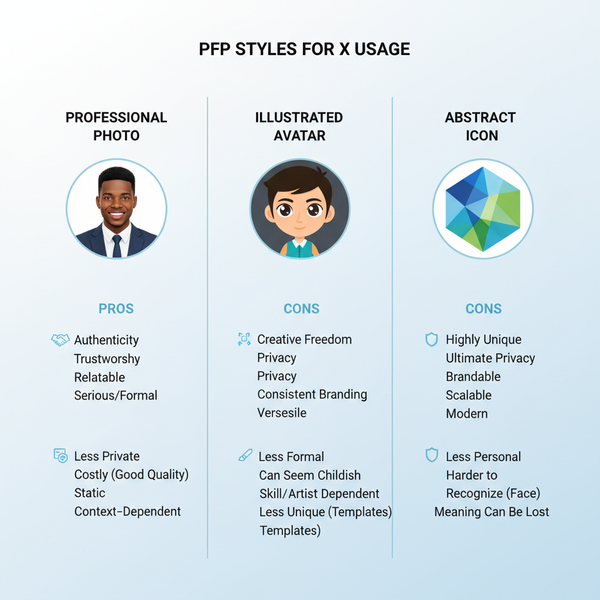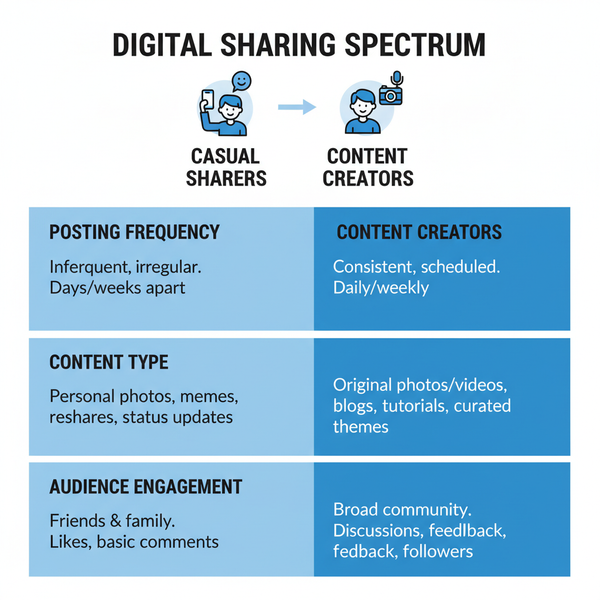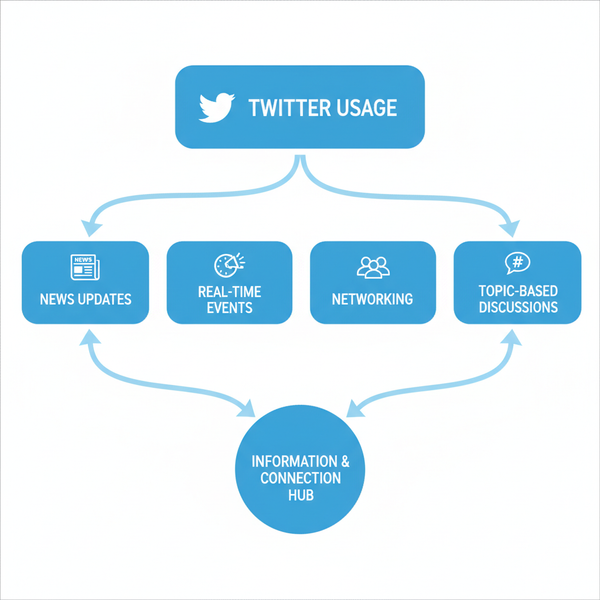Add Multiple Links in a LinkedIn Post for Higher Engagement
Learn how to effectively include multiple links in a LinkedIn post, format them for clarity, and boost engagement while avoiding algorithm penalties.

Add Multiple Links in a LinkedIn Post for Higher Engagement
LinkedIn is a powerful professional networking platform, but it comes with certain constraints when it comes to sharing links. Many marketers and creators wonder whether they can add multiple links in a LinkedIn post without losing traction or reach. This guide explains LinkedIn’s link limitations, when and how to share more than one link, creative formatting tips to make them stand out, and testing methods to improve engagement metrics.

---
Understanding LinkedIn’s Link Limitations in Native Posts
LinkedIn’s algorithm historically deprioritizes posts that include external links directly in the main text, as the platform aims to keep users engaged inside LinkedIn. While you can include clickable URLs in native posts, be aware that:
- Long URLs can appear messy, discouraging clicks.
- Embedded hyperlinks in text are not supported in standard feed posts (except for LinkedIn articles).
- Links in comments are visible, but are not highlighted as prominently in previews.
Being aware of these limitations will help you design your post format for maximum reach.
---
When to Use Multiple Links vs. a Single Call-to-Action
Before you add multiple links, define whether your post’s primary aim is discoverability, resource sharing, or lead generation.
Use multiple links when:
- Curating a list of resources (e.g., “Top 5 SEO Tools”).
- Providing references for a research or industry update.
- Creating a partner or influencer roundup with varied destinations.
Use a single CTA when:
- Driving traffic to one primary destination.
- Asking for event registration.
- Promoting one focused action such as “Download the free guide.”
Balancing these approaches prevents overwhelming your audience and keeps your message clear.
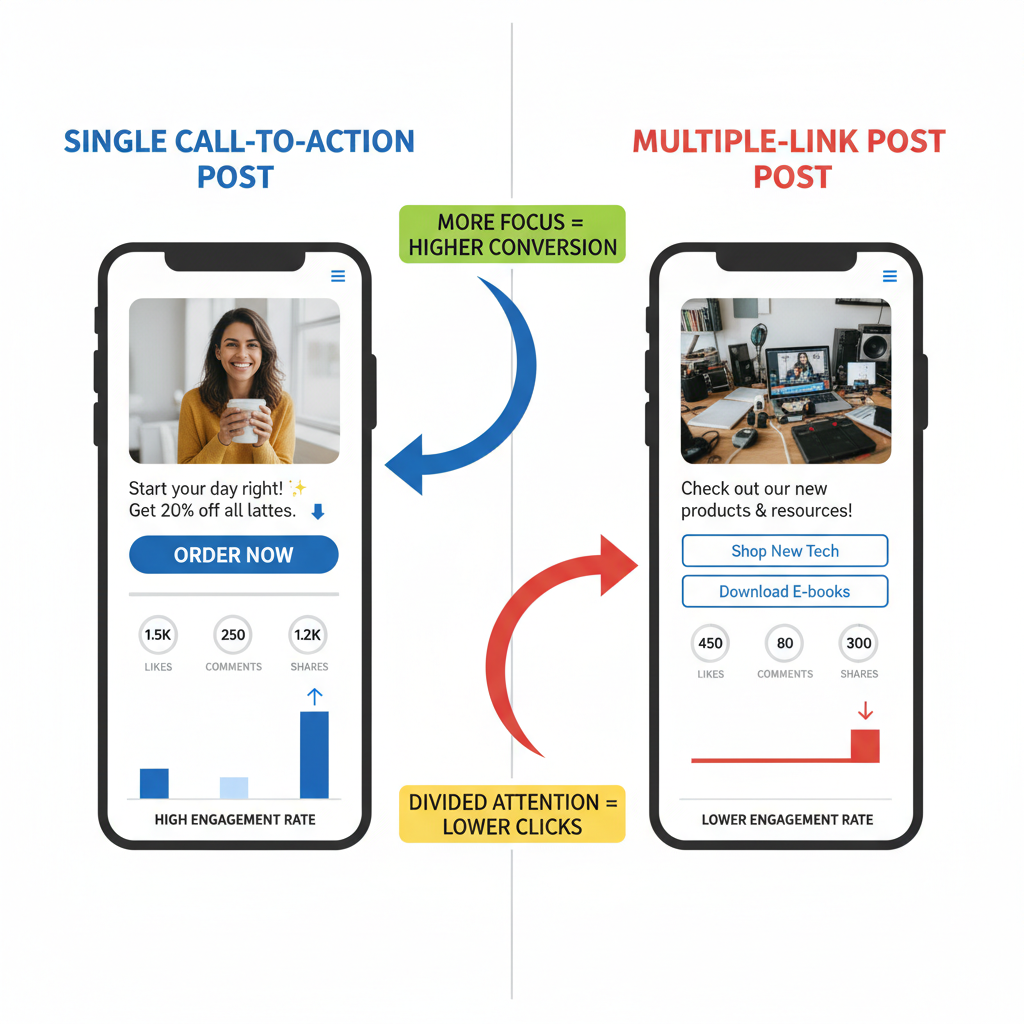
---
Formatting Multiple Links for Clarity and Clickability
Although linked text isn’t possible in standard LinkedIn posts, you can still make multiple URLs visually appealing:
- Numbered Lists: Identify each resource with a clear number.
- Brief Descriptions: Add 1–2 lines explaining each link’s value.
- Line Breaks: Separate links to avoid clutter.
- Keyword Highlights: Use capitalization or symbols to draw attention.
Example:
1️⃣ Free SEO Checklist 👉 https://yourlink.com/seo-checklist
2️⃣ Keyword Planner Tool 👉 https://yourlink.com/keyword-tool
3️⃣ Ranking Audit Service 👉 https://yourlink.com/ranking-audit---
Using Comments or LinkedIn Articles for Multiple Links
A practical workaround is to publish your main post with a strong hook, then place the full list of links in the first comment. This strategy offers:
- Cleaner post formatting.
- Higher initial engagement before external links appear.
Alternatively, create a LinkedIn article, which supports embedded hyperlinks and lets you feature multiple clickable words naturally inside your narrative.
---
Leveraging LinkedIn Articles for Resource Lists
LinkedIn articles are long-form posts within the platform and provide:
Benefits:
- Professional visual layout.
- Natural hyperlink inclusion.
- Featured placement on your profile.
Example: An article titled “Top 10 Tools for Digital Marketers” with embedded links to each resource avoids messy URLs in your main feed and provides an evergreen reference.
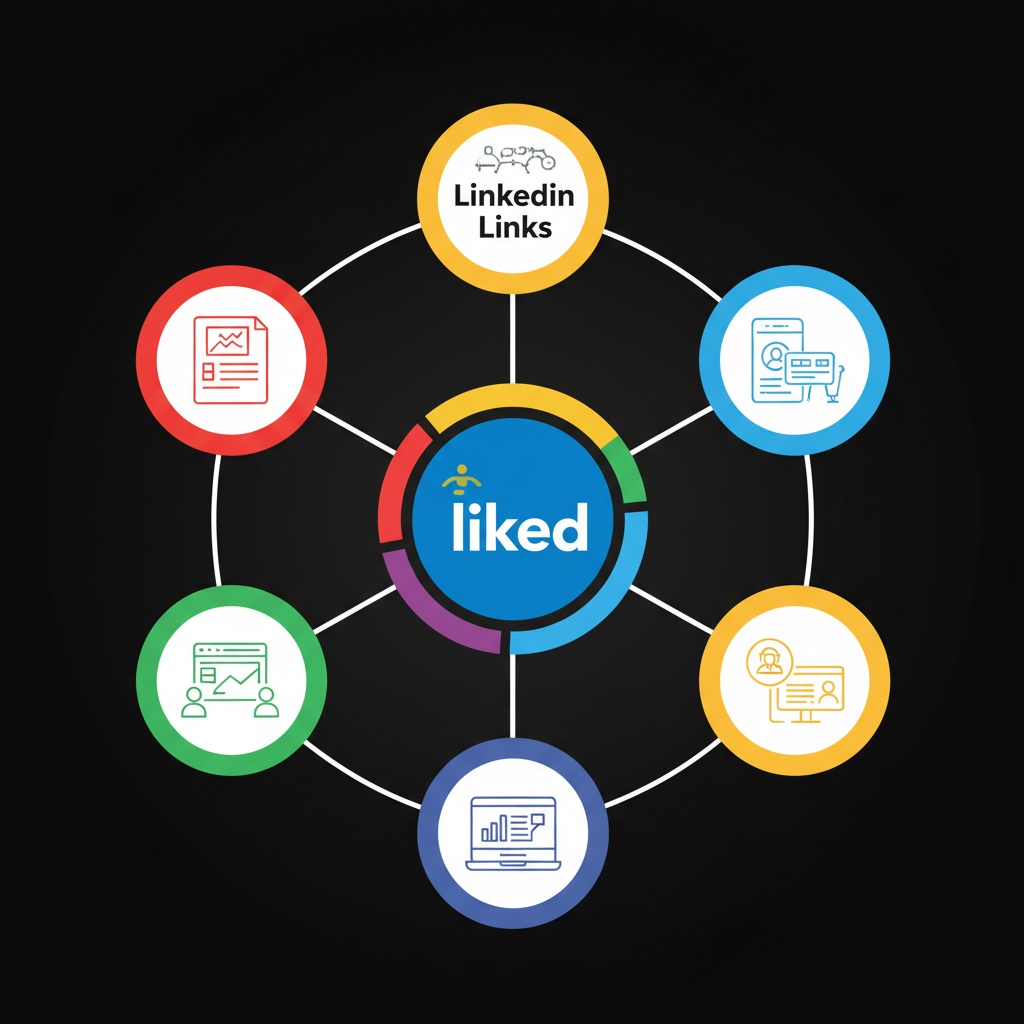
---
Visual Separation: Emojis, Spacing & Numbering
Good visual structure improves link clickability. For multiple links in a LinkedIn post, try:
- Themed emojis for categories (📊 analytics, 📝 writing, 🎯 targeting).
- One blank line between items.
- Numbered or ordered bullets to guide readers.
This style enhances scanning and click-through rates.
---
Best Practices for Link Shorteners
Shortened links reduce clutter but can look suspicious.
Recommendations:
- Use branded short domains (e.g., yourbrand.link/offer1).
- Limit shortener use to a few trusted links per post.
- Always preview where the link leads for transparency.
---
Testing Engagement on Single vs. Multiple Link Formats
Measure performance differences by experimenting with varied link quantities:
| Post Type | Number of Links | Engagement Rate | CTR |
|---|---|---|---|
| Single CTA Post | 1 | 8% | 5% |
| Resource Roundup | 3-5 | 10% | 7% |
| Comment-Linked Post | Varies | 12% | 9% |
The results will vary by audience, but data-driven posting helps optimize outcomes.
---
Tracking Click Performance with UTM Parameters
UTM parameters make it easy to see which links get the most clicks:
Example:
https://yourlink.com/guide?utm_source=linkedin&utm_medium=post&utm_campaign=guide_list&utm_content=item1Steps:
- Choose consistent UTM naming conventions.
- Assign unique `utm_content` to each link.
- Monitor in Google Analytics to identify top performers.
---
Staying Compliant with LinkedIn Guidelines
LinkedIn’s rules prohibit spammy, deceptive, or overly promotional posts. To remain compliant:
- Avoid sensational clickbait.
- Do not repeat identical posts excessively.
- Ensure links go to secure, trustworthy sites.
- Follow professional formatting practices.
Respecting these guidelines protects your account reputation and content visibility.
---
Summary and Next Steps
Adding multiple links in a LinkedIn post can improve engagement when executed with clear structure, solid formatting, and strategic placement. Experiment with in-post URLs, comments, or LinkedIn articles, track each through UTM parameters, and refine based on real data.
Start applying these tips to your next LinkedIn post, and monitor your analytics to find the right link strategy for your audience. With deliberate testing, you can maximize both reach and click-through success.