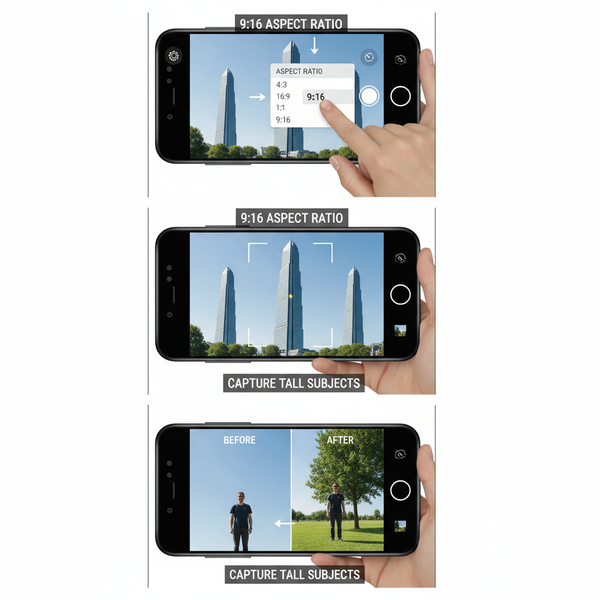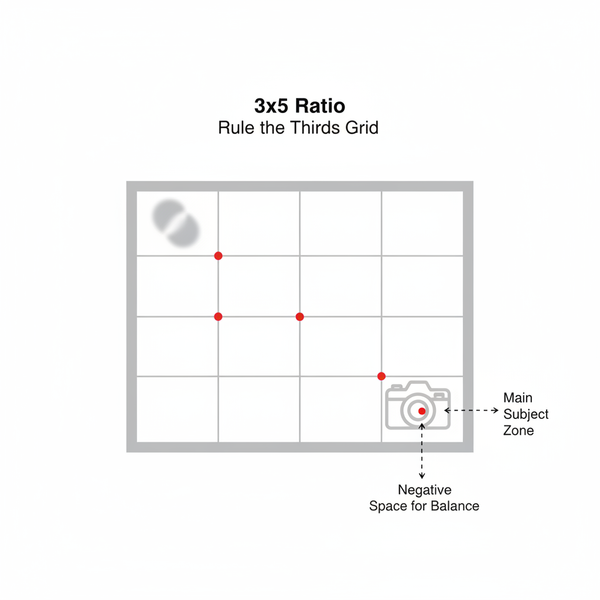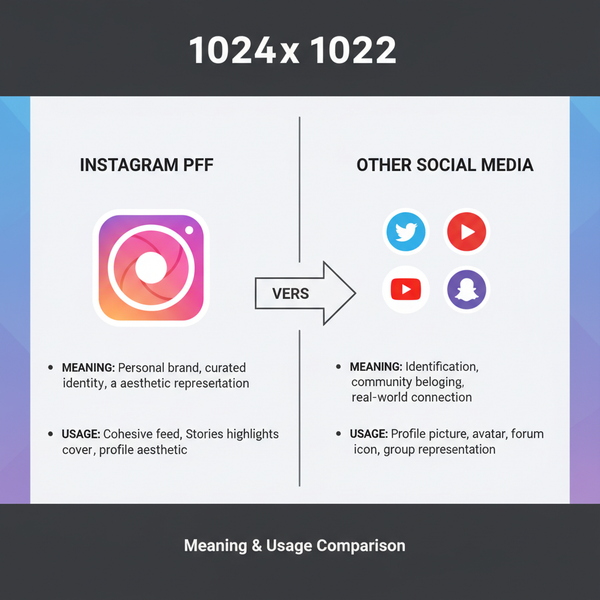How to Add Multiple Photos in One Instagram Story
Learn step-by-step methods to add multiple photos in one Instagram Story using stickers, layout mode, and collage apps for creative storytelling.
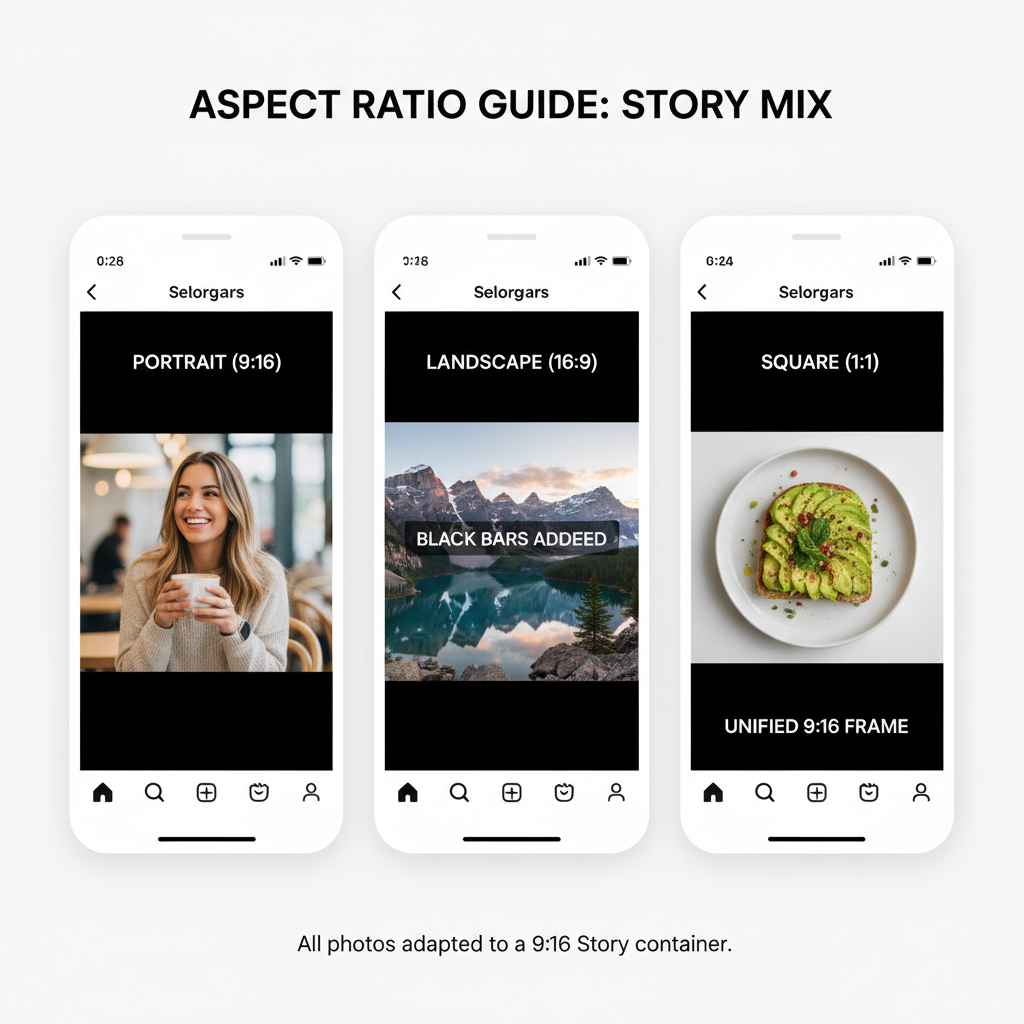
How to Add Multiple Photos in One Instagram Story
Instagram Stories have become a go‑to feature for sharing moments creatively and engaging your audience in real time. One trending technique is adding multiple photos in one Instagram Story to create collages, dynamic overlays, and scrapbook effects. This style not only allows you to showcase more content in a single frame, but also boosts storytelling potential and visual appeal.
In this guide, you’ll learn step‑by‑step methods using Instagram’s native tools—like Add Sticker and Layout—plus how to use third‑party collage apps for enhanced styling. We’ll also share design tips, best practices, and posting strategies so your multi‑photo Stories stand out and drive maximum engagement.
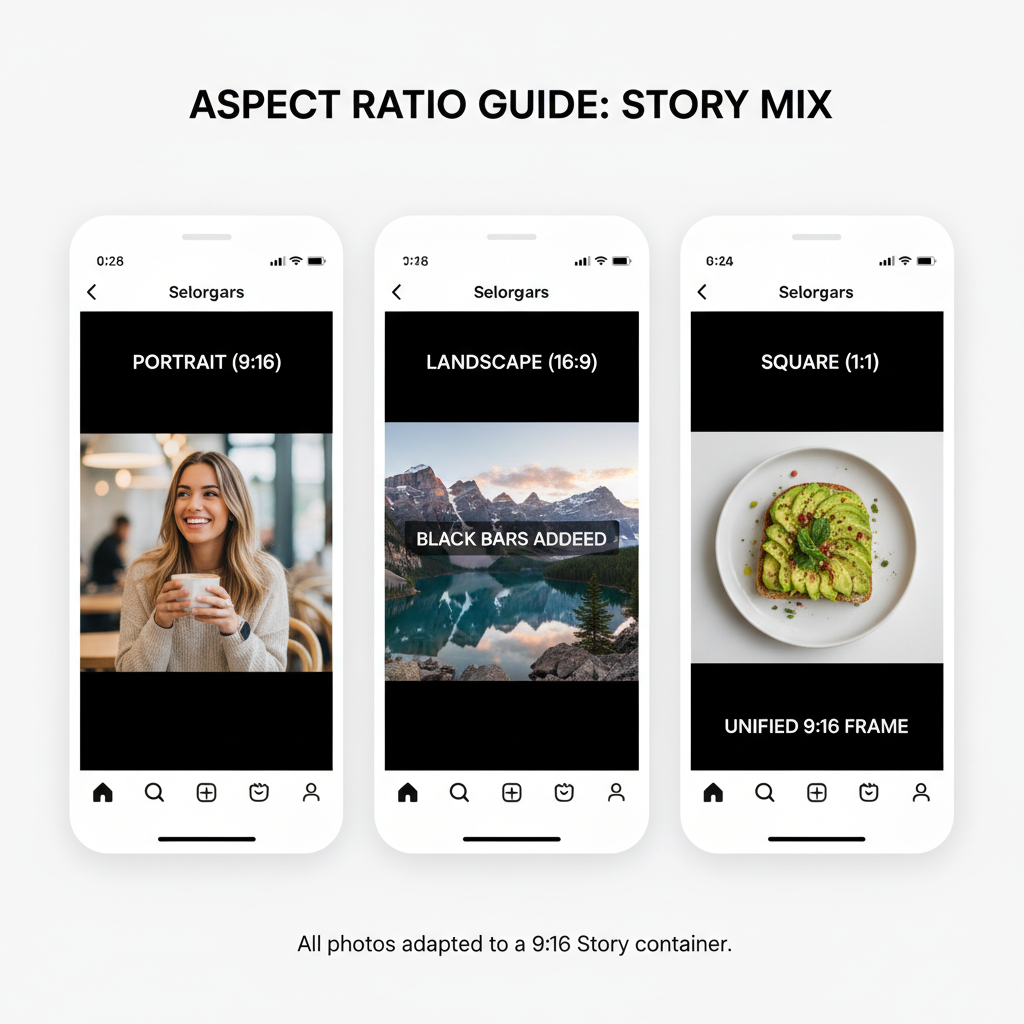
---
Understanding Instagram Story Features and Layout Options
Instagram Stories display vertical content in a 9:16 aspect ratio, lasting 24 hours unless saved as highlights. Within Stories, you can combine:
- Photos and videos
- Text, GIFs, stickers
- Polls and interactive elements
For adding multiple pictures in one frame, two built‑in methods exist:
- Layering images with the Add Sticker function
- Making grids with Layout mode
These can be used separately or together, and combined with external design apps for full creative control.
---
Using the “Add Sticker” Function to Layer Multiple Photos
The Photo Sticker allows you to overlay images directly in Stories without leaving the app.
Process:
- Swipe right in Instagram to open the Story camera.
- Choose a background photo or solid color.
- Tap the Sticker icon (square smiley).
- Select Photo sticker, pick a photo from your camera roll.
- Resize/position it anywhere on screen.
- Repeat to add more photos.
This creates overlapping layers that can be tilted, resized, and mixed with stickers, GIFs, and text for a scrapbook‑inspired feel.
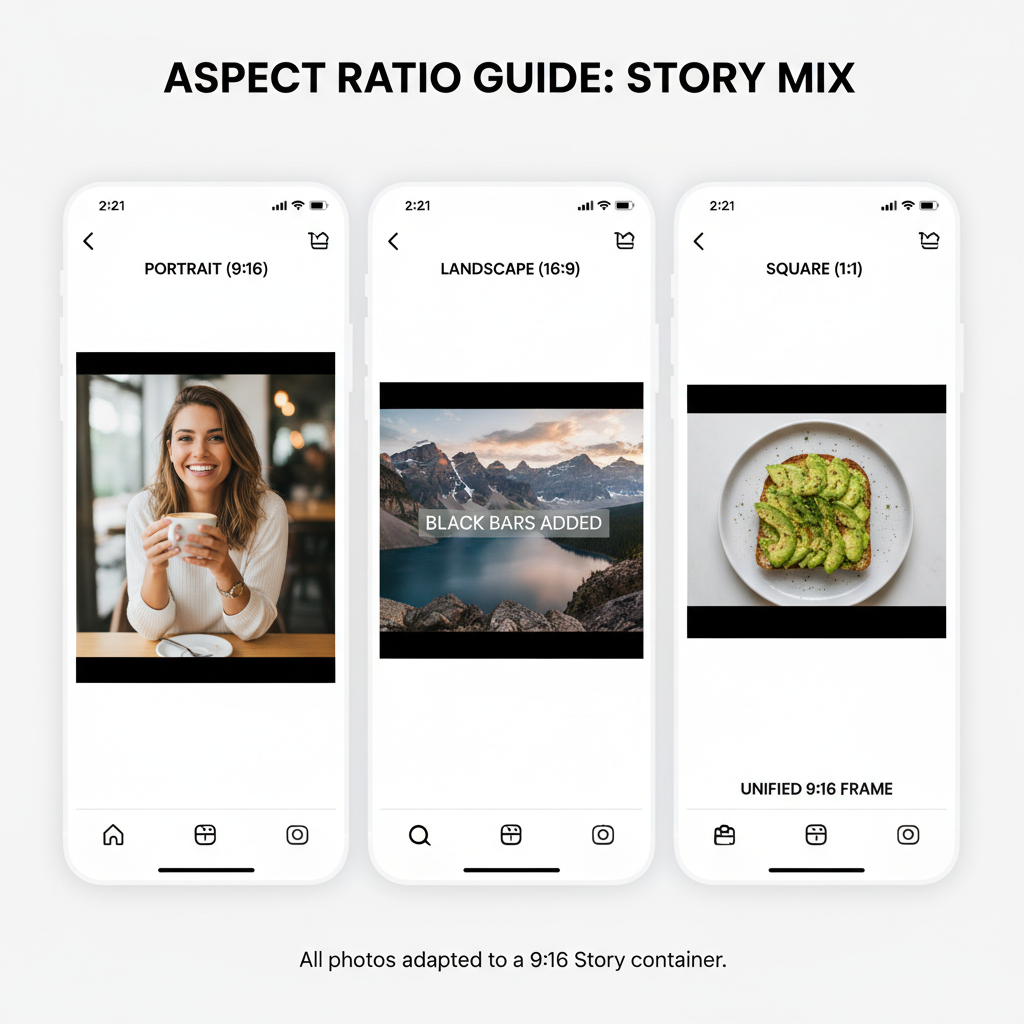
Pro Tip: Transparent PNGs add creative shapes—crop portraits into circles or custom outlines for distinctive overlays.
---
Trying the Built‑in “Layout” Mode for Grids and Collages
Instagram’s Layout mode gives you clean grids without external apps.
Steps:
- In the Story camera, swipe left until you find Layout.
- Select your preferred grid format (2+ panels).
- Fill each panel with a photo from gallery or live capture.
- Post as one Story frame.
Benefits of Layout Mode
- Perfectly aligned edges for symmetry.
- Equal‑sized photo panels.
- Quicker than manual editing.
---
Using Third‑party Collage Apps for More Styling Control
Third‑party tools provide advanced layout options, decorative frames, and text treatments.
Popular apps include:
| App | Best For | Pricing |
|---|---|---|
| Canva | Custom templates with brand assets | Free / Pro |
| UNUM | Visual grid planning | Free / Paid |
| PicsArt | Filters, effects, and stickers | Free / Paid |
| Adobe Express | Professional typography and collages | Free / Premium |
Design your collage in these apps, export as a single image, and upload to Stories for posting.
---
Ensuring Consistent Aspect Ratio and Resolution
To keep the look cohesive:
- Aim for 1080×1920 pixels (9:16) resolution.
- Crop/resize before layering multiple images.
- Match brightness and color grading across photos.
---
Mixing Portrait, Landscape, and Square Photos Strategically
Portrait shots fill the screen naturally, while landscape shots can add variety. Position them centrally or frame them with backgrounds. Square images serve well as small stickers or accent overlays.
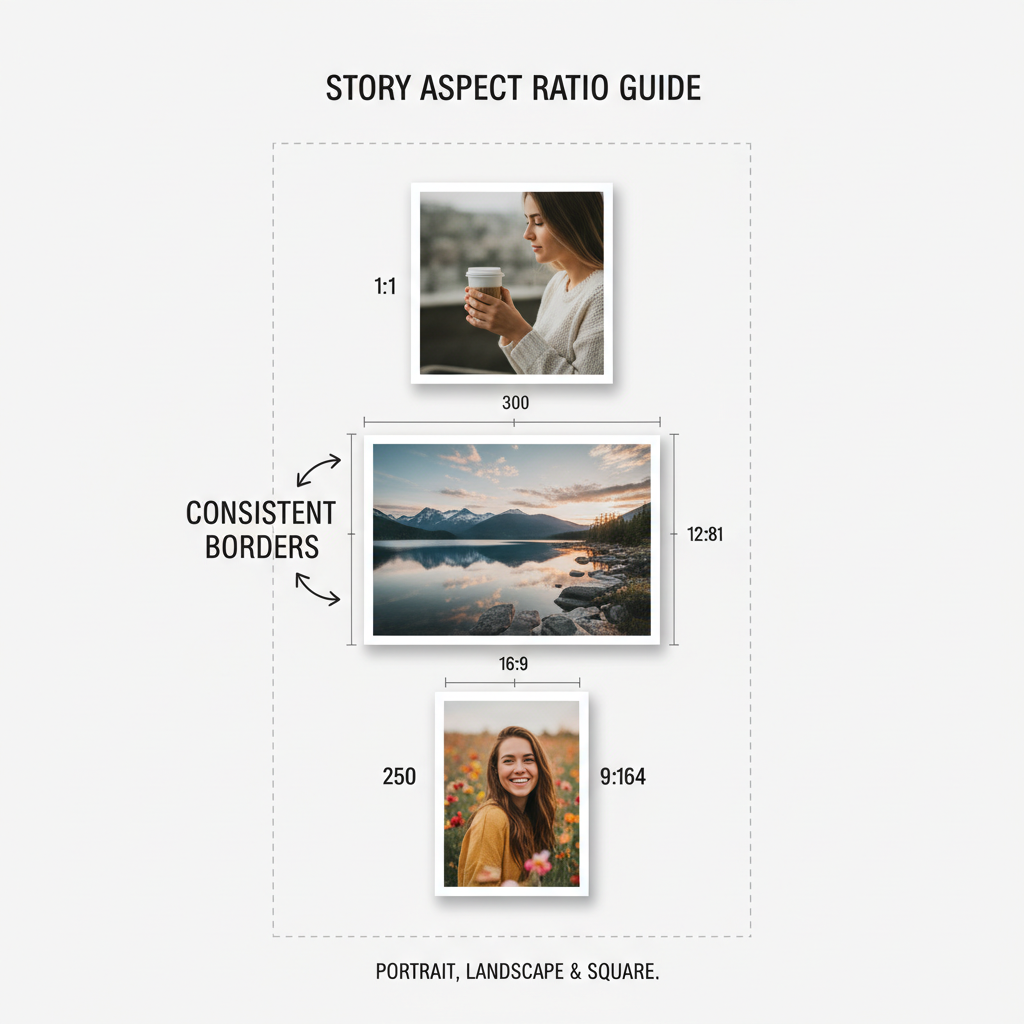
---
Adding Text, GIFs, and Stickers to Enhance Narrative Flow
Multi‑photo Stories gain more context and personality with:
- Captions or headlines.
- Animated GIF elements.
- Interactive features like polls and quizzes.
Place text and stickers to support the visual hierarchy without obscuring key photo details.
---
Adjusting Photo Sizes and Positions for Balance and Appeal
Balance the composition by:
- Keeping consistent spacing.
- Mixing large focal images with smaller ones.
- Aligning margins throughout the design.
Use pinch/drag controls to tweak photo positions in the editor.
---
Experimenting with Background Colors and Patterns
Backgrounds unify your collage:
- Solid colors matched via eyedropper tool.
- Gradients for depth.
- Patterned wallpapers imported from design software.
They help fill negative space created by mixed photo shapes.
---
Previewing Before Posting
Review your Story before publishing to check for:
- Cropped or misplaced images.
- Overlapping elements.
- Resolution issues.
Previewing shows how your audience will experience your Story.
---
Saving Story Designs as Templates
Save your collage designs in apps like Canva to reuse layouts quickly. This ensures brand consistency and speeds up content creation.
---
Posting at Optimal Times to Reach More Viewers
Timing impacts reach significantly. General recommendations:
| Day | Best Times |
|---|---|
| Weekdays | 7–9 AM & 6–9 PM |
| Weekends | 10 AM–12 PM |
Check Instagram Insights to tailor publication times to your followers’ habits.
---
Encouraging Engagement with Polls, Questions, and Sliders
Boost interaction by:
- Using polls to ask viewer preferences.
- Adding question boxes for feedback.
- Adding sliders for sentiment measurement.
These tools improve algorithmic reach.
---
Analyzing Story Insights to Refine Approach
Monitor performance via Insights to track:
- Navigation actions (taps forward/back)
- Exits or skips
- Replies and interactions
Data guides which layouts, styles, and posting times work best.
---
Final Tips for Success
For seamless multi‑photo Story creation:
- Select your preferred method—Sticker layering, Layout mode, or collage app.
- Keep aspect ratios consistent.
- Combine visuals with narrative elements.
- Preview and save templates.
- Post at optimal times and track results.
By implementing these tips, you can elevate your storytelling, maximize engagement, and make your Instagram multi‑photo Stories stand out.
---
Summary: Adding multiple photos into one Instagram Story opens creative opportunities for visual storytelling, whether using built‑in features or external apps. With attention to design balance, posting times, and engagement techniques, your Stories can captivate followers and boost reach.
Call to Action: Try these methods in your next Story and watch your audience interaction grow!