How to Post Multiple Pictures on an Instagram Story
Learn how to post multiple pictures on an Instagram Story using built‑in tools, third‑party apps, and creative tips to boost engagement.
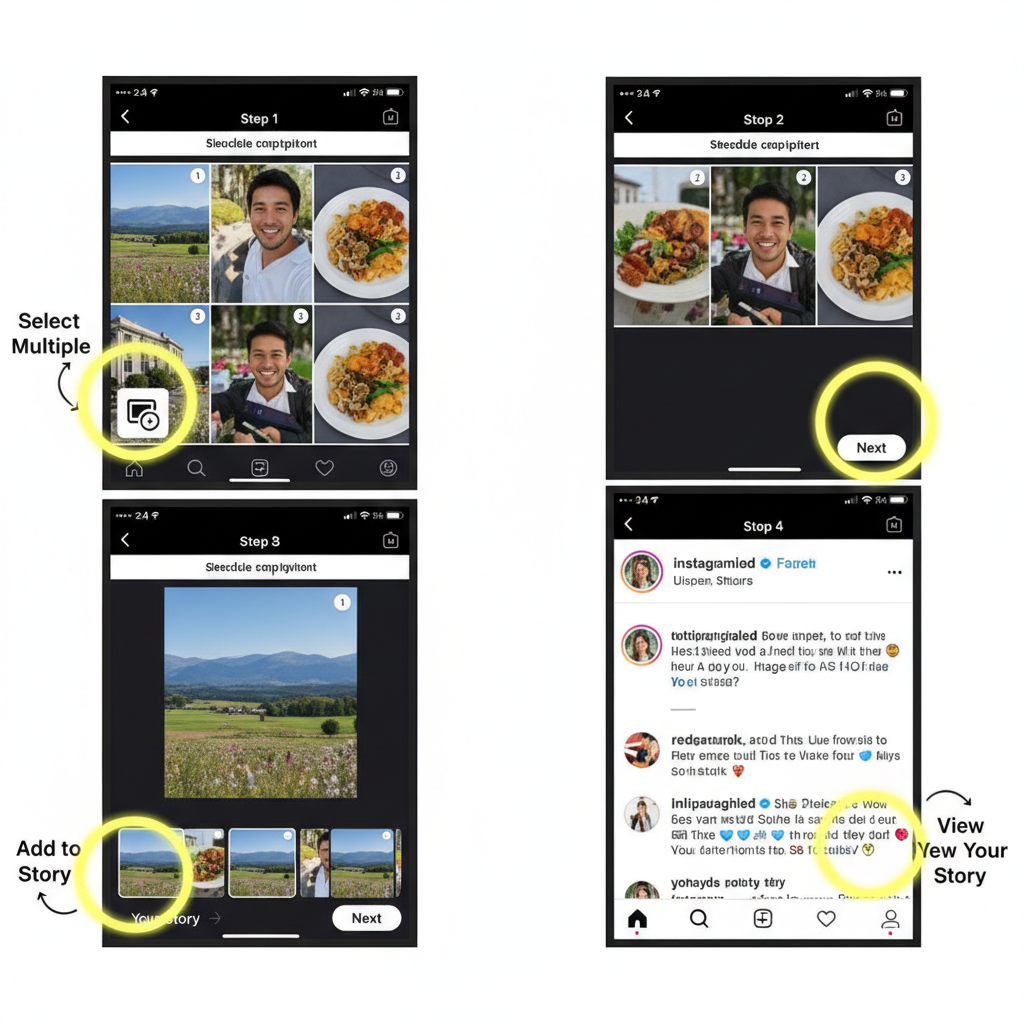
How to Post Multiple Pictures on an Instagram Story
Sharing multiple pictures in an Instagram Story is a powerful way to create engaging, narrative-driven content that keeps your audience tapping for more. Whether you’re an influencer, marketer, or casual user, knowing how to use Instagram's built-in tools and creative strategies can help you showcase moments, products, or events in a dynamic way. This guide covers every method—from native Instagram features to third-party design apps—plus tips to maintain quality and maximize engagement.
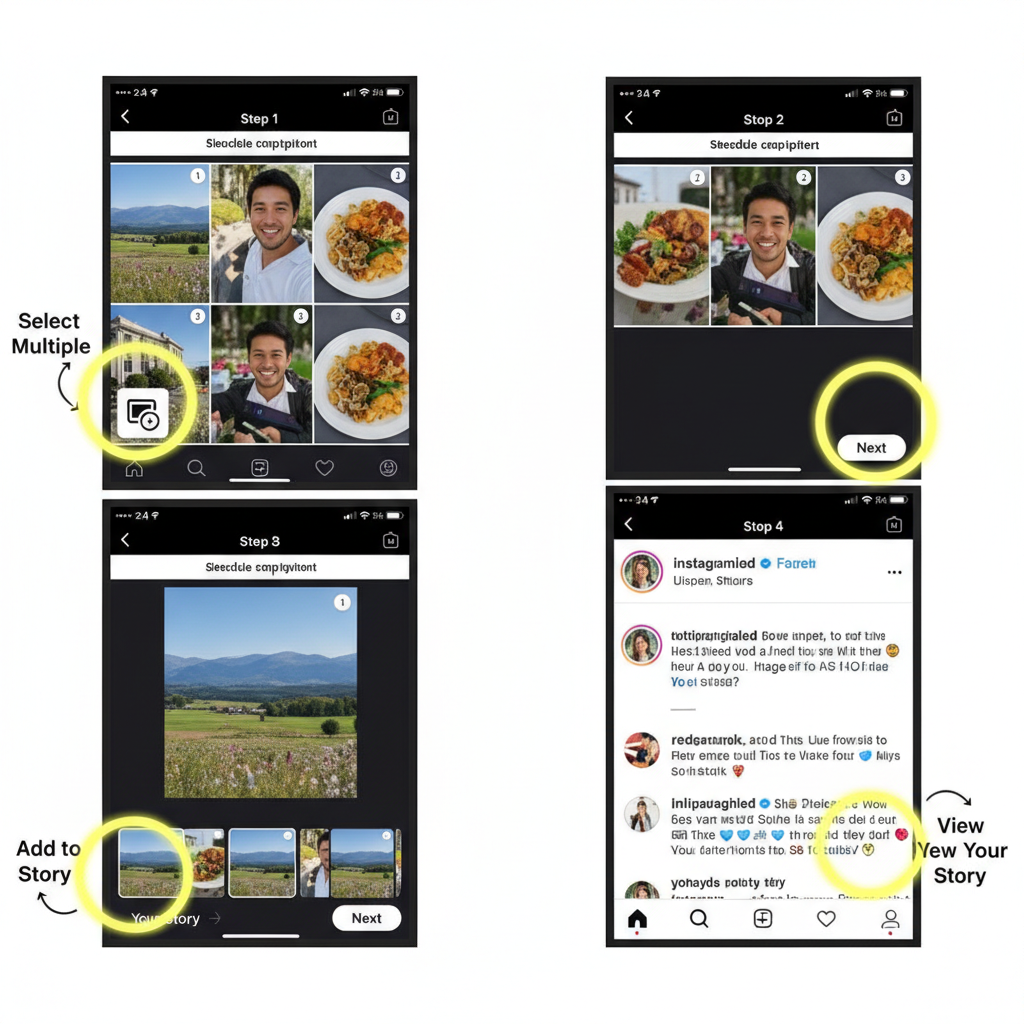
---
Understanding Instagram Story Formats and Limitations for Multiple Photos
Instagram Stories are vertical, full-screen posts that last up to 15 seconds per slide and disappear after 24 hours (unless saved to Highlights). Before you start adding multiple images, keep in mind:
- Ideal aspect ratio: 9:16 (1080 x 1920 pixels recommended).
- Photo count: You can upload multiple pictures either within a single collage-style slide or as separate slides in sequence.
- Content lifespan: Stories vanish after 24 hours unless saved.
- Sequential flow: Viewers tap through in order—good pacing keeps them watching.
---
Method 1: Use the Built‑in “Layout” Feature Within Stories
The Layout tool is Instagram’s native collage maker, allowing you to combine photos in one slide without leaving the app.
Steps
- Open Instagram and swipe right to enter the Story camera.
- Tap Layout in the left toolbar.
- Choose your grid style (2x2, 3x3, etc.).
- Capture new photos or select from your gallery.
- Tap the checkmark to confirm.
- Add stickers, text, or effects before posting.
Pros:
- No additional apps needed
- Fast and easy to use
Cons:
- Limited layout styles
- Minimal customization
---
Method 2: Sequentially Upload from Your Gallery
If you want each photo to appear in its own slide:
Steps
- Access the Story camera.
- Swipe up or tap the gallery icon.
- Select your first image and edit.
- Tap Your Story or Close Friends.
- Repeat the process for the remaining images.
Pro Tip: You can multi-select photos in your gallery (up to 10 for Feed) to speed up the posting process—Stories will still post in sequence.
---
Method 3: Create a Collage with Third‑Party Apps
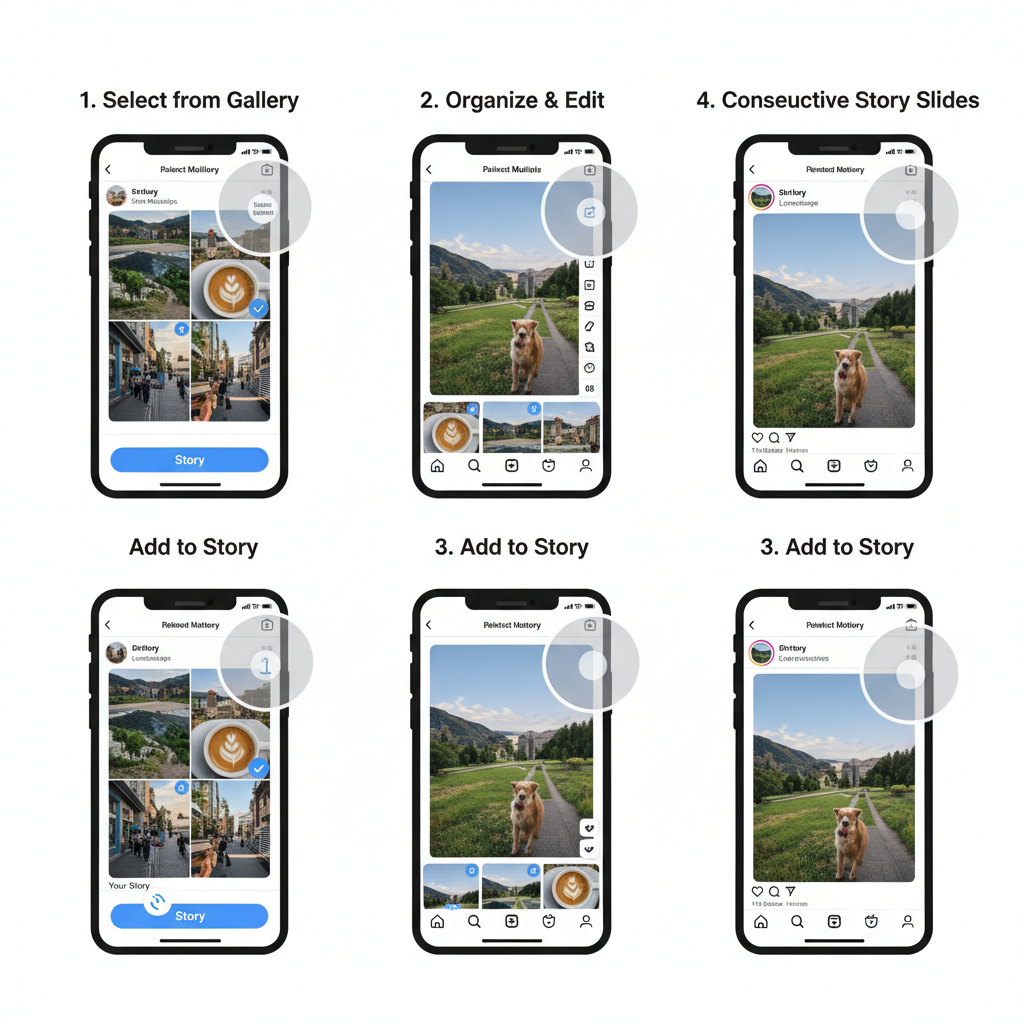
For greater creative freedom, use tools like Canva, Unfold, or PicsArt.
Steps
- Open your chosen design app.
- Select an Instagram Story canvas (1080 x 1920 px).
- Arrange multiple images with custom placements.
- Add text, icons, or brand elements.
- Save and upload to your Stories.
Benefits:
- Unlimited layouts and design options
- On‑brand fonts and colors
- Ability to blend photos with graphic elements
---
Adjusting Sizing, Positioning, and Background
Composition matters when displaying multiple images:
- Pinch to zoom to resize.
- Drag to position anywhere on the canvas.
- Long‑press background to change its color.
- Add multiple images as stickers: sticker icon → Photo → select additional image.
---
Enhance with Stickers, Text, and GIFs
Interactive elements increase engagement:
- Stickers: Location, hashtags, polls, questions.
- Text: Experiment with various fonts and colors.
- GIFs: Add movement and emphasis.
- Music: Choose background tracks to set the mood.
Mix static photos with dynamic, interactive features for a more immersive experience.
---
Best Practices for Order and Flow
A successful multiple pictures Instagram Story needs a clear narrative:
- Hook viewers early: Start with an eye‑catching opener.
- Chronological or thematic order: Keeps viewers oriented.
- Vary visuals: Alternate close‑ups, wide shots, and design slides.
- End with a call‑to‑action: Invite clicks, replies, or profile visits.
---
Creative Ideas for Photo Sequences
Turn a string of images into a story worth watching:
- Behind‑the‑scenes: Share the process behind an event or creation.
- Before/after: Effective for transformations or reveals.
- Event recap: Frame highlights in sequential order.
- Step‑by‑step tutorial: Assign each step to a different slide.
- Product spotlight: Showcase different features in a series.
---
Tips for Maintaining Image Quality
Multi‑photo posts can suffer from compression—avoid this by:
- Shooting in high resolution.
- Designing in 1080x1920 px templates.
- Exporting in high‑quality JPEG or PNG.
- Minimizing in‑app editing to preserve clarity.
---
Use Instagram Insights to Measure Engagement
For Business or Creator accounts, Insights reveal how your content performs.
| Metric | Meaning | What to Do |
|---|---|---|
| Forward Taps | User skips to next slide | Make slides shorter or more engaging |
| Back Taps | Viewer replays your slide | Repeat similar engaging formats |
| Exits | User leaves the Story | Check if content loses interest mid‑sequence |
| Replies | Direct responses to your Story | Add prompts and questions to encourage replies |
---
Common Mistakes to Avoid
- Overcrowded slides: Too many elements overwhelm viewers.
- No clear order: Leads to confusion and drop‑offs.
- Low‑resolution images: Can appear blurry.
- Skipping captions: 85% of viewers watch without sound.
- Ignoring analytics: Missed opportunities for improvement.
---
Conclusion and Next Steps
Mastering how to post multiple pictures on an Instagram Story can elevate your content from routine to remarkable. By blending Instagram's built‑in options with third‑party tools, keeping photo quality high, and planning a logical sequence, you can tell visually compelling stories that resonate with viewers.
Now it’s your turn—open Instagram, try the Layout feature, line up a creative sequence, or design a custom collage. Your followers are ready to watch, tap, and engage with your next great story.


