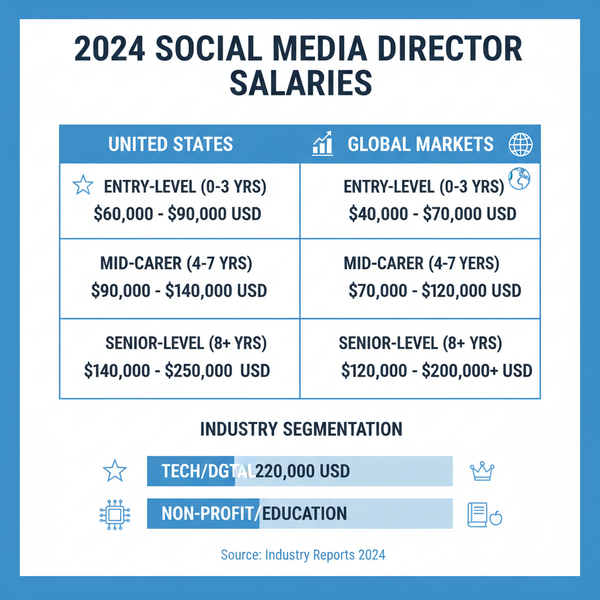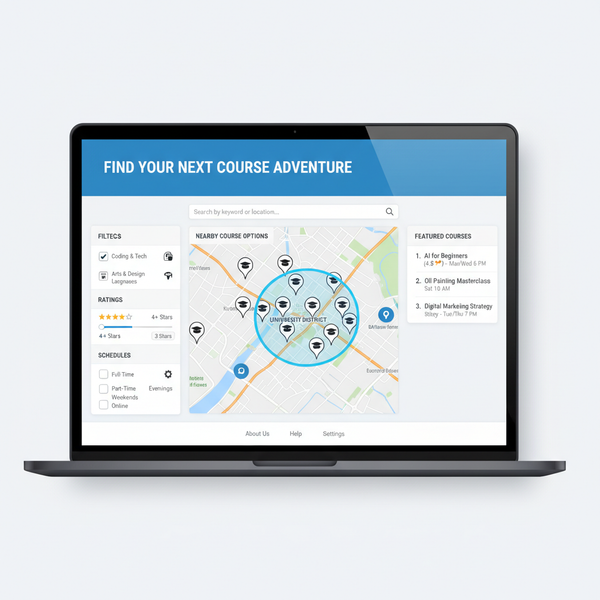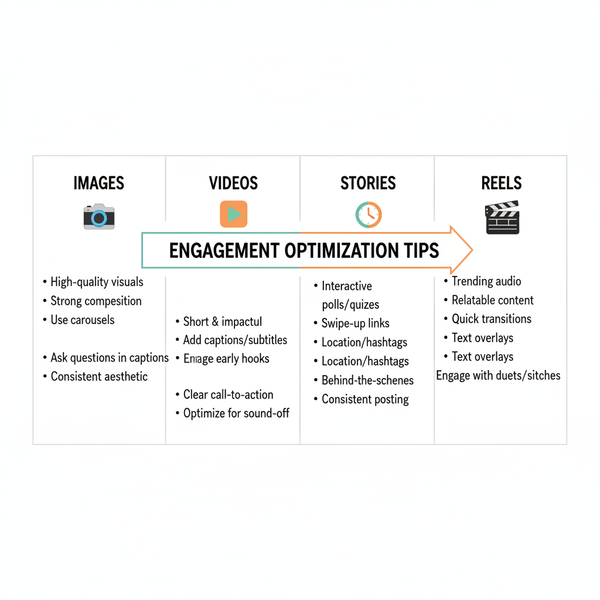Best Resolution for Instagram Reels Explained
Learn the optimal resolution and settings for Instagram Reels, plus editing tool steps and shooting tips to keep your vertical videos crisp and engaging.
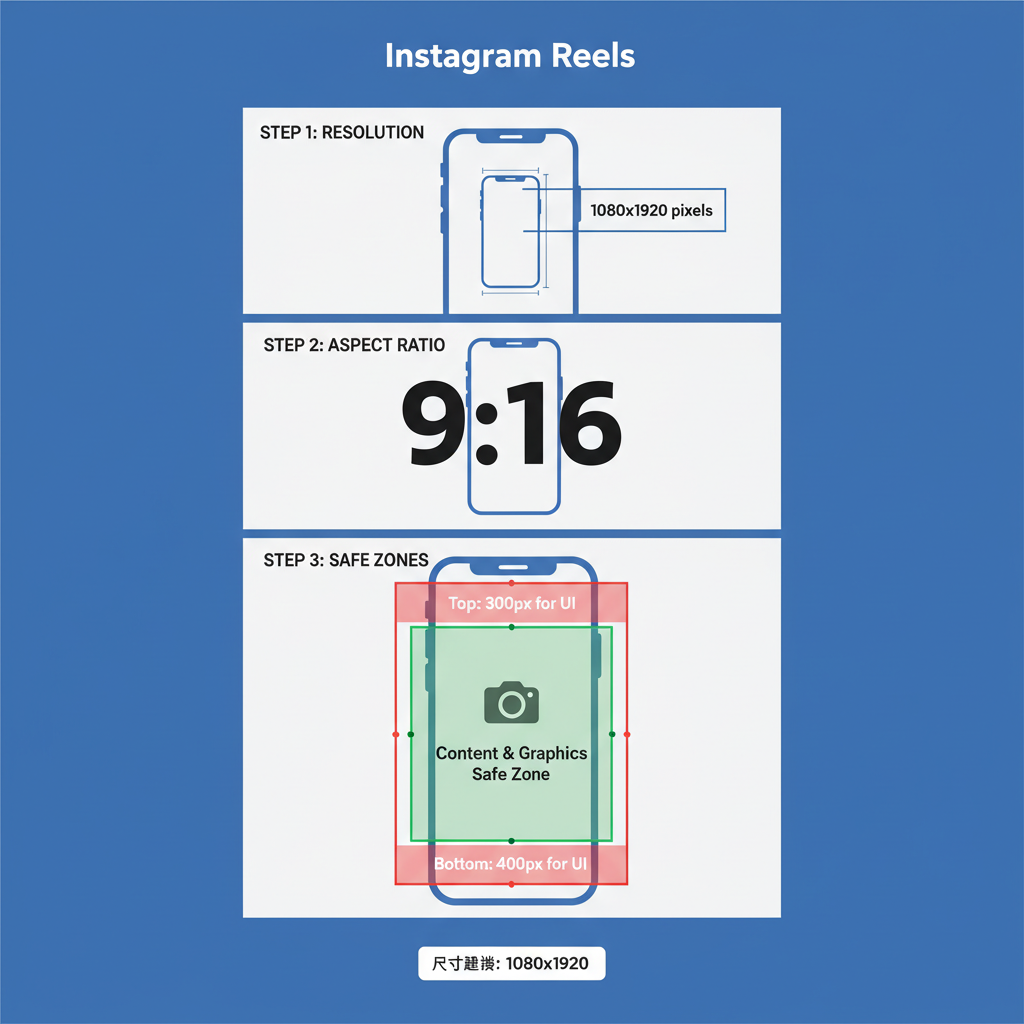
Best Resolution for Instagram Reels Explained
Instagram Reels have quickly become one of the most engaging formats on the platform, empowering creators to share short, vertical videos with a massive audience. If you want your content to look sharp, professional, and deliver maximum impact, learning the best resolution for Instagram Reels is a must. This comprehensive guide details optimal dimensions, why resolution affects engagement, and step-by-step instructions for setting it up in popular editing tools—plus expert tips for keeping your videos crisp from shooting to upload.
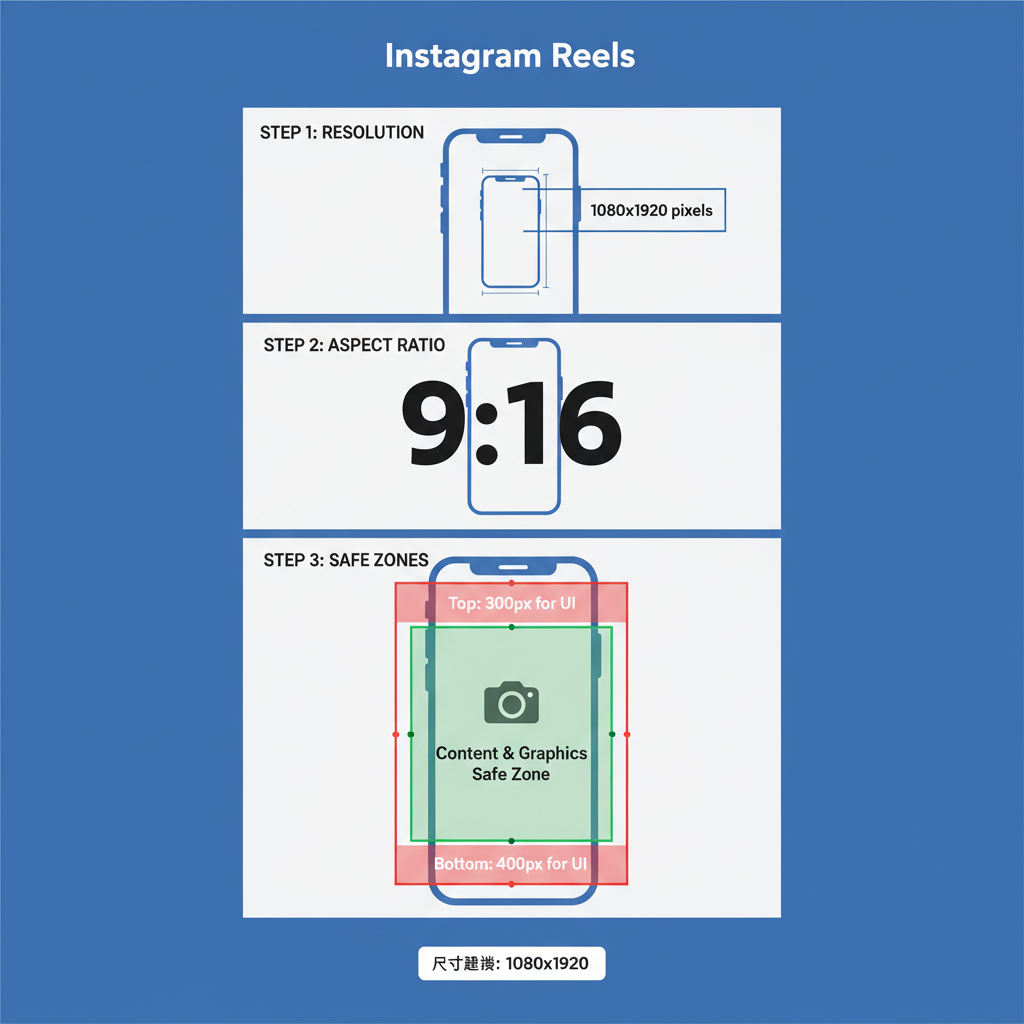
---
Instagram Reels Format and Display Dimensions
Instagram Reels are made for a mobile-first experience, using vertical video to fill the screen of most smartphones.
- Aspect Ratio: 9:16 (Vertical)
- Display Resolution: 1080 pixels wide × 1920 pixels tall
- Safe Zones: Keep important text and design elements at least 250px from the top and bottom to avoid UI overlap.
When your Reel displays correctly, viewers will instantly see high-quality visuals without distractions, which improves engagement and watch time.
---
Recommended Resolution Specifications
For optimum clarity and compatibility, Instagram advises the following technical specs:
| Setting | Recommended Value |
|---|---|
| Resolution | 1080 x 1920 pixels |
| Aspect Ratio | 9:16 |
| Frame Rate | 30 fps minimum, up to 60 fps |
| Video Codec | H.264 / MP4 |
| Bitrate | 3,500–5,000 kbps |
Exporting within these specs will help ensure your Reel looks crisp across phone, tablet, and desktop playback.
---
Why Resolution Matters for Engagement and Clarity
Resolution directly influences the perceived quality of your content:
- Sharpness: High resolution preserves detail and texture.
- Professionalism: Clear visuals help build trust and brand credibility.
- Audience Retention: Viewers are more likely to finish watching a sharp video.
- Shareability: Quality content is more likely to be reshared organically.
Low-resolution uploads risk looking blurry, especially with fine text or intricate graphics, which can immediately reduce engagement.
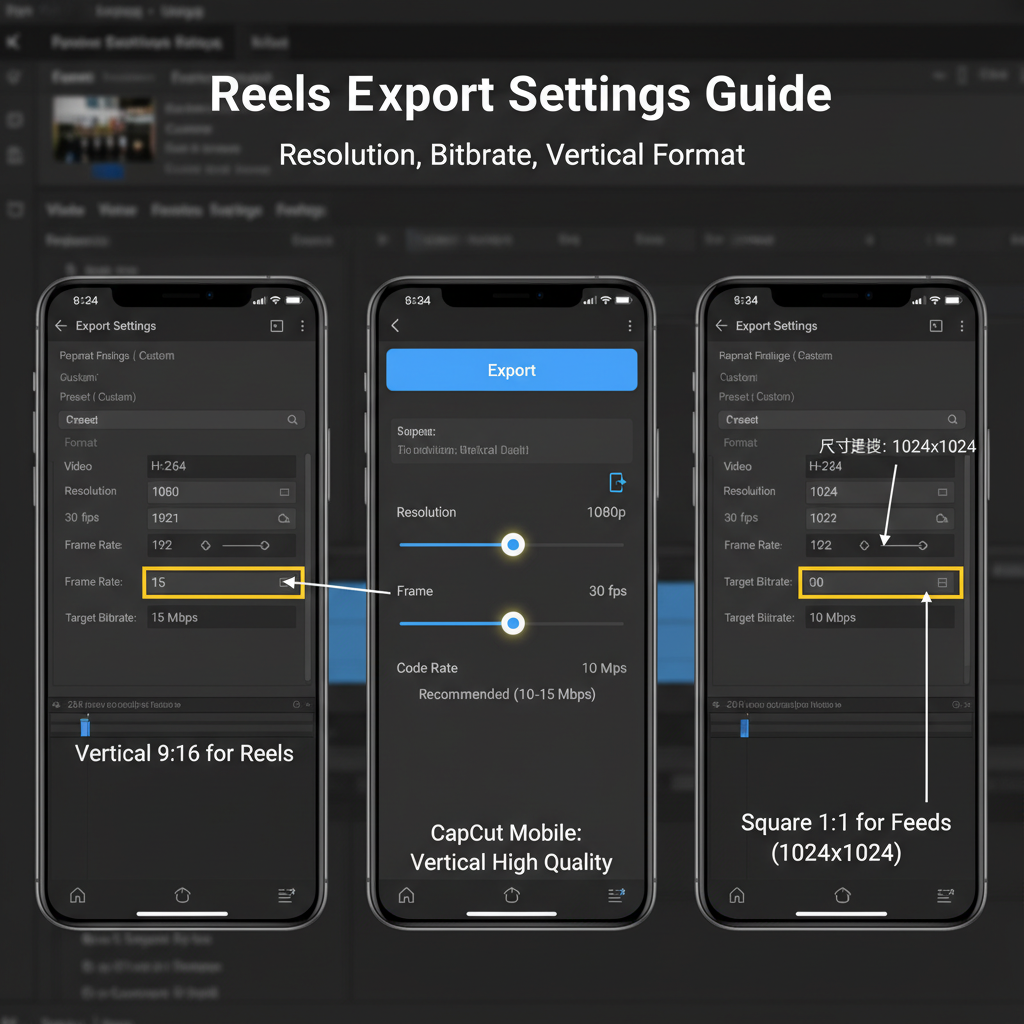
---
Setting Resolution in Premiere Pro
Adobe Premiere Pro makes it easy to prepare sequences for Instagram Reels:
Step-by-step:
- Navigate to File > New > Sequence.
- Adjust Frame Size to `1080 horizontal x 1920 vertical`.
- Set Frame Rate to 30 or 60 fps, depending on content style.
- For export, select H.264 format and “Match Source – High Bitrate.”
Sequence Settings:
Frame Size: 1080 x 1920
Pixel Aspect Ratio: Square Pixels (1.0)
Fields: No Fields (Progressive Scan)
Frame Rate: 30.00 fps---
Setting Resolution in CapCut
CapCut, a mobile-friendly editor, streamlines vertical video export:
- Create a new project in 9:16 aspect ratio.
- Import your footage and adjust composition accordingly.
- In export, select:
- Resolution: 1080p
- Frame Rate: 30 or 60 fps
- Bitrate: “High” (High Quality) setting
- Confirm portrait orientation before final export.
---
Tips for Shooting in Vertical Format
High resolution starts before editing. Follow these tips for vertical shooting:
- Use a tripod or gimbal in portrait mode to eliminate shake.
- Centralize your subject for better visual impact.
- Avoid super wide shots, which lose presence in the vertical crop.
- Apply gentle background blur to bring focus to your subject.
- Maintain even lighting across the frame to enhance perceived crispness.
---
Compression Guidelines to Avoid Quality Loss on Upload
Instagram applies server-side compression, so preparing your file properly is key:
Best Practices:
- Export at a high bitrate within the recommended resolution.
- Use H.264 encoding in an MP4 container.
- Avoid pre-compressing social media exports—upload originals when possible.
- Keep file size under ~50MB for faster uploads without loss of clarity.
Example Premiere export preset:
Format: H.264
Preset: Match Source - High Bitrate
Bitrate Encoding: VBR, 2 Pass
Target Bitrate: 4 Mbps
Maximum Bitrate: 5 Mbps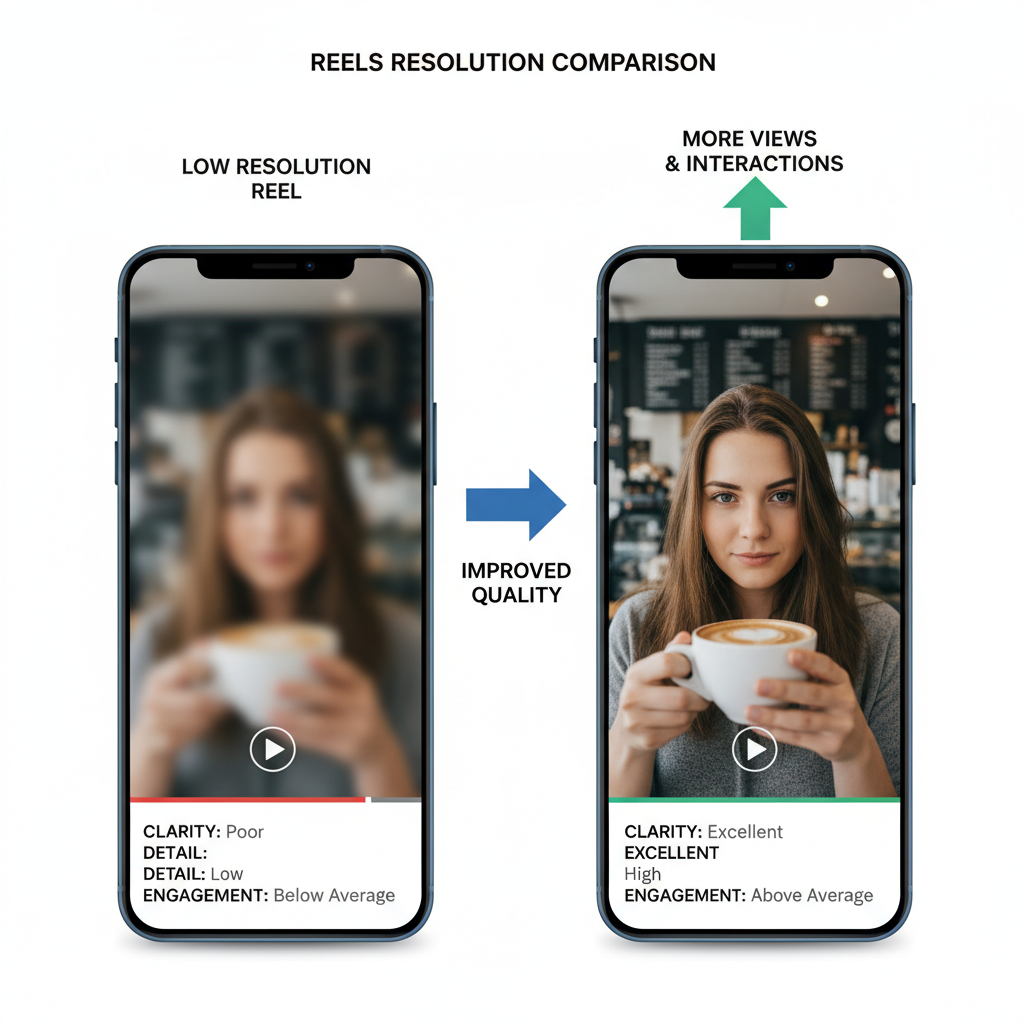
---
Optimizing Resolution for Text Overlays and Graphics
Text and graphics can lose sharpness in low-res files:
- Design text within high-resolution canvases.
- Where possible, use vector graphics for scalability.
- Position text within safe zones so it won’t get clipped.
- Test legibility across various device types before publishing.
---
Testing Different Resolutions and Monitoring Performance
Experiment with slightly higher source resolutions—Instagram may downscale effectively:
- Monitor engagement metrics (likes, comments, shares).
- Test playback quality on different devices and screen sizes.
- Check watch-through rate; blurry intros often shorten viewing time.
- Enable Insights on a business account for detailed analytics.
---
Common Resolution Mistakes and How to Fix Them
Mistake 1: Uploading landscape or square videos → black bars.
Fix: Always format vertically at 9:16.
Mistake 2: Shooting below 1080 × 1920 resolution.
Fix: Use devices and settings that capture at least full HD vertically.
Mistake 3: Too much compression before upload.
Fix: Use moderate compression, let Instagram finalize.
Mistake 4: Placing text outside safe areas.
Fix: Keep margins clear from top/bottom overlays.
---
Best Practices for Exporting Final Video for Instagram Reels
Checklist for optimal Instagram Reel quality:
- Resolution: 1080 × 1920 (9:16)
- Frame Rate: 30–60 fps
- Codec: H.264; Container: MP4
- Bitrate: ~4–5 Mbps high-quality setting
- Text/graphics within safe zones
- Confirm portrait orientation before exporting
Following these steps ensures your Reels look sharp, professional, and encourage viewers to engage and share.
---
Summary and Next Steps
Choosing the best resolution for Instagram Reels sets the foundation for polished, engaging vertical videos. Combine the right technical specifications with proper shooting techniques, safe design placement, and mindful compression to avoid quality loss. By testing performance and refining settings, you can consistently deliver Reels that impress viewers and strengthen your brand’s presence.
Call to Action: Start applying these resolution and formatting tips in your next Reel and monitor your engagement—your audience will notice the difference.