Optimize Link Preview in Twitter for Higher Engagement
Learn how to optimize Twitter link previews using metadata, visuals, and testing to boost click-through rates and audience engagement.
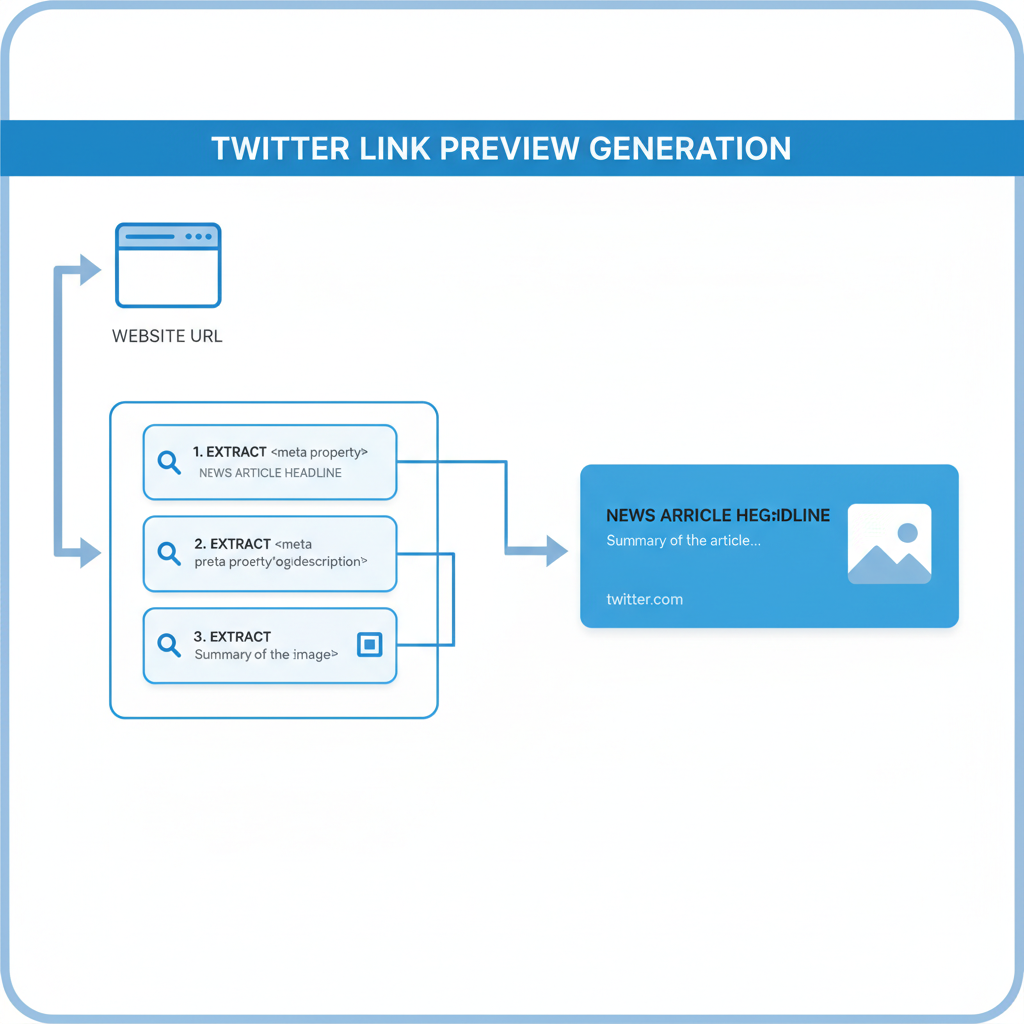
Optimize Link Preview in Twitter for Higher Engagement
Twitter offers a dynamic platform to drive traffic and grow your audience, but without an optimized link preview in Twitter, even your best tweets can be overlooked. The link preview — comprising a title, description, and image — plays a crucial role in influencing click-through rates (CTR). In this comprehensive guide, you’ll learn exactly how to make your shared links more irresistible, leveraging metadata, visual strategy, and testing to capture attention and boost engagement.
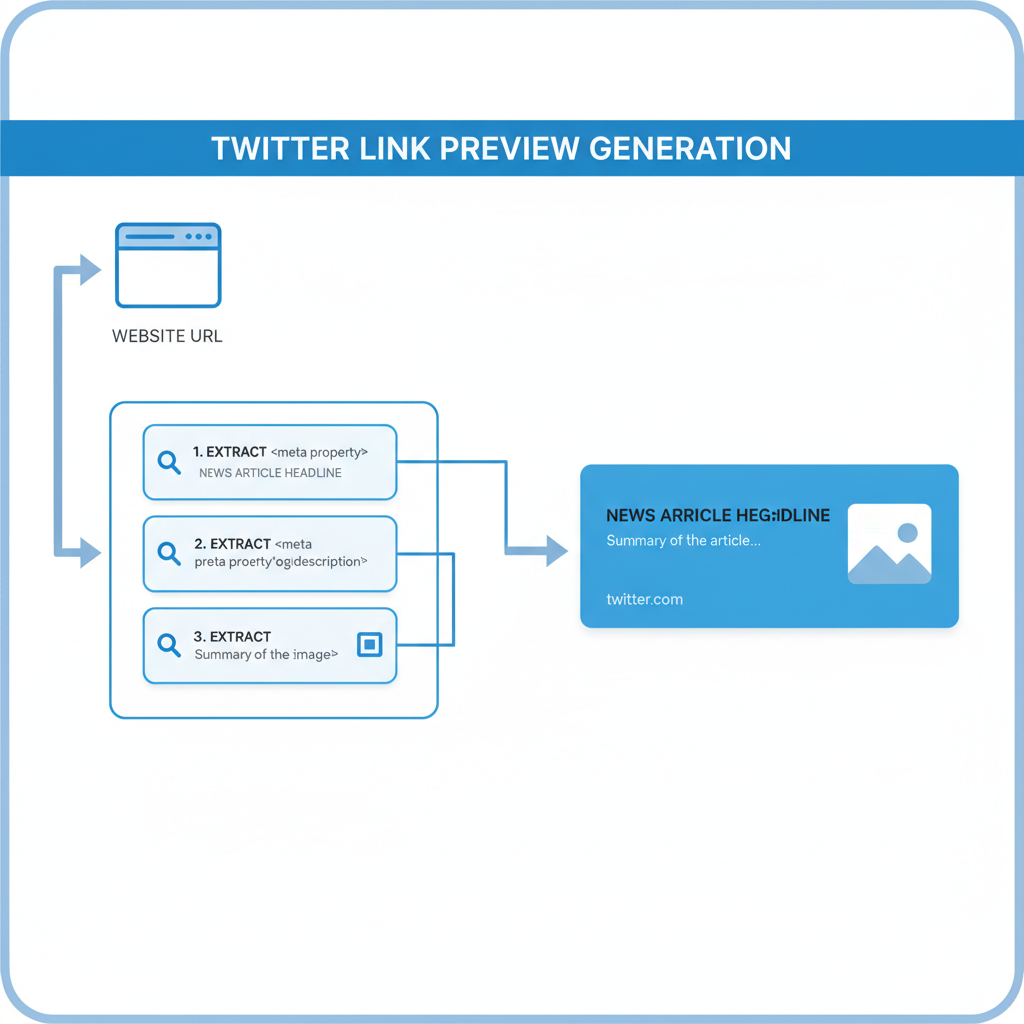
Understanding How Twitter Generates Link Previews
When you share a URL on Twitter, the platform extracts metadata from your webpage to build the preview. Two standards shape this process:
- Open Graph (OG) tags: Created by Facebook, these tags tell social networks what title, description, and image to display.
- Twitter Cards: Twitter’s own meta tags, similar to OG tags, but fine-tuned for optimal display in the Twitter feed.
Using both OG tags and Twitter Card tags ensures your previews are complete and engaging. Missing or inaccurate tags can leave your link previews looking incomplete or unappealing.
Basic Example: Twitter Card Meta Tags
Choosing the Right Twitter Card Type
Selecting the correct card type can significantly affect engagement:
| Card Type | Description | Best Use Case |
|---|---|---|
| Summary Card | Displays a small thumbnail alongside the title and description. | Ideal for short-form articles with minimal reliance on visuals. |
| Summary with Large Image | Displays a wide image above the title and description. | Best for blog posts, marketing materials, and visually rich content. |
| Player Card | Embeds audio, video, or other rich media directly in the tweet. | Perfect for podcasts, trailers, or interactive content. |
For most articles and marketing content, the `summary_large_image` card type is preferred. It takes up more space in the feed, grabbing attention quickly.
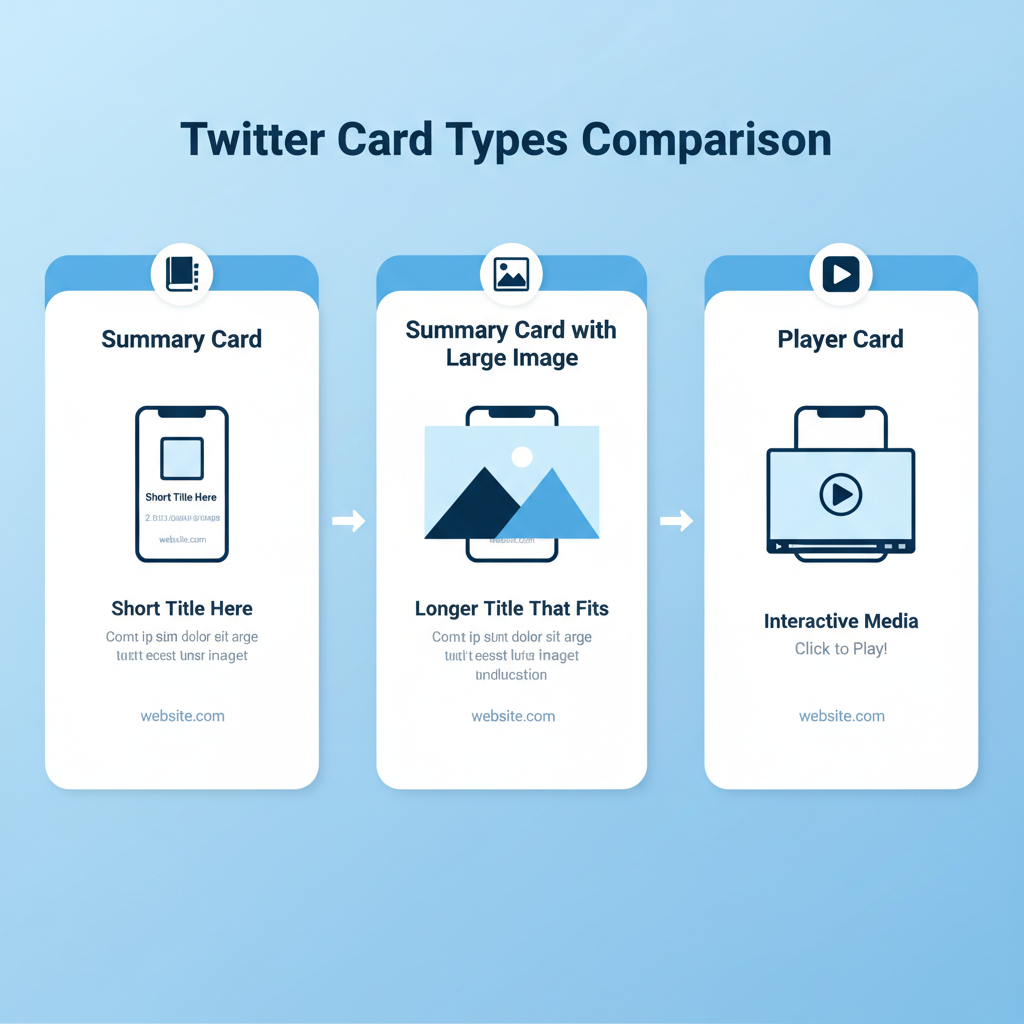
Crafting Compelling Meta Titles and Descriptions
Your preview’s title and description function like a mini-ad for your content. To maximize CTR:
- Keep it clear and concise (title ≤70 characters, description ≤200 characters).
- Lead with benefits (“Boost Your Traffic in 7 Days”).
- Use keywords naturally for SEO and relevance.
- Create curiosity without crossing into clickbait territory.
Matching your meta text to your audience’s expectations is essential — misleading previews will harm trust and engagement.
Example Optimization
Weak title: "Our New Blog Post"
Strong title: "How to Double Your Website Visitors in a Month"
Selecting High-Resolution, Eye-Catching Images
Images are typically the first element users notice in a link preview in Twitter. Select visuals that are:
- High resolution (minimum 1200x628 pixels for large images).
- Relevant to your topic.
- Bright, high-contrast, and visually appealing to stand out.
Avoid overly generic stock photos unless they perfectly support your message.
Ensuring Proper Image Dimensions and Aspect Ratios
The large image summary card works best with a 2:1 aspect ratio (e.g., 1200x600 or 1200x628 pixels). Incorrect dimensions can result in cropping or distortion.
If your image includes text overlays, keep key elements within safe zones to prevent them from being cut off on mobile views.
Testing Link Previews with Twitter Card Validator
Before tweeting, preview exactly how your link will appear with Twitter’s Card Validator. Use it to:
- Identify and fix missing tags.
- Preview card layout on desktop and mobile.
- Confirm that image and text data are pulling correctly.
Simply paste your URL, review the preview, and adjust metadata as needed.
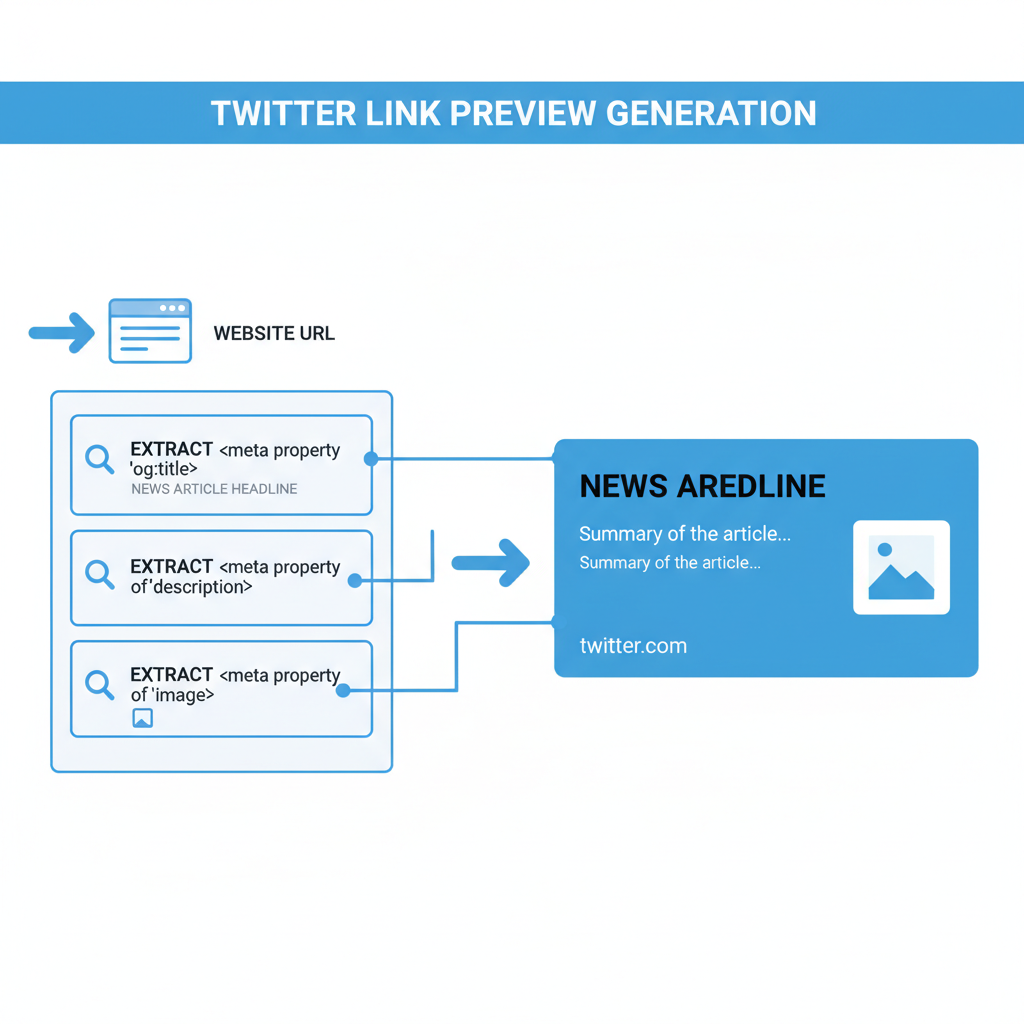
Aligning Preview Messaging with Tweet Copy
Consistency between tweet text and preview metadata will strengthen user interest. Ensure alignment in:
- Tone: Match your brand voice, whether professional, casual, or playful.
- Call to action: Reinforce the CTA from your tweet in the preview description.
- Keywords: Repeat important terms for relevance.
For instance, if your tweet says “Discover how to triple your ad ROI,” your preview title should clearly connect to that promise.
Updating Outdated Previews by Clearing Cached Metadata
Twitter may cache old previews even after site updates. To refresh:
- Update OG and Twitter Card tags.
- Use the Card Validator to fetch new data.
- Re-share or republish the link.
This forces Twitter to display the latest preview.
Leveraging A/B Testing of Link Previews
Experiment with different preview elements to find the most engaging format:
- Swap image choices for visual impact.
- Try question-style titles versus statement-style.
- Adjust description tone from informative to emotional.
Track performance metrics like clicks and retweets across variations, then use the highest-performing format consistently.
Monitoring Analytics for Link Clicks, Engagement, and Conversions
Data-driven decisions keep your strategy effective. Use:
- Twitter Analytics for engagement data.
- Google Analytics UTM parameters to track conversions from Twitter traffic.
- Social media tools to consolidate results and compare campaigns.
Continually assess which visuals and headlines boost CTR, then refine your approach.
---
By mastering OG tags, selecting the optimal card type, crafting compelling titles and descriptions, and choosing impactful images, you can transform a plain link preview in Twitter into a high-performing traffic magnet. Combine these tactics with thorough testing and analytics tracking to keep your previews compelling.
Start applying these strategies today to boost clicks, engagement, and conversions from your Twitter content.




