Photoshop for Instagram Size Guide for Posts and Stories
Learn the exact Instagram sizes, aspect ratios, and Photoshop export settings to create sharp, professional posts, stories, and reels without cropping.
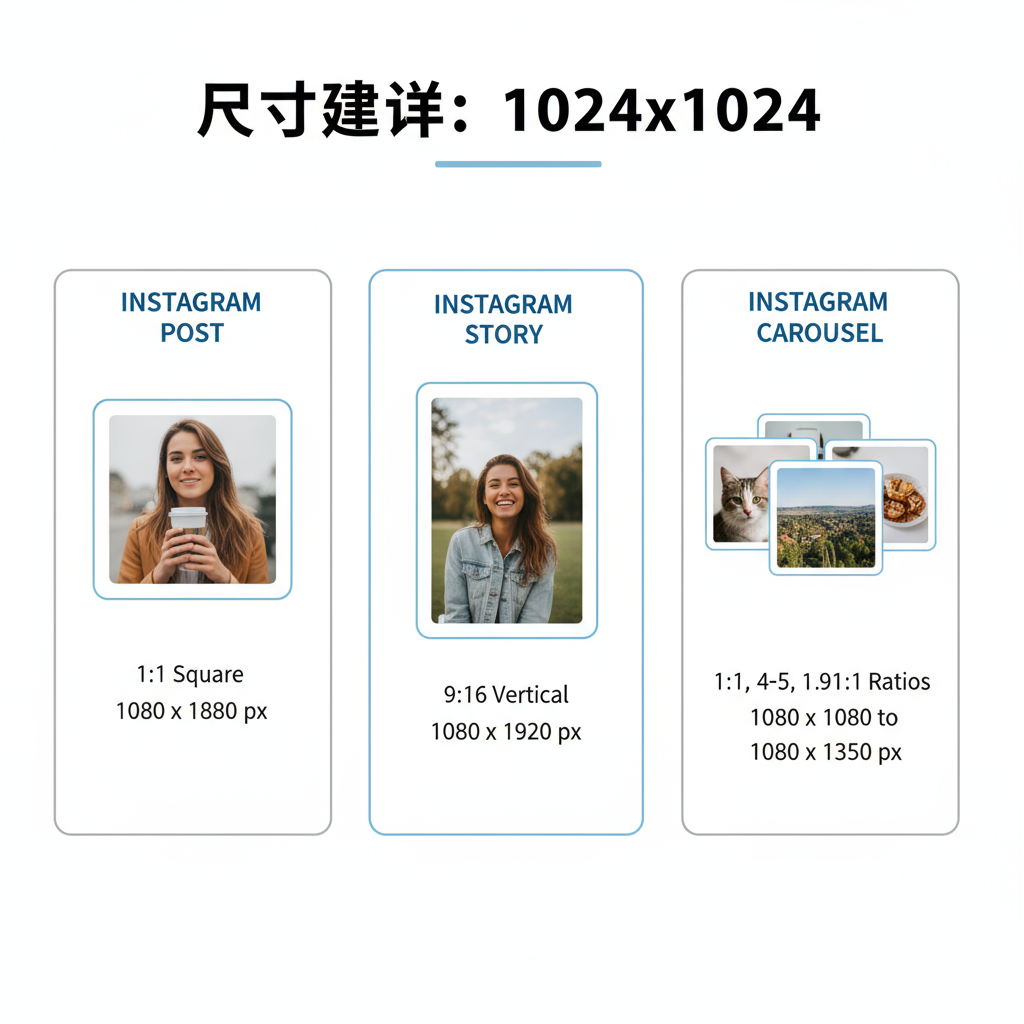
Photoshop for Instagram Size Guide for Posts, Stories, and More
If you want your Instagram content to appear sharp, professional, and perfectly cropped, using Photoshop for Instagram size optimization is essential. From posts and stories to reels and profile pictures, knowing the right dimensions — and how to set them up in Photoshop — ensures your visuals look stunning on every device. This guide breaks down the exact sizes, aspect ratios, and export settings to help you prepare Instagram content that gets attention while avoiding unwanted cropping or pixelation.
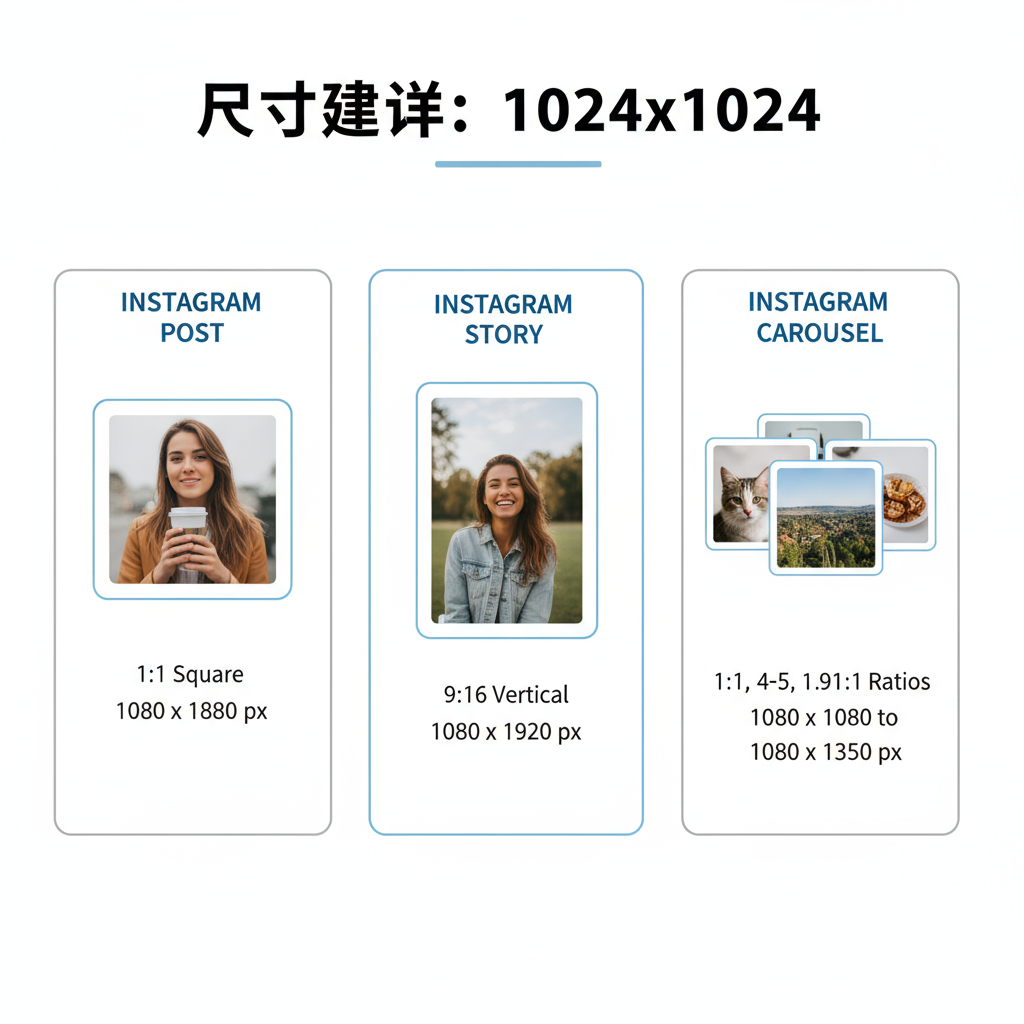
---
Understanding Instagram’s Image Size Requirements
Before starting in Photoshop, it’s important to follow Instagram’s current dimensions for each format. Correct sizing will help you avoid blurred images and severe compression.
| Instagram Format | Aspect Ratio | Recommended Dimensions (px) |
|---|---|---|
| Square Post | 1:1 | 1080 × 1080 |
| Portrait Post | 4:5 | 1080 × 1350 |
| Landscape Post | 1.91:1 | 1080 × 566 |
| Instagram Story / Reel | 9:16 | 1080 × 1920 |
| Profile Picture | 1:1 | 320 × 320 (min) |
Pro Tip: Always set your export to a width of 1080px, even if you work at higher resolutions in Photoshop. This matches Instagram’s display size and preserves clarity.
---
Preparing Your Photoshop Document
When creating a new document:
- Select File > New.
- Set Width and Height based on your chosen Instagram format from the table above.
- Use a Resolution of 72 PPI for web and mobile screens.
- Select RGB Color Mode (8-bit) for optimal web display.
- Start with a white or brand-specific background color.
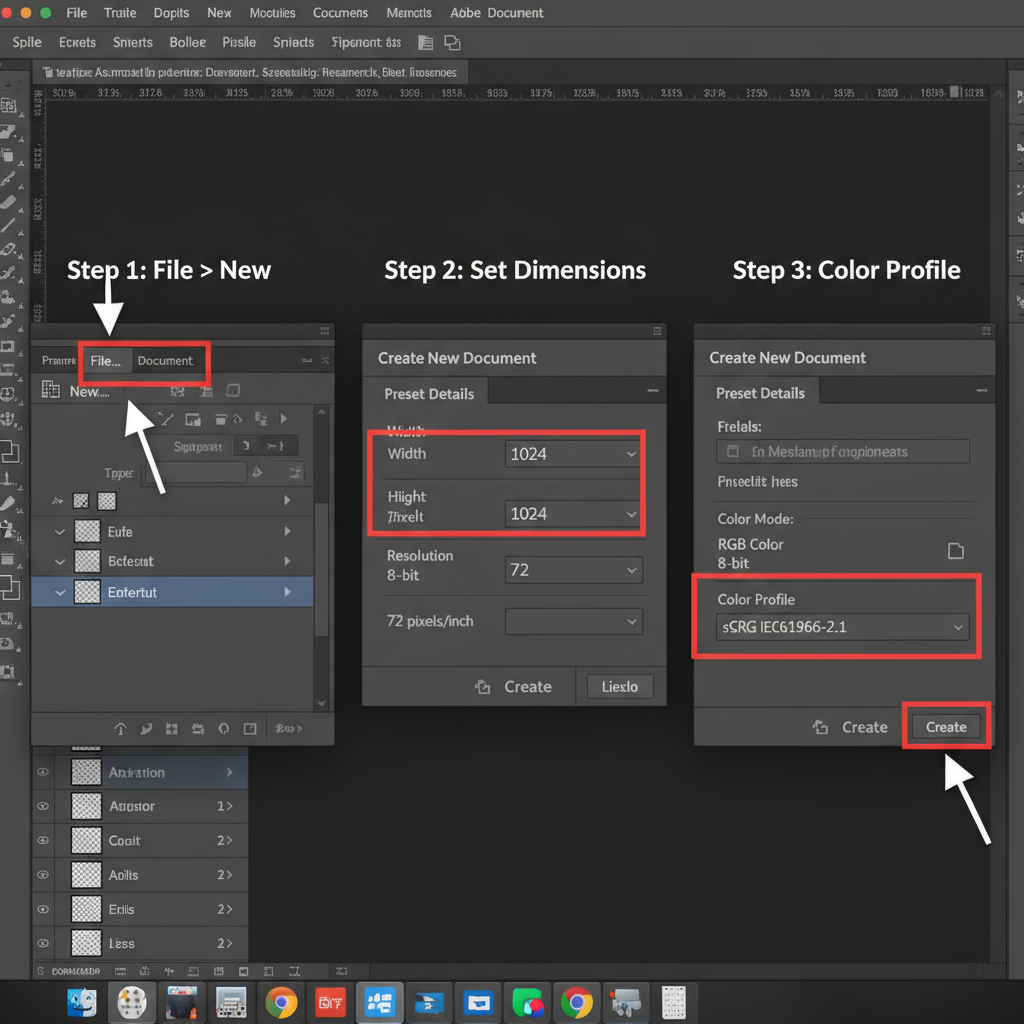
Recommended Settings Example (Instagram Story)
- Width: 1080 px
- Height: 1920 px
- Resolution: 72 Pixels/Inch
- Color Mode: RGB
---
Using Crop and Artboard Tools for Resizing
Photoshop offers flexible tools to prepare multiple format sizes.
- Crop Tool (C): Quickly set exact aspect ratios for a given Instagram format, e.g., 4:5 for portrait images.
- Artboards: Work on multiple sizes in one PSD to simplify creating variations for feed posts, stories, and ads.
Using artboards allows simultaneous editing and consistent design elements across formats.
---
Maintaining Aspect Ratios Across Instagram Formats
A consistent aspect ratio ensures no essential part of your image gets cut off by Instagram’s crop.
For Single Posts
- Square (1:1): Great for a uniform grid style.
- Portrait (4:5): Occupies more vertical space, boosting visibility.
For Carousels
- Keep all slides at the same aspect ratio for a seamless swipe experience.
For Reels
- Use 9:16 to fully occupy vertical screens without black bars.
---
Export Settings in Photoshop for Optimal Quality
To keep your posts sharp while optimizing for loading speed:
- File > Export > Export As…
- Format: JPEG for photos, PNG for transparent or text-based designs.
- Quality: 80–85% JPEG quality balances size and sharpness.
- Size: Match the format dimensions — e.g., 1080 × 1350 for portraits.
- Color Profile: Convert to sRGB for consistent display across devices.
---
Using Smart Objects and Templates
Smart Objects let you resize without losing image integrity. They’re perfect for templates you use repeatedly.
- Create a template PSD with safe zones and guides for key content.
- Replace images inside Smart Objects to produce new posts quickly, while keeping branding consistent.
---
Sharpening and Color Profiles for Mobile Viewing
Since most viewers are on smartphones:
- Apply Smart Sharpen or Unsharp Mask after resizing to the final export size.
- Work in sRGB IEC61966-2.1 to match most device displays.
- Slightly increase contrast and saturation to compensate for bright mobile screens.
---
Preventing Image Compression on Instagram
Minimize Instagram’s automatic compression results:
- Export at exactly 1080px wide to avoid server resizing.
- Keep file sizes below 1MB without visible quality loss.
- Re-edit from the PSD rather than repeatedly saving over a JPEG.
---
Checking Content on Mobile Before Posting
Include a mobile review step:
- Export and send the file to your phone.
- Preview full-screen for text legibility and proper cropping.
- Adjust font sizes or positioning for small displays.
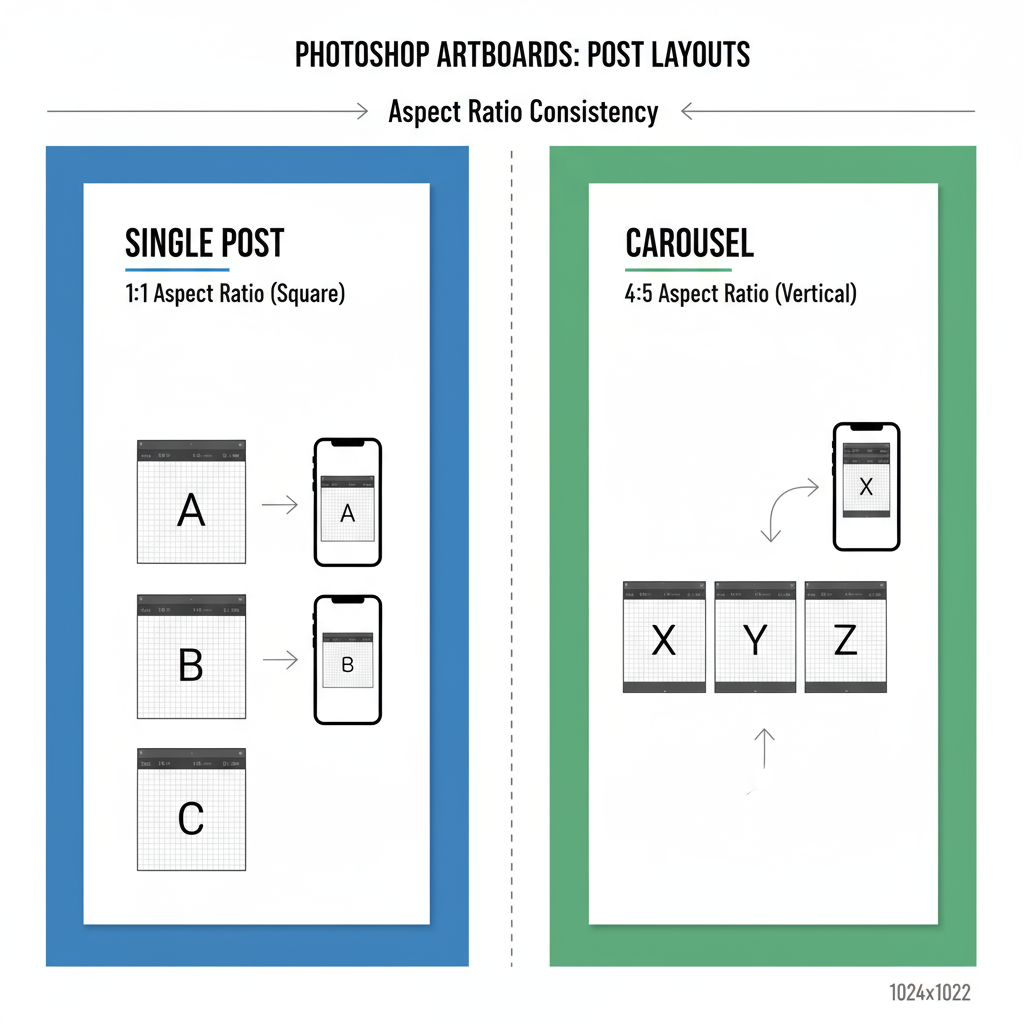
---
Saving Custom Preset Sizes in Photoshop
Avoid re-entering values by creating presets:
- Go to File > New.
- Input required dimensions and settings.
- Select Save Preset… and use clear names like “IG Story 9×16.”
Presets speed up content creation, especially when producing multiple formats regularly.
---
Additional Photoshop Tips for Instagram Success
- Keep around 14% margin in Stories to avoid UI icon interference.
- Use guides to keep text clear of edges.
- Apply brand style guides to maintain consistency.
- Update dimensions if Instagram changes recommendations.
---
Summary & Next Steps
By mastering Photoshop for Instagram size accuracy, you ensure posts, stories, reels, and profile images are all professionally prepared for mobile viewing. Proper aspect ratios, compression avoidance, and export settings combine to create visuals that stand out in busy feeds.
Ready to put this into action? Open Photoshop, set up your custom presets, and start designing content that looks flawless on Instagram.



