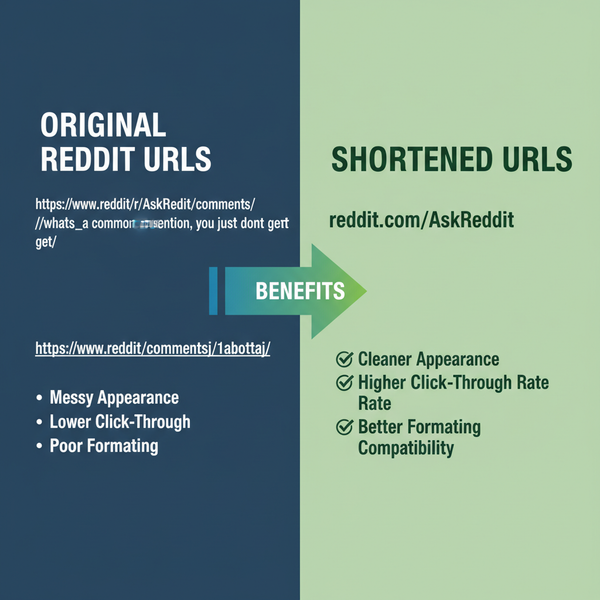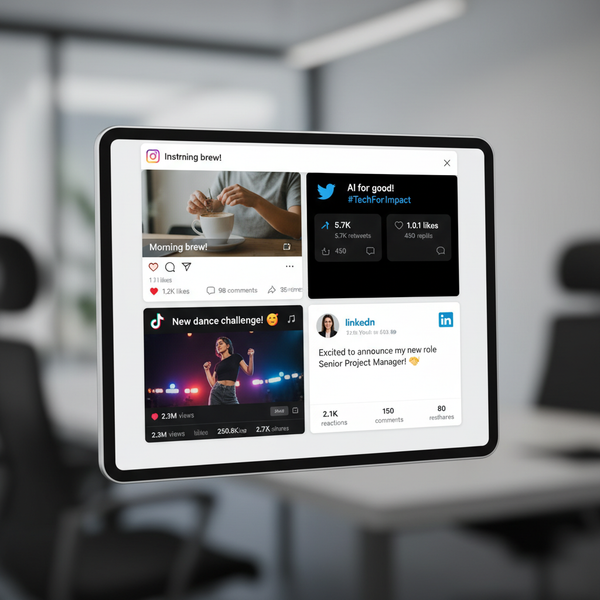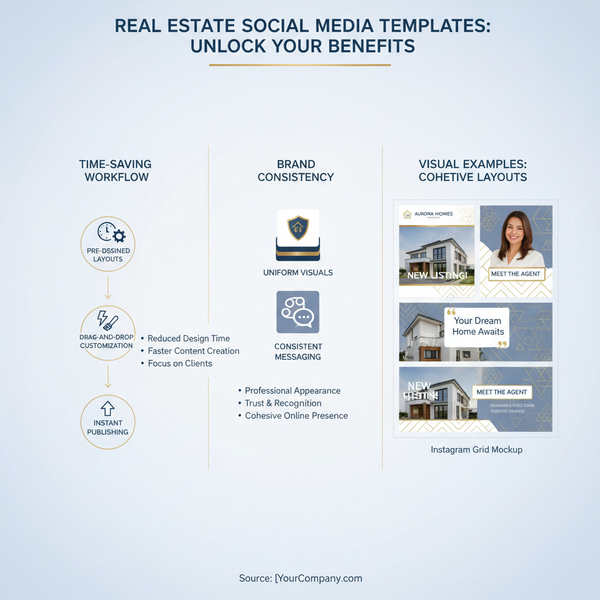Post Instagram Stories From Desktop: Complete Guide
Learn how to post Instagram Stories from desktop using browser features, Creator Studio, and top tools, plus tips for formats and design.
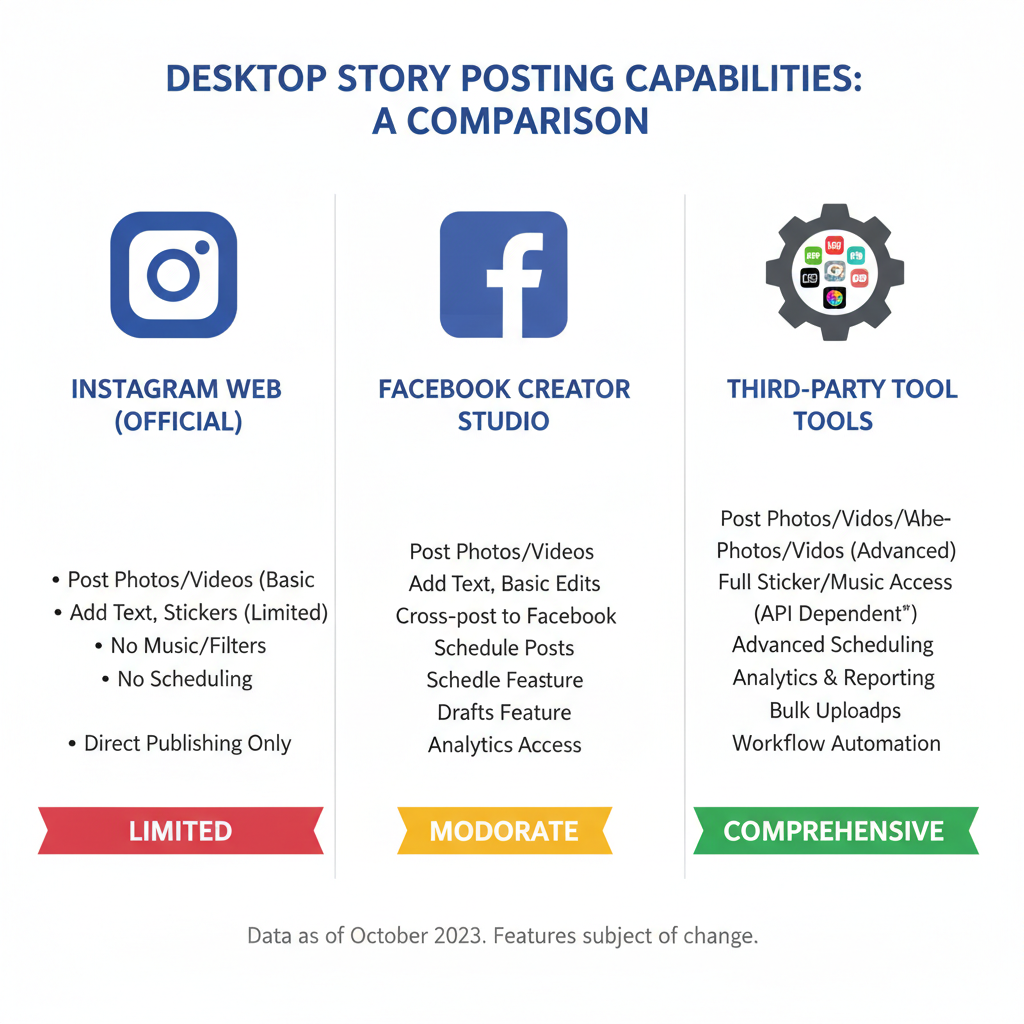
Post Instagram Stories From Desktop: Complete Guide
Instagram Stories have become a staple for driving engagement, visual storytelling, and boosting brand visibility. While the platform is traditionally mobile-first, many don’t realize you can post Instagram Stories from desktop using official features and trusted tools. This complete guide explains every method—from native browser uploads to third-party schedulers—plus tips to ensure your stories look and perform their best.
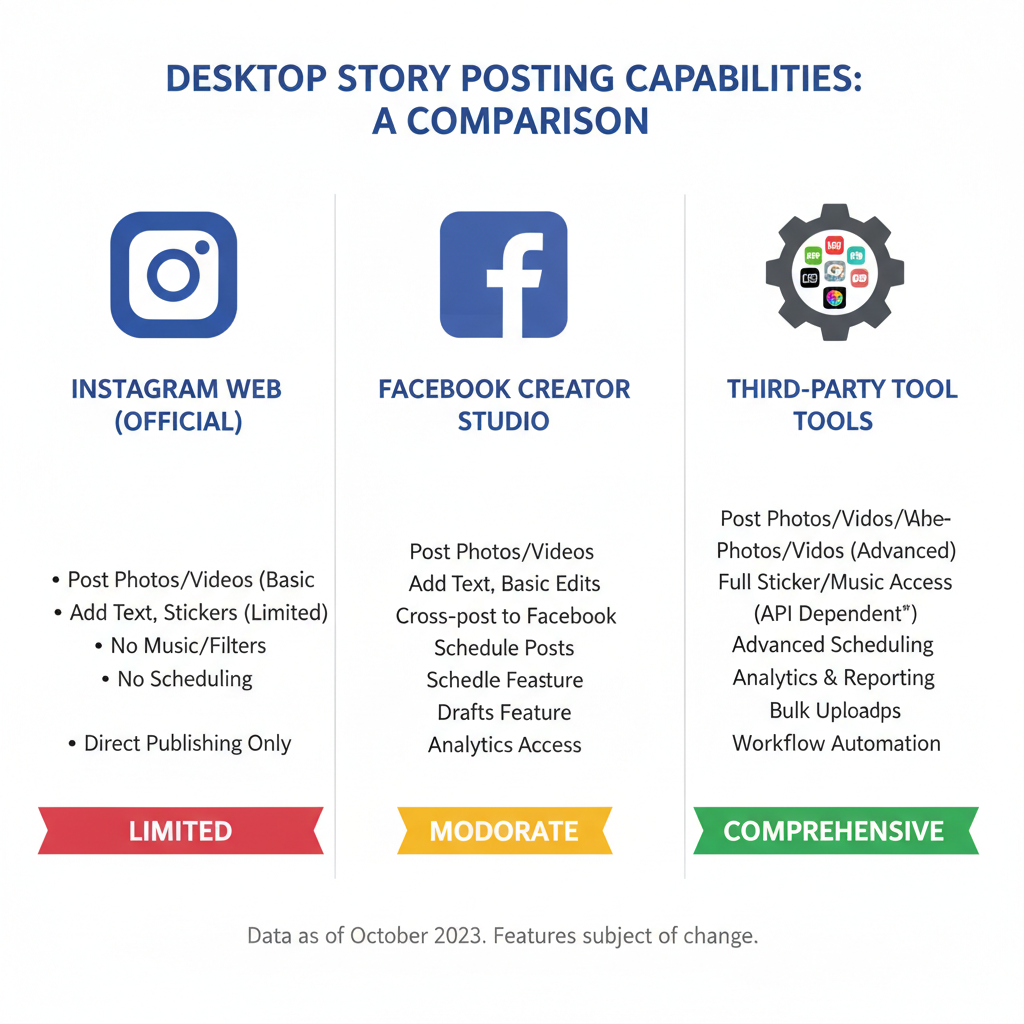
---
Understanding Instagram’s Native Limitations for Desktop Story Posting
Although Instagram’s mobile app delivers robust story features, its desktop experience is still limited:
- No dedicated “Story” button for all accounts in some browsers
- Fewer options for stickers, filters, or camera-based tools
- Video length restrictions per story segment
- Limited editing compared to mobile
Instagram intentionally keeps certain interactive elements mobile-oriented, but desktop capabilities continue to expand gradually.
---
Official Instagram Web Features (Direct Posting via Browser)
For some users and regions, the Instagram web interface now allows direct story posting:
- Log in to Instagram.com using Chrome, Edge, or Safari.
- Click your profile avatar or the “+” upload icon.
- Select “Story” from the upload options.
- Choose media from your computer.
- Apply available text overlays, stickers, or crops.
If the “Story” option isn’t visible, clear browser cache, update your browser, or check again in a few days—it may be rolling out gradually.
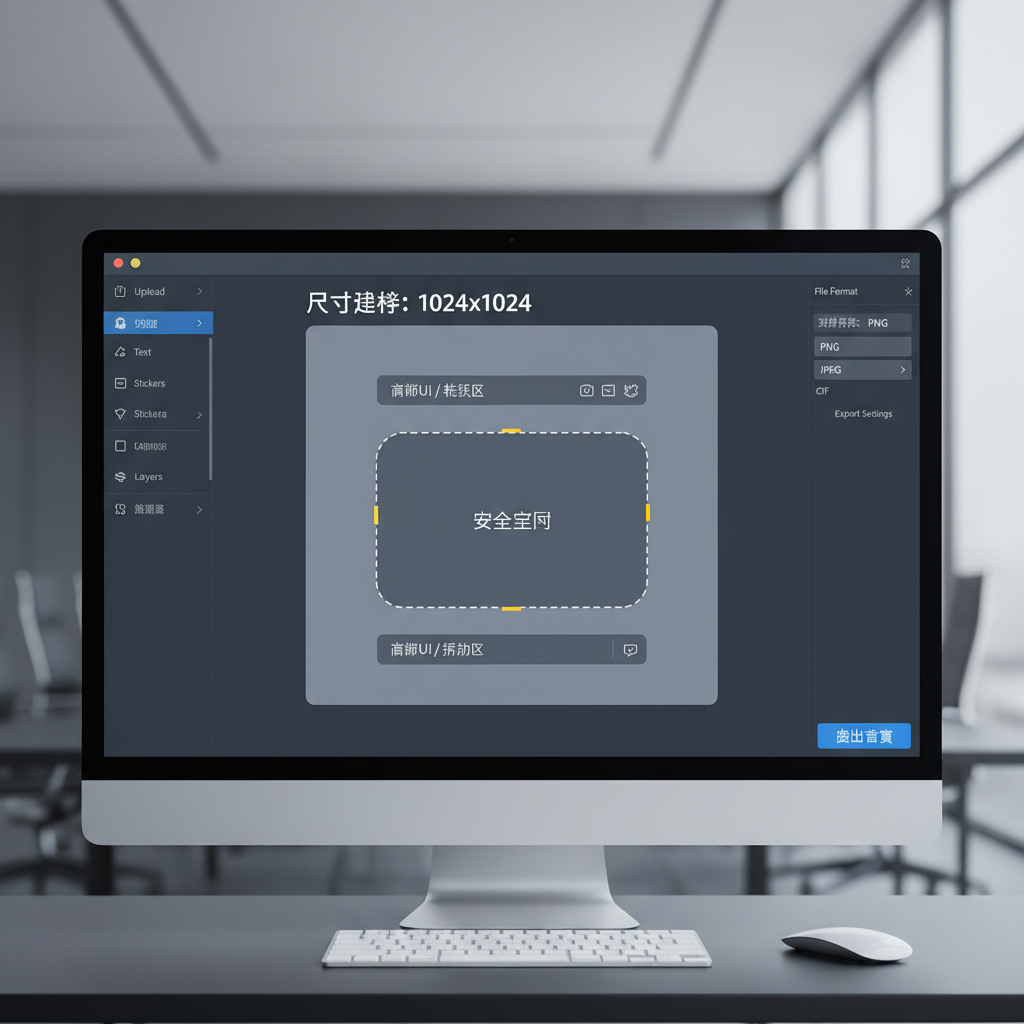
---
Using Facebook Creator Studio for Story Scheduling and Posting
Facebook Creator Studio is Meta’s free tool for professional Instagram management from desktop:
- Navigate to Creator Studio and sign in.
- Link your Instagram account securely.
- In the Instagram tab, choose “Create Post” → “Instagram Story.”
- Upload JPEG, PNG, or MP4 media.
- Schedule or post instantly.
Scheduling is a major advantage for brands managing a content calendar without mobile devices. Interactive engagement stickers still require mobile edits, but Creator Studio covers essentials efficiently.
---
Leveraging Third-Party Social Media Management Tools
Professional social media managers often prefer desktop-friendly tools with advanced features:
- Later – drag-and-drop story planning with a centralized media library
- Buffer – streamlined multi-platform scheduling
- Hootsuite – all-in-one publishing and analytics dashboard
- Vista Social – versatile UI with broad format support
| Tool | Story Posting Support | Scheduling Feature | Free Plan |
|---|---|---|---|
| Later | Yes | Yes | Limited |
| Buffer | Yes | Yes | Limited |
| Hootsuite | Yes | Yes | No |
| Vista Social | Yes | Yes | Yes |
Always confirm the tool is an official Instagram Partner to prevent account issues.
---
Preparing Story Content with Optimal Dimensions
For visually appealing stories:
- Resolution: 1080 x 1920 pixels
- Aspect ratio: 9:16
- Avoid placing text or logos near edges—UI overlays may cover them
Design platforms like Canva and Adobe Express provide Instagram Story templates optimized for these dimensions.
---
Ensuring Media Format Compatibility
Instagram supports specific file types:
- Image: JPEG, PNG
- Video: MP4 with H.264 encoding and AAC audio
- Max image size: 30MB
- Max video size: ~4GB
- Per segment video limit: 15 seconds
Pre-compress videos to prevent rejection and maintain quality.
---
Tips for Adding Stickers, Text, and Interactive Elements from Desktop
Even with limited native desktop story editing, you can enhance content before uploading:
- Embed interactive visuals (polls, quizzes) in design software first.
- Add GIFs via desktop design tools like Photoshop or Canva.
- Incorporate sharp, readable typography and branding in export-ready files.
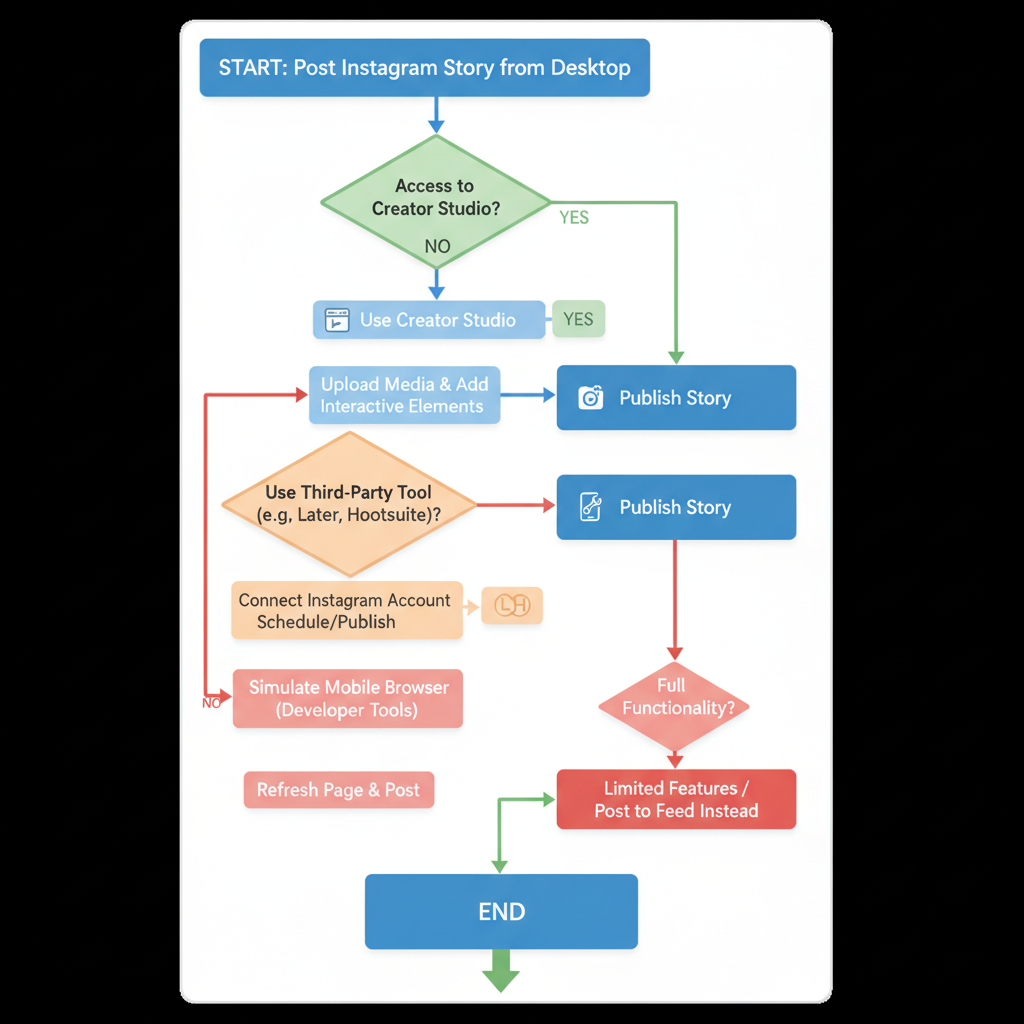
---
Troubleshooting Common Upload or Format Errors
If uploads fail, review:
- File size and format compatibility
- Browser version and cache status
- Stable internet connectivity
- Account logout/login to refresh sessions
- Switching between tools if a persistent bug occurs
---
Privacy and Account Security Best Practices
Posting Instagram Stories from desktop often involves integrations—protect your accounts by:
- Activating two-factor authentication (2FA)
- Using only approved third-party tools
- Avoiding password sharing via insecure channels
- Regularly auditing authorized apps and services
---
Advantages of Posting Stories from Desktop for Brands and Creators
For businesses and creators, desktop story posting offers:
- Workflow convenience — work directly from creative workstations
- Access to professional design tools for richer visuals
- Batch processing to upload multiple stories in one session
- Consistent scheduling for better audience engagement
- Collaborative efficiency across teams
---
Summary & Next Steps
Mastering the ability to post Instagram Stories from desktop can significantly streamline your social media workflow. Whether leveraging Instagram’s browser interface, Facebook Creator Studio, or trusted third-party tools, you can produce and publish stories more efficiently without sacrificing quality.
Prepare assets according to recommended dimensions, file sizes, and formats. Embed interactivity during the design stage, and follow security best practices. Desktop posting saves time, improves collaboration, and enhances brand storytelling—making it a must-use strategy for modern marketers.
Want to level up your Instagram game? Try scheduling your next week of stories from desktop and monitor engagement trends to refine your approach.