How to Prevent YouTube from Loading Mixes: Stop Auto-Generated Playlists on Web, Mobile, and TV
Stop YouTube Mix/Radio playlists from hijacking playback. Disable Autoplay, clean list URLs, train recommendations, and use extensions on web, mobile, TV.
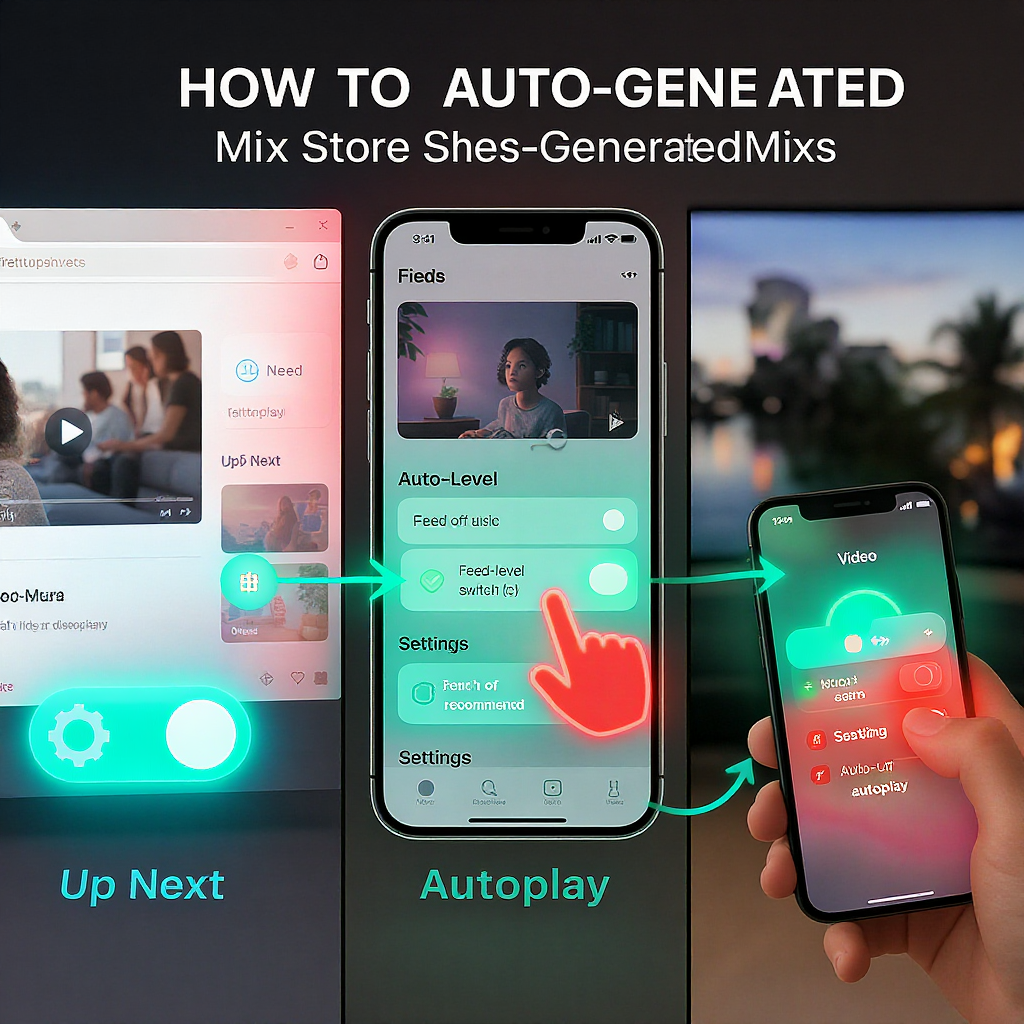
How to Prevent YouTube from Loading Mixes: Stop Auto-Generated Playlists on Web, Mobile, and TV
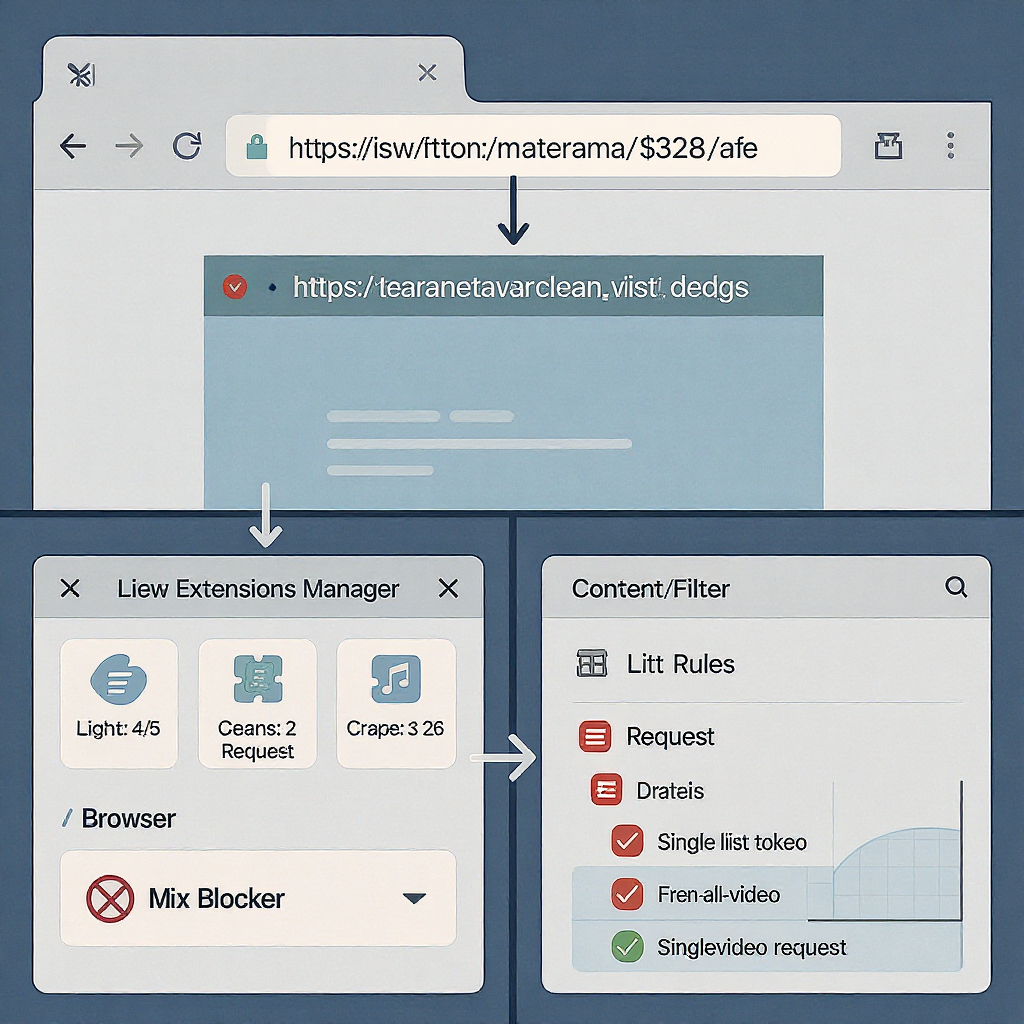
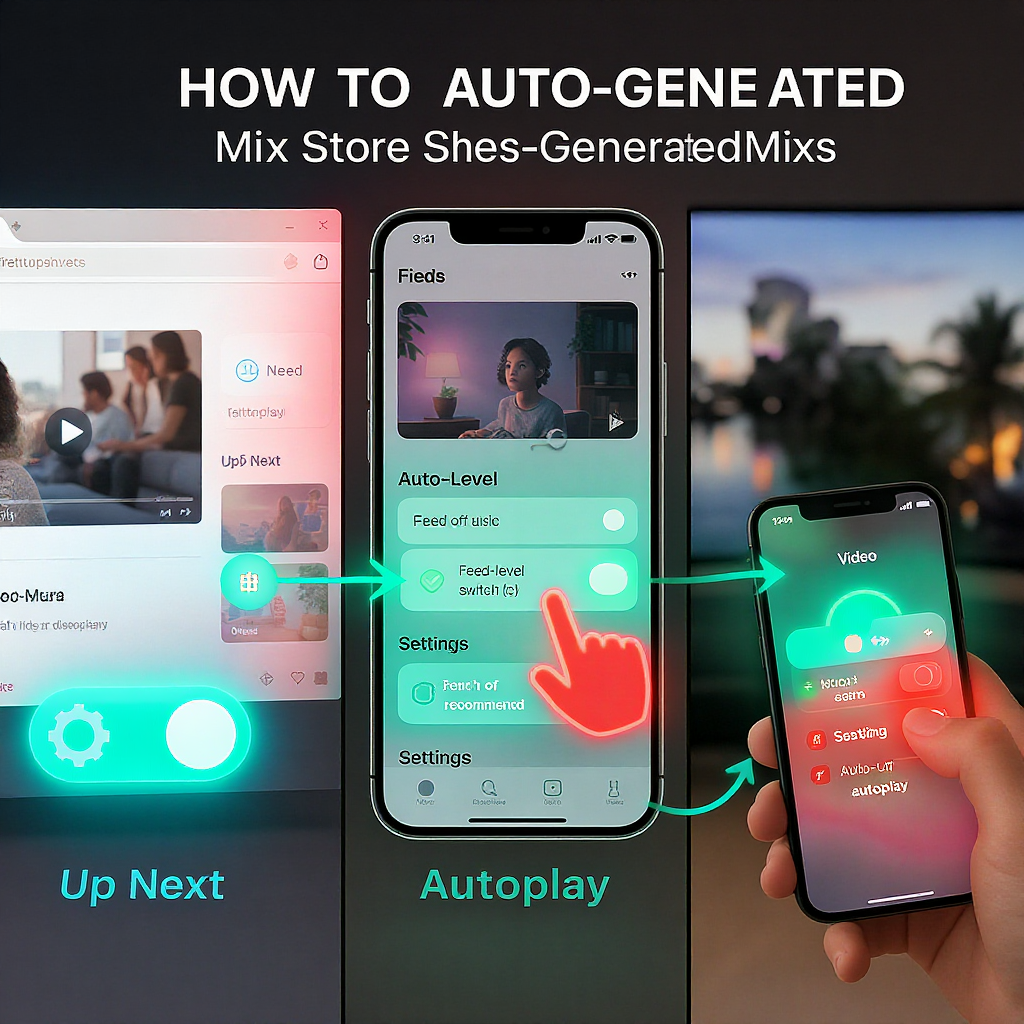
YouTube’s auto-generated “Mix” and “Radio” playlists can swallow hours before you notice. If you want to prevent YouTube from loading mixes—on web, mobile, or TV—this guide walks you through quick toggles, URL tricks, algorithm training, and more advanced tools. Follow the steps below to shut down infinite queues and keep playback under your control.
What YouTube Mixes Are and Why You See Them
YouTube automatically creates infinite playlists called Mix or Radio based on your watch history and engagement signals, especially for music. They show up:
- On Home as “Mix” rows/shelves
- In Up Next after an individual video
- As the next item when Autoplay is on
- In URLs with a list parameter like list=RD… (radio/mix) or list=LL… (Liked Videos)
A common giveaway is a URL that looks like:
- https://www.youtube.com/watch?v=VIDEO_ID&list=RDVIDEO_ID&start_radio=1
When you remove those playlist parameters, YouTube stops chaining into a Mix.
Quick Fixes First: Turn Off Autoplay Everywhere
The fastest way to prevent YouTube from loading mixes after a video ends is to disable Autoplay. This stops the app from jumping into the next auto-generated “Radio” or “Mix.”
- Desktop (web): Toggle Autoplay at the top of the Up Next sidebar on the watch page.
- Android/iOS: In the player controls, tap the Autoplay toggle. Also check Settings to turn it off globally.
- Smart TVs/console apps: Open Settings and disable Autoplay.
| Platform | Where to Toggle | Path / Notes |
|---|---|---|
| Web (Desktop) | Watch page Up Next sidebar | Top-right toggle next to “Autoplay” text |
| Android | Player controls + Settings | Tap gear icon on video; or YouTube app Settings → Autoplay → Off |
| iOS | Player controls + Settings | Tap player toggle; or YouTube Settings → Autoplay → Off |
| TV / Console apps | Settings | Open app Settings → Autoplay → Off (location can vary by device) |
Tip: Check the Miniplayer/Queue too; its Autoplay state can be separate from the main player.
Beat Mixes at the URL Level
A lot of “Mix lock-in” happens through URLs. Clean links equal clean exits.
- If a video opens with &list=RD… or &list=LL…, delete the list=… part and reload.
- When bookmarking or sharing, prefer clean watch URLs or youtu.be links without playlist parameters.
- On desktop, right-click the thumbnail and “Open link in new tab” instead of clicking the title, which sometimes carries list=RD.
Examples:
Before:
https://www.youtube.com/watch?v=ABC123&list=RDABC123&start_radio=1After (clean):
https://www.youtube.com/watch?v=ABC123Share-safe short link:
https://youtu.be/ABC123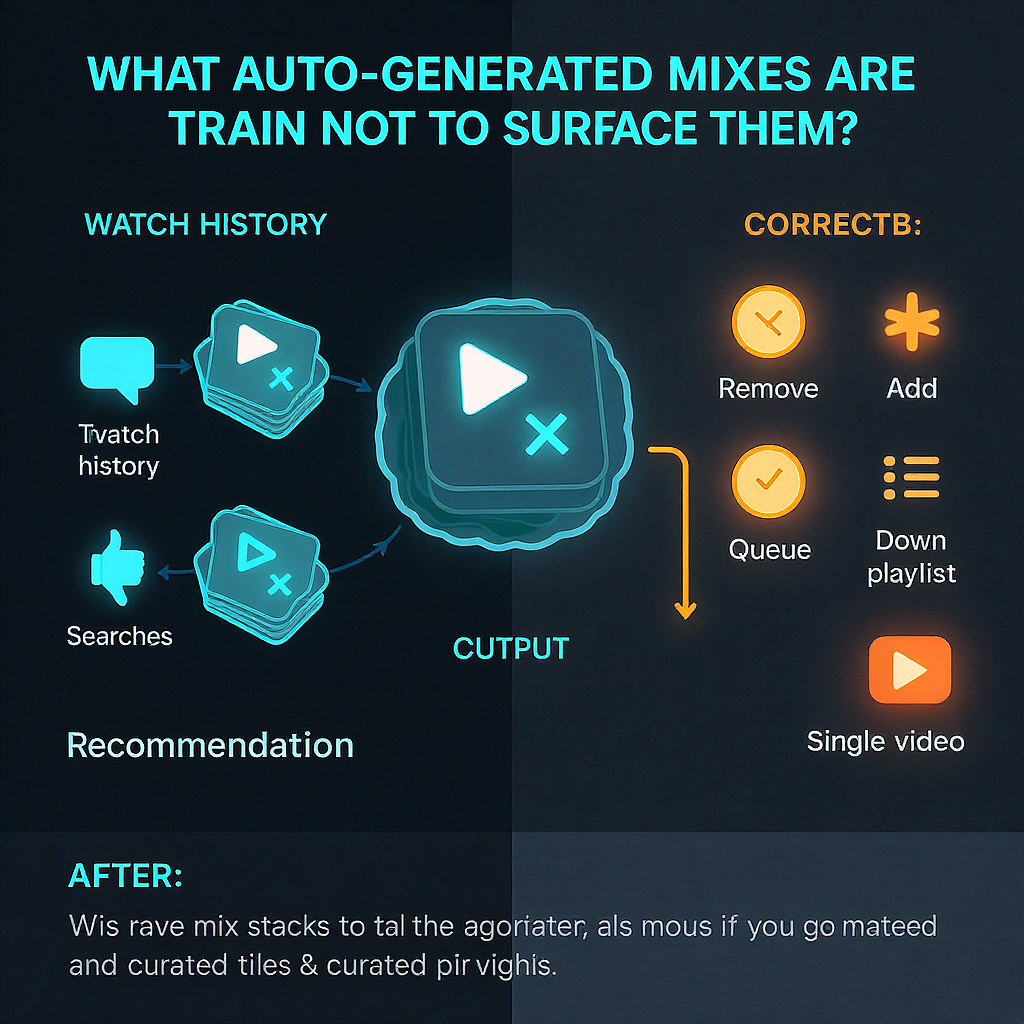
Train the Algorithm to Deprioritize Mixes
Your feedback matters. Use it consistently to make Mix rows appear less often.
- On Home and Suggested shelves, tap/click the three-dot menu on Mix rows.
- Choose “Not interested.” When prompted, select “Tell us why” and pick “Not relevant.”
- For channels that repeatedly spawn unwanted Mixes, select “Don’t recommend channel.”
- Periodically audit your watch history. Remove items that keep triggering similar Mixes.
On mobile, long-press a Mix or use the three dots to access the same controls.
Desktop Control with Extensions and Filters
If you primarily watch on desktop, you can hide Mix UIs altogether.
- Unhook (Chrome/Firefox): Hide Home, Up Next, Mix shelves, comments, and more.
- Improve YouTube!: Granular toggles for Home sections, Up Next items, Autoplay, and design tweaks.
Precision blocking with uBlock Origin cosmetic filters:
- Install uBlock Origin (not “AdBlock” or look-alikes).
- Create custom filters via Dashboard → My filters.
Copy/paste filters like these:
! Hide various Mix/Radio renderers
youtube.com##ytd-compact-radio-renderer
youtube.com##ytd-radio-renderer
youtube.com##ytd-grid-radio-renderer
youtube.com##ytd-rich-shelf-renderer:has-text(Mix)
youtube.com##ytd-rich-item-renderer:has(a[href*="list=RD"])Notes:
- YouTube frequently changes HTML tags/selectors. If a filter stops working, inspect the element and adjust.
- Cosmetic filters only hide the UI; combine with Autoplay off and URL cleaning for best results.
Manage Your Queue and Playlists Deliberately
Reduce Mix triggers by controlling what plays next.
- Build your own playlists. Start playback from your playlists, not single songs.
- Keep Autoplay off in the queue/miniplayer to prevent injected recommendations.
- For continuous play, queue multiple hand-picked videos. The player is less likely to jump into a Mix if you’ve already specified what’s next.
- Use “Save to playlist” and keep a few go-to lists for genres/moods. This replaces the need for Mix/Radio.
Mobile-Specific Settings and Habits (YouTube and YouTube Music)
YouTube app:
- Disable Autoplay: Settings → Autoplay → Off.
- Pause watch history if Mixes keep resurfacing: Settings → History & privacy → Pause watch history. Consider “Clear watch history” to reset recommendations.
- Avoid tapping round “Mix” chips under videos.
- Use “Not interested” and “Don’t recommend channel” on Mix carousels.
YouTube Music:
- Turn off Autoplay: YouTube Music Settings → Playback → Autoplay → Off.
- Prefer your own playlists or full albums. Starting from a single track commonly spawns a Radio.
- Use “Not interested” on Mix/Radio rows to downrank them.
Tip: If multiple people share your device, use separate Google accounts or profiles. Cross-contamination of history makes Mixes harder to tame.
Smart TVs, Consoles, and Casting
TV apps offer fewer controls, so Autoplay off is essential.
- Open the YouTube app on your TV or console → Settings → Autoplay → Off.
- For tighter control, cast from your phone/tablet with Autoplay disabled; the TV follows your device’s queue.
- Start playback from your playlists instead of single videos, particularly for music videos that tend to trigger Mix/Radio after they end.
Casting best practices:
- Build a queue on your phone first.
- Share only clean URLs (no list=…).
- If the TV app still “helps,” pause and restart casting with your curated playlist.
Limitations, Troubleshooting, and Privacy-Friendly Workarounds
There’s no global “disable Mix” switch. However, combining several tactics dramatically reduces them:
- Turn off Autoplay everywhere (watch page, miniplayer/queue, mobile, TV).
- Remove list=… from URLs and share only clean links.
- Hide Mix UI using extensions (Unhook, Improve YouTube!) and uBlock filters.
- Give consistent feedback: “Not interested” and “Don’t recommend channel.”
If Mixes persist:
- Pause or reset watch history (web: youtube.com/feed/history → Manage all history → Pause/Clear).
- Use separate profiles for different viewers or genres.
- Consider privacy frontends:
- Piped or Invidious instances often let you hide Mix elements and control recommendations more tightly.
- Note: Feature parity and stability vary by instance; sign-in may not be available.
Finally, keep expectations realistic: recommendation systems adapt slowly. If you stay consistent for a few days—clean URLs, Autoplay off, strong feedback—you’ll substantially prevent YouTube from loading mixes and regain control of your playback.
Summary
Disable Autoplay across all devices, clean list=… parameters from URLs, and give strong negative feedback on Mix and Radio rows to reduce their presence. On desktop, consider extensions and uBlock cosmetic filters to hide Mix elements entirely, and rely on your own playlists or queues to control what plays next. If unwanted Mixes persist, pause/clear watch history or use separate profiles or privacy frontends for a cleaner experience.


