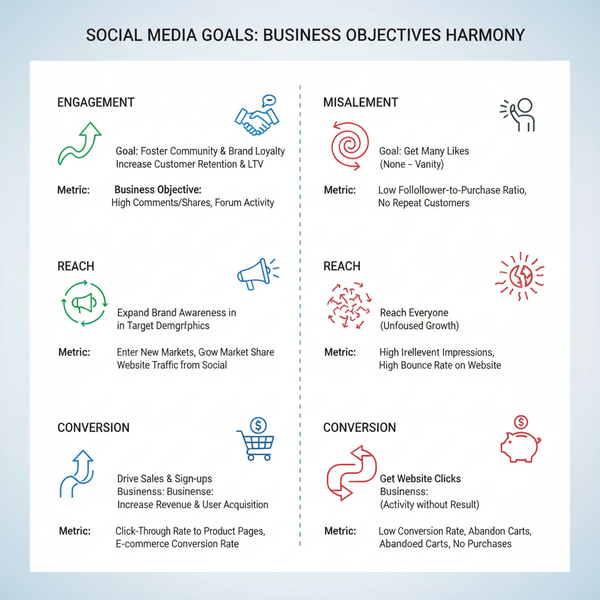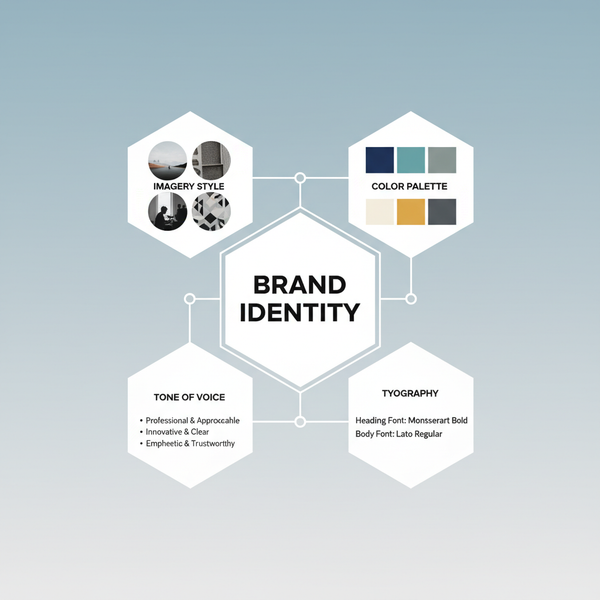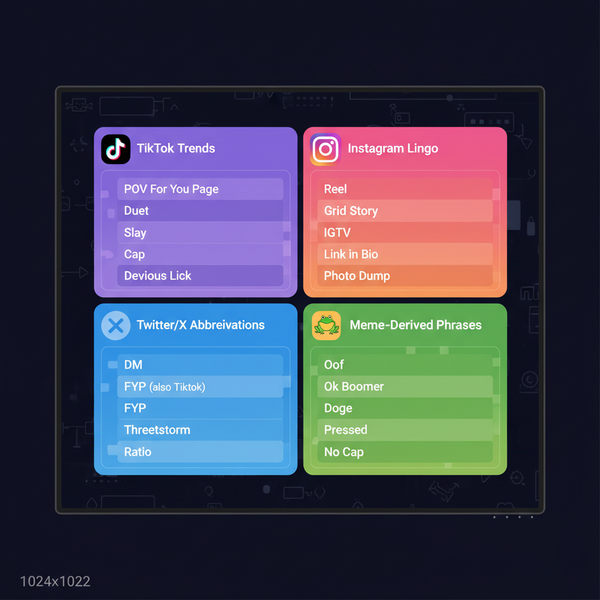Printscreen Instagram Without Alerting the User
Learn Instagram’s screenshot notification rules, capture stories, posts, reels, and DMs on any device, plus privacy and legal considerations.
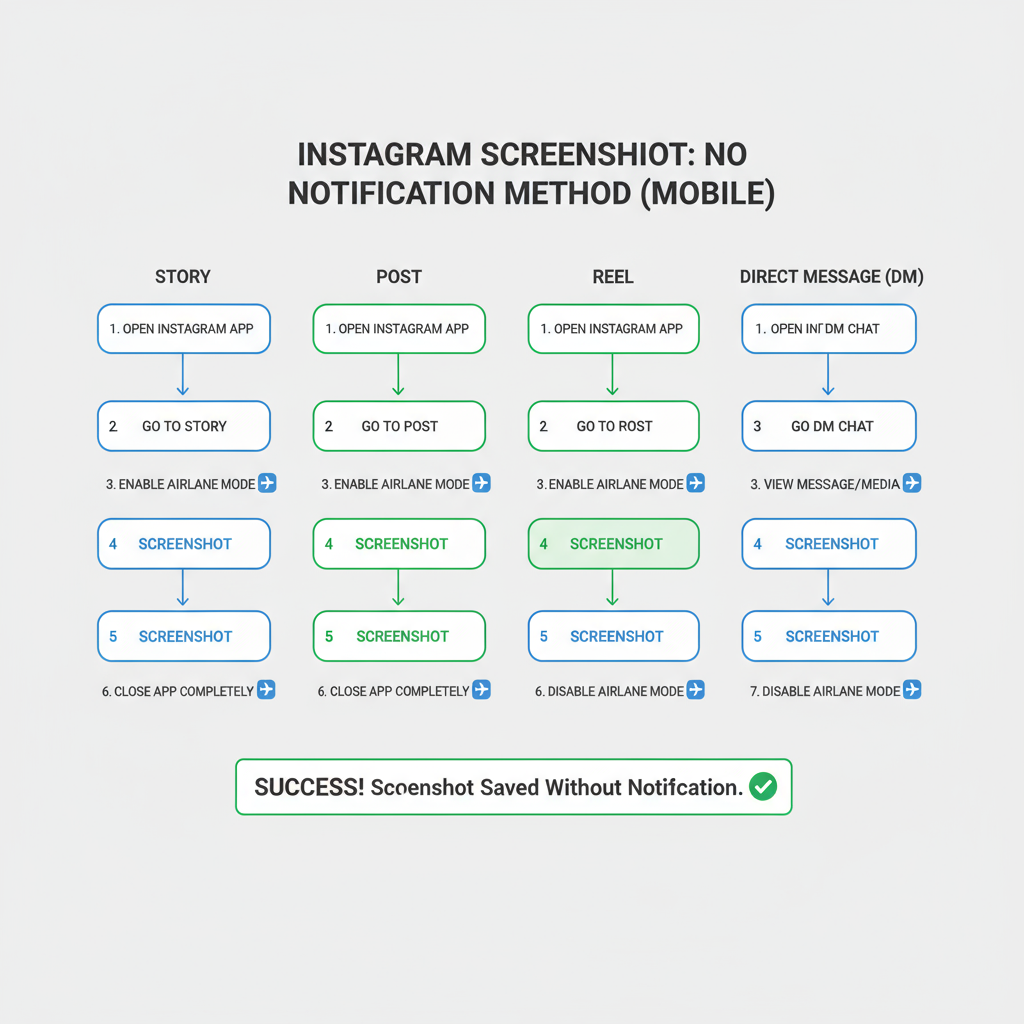
Printscreen Instagram Without Alerting the User
Instagram is one of the most popular social media platforms, allowing millions to share photos, videos, reels, and stories daily. Many users wonder how to printscreen Instagram content without notifying the other party. This guide explains Instagram’s screenshot notification rules, provides device-specific instructions, explores alternative methods, and highlights privacy, legal, and ethical considerations, so you can capture content smartly and responsibly.
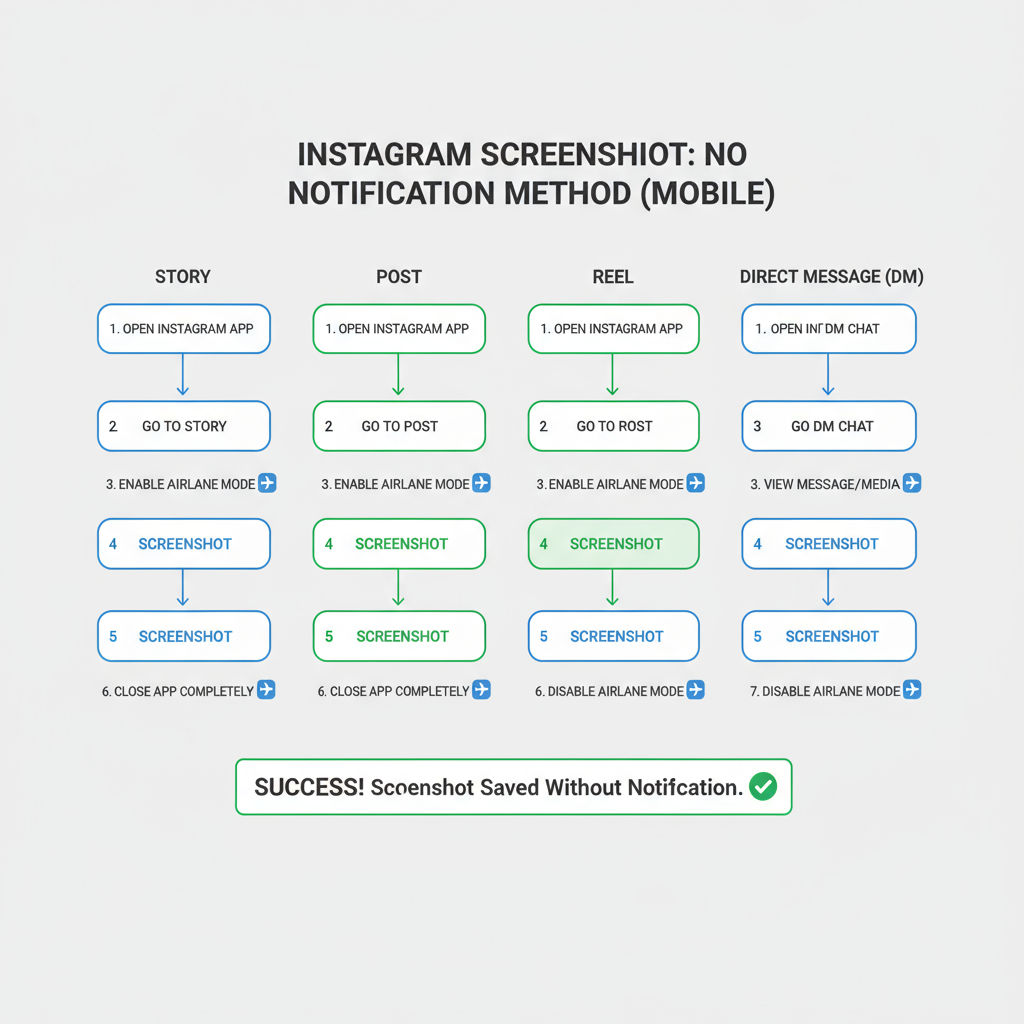
---
What Does “Printscreen” Mean?
A printscreen is a feature that captures the exact image currently displayed on your device’s screen. This process produces a static image file showing whatever is open—such as a chat, post, story, or profile—at that moment. Almost all major operating systems include native screenshot tools.
Common Use Cases on Instagram
People often take Instagram printscreens to:
- Save personal memories.
- Capture creative or fashion ideas.
- Collect inspiring quotes and captions.
- Document evidence of inappropriate content.
- Preserve short-lived Stories before expiration.
---
Instagram’s Screenshot Notification Policies
Before you printscreen Instagram content, it’s important to know when the platform notifies others.
Stories
As of now, Instagram does not notify creators if their stories are screenshotted. A test in 2018 trialed story screenshot alerts, but this was never fully implemented.
Posts
Regular feed images, carousels, and profile pictures can be freely screenshotted without triggering alerts.
Reels
Instagram does not send notifications when screenshots are taken of reels.
Direct Messages (DMs)
For DMs, notifications depend on the content type:
- Disappearing Photo/Video (View Once or Allow Replay) → Notification sent to the sender.
- Permanent DM Content (images, videos, text, shared posts) → No notification.
| Instagram Content Type | Screenshot Notification? |
|---|---|
| Story | No |
| Post (feed) | No |
| Reel | No |
| Profile | No |
| Disappearing DM Photo/Video | Yes |
| Permanent DM Photo/Video | No |
---
Step-by-Step Guide: Taking Screenshots on Different Devices
Capturing Instagram content differs slightly based on your device or operating system.
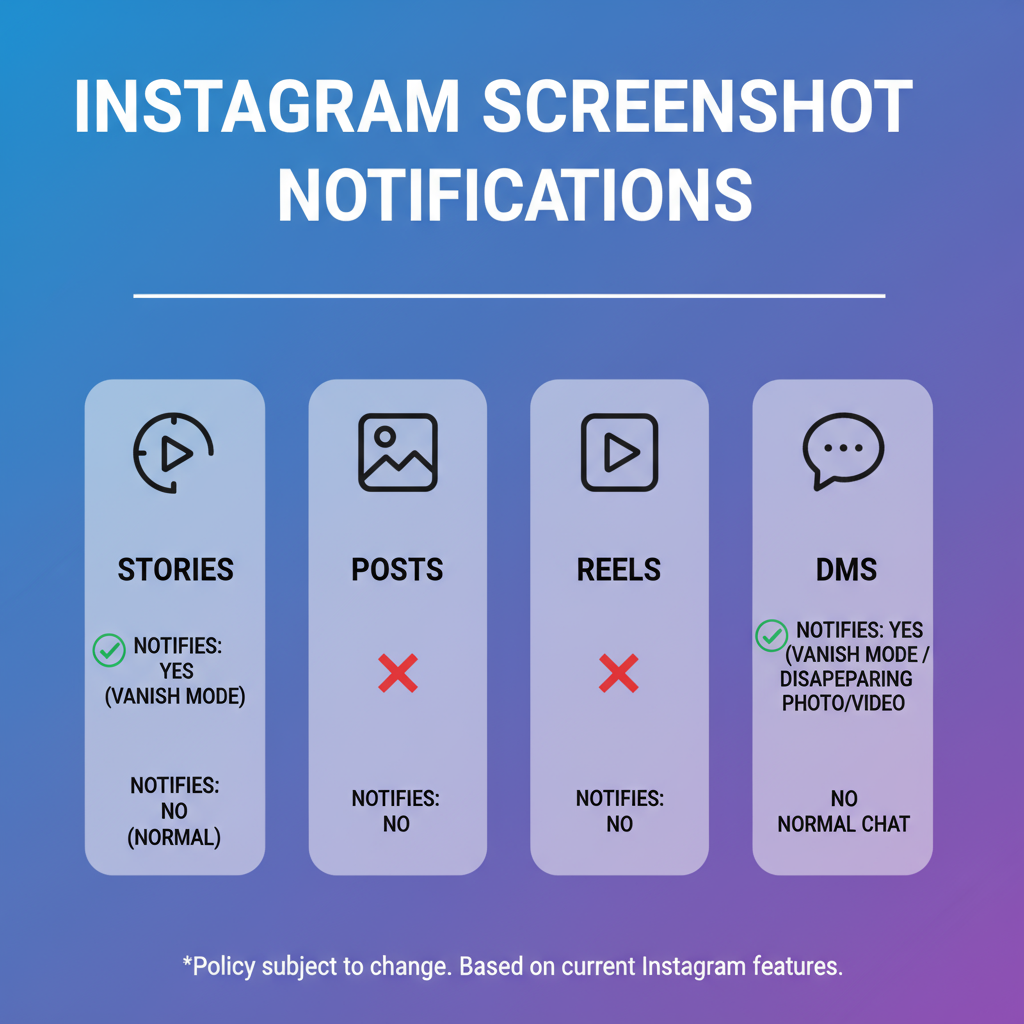
Windows PC
- PrtScn – Copies entire screen to the clipboard. Paste into Paint (`Ctrl+V`) and save.
- Windows + Shift + S – Opens the Snip & Sketch tool to select an area.
- Alt + PrtScn – Captures only the active window.
Windows + Shift + S
## Select area with mouse
## Paste in app (Ctrl + V)
## Save as image file
macOS
- `Command + Shift + 3` → Entire screen.
- `Command + Shift + 4` → Selectable area.
- `Command + Shift + 4 + Space` → Specific window.
Files are saved automatically to your desktop.
iPhone / iPad
- Face ID models: Side Button + Volume Up.
- Touch ID models: Home Button + Side Button.
- Screenshot preview appears in the lower-left corner.
Android
- Commonly: Power Button + Volume Down together.
- Certain brands offer gestures (e.g., three-finger swipe down).
---
Alternative Methods: Screen Recording & Third-Party Tools
Screen recording captures a video of on-screen actions and can be used to extract still frames.
Using Built-in Recording Tools
- iOS: Control Center > Screen Recording.
- Android: Quick Settings > Screen Record.
Third-Party Tools
Some apps or extensions can bypass standard screenshot gestures.
Note: This may violate Instagram’s terms or expose your account to privacy risks.
---
Privacy and Legal Implications
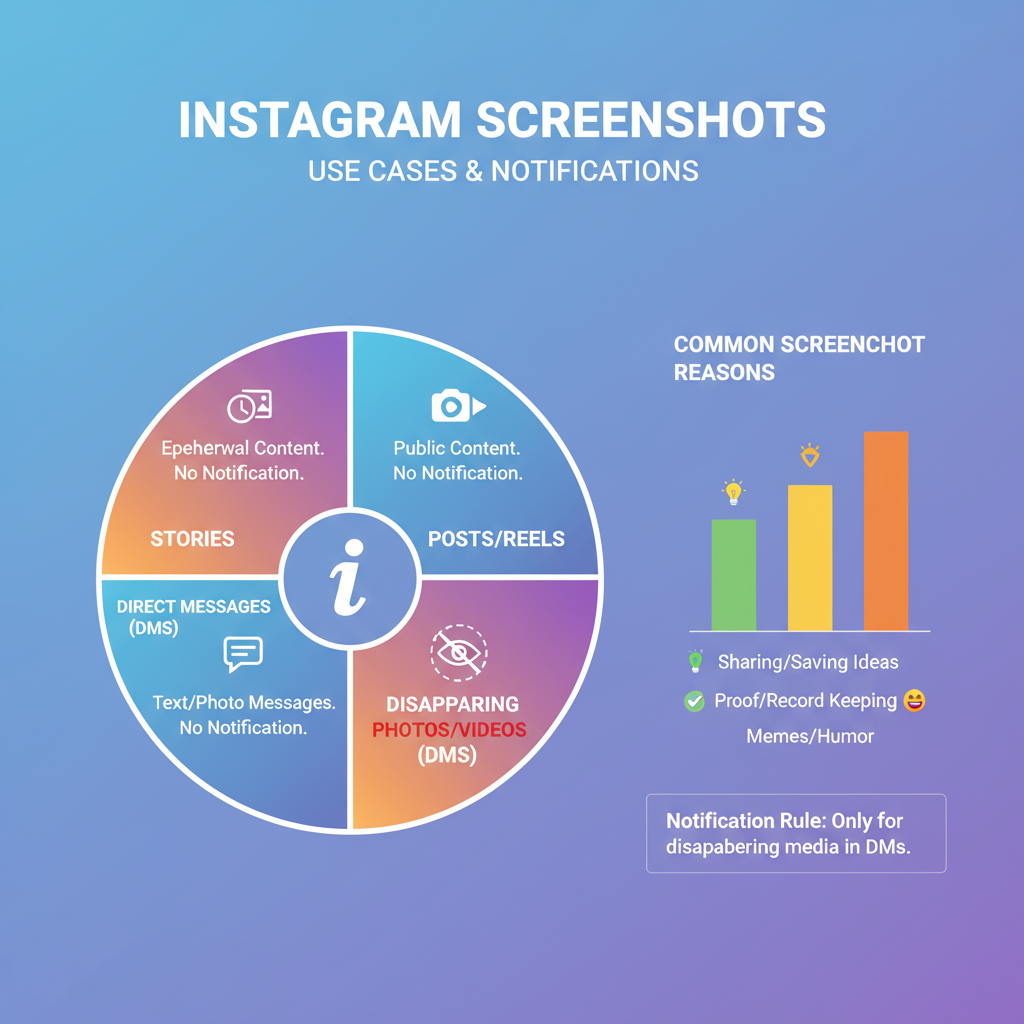
While Instagram sets notification rules, local laws govern content saving without consent.
- Privacy → Always respect personal boundaries.
- Copyright → Instagram content is the creator’s intellectual property.
- Terms of Service → Breaches may result in penalties or bans.
Capturing or sharing private content without permission can have legal consequences.
---
Tips for Storing and Organizing Screenshots
Secure, organized storage makes screenshots easier to find and safer to keep.
- Create a dedicated folder like “Instagram Screenshots.”
- Back up to cloud storage (Google Drive, iCloud, Dropbox).
- Rename files with descriptive tags.
- Store sensitive images in password-protected folders.
---
Common Myths vs. Facts About Instagram Screenshot Alerts
Myth 1: Instagram Alerts All Screenshots
Fact: Only certain disappearing DM messages trigger alerts.
Myth 2: Screenshotting a Story Notifies the User
Fact: Currently, story screenshot alerts are not active.
Myth 3: Screen Recording Is Always Undetectable
Fact: Disappearing DMs can still show screenshot icons if recorded.
---
Best Practices to Respect Others’ Privacy
Follow these guidelines to maintain trust and avoid issues:
- Get permission before capturing private content.
- Blur or crop sensitive information before sharing.
- Never publicly post someone’s private messages without consent.
---
FAQs: Printscreen Instagram
Q1: Does Instagram alert screenshots in stories?
No, story creators are not notified.
Q2: What triggers a screenshot alert?
Only disappearing DM photos/videos.
Q3: Can Instagram detect third-party screenshot apps?
Not always, but using them breaches rules.
Q4: Is saving another person’s post legal?
Only for personal use; public sharing may require consent.
Q5: How are screenshot alerts shown in DMs?
With a starburst or spiral icon next to the disappearing message.
---
Conclusion
Taking a printscreen on Instagram is simple, and in most cases will not alert the other user—except when dealing with disappearing DM content. Always be aware of Instagram’s policies, use device-native tools or ethical methods, and respect the privacy and rights of others. If in doubt, ask for permission before capturing or sharing any content.
Try it today: Practice the safe screenshot methods described here to keep your Instagram saving both private and respectful.