Reels Don’t Play on Facebook? 10 Proven Fixes and Why It Happens
Facebook Reels won’t play? Fix it fast with 10 proven steps: quick checks, network/DNS tweaks, cache resets, autoplay/settings, Android, iOS, and browser tips.
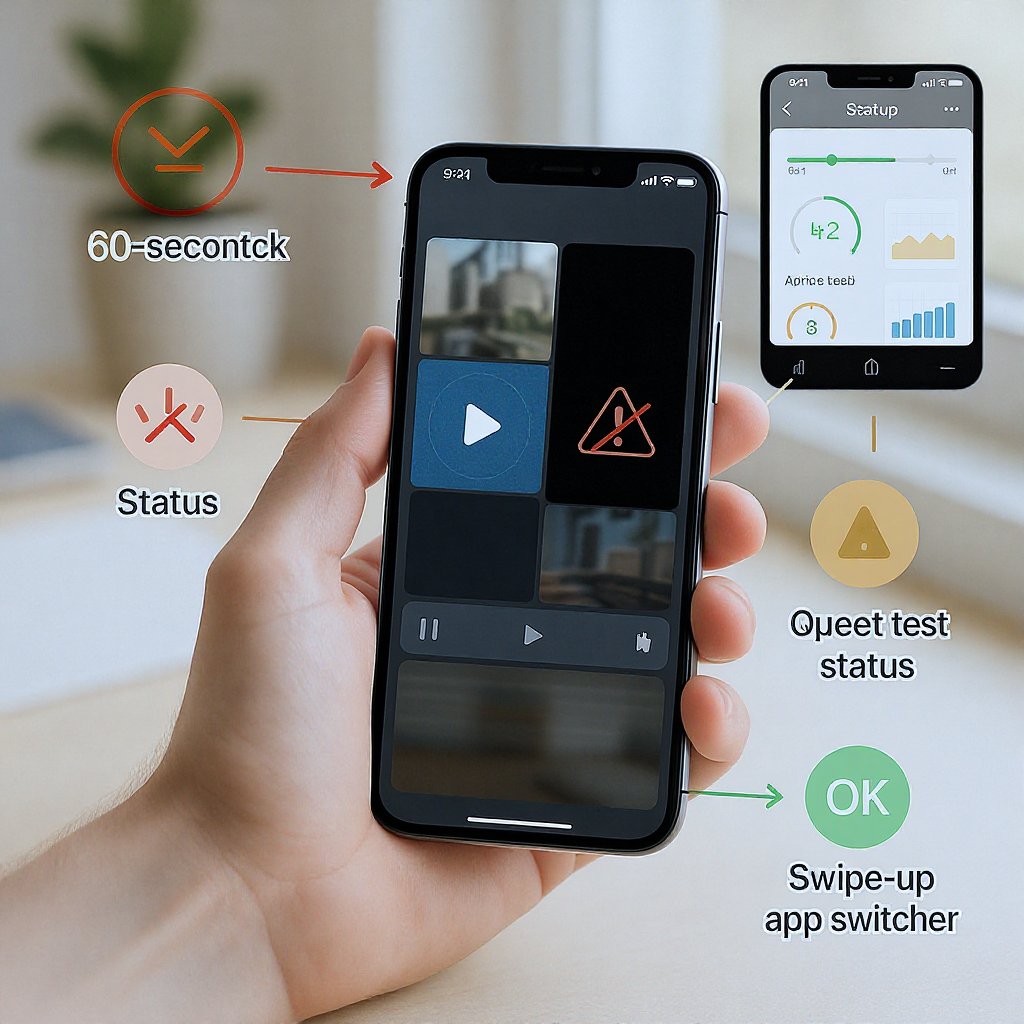
This guide helps you quickly troubleshoot Facebook Reels that won’t play, covering fast checks, network fixes, app/OS updates, and device-specific settings. You’ll find step-by-step tips for Android, iOS, and desktop browsers, plus how to spot outages and content restrictions that may be out of your control. Follow the sections in order for the fastest path to a fix.
Reels Don’t Play on Facebook? 10 Proven Fixes and Why It Happens
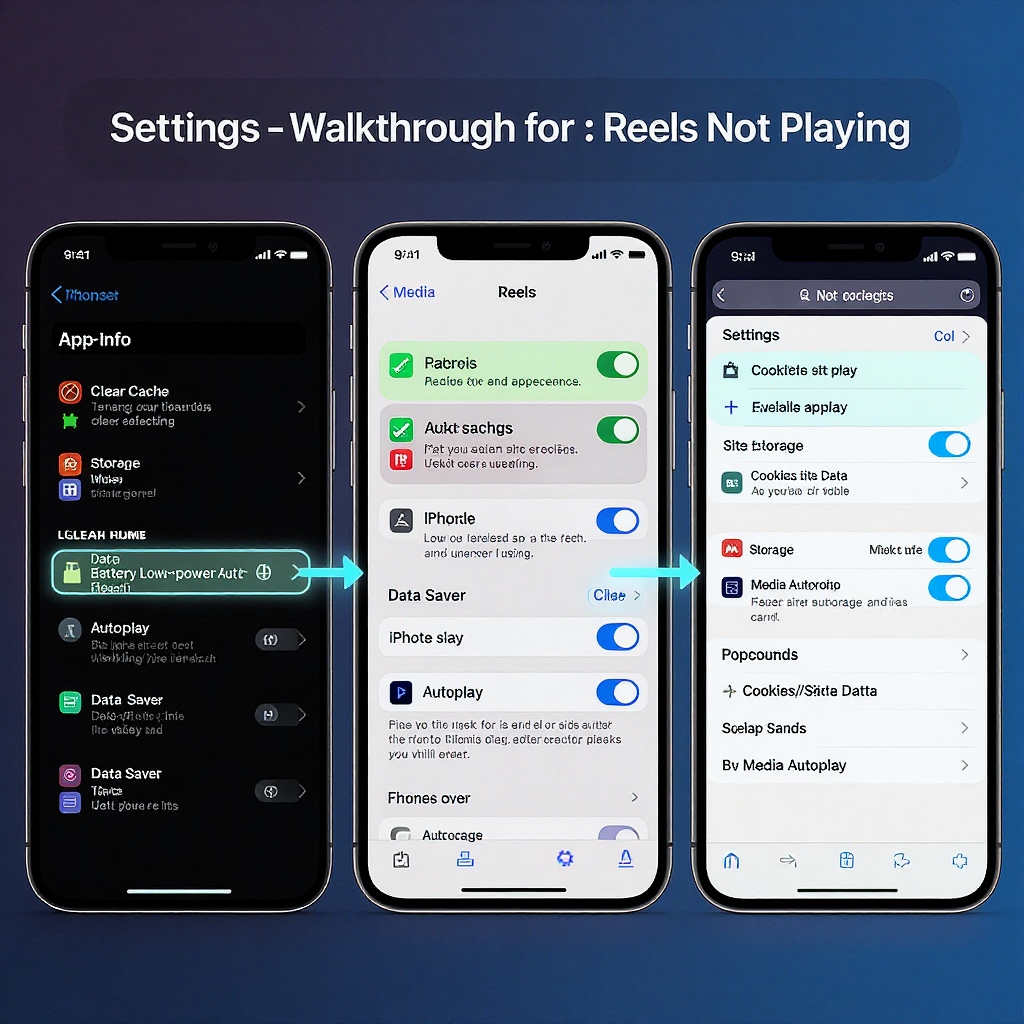
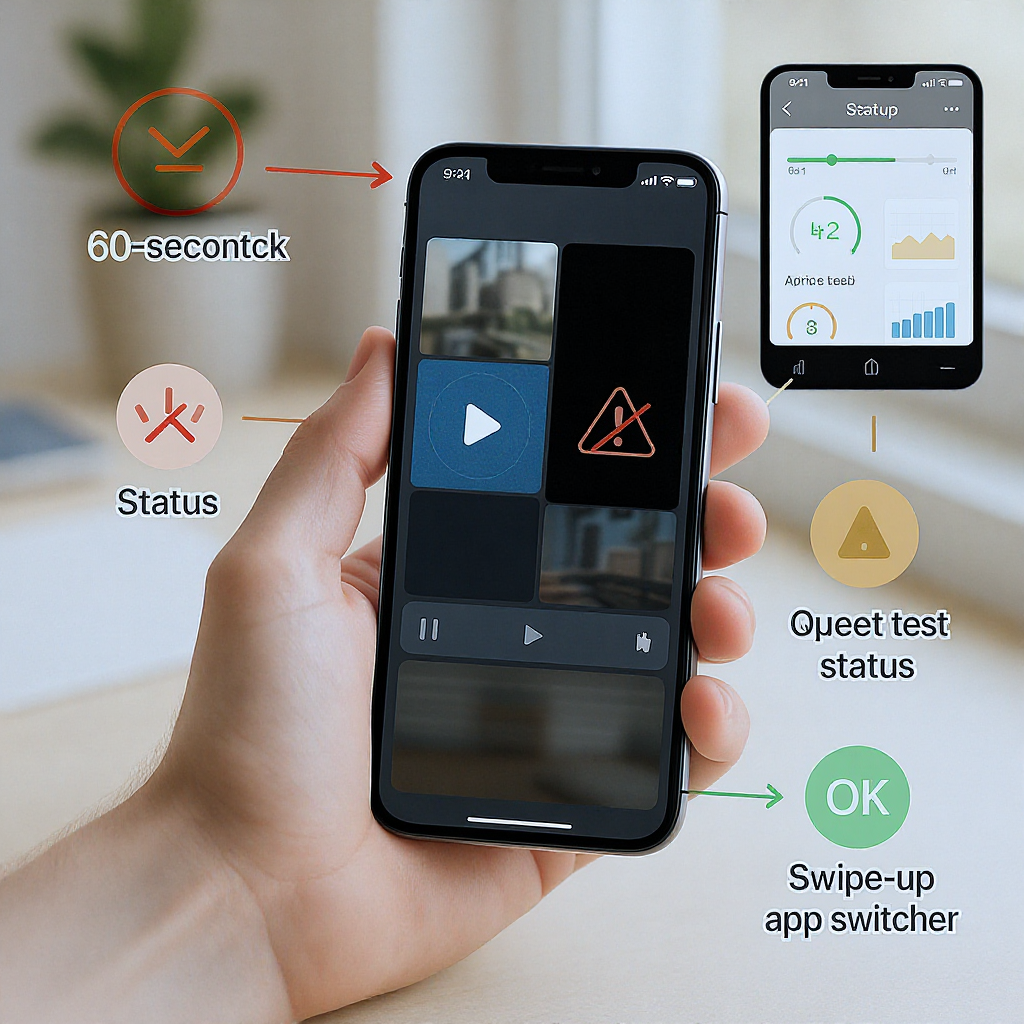
If your Facebook Reels won’t play—endless spinner, black screen, or silent video—you’re not alone. This guide explains why it happens and walks you through 10 proven fixes you can try right now. It also covers device-specific tweaks for Android, iOS, and web browsers.
People often search for don plat with reels on facebook when they run into these playback issues—usually it’s a mix of network hiccups, app cache problems, or settings that accidentally block autoplay.
---
Quick diagnosis: what “Reels don’t play on Facebook” looks like (and 60‑second checks)
Common symptoms:
- Endless loading spinner or frozen thumbnail
- Black screen with/without the UI overlay
- No sound even though the video is playing (or vice versa)
- “This content isn’t available right now” message
- Reels play on one device/account but not another
Try these 60-second checks first:
- Force-close and reopen Facebook
- Toggle airplane mode on, then off
- Switch from Wi‑Fi to mobile data (or vice versa)
- Disconnect Bluetooth headphones/speakers
- Reboot your phone
| Symptom | Fast check | Typical outcome |
|---|---|---|
| Endless spinner | Switch network; disable VPN/AdGuard | Reel loads if network path was blocked |
| Black screen | Force-close app; clear cache; update app | Renders after GPU/app reset |
| No sound | Check ringer switch; volume; audio output | Audio returns if not muted or misrouted |
| Some Reels play, others don’t | Content removed/region/age check | Unavailable content expected behavior |
The 10 proven fixes (at a glance)
- Check Facebook/Meta server status and Reel availability.
- Switch networks, toggle airplane mode, disable VPN/Ad blockers, reset network settings.
- Run a speed test; if slow, change DNS and try again.
- Update the Facebook app and your OS; reboot after updating.
- Clear Facebook cache/storage (Android) or offload/reinstall (iOS); clear browser cache if on web.
- Fix playback/data settings: enable Autoplay, turn off Data Saver and Low Power/Battery Saver, allow background refresh.
- Remove battery/data restrictions (Android OEM optimizations) and allow unrestricted data.
- Check account/content limits: age, region, copyrighted audio, creator blocks, Page/Professional Mode issues.
- Fix audio path: ringer switch, volume, audio output, Spatial/Dolby toggles, try wired headphones.
- If nothing works: try another device/account, record the issue, report to Meta with logs, and wait out outages.
---
Confirm availability and outages
Before tweaking your device:
- Check if Facebook (Meta) is experiencing an outage. Search for “Meta Status” or check reputable outage dashboards.
- Reel availability varies by region and age. Some audio tracks or effects are restricted due to licensing.
- The Reel may be removed by the creator or taken down for policy reasons. If other users report the same Reel missing, it’s likely not your device.
- Try viewing the same Reel on another account or browser (incognito). If it loads elsewhere, it’s account or app-specific.
---
Network fixes: Wi‑Fi/mobile data, speed tests, airplane mode, DNS, VPN/Ad blockers
Network paths commonly break Reels:
- Toggle airplane mode on for 10 seconds, then off.
- Switch from Wi‑Fi to mobile data (or vice versa).
- Disable VPN, DNS-based blockers (AdGuard, NextDNS), or firewall apps temporarily—some block Facebook’s media CDNs.
- Restart your router; move closer to the access point.
Run a speed test:
- Aim for at least 5 Mbps down for smooth short-form video; 10–20 Mbps is better.
| Video quality | Suggested downlink | Notes |
|---|---|---|
| Low (SD) | 3–5 Mbps | May still buffer on congested networks |
| Standard (most Reels) | 5–10 Mbps | Comfortable for typical short clips |
| High (HD) | 10–20+ Mbps | Headroom reduces stutters |
Try a different DNS:
- Change DNS to 1.1.1.1 (Cloudflare) or 8.8.8.8 (Google) on your phone’s Wi‑Fi settings, or your router.
Optional desktop-only: flush DNS
- Windows (Admin PowerShell or CMD):
ipconfig /flushdnssudo killall -HUP mDNSResponderIf problems persist on mobile data only, contact your carrier; some carrier data-saving plans or zero-rated policies can interfere with CDN endpoints.
---
Update paths: app and OS updates, leaving betas, reboot after updating
- Update the Facebook app from the Play Store/App Store. Avoid sideloaded APKs.
- Update your device OS (iOS/iPadOS or Android) to the latest stable release.
- If you’re on a beta build (Facebook Beta/TestFlight or OS betas), consider moving back to stable if you see frequent crashes or blank playback.
- Reboot your phone after updates to refresh media services and network stacks.
---
Clear cache and storage: Android, iOS, and browser
Android:
- Settings > Apps > Facebook
- Force stop
- Storage & cache > Clear cache
- If issues persist: Clear storage/data (you’ll need to sign in again)
- Optional: uninstall and reinstall from the Play Store.
iOS:
- Settings > General > iPhone Storage > Facebook > Offload App, then Reinstall App.
- Or delete and reinstall from the App Store to refresh all cached media and scripts.
Web (facebook.com):
- Clear cache and cookies for Facebook only:
- Chrome/Edge: Settings > Privacy > Clear browsing data > Time range: Last 7 days > Cookies and Cached images (Site-specific via “Cookies and other site data” > “See all site data” > search facebook.com).
- Firefox: Settings > Privacy & Security > Cookies and Site Data > Manage Data > search facebook.com.
- Try an incognito/private window to bypass extensions and cached scripts.
- Disable or remove extensions that inject scripts into pages (ad blockers, privacy filters) to test.
---
Playback and data settings: Autoplay, Data Saver, Low Power, background refresh
In the Facebook app:
- Profile menu > Settings & privacy > Settings > Media (or Preferences) > Autoplay: On (Wi‑Fi and mobile data or Wi‑Fi only).
- Turn off Data Saver within Facebook if enabled.
On the device:
- Android: Settings > Network & internet > Data Saver: Off (or allow Facebook unrestricted data).
- iOS: Settings > Cellular > Cellular Data Options > Low Data Mode: Off.
- Disable Low Power/Battery Saver modes:
- Android: Settings > Battery > Battery Saver: Off.
- iOS: Settings > Battery > Low Power Mode: Off.
- Allow Background App Refresh:
- iOS: Settings > General > Background App Refresh: On (and enabled for Facebook).
---
Device‑specific tweaks: Android throttling, iOS Screen Time, browser acceleration
Android:
- Remove battery optimization for Facebook:
- Settings > Apps > Facebook > Battery > Don’t optimize / Unrestricted.
- Allow unrestricted data:
- Settings > Apps > Facebook > Mobile data & Wi‑Fi > Unrestricted data usage: On.
- OEM-specific settings:
- Xiaomi/MIUI: Security app > Battery > Apps > Facebook > No restrictions; enable Autostart.
- OPPO/Realme/ColorOS: Settings > Battery > App battery management > Facebook > Allow background activity.
- Samsung/One UI: Settings > Battery and device care > Battery > Background usage limits > Remove Facebook from sleeping apps.
- OnePlus/OxygenOS: Settings > Battery > Battery optimization > Facebook > Don’t optimize.
iOS:
- Screen Time restrictions:
- Settings > Screen Time > Content & Privacy Restrictions
- Content Restrictions: Allow “Music, Podcasts & News” and explicit content if needed for licensed audio in Reels.
- Check App Limits or Downtime rules that might throttle Facebook.
- Ensure Facebook is allowed to use Cellular Data:
- Settings > Cellular > Facebook: On.
Browsers (desktop/laptop):
- Hardware acceleration:
- Chrome/Edge: Settings > System > Use hardware acceleration when available: Toggle off/on and relaunch.
- Firefox: Settings > General > Performance > Use recommended performance settings: Toggle hardware acceleration.
- Test a different browser (Chrome vs. Firefox/Edge/Safari). If one works, the issue may be decoding or extension conflicts.

---
Account and content checks: age, region, audio rights, creator blocks
- Age/country restrictions: Some Reels or audio tracks are restricted due to licensing or policy. If your profile age or region is ineligible, that Reel won’t play.
- Copyrighted audio: If an audio track is muted or restricted, the Reel may play silently or not at all in certain regions.
- Creator or Page settings: Creators can block certain regions or age groups; Pages in Professional Mode sometimes apply stricter rules.
- Policy violations: If a Reel was removed for community standards violations, it may disappear or show as unavailable while still appearing in your feed cache.
Tip: Try viewing the Reel from a friend’s account or a different region via a compliant network (without VPN). If it plays elsewhere, it’s likely policy or entitlement-based.
---
Audio/video quirks: fixing silent or glitchy Reels
No sound, or audio out of sync? Try:
- Physical mute switch (iPhone): Ensure it’s not set to silent.
- Volume keys: Raise media volume, not just ringer volume.
- Audio output: Tap the audio route selector in Control Center (iOS) or Quick Settings (Android) to ensure it’s playing to the phone speaker.
- Disconnect Bluetooth devices; turn off “Automatic” output switching if it keeps hijacking audio.
- Spatial/Dolby/Enhancements:
- iOS: Settings > Music > Dolby Atmos > Try Automatic/Off if audio is glitchy in other apps; also check Settings > Accessibility > Audio/Visual > Mono Audio/Balance.
- Android: Settings > Sound & vibration > Audio effects/Spatial Audio/Adapt Sound: Toggle off to test.
- Try wired headphones to rule out Bluetooth codec issues.
Video looks washed out or stutters?
- Disable “Video smoothing” or Motion interpolation features in vendor settings if present.
- Ensure screen refresh rate/adaptive motion settings aren’t forcing low rates for Facebook.
---
When nothing works: isolate, document, report, wait
- Cross-check:
- Try the same account on another device or web browser.
- Try a different account on the same device.
- If only one combination fails, it’s likely app/account-specific.
- Capture evidence:
- Screen recording of the issue.
- Exact timestamp, your region, app version, OS version, and network type.
- Report to Meta:
- Facebook app > Menu > Help & support > Report a Problem. Attach logs/screenshots and steps to reproduce (e.g., “Open Reel from @creator; black screen after 2 seconds on Wi‑Fi, plays on LTE”).
- If there’s a confirmed outage or widespread bug, the best fix is patience. Keep the app updated; Meta often rolls out silent patches via server-side flags within hours.
---
Why it happens (summary)
- Network path issues: VPNs, DNS/ad blockers, carrier data modes, or congested Wi‑Fi.
- App cache or outdated builds: Corrupted cache, old app versions, problematic betas.
- Device policies: Battery/data savers, Screen Time restrictions, OEM app throttling.
- Content constraints: Region/age restrictions, removed content, copyright audio limitations.
- Rendering hiccups: Hardware acceleration quirks, extension conflicts in browsers.
Try the fast checks, then work down the 10 fixes. In most cases, Reels will play again after you restore network access, refresh the app cache, and re-enable autoplay with data saver off.
---
Summary
Most Reel playback failures boil down to blocked network paths, outdated or corrupted app data, or restrictive device settings. Start with quick checks, then address network, updates, cache, and autoplay/data-saver settings before moving to device-specific tweaks and account/content constraints. If the issue persists across devices, document it and report it to Meta while waiting for a server-side fix.



