How to Remove TikTok Watermark on Mobile and Desktop
Learn safe, legal ways to remove the TikTok watermark on mobile and desktop using cropping, masking, or trusted apps while preserving video quality.
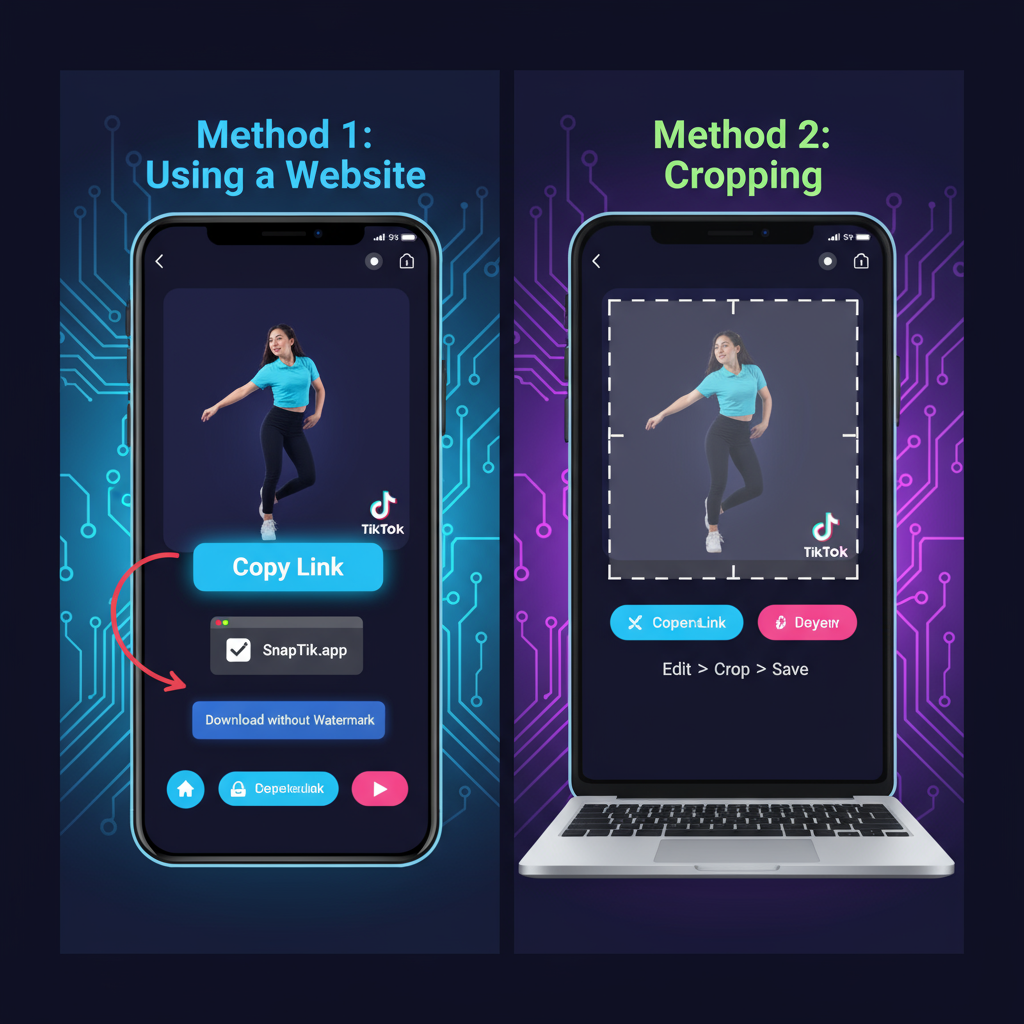
How to Remove TikTok Watermark on Mobile and Desktop
TikTok’s short‑form videos almost always carry a distinctive moving watermark — showing both the TikTok logo and the creator’s username. For content creators who wish to repurpose their own media for Instagram Reels, YouTube Shorts, or other platforms, learning how to remove TikTok watermark in a legal, ethical way is essential. This guide will walk you through safe, effective, and quality‑preserving methods for both mobile and desktop, plus tips to maintain the highest resolution.
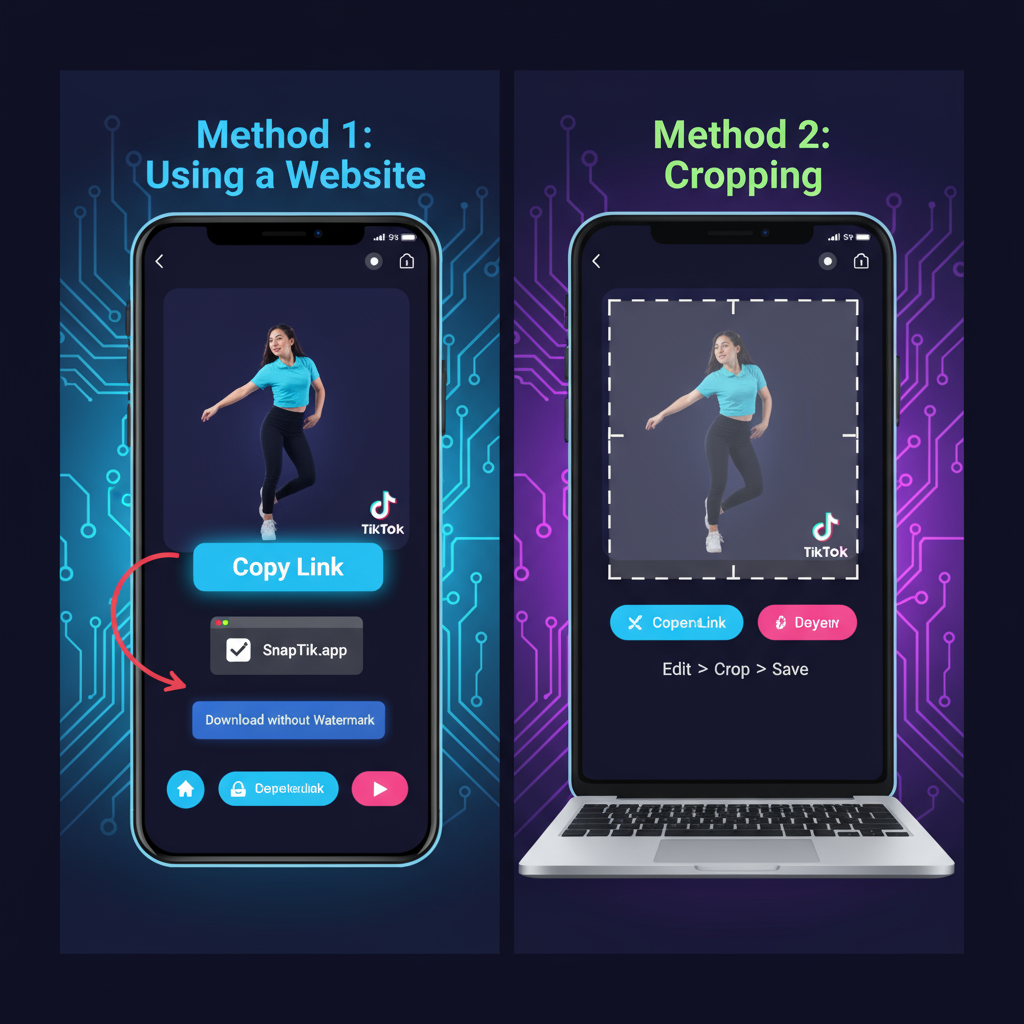
---
Understanding What the TikTok Watermark Is and Why It Exists
The TikTok watermark alternates between two screen corners during playback. It contains:
- TikTok logo — reinforces platform branding.
- Username — attributes content to the original creator.
The main purposes are:
- Branding: Promote TikTok as a platform.
- Credit: Ensure recognition of the original author.
- Copyright: Discourage unauthorized copying.
Recognizing these intentions is important before attempting removal.
---
Legal and Copyright Considerations
Before attempting to remove any watermark, consider possible legal implications:
- Copyright Law: Editing out watermarks from videos you don’t own may breach copyright.
- TikTok Terms of Service: Modifying branded or protected content can violate these terms.
- Fair Use Exceptions: Certain uses like commentary, criticism, or parody might qualify, but laws differ by country.
> Always secure explicit permission from the original creator if the content is not your own.
---
TikTok’s Built‑In Method for Saving Without Watermarks
If you are sharing your own work, there’s a built‑in workaround.
Save Drafts Before Posting:
- Create your video as usual.
- Save it as a draft instead of publishing.
- On some devices, drafts are stored locally without watermarks and can be accessed before upload.
> TikTok app updates can change these options. Always check the latest in‑app settings.
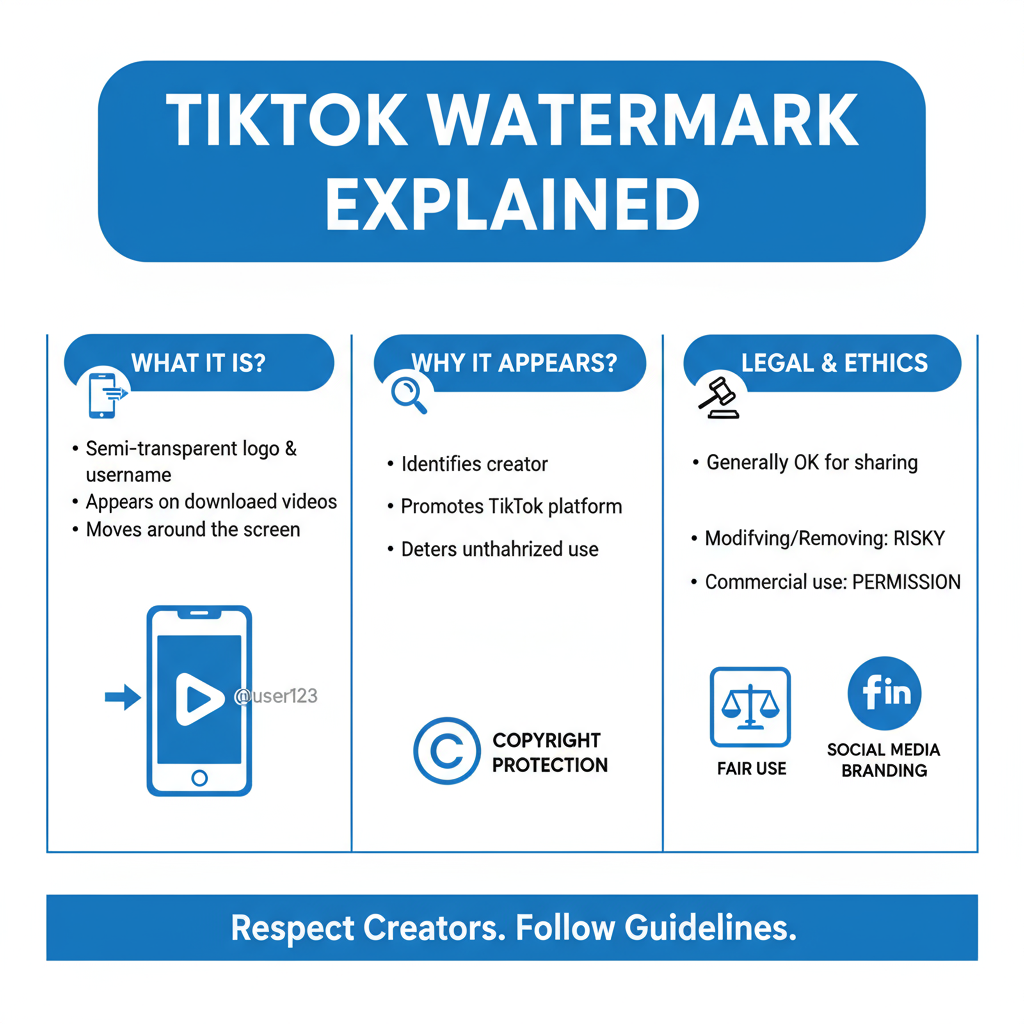
---
Manual Cropping to Remove TikTok Watermark
Cropping is one of the simplest ways to remove TikTok watermark:
Pros:
- Fast and free using built‑in gallery apps.
- Works offline without special tools.
Cons:
- Trims content—potentially removing important visual elements.
- May lower quality or alter aspect ratio.
If you crop, ensure the framing still fits your target platform.
---
Trusted Third‑Party Tools and Apps
Several tools are designed to remove or bypass the TikTok watermark. Choose those with a good reputation and positive reviews to avoid malware:
| Platform | Tool/App Name | Key Features |
|---|---|---|
| Web | SnapTik | Paste TikTok URL to download without watermark |
| iOS | SaveTok | Save HD videos without watermark |
| Android | Video Eraser | Remove logos via blur or cut options |
| Desktop | HitPaw Watermark Remover | Batch processing and precise selection |
---
Using Creative Masking Techniques in Editors
If cropping isn’t an option, you can cover or blur the watermark:
- Overlay your own branding or logo on top.
- Apply blur or pixelation effects to obscure the mark.
- Add stickers or animations for visual appeal.
Popular editing tools include CapCut, Adobe Premiere Pro, Final Cut Pro, and DaVinci Resolve.
---
Step‑By‑Step: Remove Watermark on Mobile
iOS (Video Eraser)
- Install Video Eraser from the App Store.
- Import your TikTok video.
- Choose “Remove Watermark.”
- Highlight each area the watermark appears (it moves during playback).
- Export the processed video.
Android (SnapTik or InShot)
- Copy your TikTok video link.
- In SnapTik, paste the link and select “Download without watermark.”
- For local files, open InShot, crop or blur the watermark area, then export.
---
Step‑By‑Step: Remove Watermark on Desktop
Windows (HitPaw Watermark Remover)
- Install and open HitPaw Watermark Remover.
- Import the TikTok video.
- Select and adjust the watermark area(s) for all sections.
- Apply removal and export.
macOS (iMovie)
- Import the TikTok file into iMovie.
- Use crop tools or add an image overlay over the watermark zone.
- Preview and adjust.
- Export at high resolution.
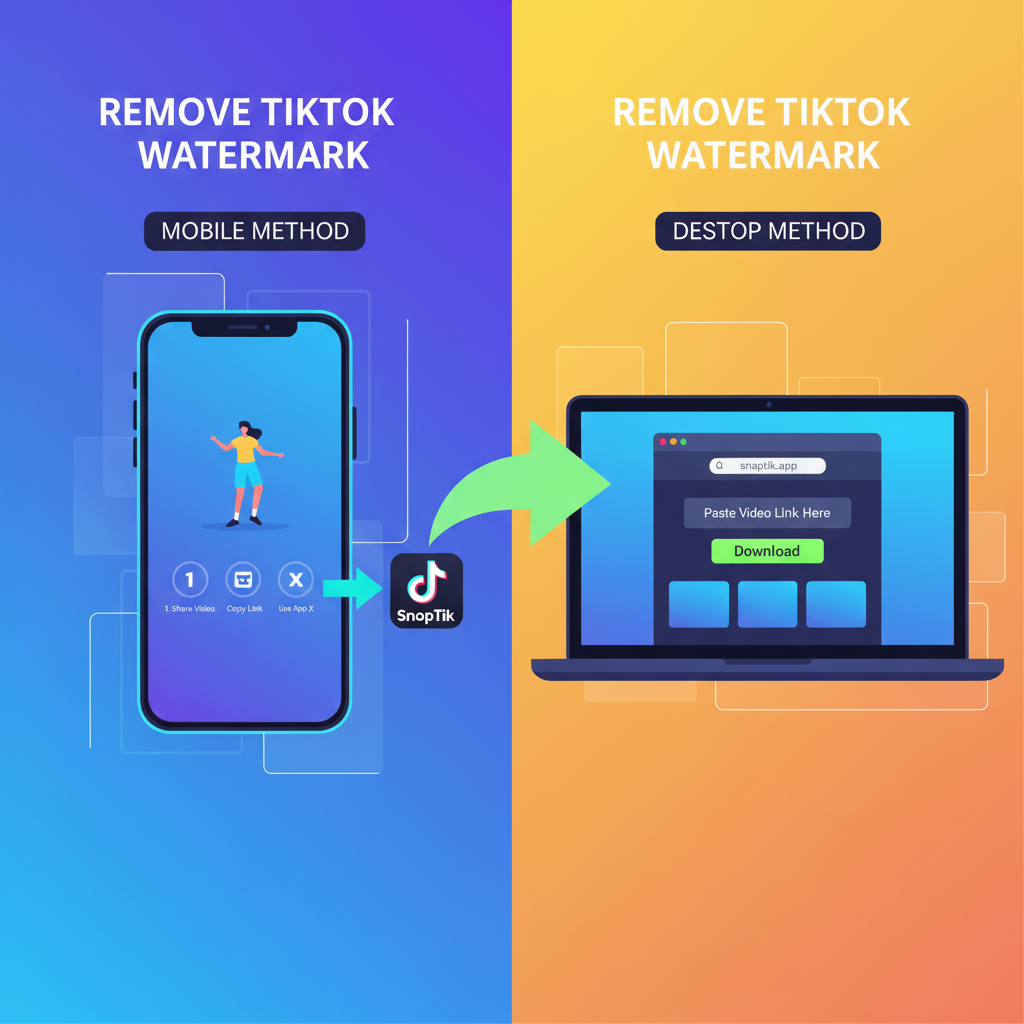
---
Tips to Maintain Video Quality After Removal
For crisp, professional results:
- Begin with the highest quality source.
- Match export resolution and bitrate to the original.
- Avoid multiple edit/compression cycles.
- Adjust aspect ratios carefully when cropping.
---
Alternative: Recreate the Video Without TikTok
If you have the original clips:
- Re‑edit them in software without using the TikTok export function.
- Add desired effects manually.
- Export watermark‑free for maximum quality and compliance.
---
Ethical Best Practices
Even when technically possible, follow these ethical guidelines:
- Attribute original creators in captions.
- Never monetize others’ work without consent.
- Maintain the spirit and context of the original.
---
Summary and Call to Action
You can remove a TikTok watermark using built‑in draft saves, cropping, trusted removal tools, or creative overlays. Always work from the highest quality source to preserve resolution and follow legal and ethical standards for reuse.
If repurposing content frequently, plan to edit from original, watermark‑free masters. This saves time and ensures quality. Ready to share your videos across platforms? Start today by organizing your original footage and applying one of the proven methods above to keep your content both clear and compliant.



