How to Remove the TikTok Watermark (Safely, Legally, and Without Ruining Quality)
Avoid or remove TikTok watermarks the right way—legal, safe, and high quality. Use clean masters, non-destructive edits, and platform-ready exports.
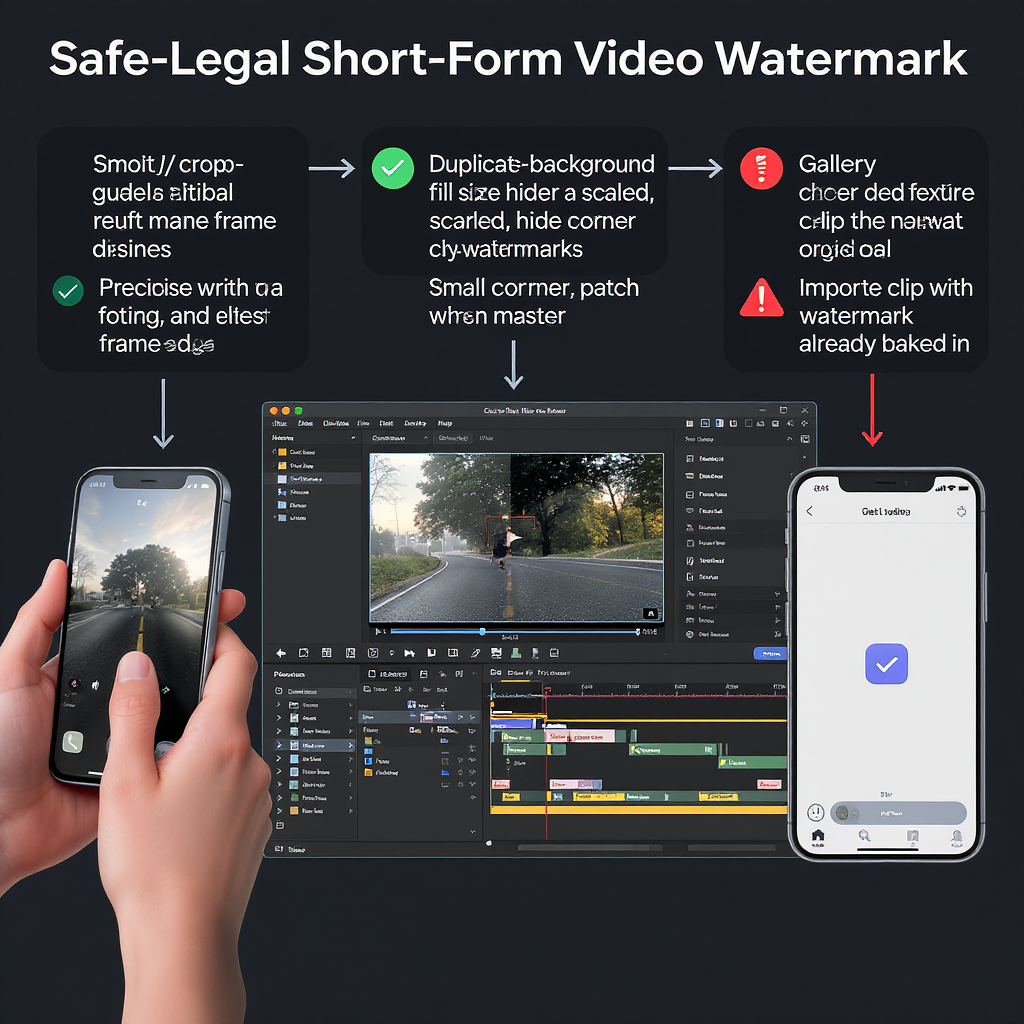
Cross-posting vertical videos can be tricky when the TikTok watermark follows your footage onto other platforms. This guide lays out a clean, format-focused workflow to avoid watermarks altogether, plus safe, non-destructive tactics if you must work from a watermarked file. Use it as a practical checklist to stay compliant, preserve quality, and publish faster.
How to Remove the TikTok Watermark (Safely, Legally, and Without Ruining Quality)
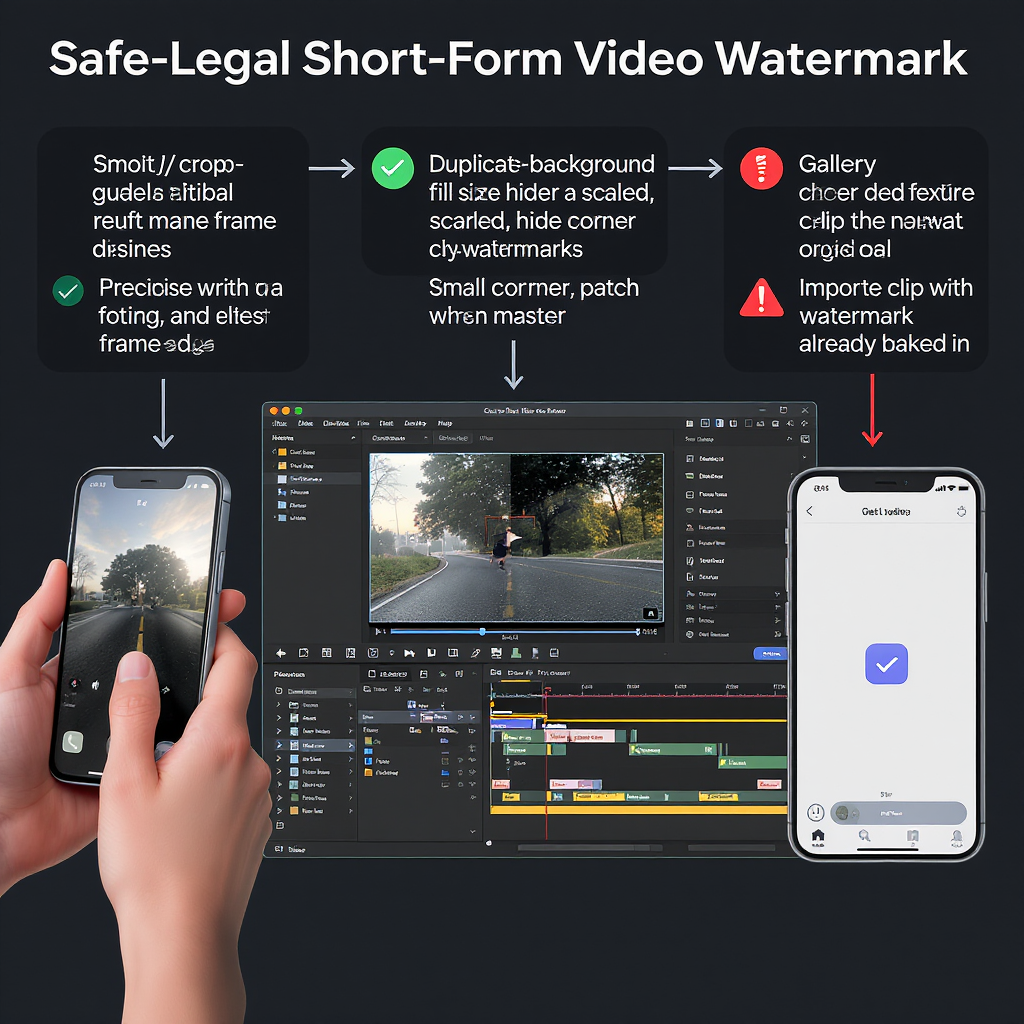
If you post short-form video across platforms, you’ve probably run into the “bouncing” TikTok watermark and username stamp. It’s useful for attribution on-platform, but a major drag on cross-post performance, especially on Instagram Reels and YouTube Shorts. This guide explains when and how to remove watermark from TikTok content the right way—legally, ethically, and without sacrificing quality.
TL;DR
- The safest way to avoid watermarks is to export clean masters before posting to TikTok.
- Don’t strip watermarks from videos you don’t own or don’t have explicit permission to reuse.
- Use non-destructive tactics (reframing, overlays) rather than low-quality blur/clone tools.
- Control quality with proper bitrates, safe zones, and consistent masters.
---
Why TikTok Adds a Watermark—and Why It Hurts Cross-Posting
TikTok automatically adds two identifiers to posted videos:
- A dynamic TikTok logo that “bounces” between corners.
- Your handle (e.g., @username), typically along the bottom-left area.
Why it exists:
- Attribution: Helps viewers trace content back to the original creator and platform.
- Anti-freebooting: Discourages reposting without credit.
- Platform branding: Increases TikTok’s visibility off-platform.
Why it hurts elsewhere:
- Algorithms: Instagram Reels and YouTube Shorts have publicly signaled they may down-rank videos with competing platform watermarks.
- Viewer trust: Watermarked content can look recycled, reducing perceived quality.
- Composition: The bouncing logo lands in different corners, ruining otherwise clean frame design.
---
Legal and Ethical Ground Rules
Before you even try to remove watermark from TikTok videos, align on policy and ethics.
- Your own content
- OK to reuse: If you created and own all rights (footage, music, graphics), you can publish clean versions elsewhere.
- Best practice: Export a watermark-free master outside TikTok, then upload that master to each platform.
- Third-party content
- Get permission: Ask the creator for a clean original and written permission (email or contract) specifying platforms, durations, and any compensation.
- Respect licenses: Music, fonts, and effects used on TikTok may be licensed only for that platform. Verify usage rights across platforms, especially for business accounts.
- TikTok’s Terms
- TikTok’s terms generally prohibit removing, obscuring, or altering watermarks or other proprietary notices from content downloaded via the app.
- Downloads are typically intended for personal use and include the watermark.
- Bottom line: Do not strip watermarks from content you accessed through TikTok unless you are the rights holder and you are not violating the app’s terms. The safest route is to avoid using downloaded TikTok files as your master.
This article assumes you are either working with your own originals or have explicit permission and proper licensing.
---
Best Options for Your Own Videos (No-Watermark Masters)
The cleanest approach: never rely on TikTok downloads for cross-posting.
- Shoot outside the TikTok app
- Use your phone camera (4K/60 or 4K/30; stabilize as needed).
- Import into an editor (CapCut, Adobe Premiere Pro, Final Cut Pro, DaVinci Resolve, LumaFusion, VN).
- Export a high-quality 1080x1920 or 2160x3840 (if you need 4K vertical) master.
- Edit first, post second
- Produce your final cut and captions in your editor.
- Export a clean master for your archive and platform-specific renditions for TikTok, Reels, and Shorts.
- CapCut and similar
- If you cut in CapCut for TikTok, export a clean master from CapCut before uploading to TikTok.
- Avoid editing exclusively inside TikTok if you plan to cross-post elsewhere.
- Drafts and device saves
- TikTok’s “Save to device” typically adds a watermark. Don’t use this as a master for cross-posting.
- If you must proof content on-device, treat any TikTok export as a preview—not a production master.
- Maintain a no-watermark archive
- Store clean masters and project files in the cloud.
- Keep audio stems and subtitle assets (SRT/JSON) for easy re-export.
---
Non-Destructive “Removal” Tactics
If you’re stuck with a watermarked file (your own content only), avoid risky blur/clone tools that degrade quality. Try these approaches:
- Reframing and cropping
- Punch in slightly to crop out the watermark when it lands in a corner.
- Because TikTok’s logo moves, set keyframes to track the crop or use a 9:16 center-cut safe area.
- Accept that heavy cropping can harm composition and sharpness.
- Masking with branded overlays
- Place your brand bug or a subtle gradient bar where the logo appears.
- Ensure the overlay fits each platform’s safe zones and doesn’t cover faces, captions, or CTAs.
- Caption/system UI safe zones
- Plan on a top and bottom safe area (approx. 250–300px on 1080x1920) for platform UI and your own captions.
- Use rulers or on-screen guides in your editor.
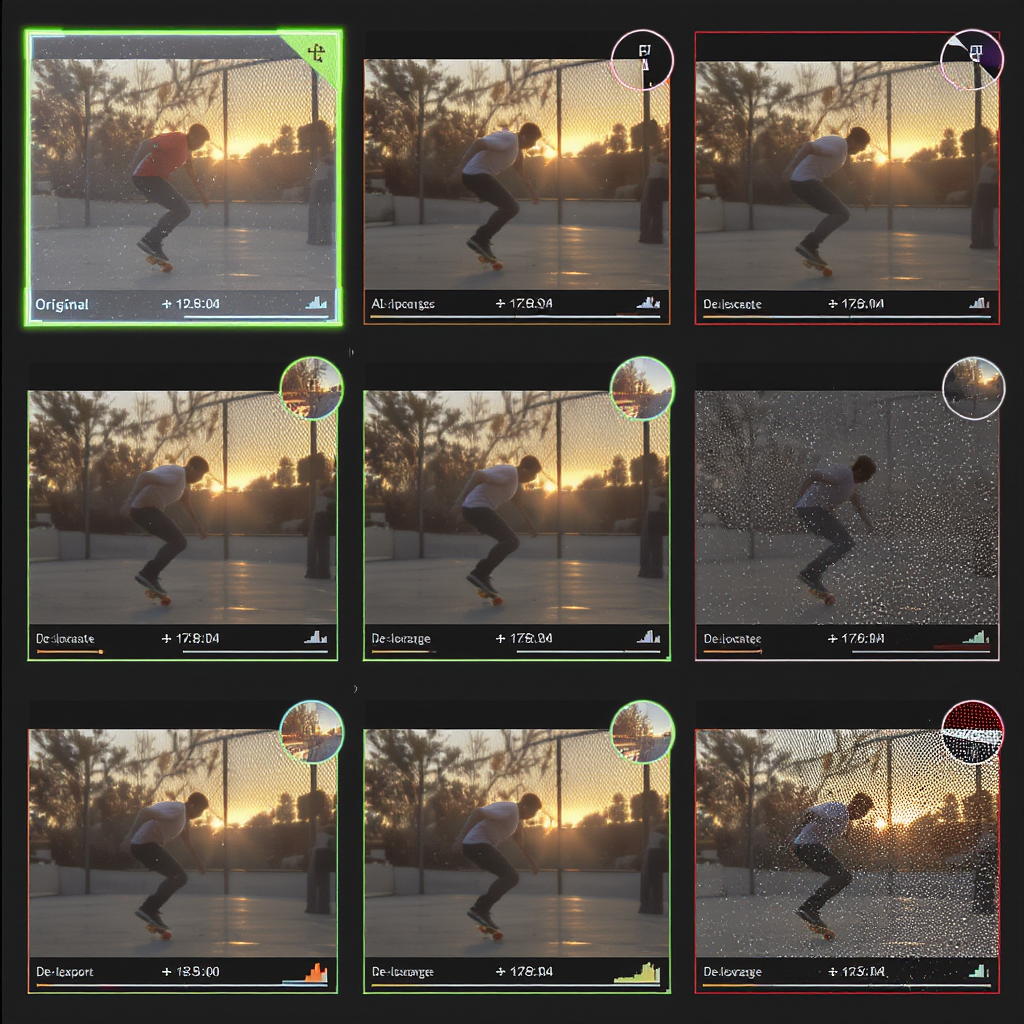
Quality tip: Non-destructive methods maintain detail and avoid “ghosting”—the smudgy residue you get from painting over logos with content-aware fill tools.
---
Tool Landscape at a Glance
Here’s a quick overview of options for creating and repurposing vertical content. Be cautious with any tool that advertises scraping or watermark stripping from platform URLs.
| Category | Examples | Best For | Pros | Cons | Privacy | Cost |
|---|---|---|---|---|---|---|
| Mobile Editors | CapCut, VN, LumaFusion | Fast edits, on-the-go captions | Templates, auto captions, vertical-first | Fewer color tools; device-limited | Local projects; cloud optional | Free–$$ |
| Desktop NLEs | Premiere Pro, Final Cut Pro, DaVinci Resolve | Series, brand packs, advanced grading | Full control, batch exports, pro audio | Learning curve | Local; managed cloud if enabled | $$–$$$ |
| Browser Editors | Clipchamp, Canva, VEED | Templates & social formatting | Easy collaboration; quick graphics | Upload limits; variable quality | Uploads processed server-side | Free–$$ |
| Watermark Remover Apps | Generic “remover” utilities | Last-resort cleanup of your own files | Fast patch/blur | Ghosting, legal/TOS risks if misused | Often upload-based; risky | Free–$ |
Recommendation: Use an editor to produce clean masters. Treat “remover” tools as a last resort for your own content and only when compliant with rights and terms.
---
Quality Control: Preserve Sharpness and Avoid Artifacts
- Resolution and frame rate
- Shoot/edit at 1080x1920 or higher (2160x3840 if future-proofing).
- Keep frame rates consistent: 24/25/30/60 fps across your workflow.
- Bitrate targets (guideline, not official)
- 1080x1920 @ 30 fps: 8–12 Mbps (H.264), audio 160–320 kbps AAC.
- 1080x1920 @ 60 fps: 12–20 Mbps (H.264/H.265), audio 192–320 kbps AAC.
- YouTube Shorts will re-encode—upload the highest practical quality.
- Captions and graphics
- Use high-contrast colors, 3–5 px stroke, and font sizes ≥48 pt (1080x1920).
- Avoid ultrathin fonts that shimmer after compression.
- Frame interpolation
- Avoid AI “smooth motion” on faces and hands—it can create warping.
- If you want 60 fps, shoot 60 fps. Otherwise, stick to the native capture rate.
- Color and format
- Export Rec.709, 8-bit, yuv420p for broad compatibility.
- Disable variable bitrate extremes that cause banding in gradients.
- Avoid double compression
- Don’t download from TikTok and re-upload to Reels/Shorts. Use the original master.
Example FFmpeg command to create a clean 1080x1920 deliverable at 30 fps:
ffmpeg -i master.mov \
-vf "scale=1080:1920:flags=lanczos,setsar=1" \
-r 30 -c:v libx264 -profile:v high -pix_fmt yuv420p -b:v 12M \
-c:a aac -b:a 192k -movflags +faststart reel_output.mp4If your phone clip is variable frame rate (VFR) and audio drifts, convert to constant frame rate:
ffmpeg -i phone_clip.mp4 \
-vf "fps=30,scale=1080:1920:flags=lanczos,format=yuv420p" \
-af "aresample=async=1:first_pts=0" -r 30 \
-c:v libx264 -b:v 12M -c:a aac -b:a 192k cfr_output.mp4---
Repurposing Workflow: TikTok → Reels → Shorts (No Watermark)
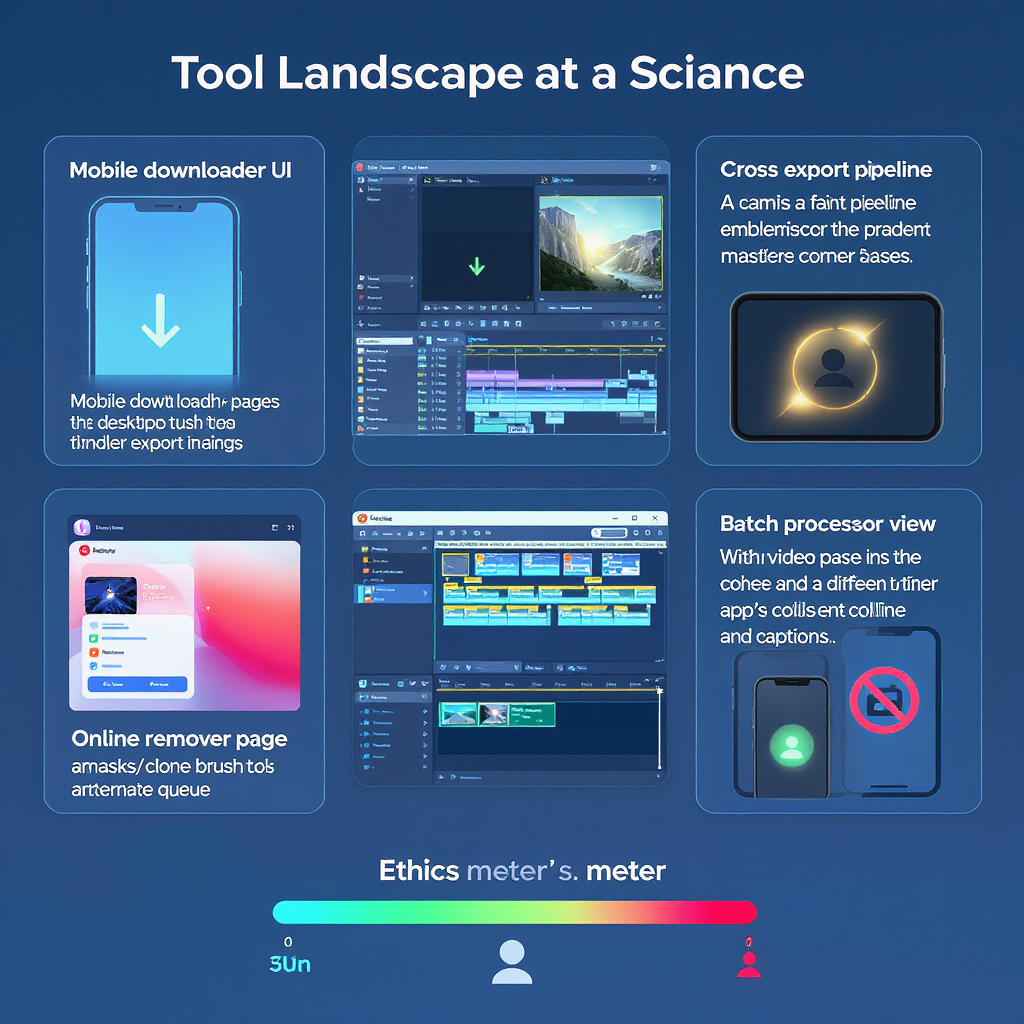
Follow this pipeline to cross-post cleanly:
- Pre-production
- Plan a 9:16 frame with title-safe and UI-safe guides.
- Choose music with cross-platform licenses (commercial-friendly libraries for brands).
- Record and edit
- Shoot in your camera app or a dedicated camera.
- Edit in CapCut/Premiere/Resolve.
- Add captions as editable text layers (not burned into the master if you want flexibility).
- Mastering
- Export one clean, high-bitrate master (no watermark).
- Also export platform-tuned versions if you add platform-specific overlays.
- Platform-specific finishing
- TikTok: Upload the clean master. If using platform sounds, keep a separate “music-free” master for Reels/Shorts.
- Reels: Respect safe zones (profile UI at bottom). Optionally add captions in-app for searchability.
- Shorts: Use the clean master; YouTube handles music differently—use licensed audio or Shorts’ native library.
- Publish and QA
- Test on multiple devices for text legibility.
- Check loudness (-14 to -12 LUFS integrated is a good target without clipping).
- Verify no edges are cropped by in-app UIs.
---
Brand and Creator Playbook (So You Never Need to “Remove” Again)
- File naming convention
- YYYYMMDD_project_slug_platform_v01.mp4
- Example: 20250106_productX_unboxing_master_v03.mp4
- Cloud storage structure
/Video
/Series_Name
/2025-01
/01_Episode_Title
/Project_Files
/Masters
20250106_ep01_master_v01.mp4
20250106_ep01_master_v02.mp4
/Social_Exports
/TikTok
/Reels
/Shorts
/Captions
ep01_en.srt
ep01_es.srt
/Licenses
music_license.pdf
talent_release.pdf- Permissions logging
- Keep a shared spreadsheet:
- Asset name
- Rights holder
- License type and term
- Platforms cleared
- Expiration date
- Template projects
- Pre-built sequences (1080x1920, 30/60 fps).
- Title/caption styles, safe zone overlays, brand bugs, CTA end cards.
- Version control
- Increment versions on masters; never overwrite.
- Store LUTs, fonts, and MOGRTs alongside projects.
---
Alternatives to Removal
If you don’t own the video or want to respect TikTok-native context:
- TikTok embeds for blogs and newsrooms
- Use the official embed to preserve attribution and interactivity.
- Ask for the original
- DM or email the creator for a clean copy with permission. Offer credit and compensation.
- Duet/Stitch
- Stay inside TikTok and use built-in features to add commentary while preserving attribution.
- UGC licensing
- For brands, use UGC platforms or direct contracts to secure distribution rights and originals.
---
FAQ and Troubleshooting
- Is it legal to remove watermark from TikTok?
- For your own content, creating a clean master outside TikTok is the preferred, compliant method. Stripping the watermark from downloads can violate TikTok’s terms. For third-party content, you need explicit permission and appropriate licenses.
- My cross-post looks blurry after “removal.”
- You likely downloaded a compressed file and recompressed it. Use your original master. If you must use an existing file, upscale with a high-quality scaler (Lanczos) and raise bitrate—but expect limited improvement.
- The corner logo keeps peeking through after I crop.
- The watermark moves. Keyframe your crop or use an overlay. Reframing may require losing some headroom—use safe zones and test on-device.
- Audio is out of sync on Reels.
- Variable frame rate from phones causes drift. Transcode to constant frame rate before editing (see FFmpeg example above).
- Captions look fuzzy.
- Increase font size and stroke, export higher bitrate, avoid extremely thin fonts, and ensure text is within safe zones.
- My brand account used a trending TikTok sound—can I post it on Reels?
- Not necessarily. Many trending sounds aren’t cleared for business use across platforms. Replace with licensed audio or use each platform’s native music library per their terms.
- Colors look washed out on one platform.
- Ensure Rec.709 color space, yuv420p pixel format, and avoid HDR unless the platform supports it for vertical shorts.
- Metadata and orientation issues
- Set rotation flags properly in your editor (not “auto”). Always export as 1080x1920 rather than relying on metadata rotation.
---
Final Thought
The smartest way to remove watermark from TikTok—without breaking rules or wrecking quality—is to never need to remove it in the first place. Keep clean masters, respect rights, and build a repeatable repurposing workflow. Your videos will look sharper, publish faster, and perform better across every platform.
Summary
- Avoid watermarks by exporting and archiving clean masters before posting to TikTok, and don’t rely on TikTok downloads for cross-posting.
- If you must salvage a file, use non-destructive reframing or overlays, not blur/clone tools, and maintain quality with consistent resolution, bitrate, and safe zones.
- Stay compliant: secure rights and licenses, follow platform terms, and use a standardized workflow for TikTok, Reels, and Shorts.



