Reset Instagram Explore Feed 2024 Step-by-Step Guide
Learn how to reset your Instagram Explore feed in 2024 with step-by-step tips to clear history, manage likes, and refine algorithm recommendations.
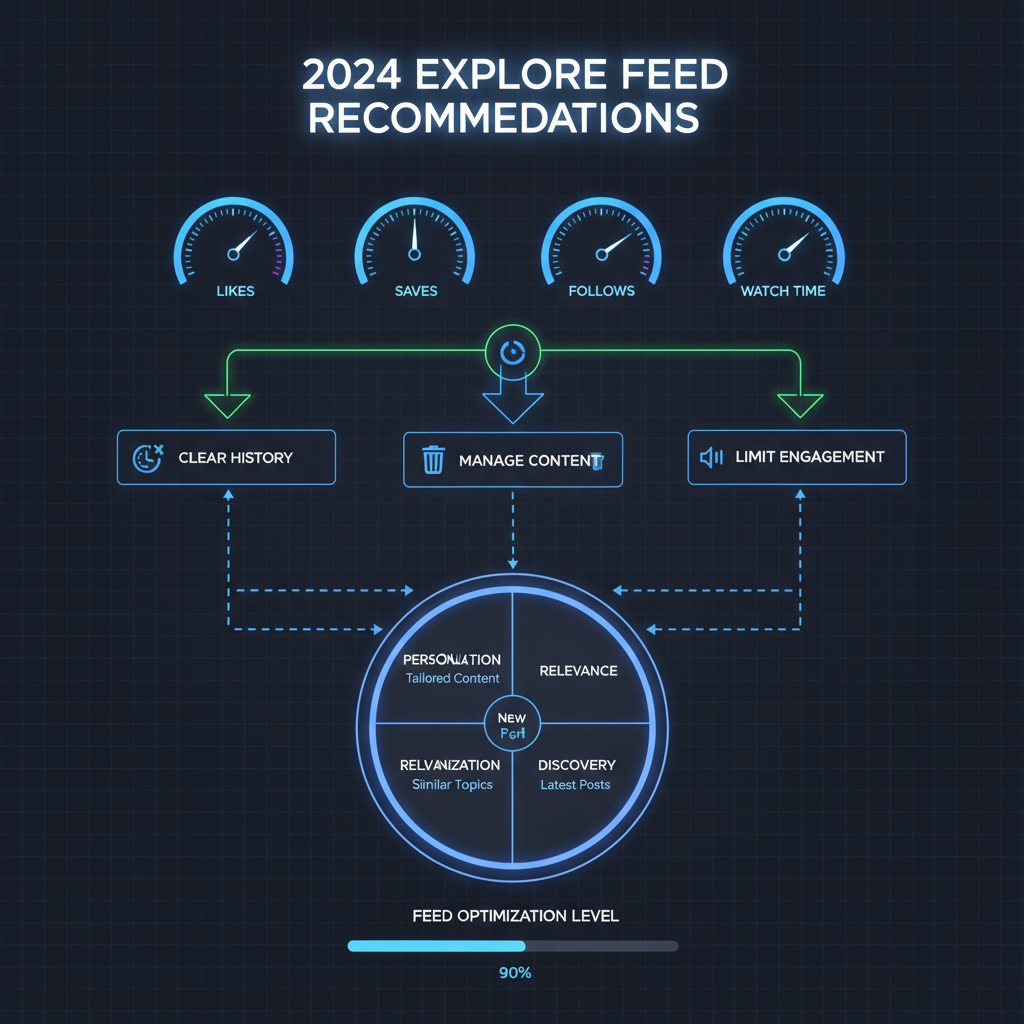
Reset Instagram Explore Feed 2024: Step-by-Step Guide
If you’ve been using Instagram for a while, your Explore feed may start to feel stale or cluttered with posts that no longer interest you. In 2024, Instagram’s AI-powered algorithm has become even more responsive to user activity — which means you can still reset and train it to better suit your current preferences. This guide will walk you through exactly how the Instagram Explore feed works, why you might want to reset it, and the best step-by-step actions to refresh your recommendations for a healthier, more relevant browsing experience.
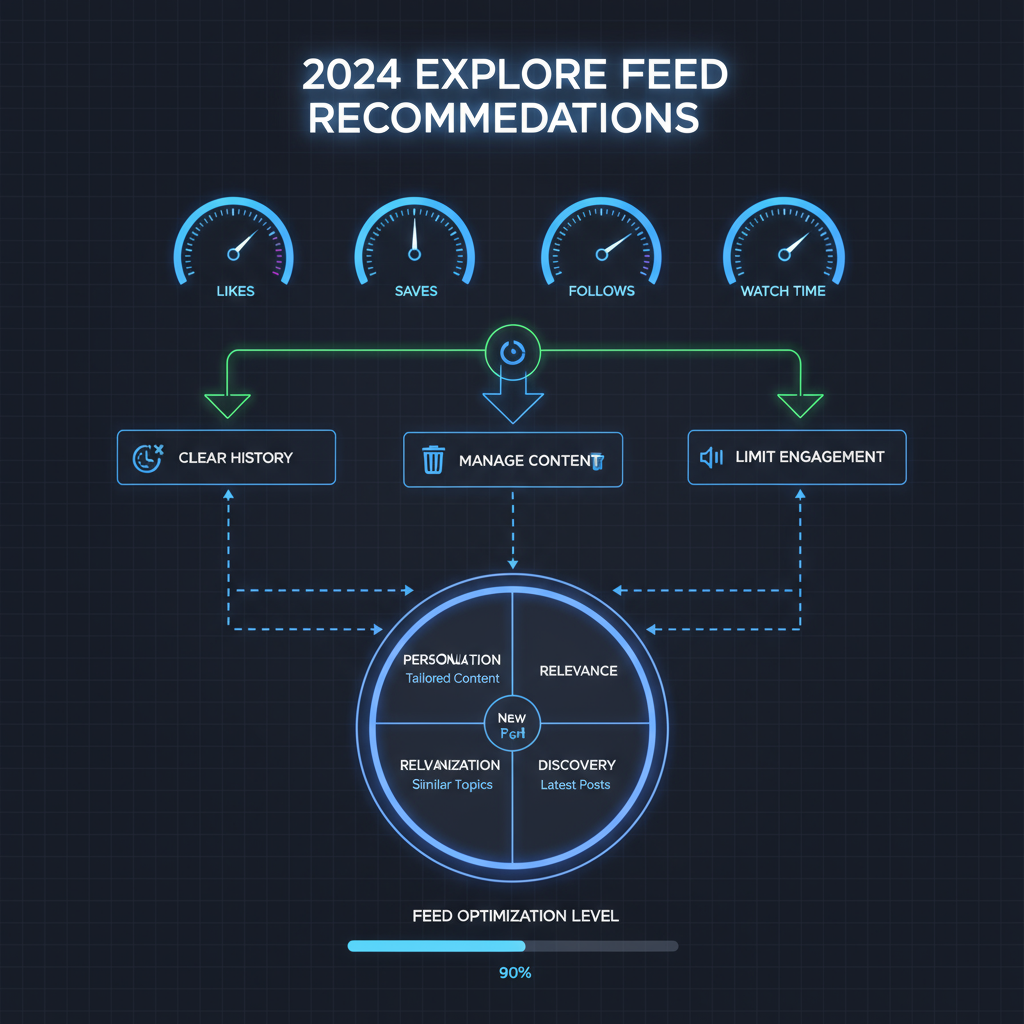
---
Understanding the Instagram Explore Feed Algorithm in 2024
Instagram’s Explore feed is powered by a sophisticated recommendation system that analyses:
- Your recent likes, comments, and shares
- Accounts and hashtags you follow
- Time spent on different formats (Reels, photos, carousels)
- Past searches
- Saved posts and collections
In 2024, the platform uses AI-driven visual recognition to suggest content similar to what you view — even if you haven’t explicitly liked it. This means a single accidental view can influence your future feed.
---
Why You Might Want to Reset Your Explore Feed
Common reasons to reset Instagram Explore feed 2024 include:
- Privacy Concerns – Prevent certain search topics from influencing your recommendations.
- Evolving Interests – Clear out outdated content themes.
- Mental Wellbeing – Reduce exposure to content that triggers stress or negativity.
- Accidental Engagement – Avoid getting flooded with suggestions from one unintended interaction.
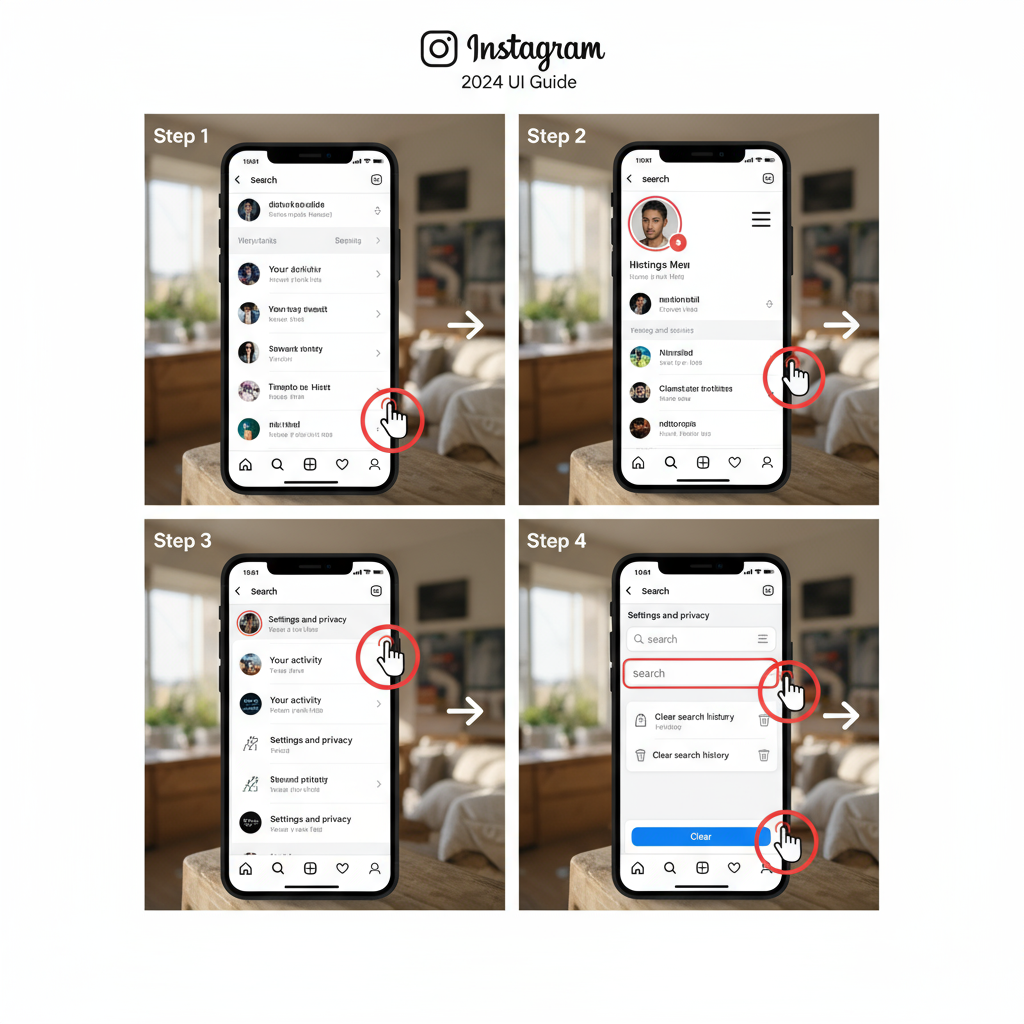
---
Step 1: Clear Instagram Search History
A quick way to start resetting your Explore page is to clear past searches:
- Open Instagram, go to your profile.
- Tap ☰ in the top-right.
- Select Your activity.
- Choose Recent searches or Search history.
- Tap Clear all and confirm.
Pro Tip: Repeat this regularly to keep recommendations current.
---
Step 2: Use “Not Interested” for Irrelevant Posts
Instagram’s “Not Interested” feature directly tells the algorithm to steer clear of certain content:
- On Explore, tap a post you don’t want more of.
- Tap the three-dot menu.
- Select Not Interested.
In 2024, these feedback signals are weighted strongly within the algorithm.
---
Step 3: Manage Your Liked and Saved Content
Your likes and saves are critical data points:
- Likes:
- Go to Your activity → Interactions → Likes, unlike posts that no longer match your preferences.
- Saves:
- From your profile, tap Saved, and remove outdated content.
Note: Saved posts act as stronger ongoing preference signals compared to likes.
---
Step 4: Adjust Your Following List
Who you follow has a major effect on your Explore feed:
- Unfollow creators outside of your current interests.
- Follow new accounts that match your evolving focus.
- Avoid following purely for giveaways or one-off reasons.
| Action | Effect on Explore Feed |
|---|---|
| Unfollow irrelevant accounts | Reduces related category posts |
| Follow targeted creators | Boosts relevant topic visibility |
| Engage with preferred hashtags | Signals algorithm to adapt |
---
Step 5: Limit Engagement to Reset Algorithm Signals
The algorithm learns from your actions, so temporarily restrict interaction with content you don’t want:
- Scroll past irrelevant posts quickly.
- Avoid liking, commenting, or saving off-topic posts.
- Spend more time on content you want promoted in Explore.
This “quiet phase” lets unwanted signals fade, making room for better recommendations.
---
How Long Changes Take to Show
Your Explore feed updates gradually. Typical timelines include:
| Action Taken | Time to Noticeable Change |
|---|---|
| Clear search history | 24–48 hours |
| Use “Not Interested” | 1–3 days |
| Follow/unfollow changes | Up to 7 days |
| Adjust likes/saves | 3–5 days |
Patience is key — the system needs consistent signals to fully adapt.
---
Tips to Re-train the Explore Algorithm
Once you’ve reset signals:
- Search and engage with the content you want more of.
- Follow and interact with hashtags relevant to your new interests.
- Watch Reels in your preferred areas, as watch time is a strong signal.
- Use suggested posts on your main feed as additional training data.
---
Maintaining a Healthy Explore Feed
Stay in control long-term with these habits:
- Monthly audits of your following list and saved posts.
- Mindful engagement, avoiding interaction with undesired topics.
- Frequent use of the “Not Interested” option.
- Aware viewing habits – even idle watch time signals interest.
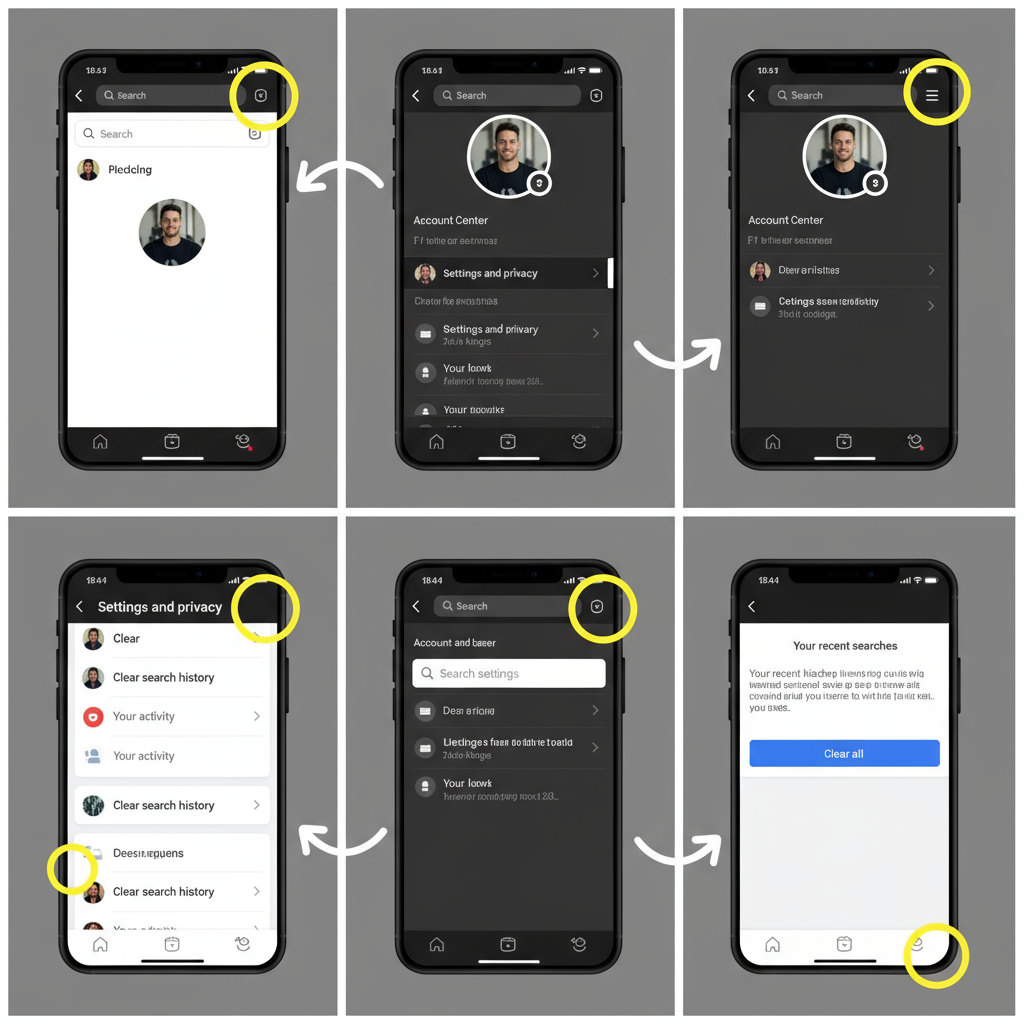
---
FAQs About Resetting the Explore Page in 2024
Q1: Can I delete my Explore feed entirely?
No, Explore will always display recommendations, but you can influence them heavily.
Q2: Will reinstalling the app reset my feed?
No. Data is tied to your account, not your app installation.
Q3: Does switching to a private account change Explore?
No. Privacy settings affect who sees your content, not what you see.
Q4: Can I reset from desktop?
You can clear history on the web app, but mobile offers fuller control.
Q5: Is there a full reset button in 2024?
No. Multiple steps are needed for a true refresh.
---
By learning how to reset Instagram Explore feed 2024 step-by-step, you can regain control of your browsing experience and curate a feed that inspires, motivates, and serves your true interests. Start with clearing your history and unwanted interactions today — and enjoy a cleaner, more relevant Instagram tomorrow.



