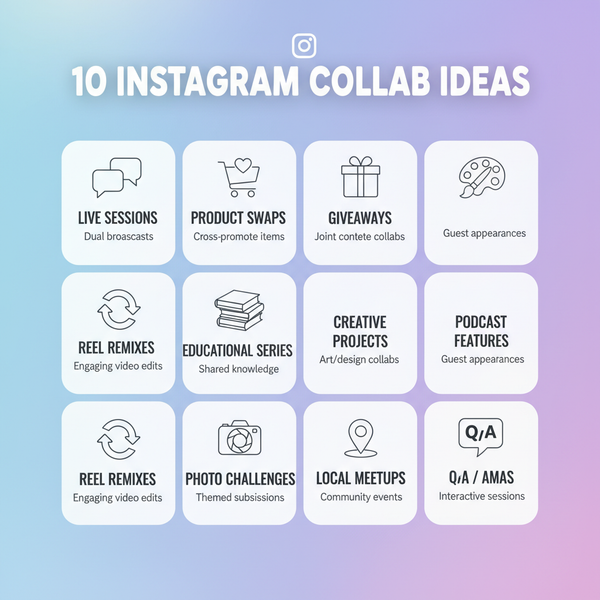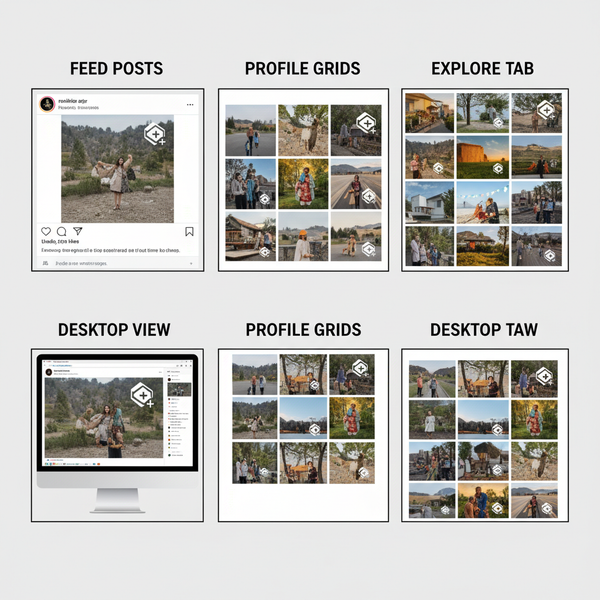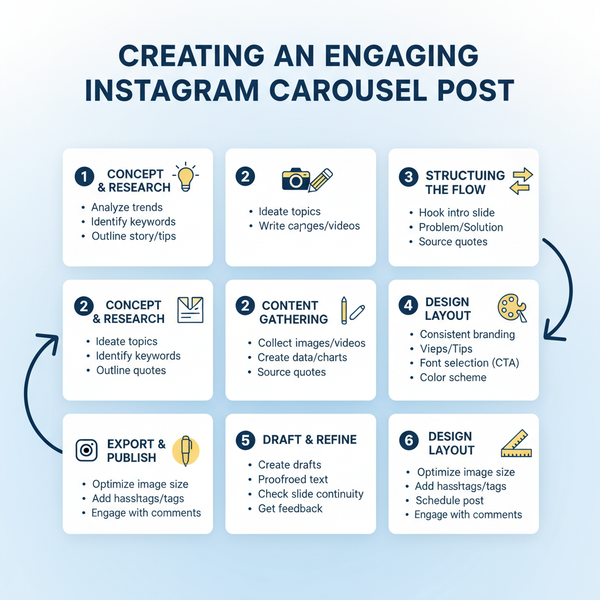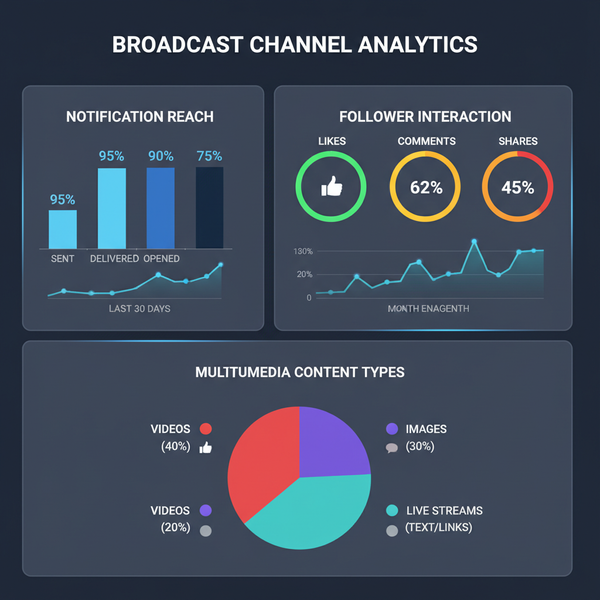How to Save IG Story to Drafts and Edit Later
Learn how to save Instagram Stories to drafts, edit them later, manage the 7-day expiration, and use them for better content planning.
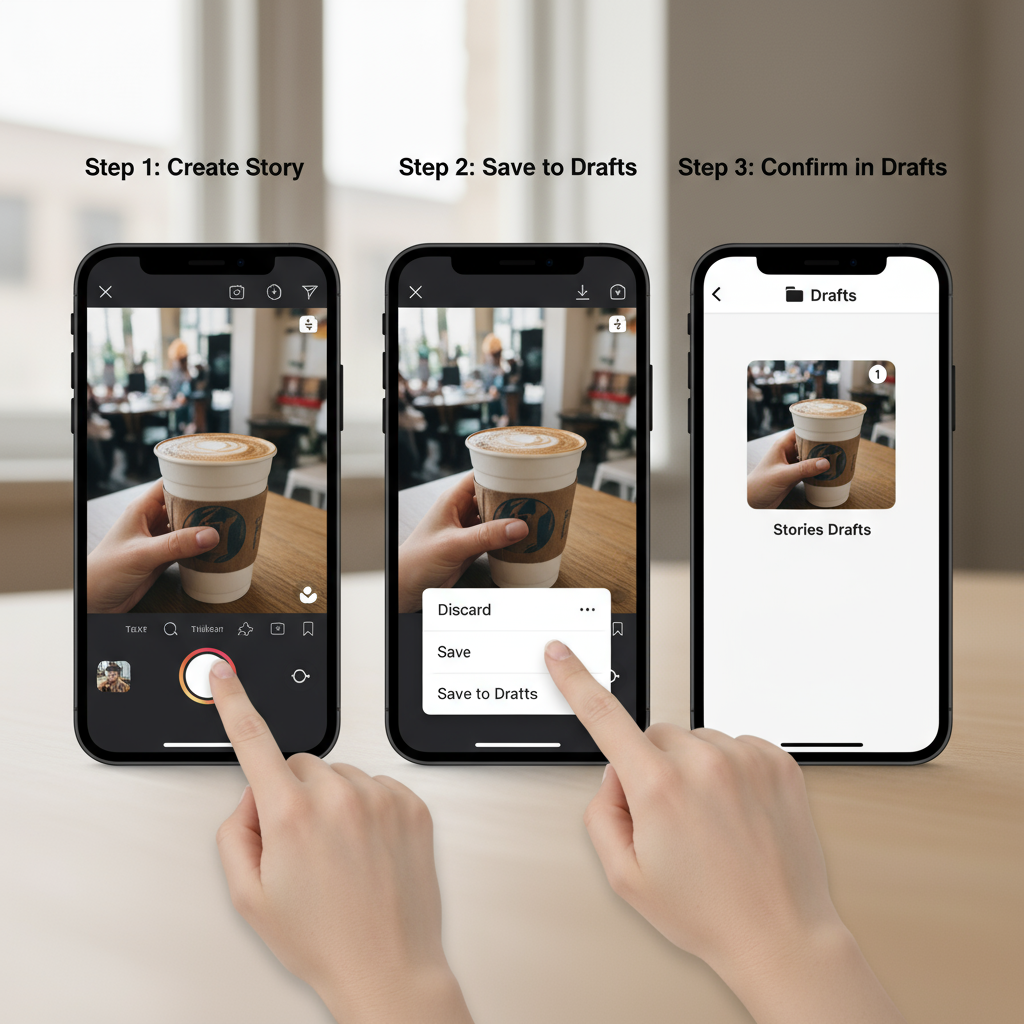
Introduction to IG Story Drafts
Instagram’s save IG Story to drafts feature is a simple yet powerful tool for creators, brands, and casual users alike. Instagram Stories are one of the most engaging formats on the platform, allowing you to share moments in a fast, visually impactful way. However, there are times when you aren’t ready to post immediately — maybe you want to polish the visuals, wait for optimal engagement hours, or coordinate with a campaign.
By saving an IG Story to drafts, you can keep working on it later without losing progress, ensuring your content is both timely and well-crafted. This guide explains how drafts work, how to save and edit them, and strategies for getting the most out of this underused feature.
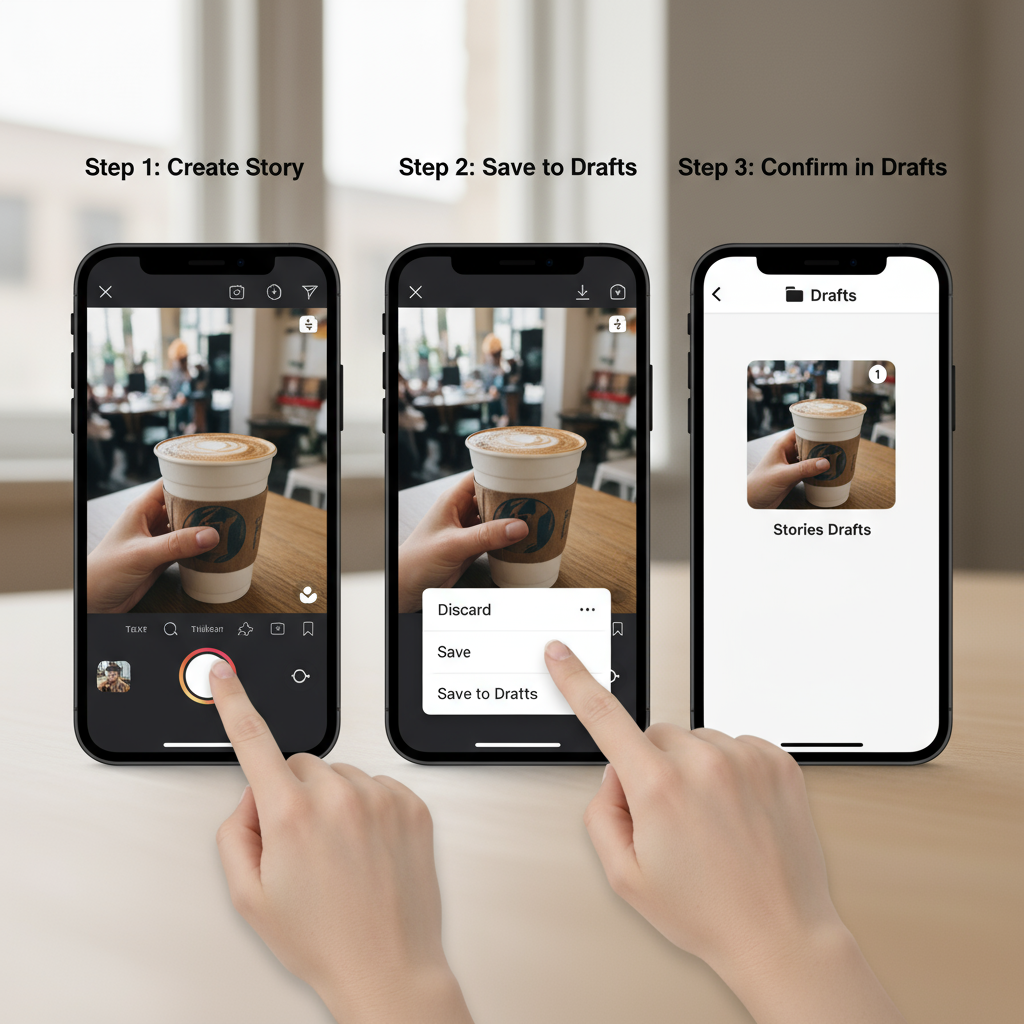
---
How IG Story Drafts Work
The process of saving an IG Story to drafts is similar to drafting a regular Instagram post. When you create a story but do not publish it instantly, Instagram lets you save it in the app’s internal storage.
Drafts are not stored in your phone’s gallery — they remain in Instagram’s cache and are linked to your account. This means you can return, edit, and publish them later, provided you are still logged in to the app.
Storage Time Limits and Expiration Rules
It’s important to understand IG’s retention policy for drafts:
- Story drafts expire after 7 days from the moment they are saved.
- Once expired, drafts are permanently deleted from Instagram’s servers.
- Logging out or uninstalling the app before posting may erase drafts.
Plan your edits to fit within this timeframe to avoid losing your work.
---
Step-by-Step Guide: How to Save IG Story to Drafts
Follow these exact steps to save an Instagram Story as a draft:
- Open Instagram and swipe right from the home feed or tap the “+” icon, then choose Story.
- Create your content — take a new photo/video or upload from your gallery.
- Add edits such as text, GIFs, stickers, music, or filters.
- Tap the back arrow (top-left of the screen).
- When prompted, select Save Draft instead of Discard.
- A confirmation will appear showing the draft is saved under Stories.
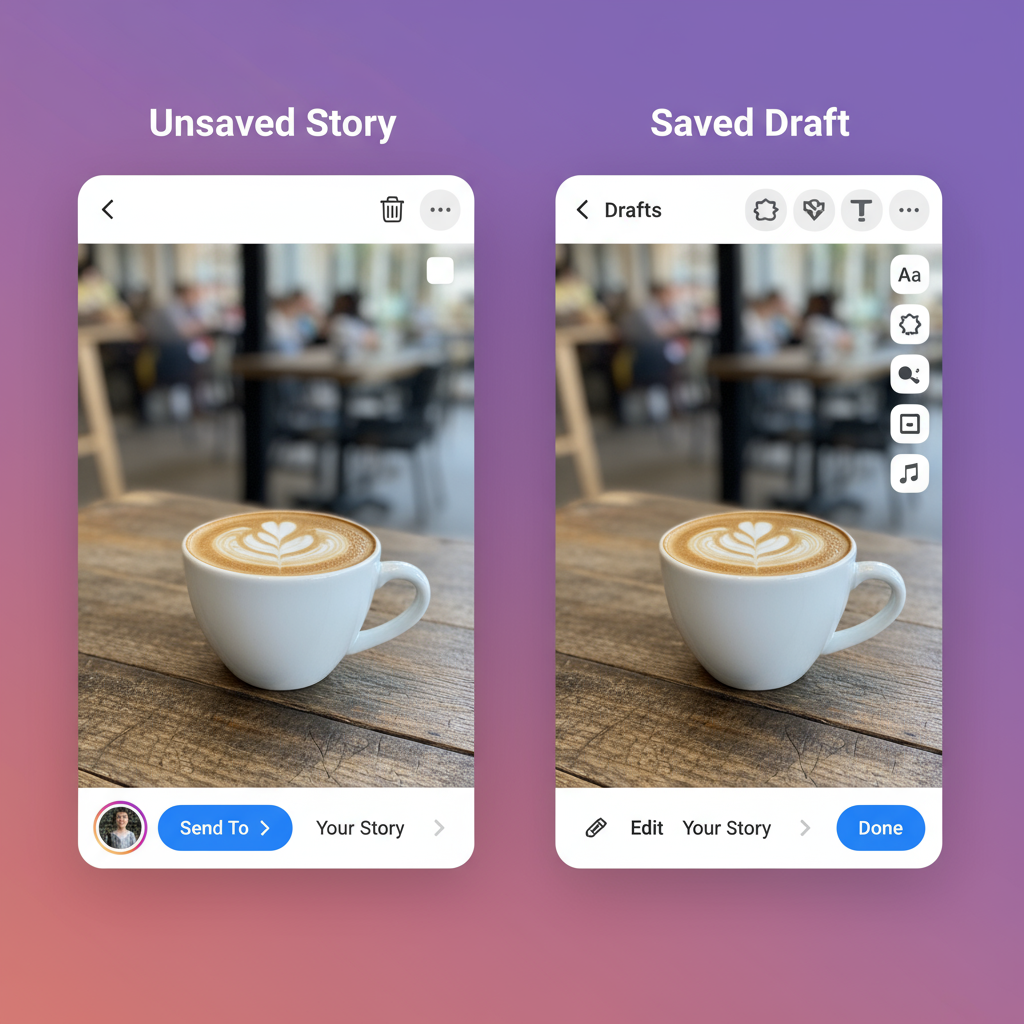
Note: Drafts are stored in-app only; they do not save to your device’s local storage.
---
Accessing and Editing Saved IG Story Drafts
When you want to resume working on a draft, follow these quick steps:
- From the home screen, swipe right to open Story mode.
- In the lower-left corner, tap Gallery (your camera roll thumbnail).
- At the top, tap Drafts to open your saved stories.
- Select the desired draft.
- Apply further edits — text changes, filter adjustments, music swaps.
- Publish directly or re-save as a draft to reset the 7-day countdown.
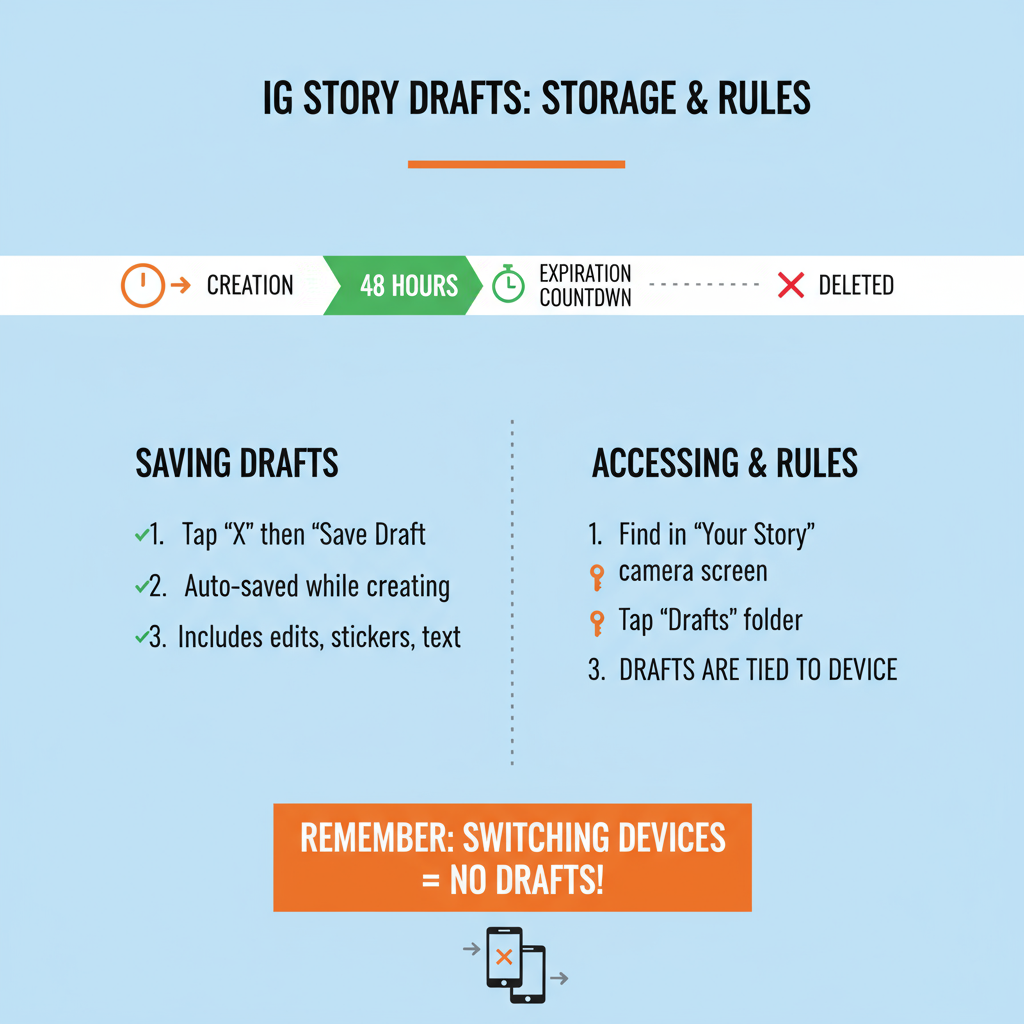
Pro tip: Re-saving a draft resets its expiration to another 7 days, giving you more time to perfect it.
---
Tips for Organizing and Planning IG Story Draft Content
Using drafts strategically can streamline your posting schedule and strengthen your brand presence:
- Pre-label content with small markers or filenames to indicate order.
- Batch-create stories during a single brainstorming session.
- Use consistent themes — same filters, fonts, color schemes.
- Set reminders before the 7-day mark to avoid content loss.
- Map drafts to a content calendar for marketing campaigns, product launches, or event coverage.
---
Common IG Story Draft Issues and Fixes
| Issue | Possible Cause | Solution |
|---|---|---|
| Drafts disappearing | Expired after 7 days or app cache was cleared | Post or export content before expiry; avoid uninstalling app |
| Cannot save draft | Outdated app version or temporary glitch | Update Instagram; restart the device |
| Draft not loading | Unstable network connection | Reconnect to stable Wi‑Fi or mobile data |
| Draft corrupted | Internal app error | Recreate story from the original file |
---
Benefits for Creators, Brands, and Everyday Users
The save IG Story to drafts option offers unique advantages:
- Influencers & Creators: Refine creative ideas, keep quality control high, schedule around peak engagement.
- Brands & Businesses: Sync campaigns with product drops, pre-approve visuals, ensure brand voice stays consistent.
- Casual Users: Capture on-the-go moments to post later, avoid rushed edits, share only when ready.
By integrating drafts into your workflow, you gain posting flexibility while maintaining professionalism.
---
Best Practices for Posting Stories from Drafts
For optimal results when publishing drafts:
- Lead with impact: Use a striking visual or question on the first slide.
- Be concise: Limit on-screen text so viewers don’t skip.
- Add interaction: Use polls, emoji sliders, or Q&A stickers.
- Stick to your visual identity: Maintain colors, filters, and fonts.
- Post at high-traffic times: Check Instagram Insights for peak hours.
- Review before publishing: Play through the full story sequence to confirm pacing.
---
Conclusion and Recap
The ability to save IG Story to drafts makes content planning simpler and more effective for all types of Instagram users. It allows you to create freely, refine over time, and publish when it makes the biggest impact.
Quick Recap:
- Create your story.
- Tap back arrow → choose Save Draft.
- Access drafts from Gallery → Drafts.
- Edit and post within 7 days.
With thoughtful use of drafts and these best practices, you can boost engagement and post with confidence. Try saving your next IG Story to drafts, and experience a more strategic way to share your moments.