How to Schedule Instagram Stories: Tools, Timing, and Tactics for Higher Reach
Learn how to schedule Instagram Stories with Meta Business Suite and third‑party tools. Get setup steps, timing and creative tips, and measurement to grow reach
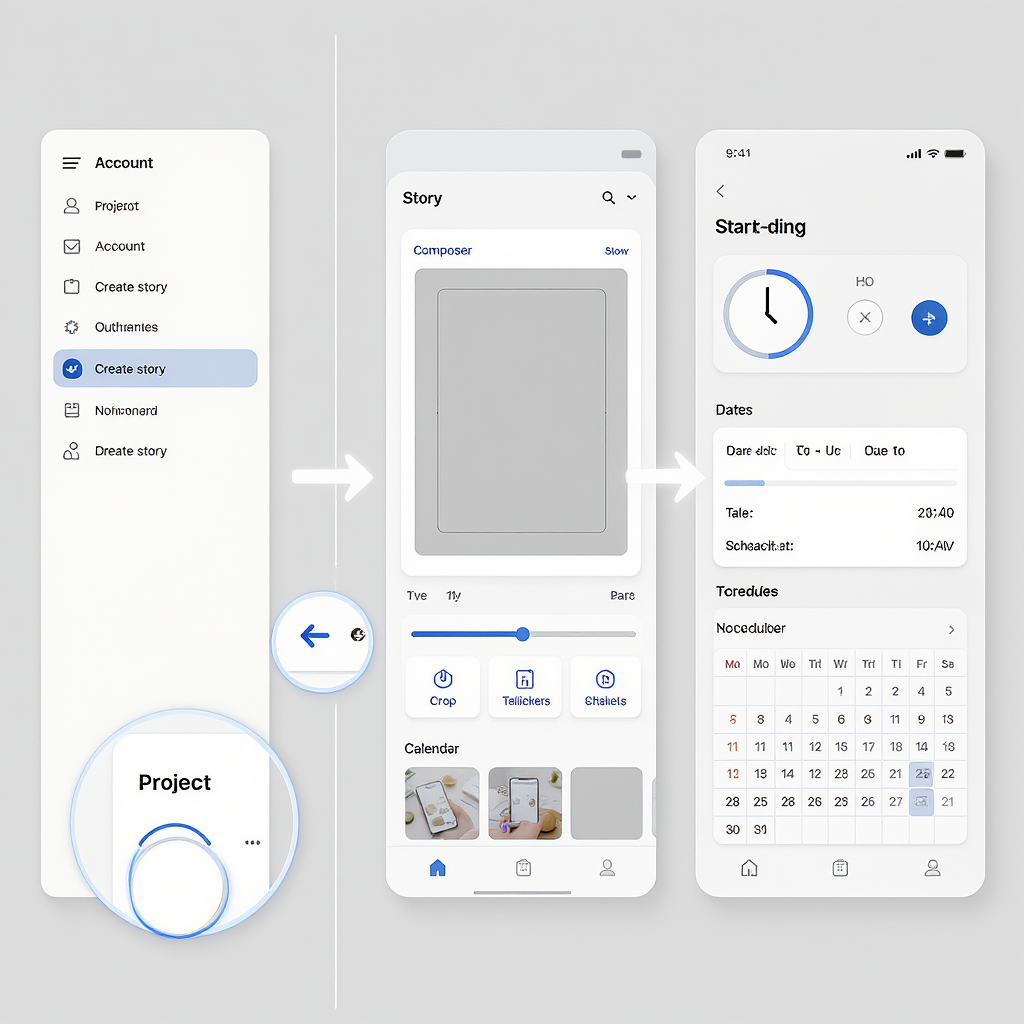
How to Schedule Instagram Stories: Tools, Timing, and Tactics for Higher Reach
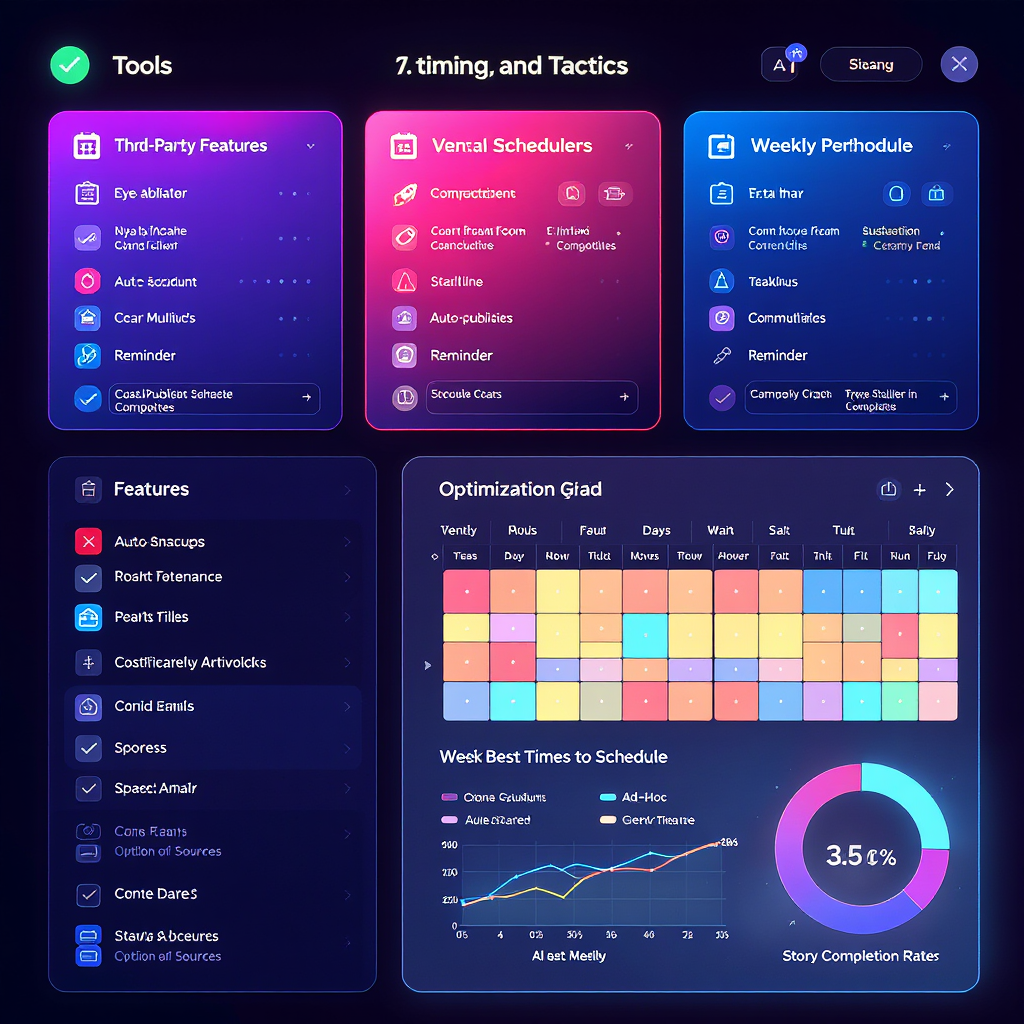
Scheduling Instagram Stories turns ad‑hoc posting into a reliable, scalable workflow. This guide shows you how to set up native and third‑party tools, dial in timing and creative, and measure what matters so you can grow reach without burning out.
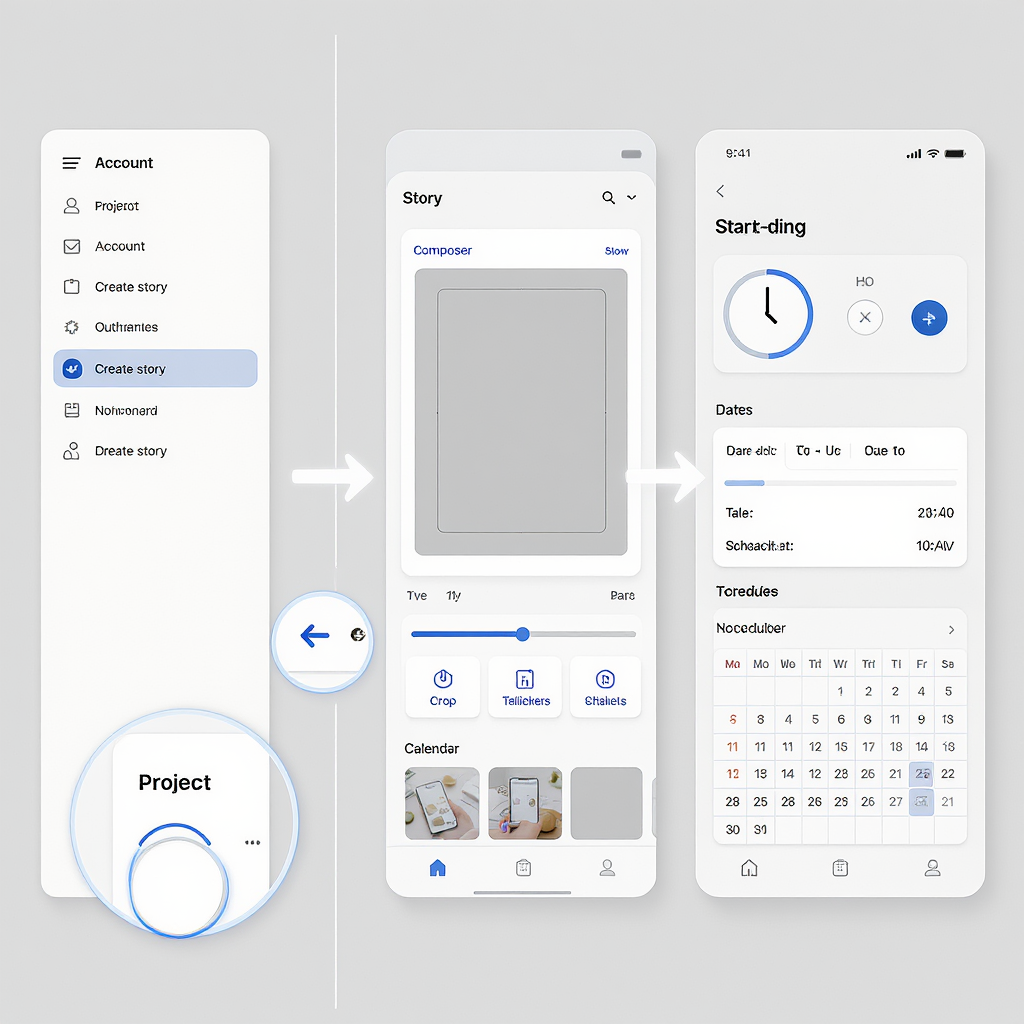
If you rely on Stories to drive awareness, engagement, and traffic, learning how to schedule Instagram Stories is a force multiplier. Done right, scheduling gives you consistent presence without late-night scrambling, unlocks cross‑time‑zone reach, and creates the process rigor you need to scale.
This guide covers why to schedule, the exact setup you need, how to use Meta’s native tools, the pros and cons of third‑party schedulers, creative and timing best practices, measurement, compliance, and a battle‑tested troubleshooting checklist.
---
Why Schedule Instagram Stories
- Consistency without burnout: Batch creation and scheduling maintain a steady cadence even during vacations, holidays, or busy campaign windows.
- Reach more time zones: Publish when your audience is awake globally, not only during your local workday.
- Workflow efficiency: Approvals, legal checks, and brand QA can happen in business hours, while Stories publish later automatically.
- Campaign cohesion: Coordinate Stories with feed posts, Reels, ads, product launches, and email across channels.
- Data‑driven iteration: When you schedule Instagram Stories, you control timing variables, making A/B tests more reliable.
---
Prerequisites and Setup
Before you schedule Stories via Meta or a third‑party app, complete these steps:
- Switch to a Professional account
- In the Instagram app: Settings and privacy > Account type and tools > Switch to professional account > choose Business or Creator.
- Recommended: Business for teams, ad access, and API features.
- Connect Instagram to a Facebook Page
- Instagram app: Settings and privacy > Accounts Center > Add your Facebook account and connect your Page.
- Or in Facebook: Settings > Accounts Center > Add Instagram.
- Meta Business Account and permissions
- Go to business.facebook.com and create or use an existing Business account.
- Add assets (Facebook Page, Instagram account) and assign people with the correct roles (Content, Insights, Ads).
- Enable two‑factor authentication (2FA)
- For every admin and editor in Business Manager. Many API endpoints require it; it also prevents lockouts.
- Accept all app permissions
- If using a third‑party scheduler, grant requested permissions (content publish, read insights, manage comments) on both the Instagram account and the Facebook Page.
Tip: After setup, post a quick Story manually to confirm the connection is healthy and the account is in good standing.
---
Native Scheduling in Meta Business Suite
Meta Business Suite (desktop and mobile) provides native scheduling for Instagram Stories alongside Facebook assets. It’s free and ideal for small to mid‑size teams.
Step‑by‑Step: Schedule a Story in Business Suite (Desktop)
- Open business.facebook.com and select your business.
- Go to Planner or Content > Stories.
- Click Create Story.
- Select Instagram as the destination (and Facebook, if you want to cross‑post).
- Upload media:
- Photos: JPG/PNG, 1080×1920 (9:16). Keep under ~30MB for smooth uploads.
- Videos: MP4/MOV (H.264 + AAC), up to 60 seconds per Story segment. Keep under 4GB.
- Edit and crop to 9:16 if needed. Add basic text overlays.
- Choose Schedule and set date/time (use audience Insights for timing).
- Preview on mobile and desktop previews; confirm safe zones.
- Click Schedule.
Supported Formats and Known Limitations
- Supported: Single‑image or single‑video Stories per scheduled post (multi‑asset sequences are typically created by scheduling multiple Stories back‑to‑back).
- Basic editing: Cropping, simple text; features evolve, but are lighter than the Instagram app.
- Limitations:
- Interactive stickers (polls, questions, quizzes, sliders) are generally not supported for auto‑publish through native or API scheduling.
- Music licensing constraints mean Music stickers are not available in scheduled posts.
- Link stickers may not be available in all scheduling contexts; verify in‑product.
- @Mentions and Location stickers are limited or unsupported depending on the current API capabilities.
- Best practice: For Stories that require interactive stickers or advanced edits, use a reminder workflow (schedule a push notification, finalize in the Instagram app, then publish).
How to Preview
- Use the mobile preview inside Business Suite and send a test to your phone when available.
- Double‑check text and logos within the safe area (avoid top/bottom UI overlays).
- If color fidelity matters, export with sRGB color profile and test on iOS and Android.
---
Third‑Party Schedulers Compared
If you need collaboration, asset libraries, or complex approvals, a third‑party platform can help. Here’s a quick comparison of popular options:
| Tool | Key Features | Auto-Publish vs Reminders | Pricing (typical) | Best For / When to Choose |
|---|---|---|---|---|
| Later | Visual calendar, media library, link-in-bio, basic analytics | Auto-publish for simple Stories; reminders for stickers/music | From ~$25–$80/mo | Creators/SMBs needing visual planning and link-in-bio |
| Buffer | Clean UI, approvals, basic insights, team comments | Auto-publish supported; reminders for advanced edits | From ~$6–$120/mo (per channel tiers) | Lean teams wanting affordable collaboration |
| Hootsuite | Enterprise governance, listening, inbox, bulk scheduling | Auto-publish; reminders for interactive elements | From ~$99/mo; enterprise custom | Large teams needing governance and integrations |
| Sprout Social | Advanced reporting, Smart Inbox, approvals, asset mgmt | Auto-publish core; reminders for stickers/music | From ~$249/user/mo | Data-driven orgs and customer care workflows |
| Planoly | Grid/Story planners, templates, basic analytics | Primarily reminders; limited auto-publish | From ~$13–$43/mo | Visual planners and boutique brands |
Notes:
- All tools are bound by Instagram’s API limits—expect reminders when you need interactive stickers or music.
- Evaluate features like asset libraries, annotation, approval flows, and user permissions.
---
Content Planning Workflow
A robust workflow keeps your calendar full and on‑brand.
- Build a Story calendar
- Map weekly themes (education, product, social proof).
- Layer in campaigns, launches, events, UGC, and timely hooks.
- Batch assets
- Shoot vertical‑first; export 1080×1920.
- Prep variations for A/B tests (cover, caption, CTA).
- Templates and brand kits
- Create reusable PSD/Figma/Canva templates for promos, testimonials, FAQs.
- Define typography, color tokens, logo lockups, and safe zones.
- Naming conventions
- Standardize filenames for quick search and approvals.
Example naming scheme:
YYYYMMDD_campaign_channel_storypurpose_variant.ext
20250915_falllaunch_igstory_teaser_A.jpg
20250915_falllaunch_igstory_teaser_B.jpg
20250920_falllaunch_igstory_drop_reminder_v1.mp4- Approval process
- Draft > Design QA > Brand/legal review > Schedule.
- Use tool‑based approvals to avoid version sprawl.
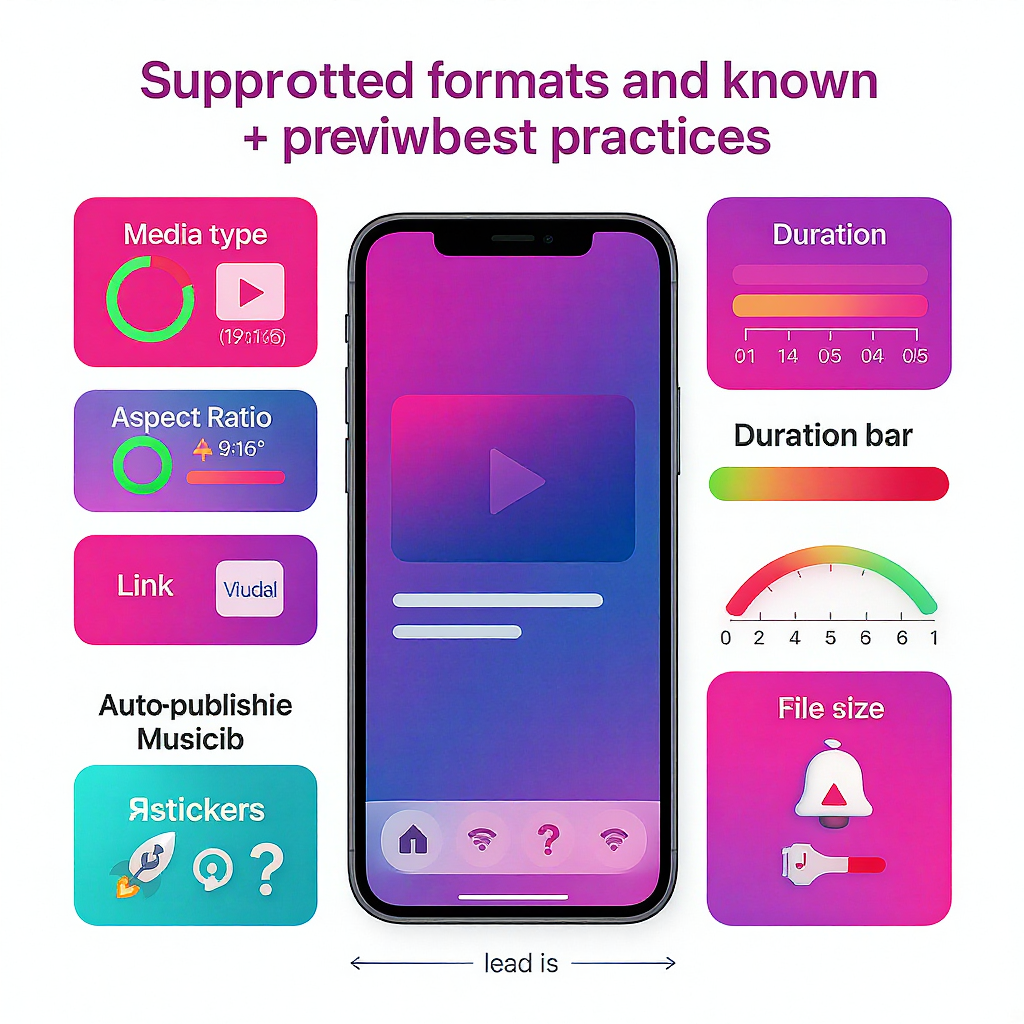
---
Creative Best Practices for Stories
- Dimensions and safe zones
- 1080×1920 (9:16). Keep crucial elements within the central 1080×1420 area (~250px padding top/bottom) to avoid UI overlap.
- Short copy, strong hooks
- 3–8 words on‑frame; front‑load the value.
- Subtitles always
- 80%+ watch without sound; add burned‑in captions or use auto‑captions in‑app.
- Use interactive elements when live‑publishing
- Polls, Questions, Quizzes, Sliders, Link stickers drive engagement—but typically require manual finalization.
- Clear CTAs
- “Tap for details,” “Hold to read,” “New drop—tap link,” “DM us.”
- Accessibility
- High contrast, readable fonts, adequate size.
- Alt text isn’t native to Stories, so narrate visuals and include on‑screen context.
- Compression‑friendly exports
- H.264, 1080×1920, target 8–12 Mbps for video; sRGB color profile for images.
---
Timing and Cadence Strategy
- Ideal frequency
- 1–3 Stories per day is sustainable for most brands; more during launches.
- Sequence related Stories in 2–5 frames to tell a tight narrative.
- Best times by audience
- Use Instagram Insights (Audience > Most active times) to find top hours by day.
- Consider local peaks across your primary time zones.
- A/B testing time slots
- Alternate two high‑potential slots for two weeks each; compare reach and completion rate.
- Campaign windows
- Tease > Reveal > Proof (UGC/reviews) > Reminder > Last call.
- Leverage time zones
- Duplicate a core Story and schedule staggered drops for APAC, EMEA, and AMER.
---
Measurement and Optimization
Track the metrics that ladder up to your goals.
- Must‑track KPIs
- Reach and Impressions: visibility.
- Taps Forward/Back: pacing and interest.
- Exits: creative fatigue or unclear message.
- Sticker Taps: engagement with polls, questions, links.
- Link Clicks/Website visits: traffic impact.
- Completion Rate: % of viewers who watched the full sequence.
- UTM parameters
- Tag every link sticker to attribute traffic in analytics.
Example UTM for a Story link:
https://yourdomain.com/landing-page?utm_source=instagram&utm_medium=story&utm_campaign=fall_launch&utm_content=teaser_A- Iterative testing
- Test 1 variable at a time: hook line, thumbnail, time slot, CTA, sticker type.
- Use a 2–4 week cycle: test, measure, adopt winners, then test the next element.
---
Compliance and Risk Management
- Instagram API rules
- Auto‑publishing requires a Business/Creator account connected to a Facebook Page.
- Expect limitations on interactive stickers and music due to licensing and API scope.
- Respect rate limits and community guidelines to avoid restrictions.
- Branded content disclosures
- Use “Paid partnership” tags when required. If promoting with ads, ensure proper advertiser authorization.
- Music licensing
- Schedule Instagram Stories without relying on Music stickers; use licensed or royalty‑free tracks in edited video if needed.
- Avoid spammy behavior
- Don’t repost identical frames repeatedly.
- Maintain healthy frequency and relevance.
- Avoid clickbait or misleading CTAs.
---
Troubleshooting and FAQs
Q: My scheduled Story failed to publish. Why?
- Common causes:
- Lost connection or expired permissions between IG and Facebook Page.
- Missing 2FA on an admin account.
- Account role lacks publish permissions.
- Unsupported file type/codec, aspect ratio, or duration.
- Content flagged for policy reasons.
- Third‑party token expired; re‑authenticate.
- Fix:
- Reconnect IG in Accounts Center and in your scheduler.
- Confirm Business Manager roles and 2FA.
- Re‑export media (1080×1920, MP4 H.264 + AAC).
- Try native Meta Business Suite to isolate tool issues.
Q: Why do my uploads look blurry?
- Likely over‑compression or upscaling.
- Export at 1080×1920, H.264 8–12 Mbps, AAC 128–192 kbps, 44.1 kHz.
- Use sRGB color, avoid double‑compression (don’t export from social downloads).
Q: Audio is out of sync or muted. What should I do?
- Use constant frame rate (CFR) at 30 fps.
- Encode audio AAC LC at 44.1 kHz; avoid variable bit rate.
- If using licensed music, ensure usage rights; Music sticker cannot be auto‑scheduled.
Q: My scheduled post is missing stickers.
- Interactive/Music/advanced stickers often aren’t supported via scheduling.
- Fallback workflow:
- Schedule as a reminder.
- On notification, open in Instagram app, add stickers, and publish manually.
Q: Can I schedule multi‑frame Story sequences?
- Yes. Schedule multiple single‑asset Stories back‑to‑back at the same time or a minute apart to create a viewer sequence.
Q: What’s the best time to schedule Instagram Stories?
- Use Insights to identify top engagement hours for your audience; A/B test 2–3 slots over a month and adopt the winner per weekday.
---
Quick Checklist
[ ] Business/Creator account connected to a Facebook Page
[ ] 2FA enabled for all admins
[ ] Permissions verified in Business Manager (publish + insights)
[ ] Asset library organized with templates and naming conventions
[ ] Story calendar with testing plan (times, hooks, CTAs)
[ ] Exports at 1080×1920, H.264/AAC, sRGB
[ ] UTMs appended to all link stickers
[ ] Backup reminder workflow for interactive Stories
[ ] Monitoring plan for KPIs and weekly reviewScheduling doesn’t replace creativity—it enables it. Put your strategy on rails, then use the time you save to craft sharper hooks, clearer CTAs, and Stories that people actually want to watch. When you schedule Instagram Stories with the right tooling and process, higher reach becomes the byproduct of consistency and quality.
---
Summary
Scheduling Instagram Stories streamlines production, enforces quality, and expands reach across time zones without adding team burnout. Use Meta Business Suite for simple native scheduling, and lean on third‑party tools when you need collaboration, asset management, or approvals—reserving reminders for interactive stickers. Measure what matters, iterate on timing and creative, and maintain compliance to keep performance and account health strong.



