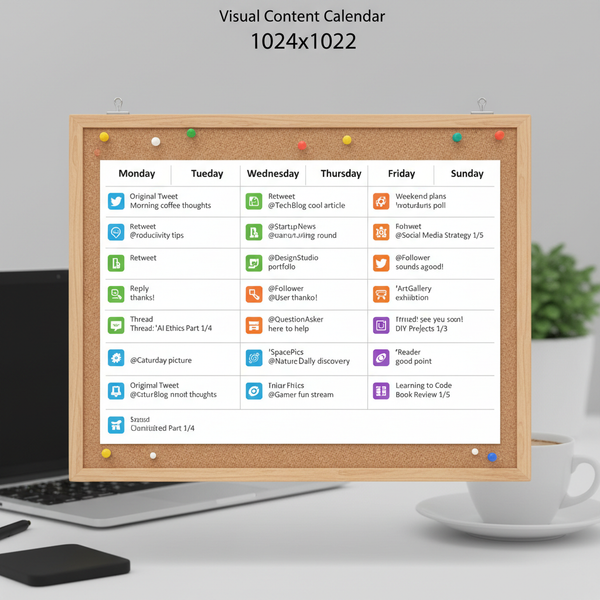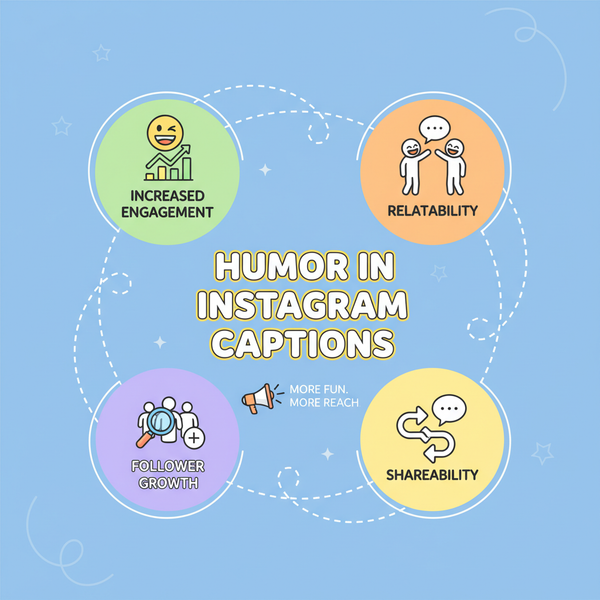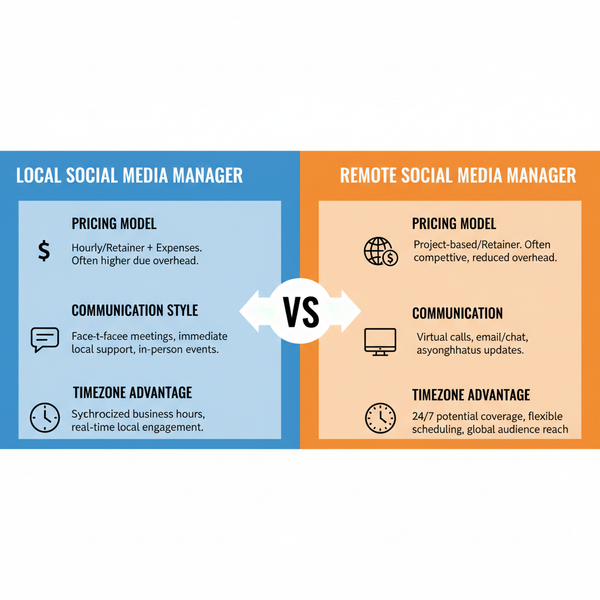How to Schedule Tweets on Mobile Step by Step
Learn step-by-step how to schedule tweets on your mobile device, choose the best tools, plan posts, and boost engagement with optimal timing.
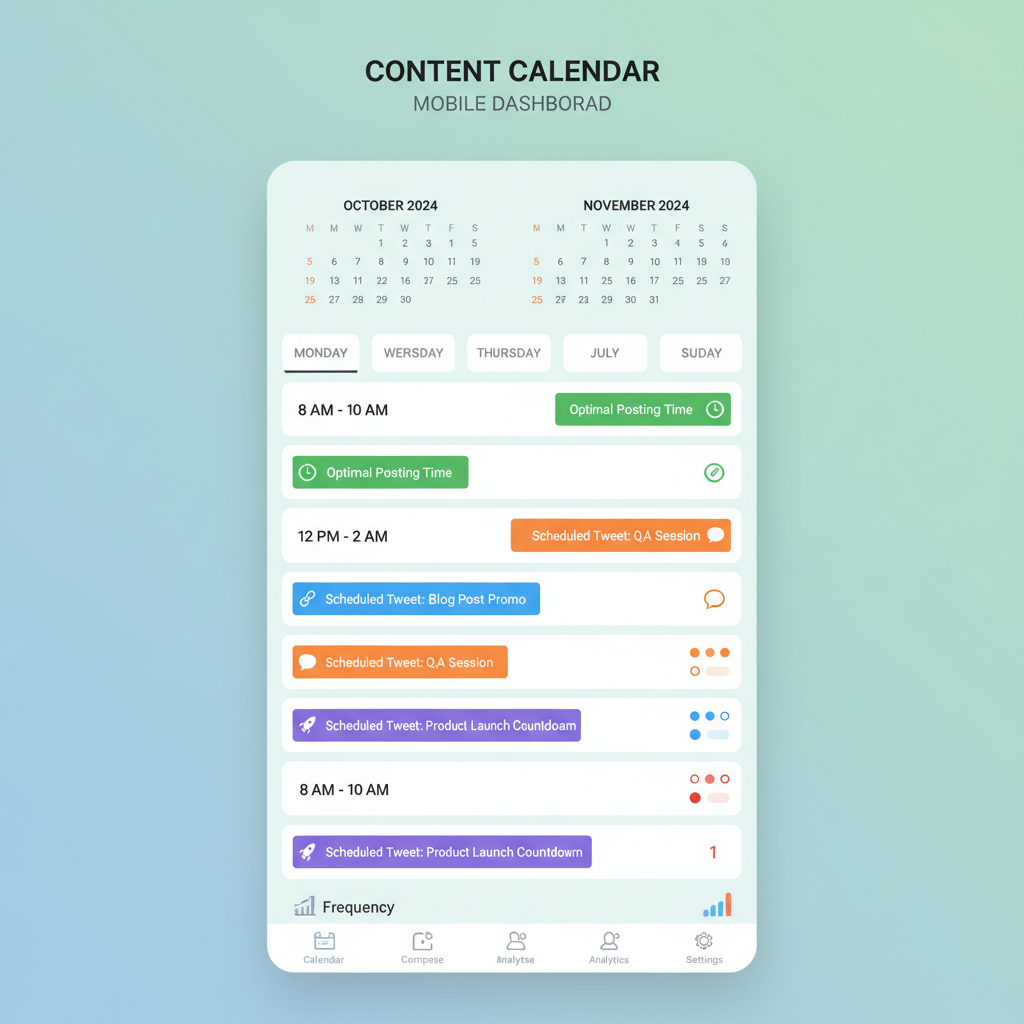
How to Schedule Tweets on Mobile Step by Step
In today’s fast-paced world of social media marketing, learning how to schedule tweets on mobile can give you a major advantage. By automating your posting schedule, you can reach your audience at optimal times, boost engagement, and maintain a steady content presence—all without needing to be online 24/7. This guide walks you through the benefits, tools, and exact steps to effortlessly schedule Twitter posts from your smartphone.
Whether you prefer the official Twitter app, TweetDeck’s mobile web, or feature-rich platforms like Buffer and Hootsuite, you’ll discover how to plan, create, schedule, and optimize content directly from your mobile device.
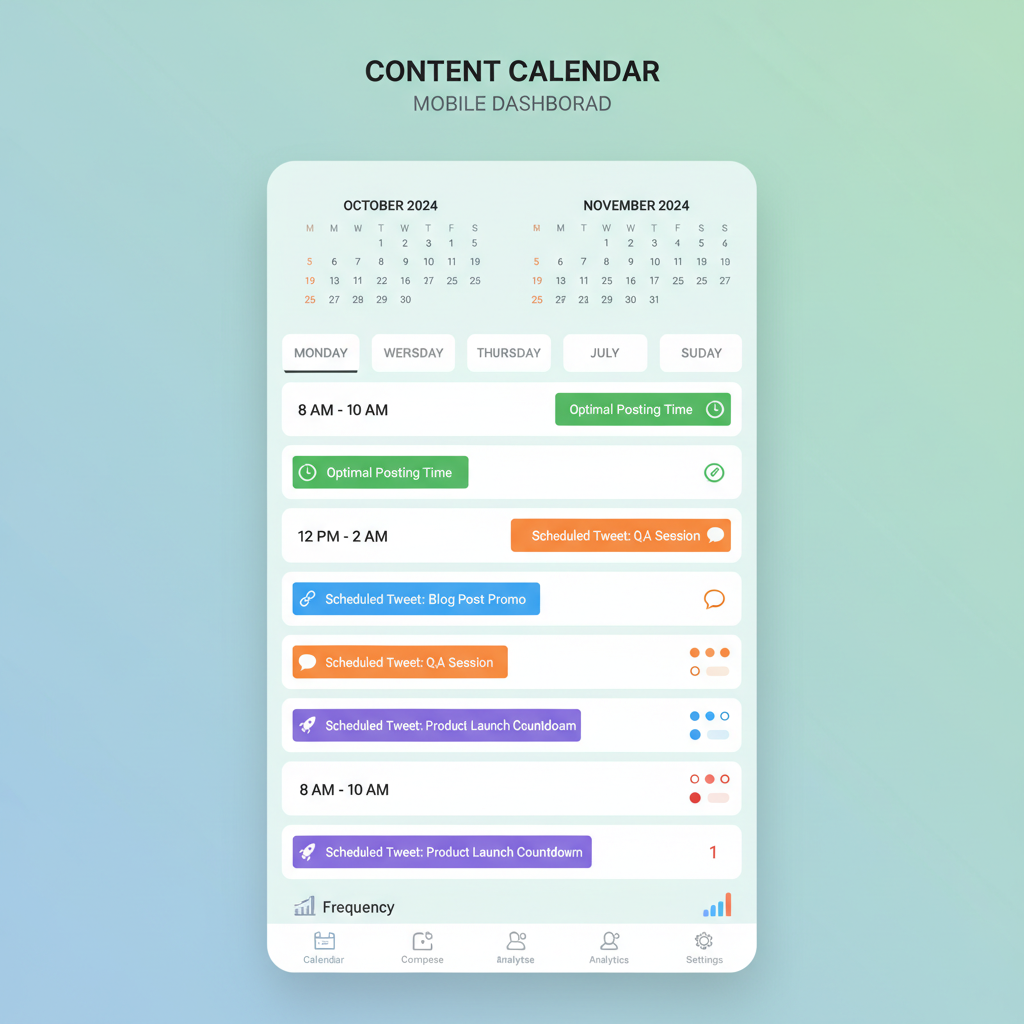
---
Why Scheduling Tweets on Mobile Boosts Engagement
Scheduling tweets isn’t just about convenience—it’s a strategic growth tactic:
- Reach global audiences by posting across different time zones.
- Maximize engagement by targeting peak activity hours.
- Maintain consistency even when you’re offline or busy.
- Batch content creation to save time.
- Test and optimize posting times with performance data.
Consistent, high-quality tweets help build trust with your audience, encourage interaction, and grow your follower base.
---
Choosing the Right Mobile-Friendly Twitter Scheduling Tool
Not all scheduling solutions are equal. Here are four reliable options for scheduling tweets on the go:
| Tool | Mobile Access | Pricing | Notable Features |
|---|---|---|---|
| Twitter App | iOS/Android | Free | Native scheduling within tweet composer |
| TweetDeck Mobile Web | Mobile browser | Free | Column-based scheduling and monitoring |
| Buffer | iOS/Android App | Free & Paid | Queue, analytics, multi-platform scheduling |
| Hootsuite | iOS/Android App | Paid (Free trial) | Advanced scheduling and engagement inbox |
Pro tip: For simple single-account use, the Twitter app’s native scheduling is sufficient. For multiple accounts and analytics, opt for Buffer or Hootsuite.
---
Setting Up Your Account and Granting Access
Whether you use Twitter directly or a third-party tool:
- Install the platform from Google Play or the App Store.
- Log in with your Twitter credentials.
- If it’s a third-party tool, authorize account access to enable publishing.
- Add all your accounts during setup if you manage more than one.
Security tip: Review app permissions regularly and revoke access to tools you no longer use.
---
Planning Your Mobile Content Calendar
A clear content calendar streamlines the scheduling process.
Identify Best Posting Times
Access Twitter Analytics or scheduling tool insights to find:
- Peak hours for your followers
- Days with consistently high engagement
Decide on Posting Frequency
- Light activity: 1–2 tweets/day
- High activity brands: 3–5 tweets/day (mix in retweets/replies)
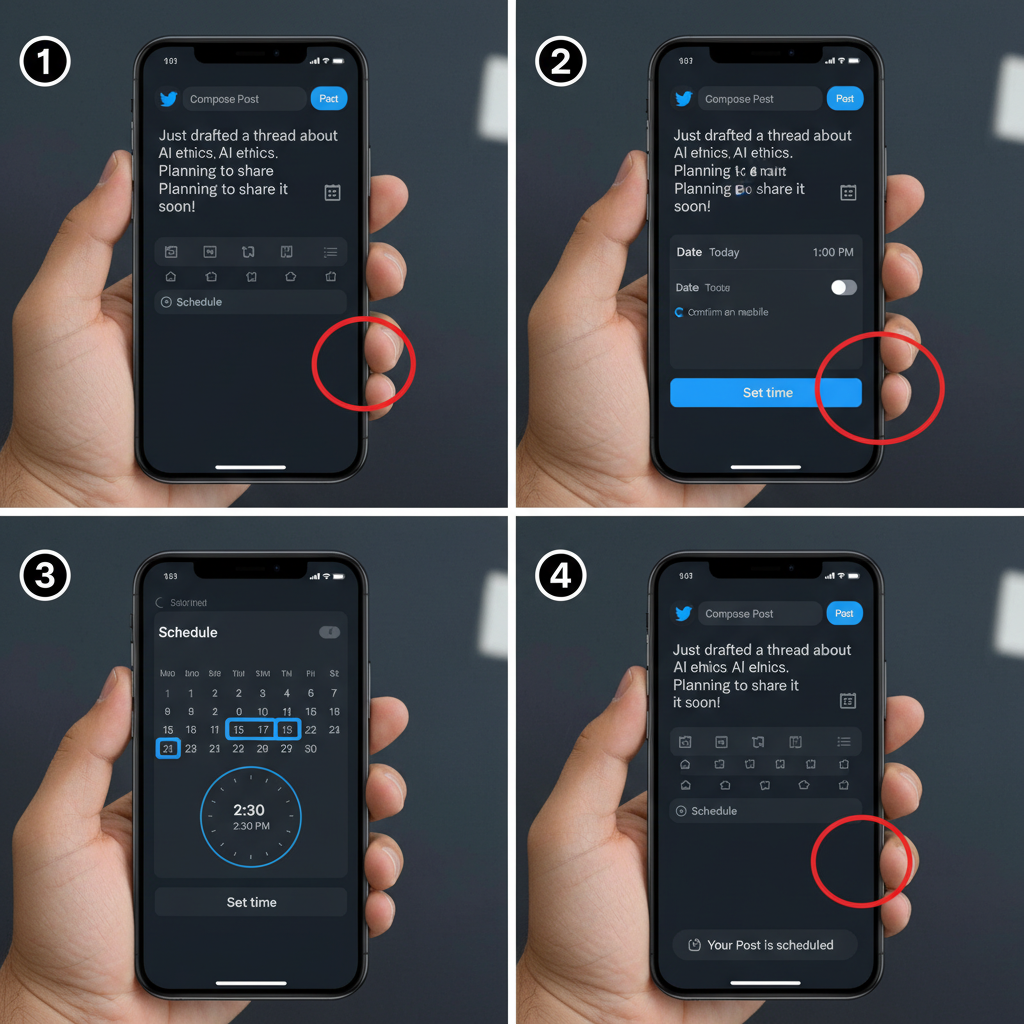
Example: Use your calendar to schedule product launches, promotions, trending hashtags, and evergreen posts.
---
Creating Engaging Tweet Drafts on Mobile
Strong drafts can increase interaction rates:
- Images: Crisp, on-brand visuals.
- Videos: Short clips offering value or entertainment.
- Polls: Simple questions to drive engagement.
- GIFs: Add emotion or humor.
Drafting tips:
- Keep under 280 characters.
- Use relevant hashtags for discoverability.
- Add emojis sparingly for personality.
---
How to Schedule Tweets on Mobile Using the Twitter App
The Twitter app (and mobile web in some regions) offers native scheduling:
- Tap Compose Tweet (`+` icon).
- Write your post, attach media.
- Tap the calendar icon.
- Choose your publish date and time.
- Confirm and Schedule.
The tweet will post automatically as set.
---
How to Schedule Tweets on Mobile Using Third-Party Apps
Here’s a general workflow with Buffer or Hootsuite:
- Open the app and log in.
- Select your Twitter profile.
- Tap Create Post (or similar).
- Add your tweet text and any visuals.
- Tap Schedule (or “Add to Queue” for Buffer).
- Select date/time.
- Save to queue or confirm.
With these tools, you can also upload several tweets for bulk scheduling.
---
Editing or Rescheduling Tweets on the Go
If your plans change:
- Twitter App: Go to Scheduled Tweets, select one, edit time/content.
- Buffer/Hootsuite: Access your queue, tap the post, adjust date/time or text.
Always update time-sensitive tweets to ensure accuracy.
---
Monitoring Scheduled Tweets’ Performance
Mobile analytics help refine your content:
- Twitter Analytics: Check engagement, impressions, profile visits.
- Buffer/Hootsuite Insights: Monitor click-through rate, reach, shares.
Key KPIs to track:
- Engagement rate
- Link clicks
- Retweets/replies
- Follower growth
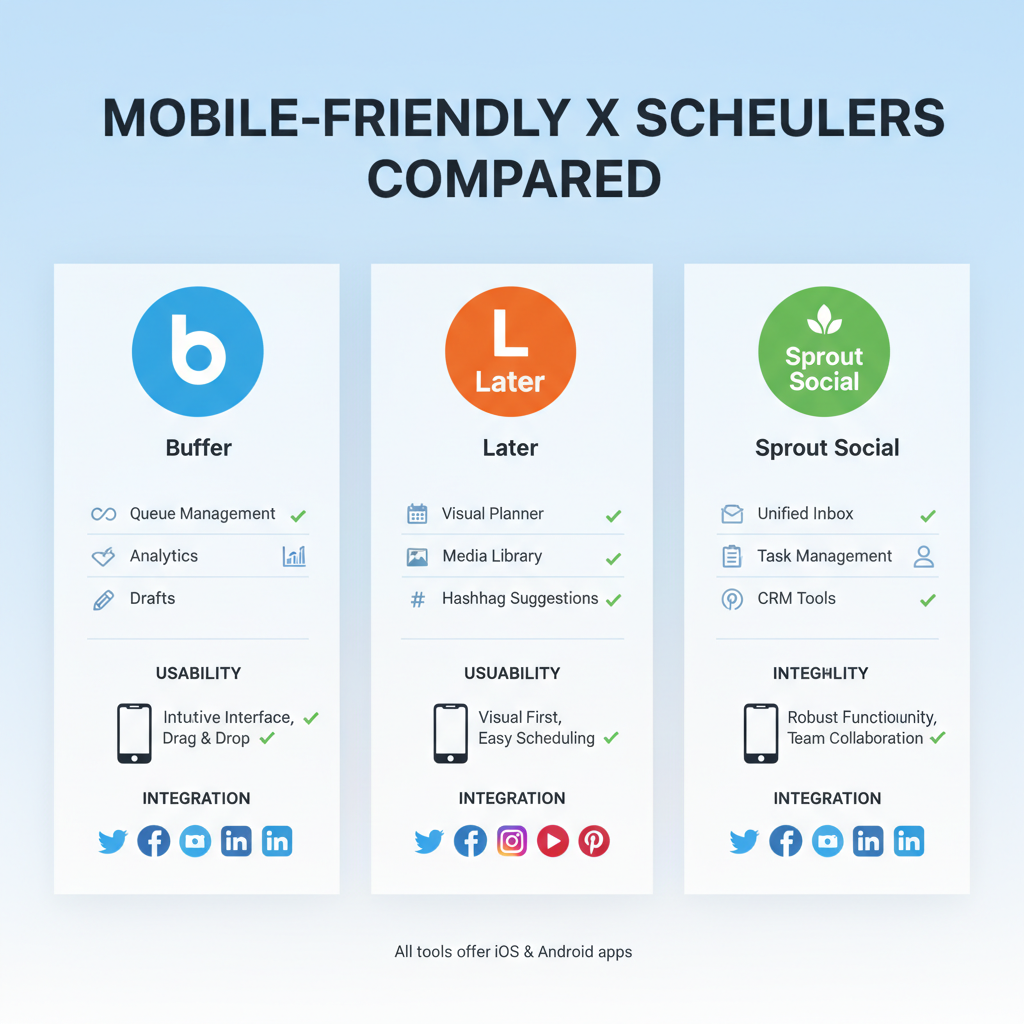
Double down on the times and content types that provide the strongest results.
---
Best Practices for Timely, Relevant Content
- Stay aware of trends: Pause or edit posts if news events make them irrelevant.
- Blend evergreen with timely posts: Keep content fresh.
- Avoid over-automation: Stay active in replies and DMs.
- Review your queue weekly: Maintain accuracy and relevance.
---
Common Mistakes to Avoid
- Ignoring different time zones.
- Leaving outdated content in the queue.
- Overloading automation and neglecting personal interaction.
- Skipping analytics review.
---
Final Mobile Scheduling Checklist
Verify before scheduling:
- Matches brand voice
- Engaging media included
- Optimal posting time selected
- No typos or broken links
- Relevant to current events
- Past analytics considered
---
Summary: Scheduling tweets on mobile is a powerful way to maintain an active, engaging Twitter profile and maximize audience reach without sacrificing your time. By choosing the right tool, planning content strategically, and monitoring performance, you can post smarter from anywhere.
Next step: Start scheduling your first week’s worth of tweets today using your preferred mobile app and watch your engagement grow.