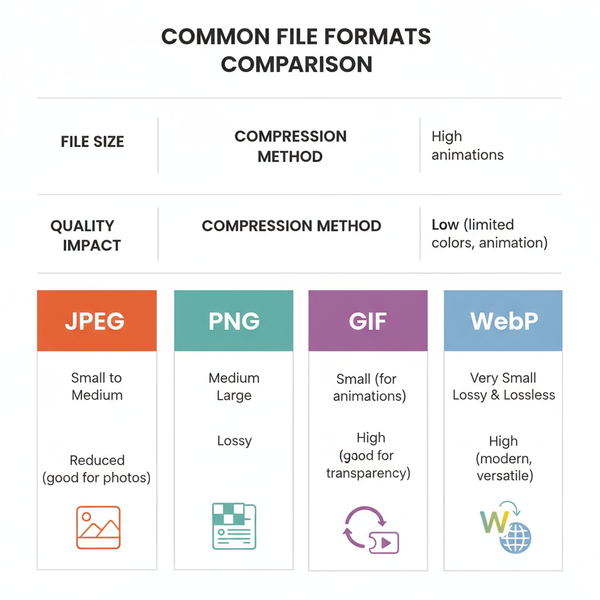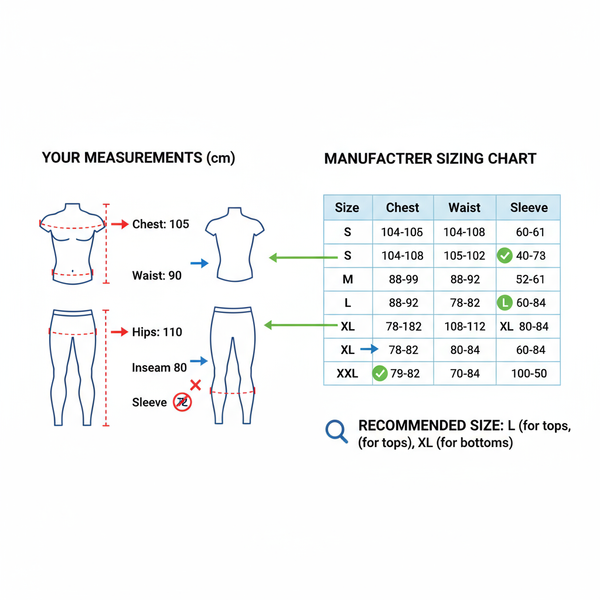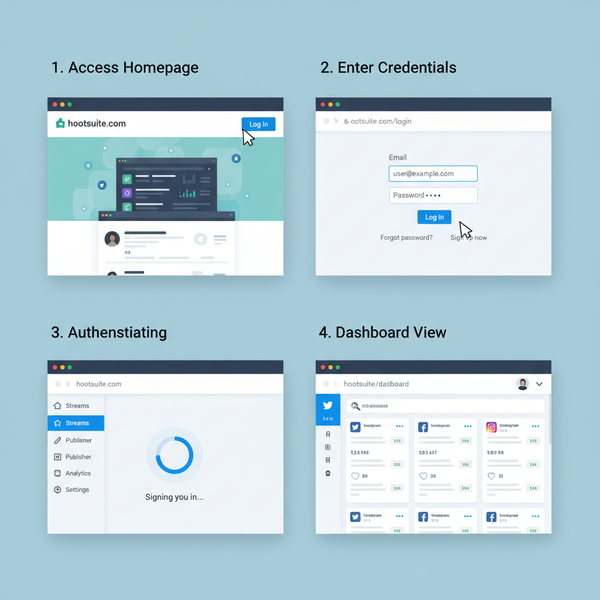Screenshot From Instagram: Notifications, Privacy, and Safer Alternatives
Learn when Instagram sends screenshot alerts, how to capture cleanly on iPhone, Android, Mac, Windows, plus privacy-first alternatives, tools, and ethical tips.
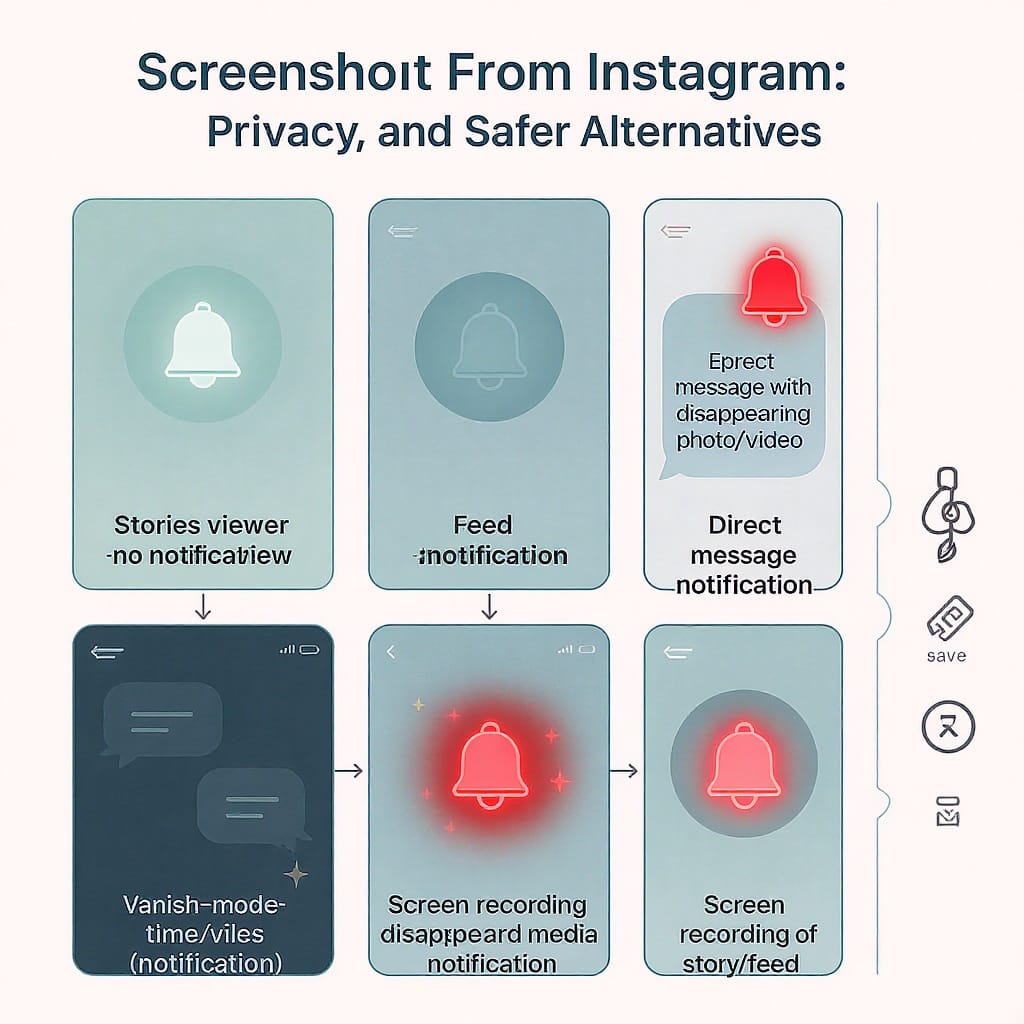
Screenshot From Instagram: Notifications, Privacy, and Safer Alternatives

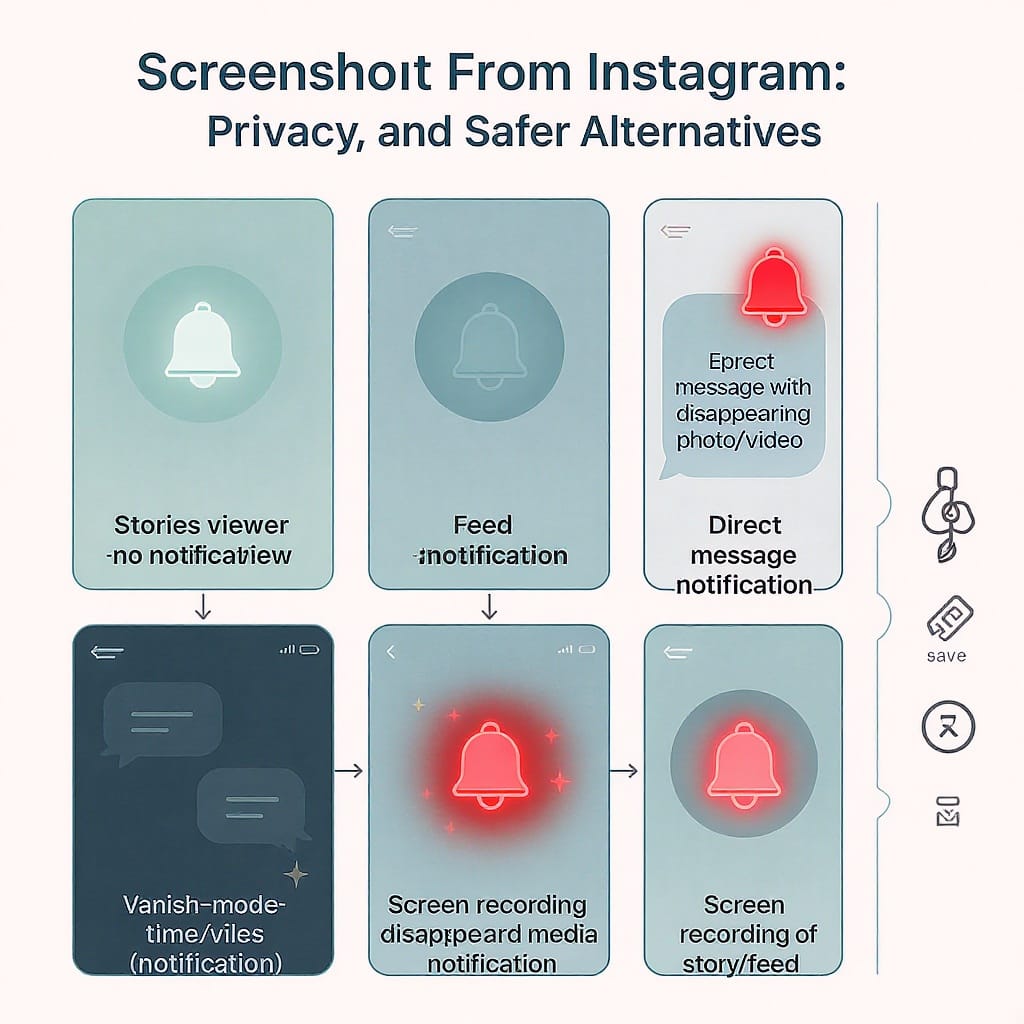
Wondering when Instagram sends screenshot notifications and how to capture references without violating privacy? This guide lays out the current notification rules, device-specific tips for clean captures, and the ethical and legal basics you should know. You’ll also find privacy-first alternatives, recommended tools, and clear FAQs to help you act responsibly and stay compliant.
---
Quick answer: When Instagram does and doesn’t notify
Instagram does not send notifications for screenshots of:
- Feed posts (photos, carousels)
- Reels
- Stories (including Close Friends stories)
- Profiles, bios, or grids
- Non-disappearing messages in regular DMs
Instagram does send notifications for:
- Disappearing photos or videos sent in DMs (view-once or allow-replay)
- Vanish mode conversations in DMs
- Screen recordings of disappearing media or vanish mode chats
Short version: If a piece of content is designed to disappear or is in vanish mode, screenshots and screen recordings can trigger a notification to the sender. For ordinary posts, stories, reels, profiles, and standard DMs, Instagram currently does not notify.
Quick reference table
| Content type | Screenshot notification? | Notes |
|---|---|---|
| Feed posts (photo/carousel) | No | Saving, sharing links, or embedding are safer than screenshots. |
| Reels | No | Screen recording also does not notify, but see usage rights below. |
| Stories (including Close Friends) | No | Instagram doesn’t notify for story screenshots as of writing. |
| Profiles, bios, grids | No | Still consider privacy and context before sharing. |
| Regular DMs (non-disappearing messages) | No | Text/image/video that’s not set to disappear won’t notify. |
| Disappearing photos/videos in DMs | Yes | Screenshot or screen recording will alert the sender. |
| Vanish mode chats | Yes | Screenshot or screen recording triggers a notification. |
Note: Platforms evolve. Always check Instagram’s Help Center or in-app prompts for the latest behavior.
---
How to capture a screenshot or screen recording (iPhone, Android, Mac, Windows)
These techniques are for legitimate personal reference, documentation, or educational commentary—not for circumventing privacy or usage rights. See the ethical sections below.
General clean-capture tips that respect privacy
- Turn on Do Not Disturb/Focus to avoid pop-ups appearing in your capture.
- Avoid including usernames, message previews, or private details without consent.
- Prefer links, saves, or embeds when sharing externally (see alternatives below).
- Crop to the relevant area and add neutral annotations (arrows, highlights) where appropriate.
iPhone and iPad (iOS/iPadOS)
- Screenshot:
- Face ID models: press Side Button + Volume Up.
- Touch ID models: press Side/Top Button + Home.
- Tap the floating preview to crop/annotate using Markup; tap Done to save or copy.
- Screen recording:
- Settings > Control Center > add Screen Recording.
- Open Control Center, tap Record; tap the red status to stop. Video saves to Photos.
- For cleaner captures, enable Do Not Disturb, and consider lowering screen brightness to reduce glare.
Quick shortcuts:
Screenshot (Face ID): Side + Volume Up
Screenshot (Touch ID): Side/Top + Home
Start/Stop Recording: Control Center > RecordAndroid (stock and common OEMs)
- Screenshot:
- Most devices: press Power + Volume Down simultaneously.
- Some devices: use three-finger swipe (OnePlus, OPPO) or Palm Swipe (Samsung) if enabled in Settings.
- Use the on-screen toolbar to crop or scroll-capture when available.
- Screen recording:
- Pull down Quick Settings > Screen Record (name varies by OEM).
- Configure options (system audio, mic) if offered; tap Stop in the notification shade.
- Tips:
- Enable Do Not Disturb.
- Use Dark mode if it improves readability.
- Avoid capturing notifications or private overlays.
Quick shortcuts:
Screenshot: Power + Volume Down
Screen Record: Quick Settings tile (varies by OEM)Mac (macOS)
- Screenshot:
- Full screen: Shift + Command + 3.
- Selection: Shift + Command + 4, drag to select.
- Window: Shift + Command + 4, then Space, then click the window.
- Screen recording:
- Shift + Command + 5 to open the Screenshot toolbar; choose Record Entire Screen or Record Selected Portion.
- Click Options to hide/show the cursor, set a timer, and choose a save location.
- Clean capture:
- Hide the Dock and menu bar (System Settings > Control Center > Desktop & Dock).
- Use a separate browser profile or a window without toolbars if recording the web version of Instagram.
Quick shortcuts:
Full: ⇧⌘3
Selection: ⇧⌘4
Toolbar (record): ⇧⌘5Windows 10/11
- Screenshot:
- Win + Shift + S to open Snipping Tool (rectangular, window, full screen).
- Print Screen (PrtScn) or Alt + PrtScn (active window) for legacy behavior; paste into an editor.
- Screen recording:
- Windows 11 Snipping Tool now supports screen recording.
- Xbox Game Bar: Win + G, then Win + Alt + R to start/stop recording (works best for apps/games).
- Clean capture:
- Enable Focus Assist to suppress notifications.
- Use a clean browser window; zoom to improve readability.
Quick shortcuts:
Snip: Win + Shift + S
Game Bar Record: Win + Alt + RImportant: Do not use methods intended to bypass Instagram’s privacy protections (e.g., tools that mask notifications for disappearing media). Respect the sender’s expectations.
---
Ethical and legal basics
Instagram is a public platform, but that doesn’t mean content is free to reuse.
- Copyright and IP: The original creator owns the copyright to their photos, videos, captions, and graphics unless they’ve assigned rights elsewhere.
- Fair use myths: “It’s fair use because I credited them” is not a legal test. Fair use is narrow, context-dependent (purpose, nature, amount, effect), and often requires legal analysis.
- Instagram Terms of Use: You agree not to collect content in unauthorized ways, scrape, or use the platform for unlawful purposes. Unapproved downloading apps may violate the Terms.
- Permission vs. credit: Credit is good etiquette but does not replace permission. Seek explicit consent before reposting someone’s work.
- How to credit with consent:
- Include the creator’s handle and a link to the original post.
- Keep any existing watermark intact.
- Don’t alter the work in misleading ways without approval.
When in doubt, ask. A quick, clear permission request often gets a yes—especially if you explain how, where, and for how long you’ll use the content.
---
Better alternatives to screenshots
Screenshots are convenient but risky if shared publicly. Prefer these options:
- Save/Collections: Tap Save (bookmark icon) to organize posts into Collections for personal reference.
- Share links: Use the Share icon to copy the link. Links reflect updates and respect removals.
- Official embeds: On desktop, use the Embed option to generate code. Embeds display the post within Instagram’s framework and honor takedowns.
- Request originals: Message the creator and ask for a high-resolution file with permission terms.
- Your own content: Use Highlights for lasting stories and Archive for private storage.
- Team workflows: Share the post link in your team chat or project tool instead of a screenshot.
These practices reduce legal, privacy, and quality issues while keeping attribution intact.
---
Quality and clarity tips (without crossing privacy lines)
- Composition first: Crop to the relevant part of the screen; avoid revealing unrelated DMs or notifications.
- Lighting and contrast: Use Dark or Light mode for readability based on content; adjust system contrast settings if needed.
- Safe annotations: Add arrows, boxes, or captions using built-in Markup tools. Avoid removing watermarks or usernames.
- Avoid hacks: Don’t use tricks aimed at suppressing Instagram’s screenshot notifications for disappearing content. If content is meant to vanish, respect that choice.
---
For brands and creators: using UGC the right way
User-generated content (UGC) can be powerful, but rights come first.
- Obtain usage rights:
- Send a permission request stating the exact use (channels, regions, duration), any edits, and whether you’ll credit.
- Consider a rights-granting hashtag or link to terms (e.g., “Reply YES to allow us to use your photo on our website and social channels. Terms: example.com/ugc-terms”).
- Make permission requests convert:
- Be personal and specific.
- Explain benefits (exposure, featuring the creator).
- Provide a simple call to action (YES/NO) and an email for questions.
- Store proof of consent:
- Keep screenshots of DMs and a log with date/time, handle, terms, and the original post link.
- Use UGC management tools if volume is high.
- Handle takedowns (DMCA) professionally:
- Act promptly. Remove the content, notify internal stakeholders, and document the action.
- If you have a license and believe the takedown is mistaken, consult counsel before filing a counter-notice.
- Maintain a playbook and escalation path.
---
Privacy-first practices
Protect people’s privacy—even when content appears public.
- Redact sensitive info: Blur faces of non-public figures, usernames, locations, and personal details when sharing a capture for training or presentations.
- Strip metadata: While Instagram strips most EXIF on upload, your local files may include metadata. Export or re-save images to remove EXIF if sharing internally.
- Secure storage:
- Store captures in encrypted drives or approved cloud workspaces.
- Limit access (least privilege) and set retention timelines.
- Internal vs. public sharing:
- Use links or embeds for public docs whenever possible.
- For internal, watermarked captures with “Internal Use Only” reduce accidental resharing risk.

---
Recommended tools and workflows
- Built-in tools:
- iOS/iPadOS: Markup for blur, shapes, and text.
- Android: Google Photos editing, OEM gallery markup, and some built-in blurs.
- macOS: Preview and Screenshot toolbar annotations.
- Windows: Snipping Tool annotations.
- Reliable screen recorders (for tutorials and training):
- macOS: QuickTime, ScreenFlow, CleanShot X.
- Windows: Xbox Game Bar, OBS Studio, Snipping Tool (record, Windows 11).
- Cross-platform: OBS Studio, Loom (for internal-only workflows).
- Team checklists for social reviews:
- Confirm rights/permissions.
- Verify credit and links.
- Blur/redact sensitive info.
- Store proof and track expirations.
- When to use official embed instead of an image:
- Any public website, blog, or newsroom where you want to respect updates and removals.
- Posts likely to change or be deleted.
---
FAQs
- Do Close Friends stories trigger screenshot notifications?
- No. Instagram does not notify for screenshots of any stories, including Close Friends.
- Do reels send notifications if I screenshot or record them?
- No. Instagram does not notify for screenshots or screen recordings of reels. Still, mind copyright and usage rights.
- What about regular DMs?
- Screenshots of non-disappearing DMs do not notify. Disappearing photos/videos and vanish mode do notify.
- Can apps secretly notify creators or hide my screenshots?
- Instagram controls notifications. Third-party apps can’t force Instagram to notify creators for non-notifying content. Avoid tools that claim to “bypass” notifications or protections; they may be unsafe or violate Terms.
- Are third-party downloader apps safe or allowed?
- Often not. Many violate Instagram’s Terms, risk your account security, and can infringe copyright. Prefer links, saves, embeds, or direct permission from creators.
- Can creators see how many times their post or story was screenshotted?
- No. Instagram does not show a “screenshot count” for posts or stories.
- Does Instagram notify if I screen record a disappearing photo or vanish mode chat?
- Yes. Screen recordings of disappearing media or vanish mode trigger notifications to the sender.
- Is credit enough to reuse someone’s content?
- No. Credit is good practice but does not replace permission. Seek explicit usage rights.
---
Bottom line
A “screenshot from Instagram” is simple to make, but sharing it isn’t always simple. Instagram won’t notify for posts, reels, stories, profiles, or standard DMs, but it will for disappearing media and vanish mode. When you need to keep a reference, use device tools ethically; for anything public-facing, prefer links, saves, embeds, and permissions. Respecting creators’ rights and people’s privacy is the safest and most sustainable strategy.