Screenshot Notification on Instagram in 2025: What Triggers Alerts (and What Doesn’t)
Learn exactly when Instagram sends screenshot alerts in 2025: DMs, disappearing photos/videos, Vanish Mode, and what never triggers. Plus tips and myths.
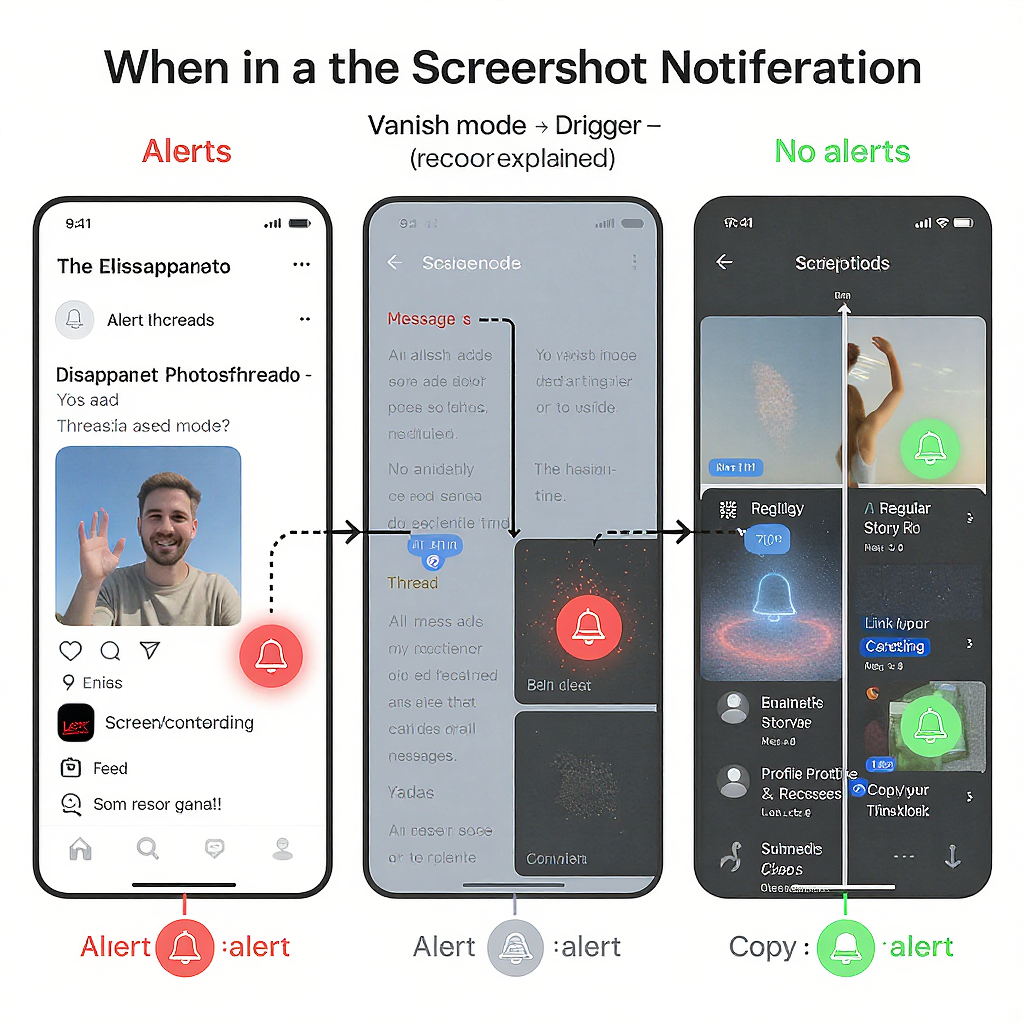
Instagram’s screenshot notifications can be confusing, especially as features evolve year to year. This guide clarifies exactly what does and doesn’t trigger an alert in 2025, with a focus on DMs, disappearing media, and Vanish Mode. You’ll also find practical tips, edge‑case notes, and privacy suggestions for both creators and everyday users.
TL;DR: Screenshot notifications on Instagram in 2025
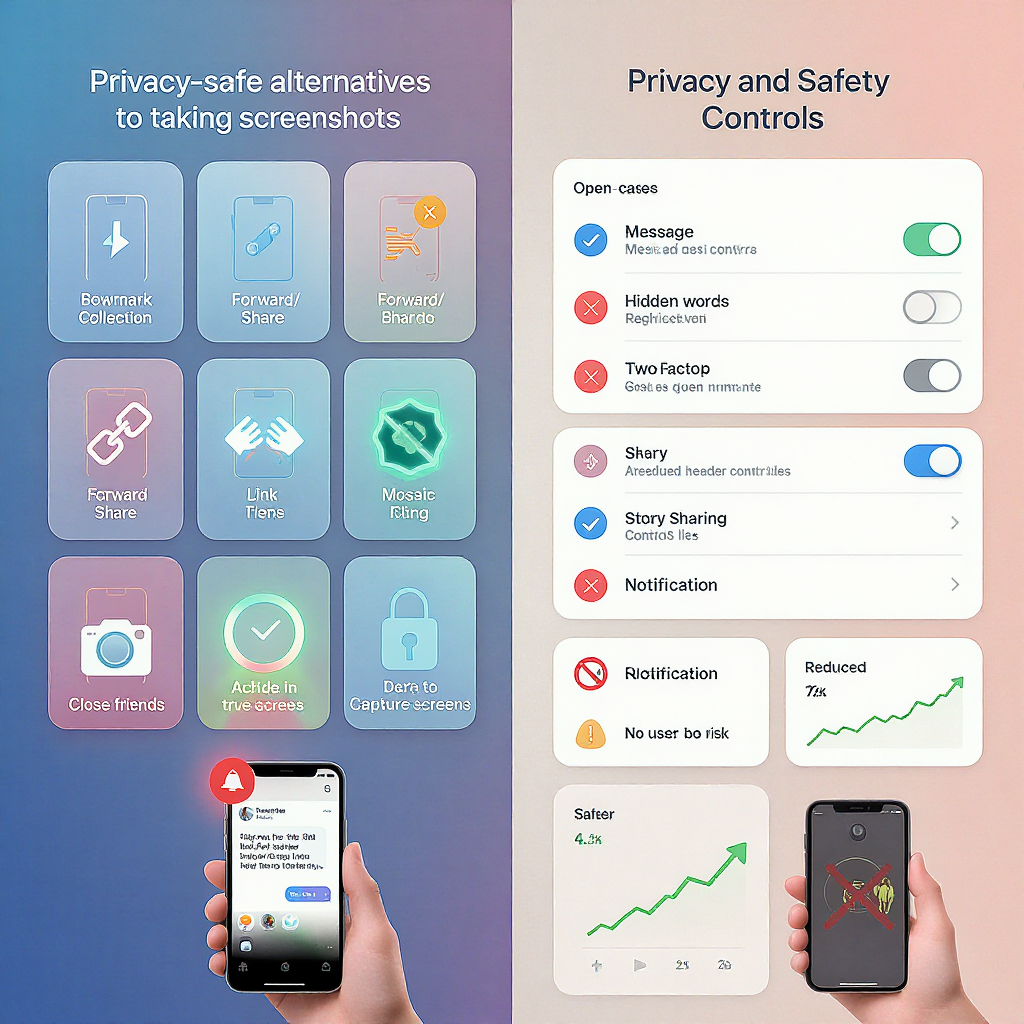
- Instagram only sends screenshot notifications in DMs for disappearing photos and videos (sent as View Once or Allow Replay) and for messages in Vanish Mode.
- Regular content does not trigger alerts: Stories (including Close Friends and Highlights), feed posts, Reels, profiles, Notes, broadcast channels, and any screen recordings of these.
- In DMs, when a screenshot or screen recording is taken of disappearing media, the sender sees a “Screenshot” indicator in the thread; in Vanish Mode, the chat shows a clear “took a screenshot” notice.
- Third‑party apps cannot tell you who screenshotted your content. Avoid any app that claims to.
- Airplane mode “tricks” are unreliable and can still result in a notification when the device reconnects.
| Feature | Screenshot notification? | Screen recording notification? | Who sees it? | Notes |
|---|---|---|---|---|
| DM: Disappearing photo/video (View Once / Allow Replay) | Yes | Yes | Sender (and usually a small notice for recipient) | Shows a “Screenshot” label/icon next to the media bubble |
| DM: Vanish Mode | Yes | Yes | Both participants see a chat notice | Inline “X took a screenshot” message in the thread |
| Stories (incl. Close Friends) & Highlights | No | No | N/A | No alerts in 2025 |
| Feed posts & carousels | No | No | N/A | Safe to screenshot without alerts |
| Reels | No | No | N/A | Downloads/remix can be controlled by creator settings |
| Profiles, bios, grid, followers lists | No | No | N/A | No notifications |
| Notes, Broadcast Channels | No | No | N/A | No notifications |
| Instagram on web/desktop | Rare/limited for DMs only | Rare/limited for DMs only | Sender (if detected) | Detection is less reliable on web; assume no alerts outside DMs |
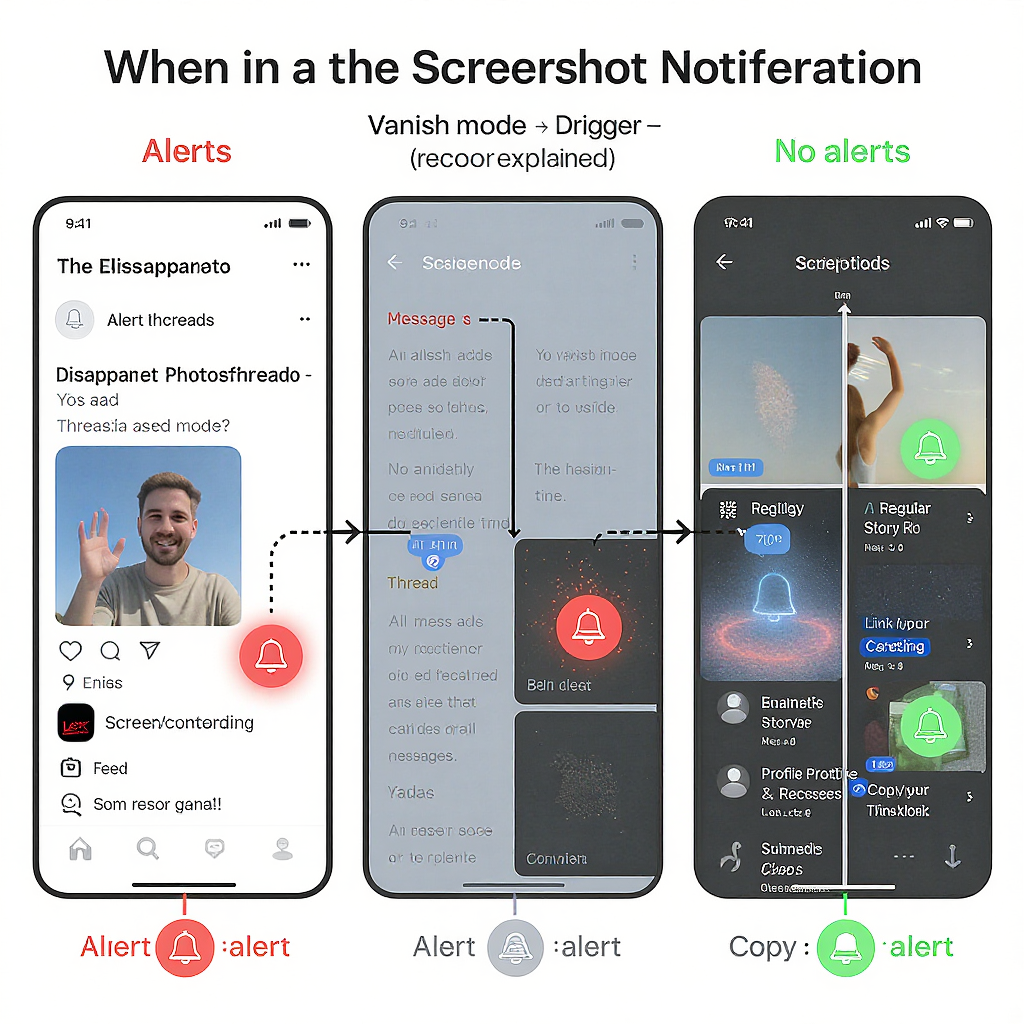
How screenshot notifications work in Instagram DMs
When you send disappearing media in a DM, you have two options:
- View Once: can be opened a single time.
- Allow Replay: can be viewed twice before it disappears.
In 2025, if the recipient takes a screenshot or uses a screen recorder while viewing either type, Instagram flags it to the sender:
- The sender sees a small “Screenshot” label and/or a starburst‑style icon next to the photo/video thumbnail inside the DM thread.
- If the recipient screen records instead of taking a single screenshot, it still triggers the same alert behavior for that disappearing item.
- The screenshot notice is attached to the specific piece of media, not the entire conversation.
Note:
- Regular, non‑disappearing images and videos sent in DMs do not trigger screenshot notifications.
- Forwarded or re‑shared content behaves like a normal DM unless it’s sent as disappearing media.
Vanish Mode explained
Vanish Mode is a special DM mode where messages disappear after they’re seen and you close the chat. In Vanish Mode:
- Screenshots and screen recordings trigger an obvious chat‑level alert, usually phrased like “X took a screenshot,” visible to both participants.
- You’ll often see additional visual cues (e.g., dotted borders or icons) indicating the chat is in Vanish Mode and that a security‑relevant action was taken.
- This notice is persistent in the thread’s history until messages vanish.
Bottom line: if you’re in Vanish Mode, assume any attempt to capture the screen will be surfaced to the other person.
No alerts for these features (as of 2025)
You can screenshot or screen‑record the following without triggering a screenshot notification on Instagram:
- Stories, including Close Friends stories and Highlights
- Feed posts and carousels
- Reels
- Profiles, bios, grids, followers/following lists
- Notes
- Broadcast channels
Caveat: While there is no screenshot notification, creators can still control downloads, re‑sharing, or remixing in some cases (for example, a Reel’s download/remix permissions). Respect creator settings and local laws.
Edge cases and myths, clarified
- Screenshot vs. screen recording: For disappearing media in DMs and for Vanish Mode, both screenshots and screen recordings trigger alerts. For everything else, neither does.
- Airplane mode/offline tricks: Turning on airplane mode or killing the app doesn’t guarantee safety. Instagram can queue a screenshot event and post it once you reconnect. Results vary by device/OS and are not reliable. Also, it’s poor etiquette.
- Desktop/web: The website has fewer ways to detect OS‑level screenshots. Alerts for disappearing media may be inconsistent on the web; outside DMs, there are no notifications. If privacy matters, don’t rely on the web to bypass detection—test with a trusted friend if needed.
- Third‑party apps: No legitimate app can tell you who screenshotted your Instagram content. Instagram does not expose this via API. Apps that claim to do this are misleading at best and risky for your account security.
How to tell if someone screenshotted your disappearing media
If you sent disappearing media in a one‑on‑one or group DM:
- Look for a “Screenshot” label or a starburst/sun‑like icon next to the thumbnail of that photo/video in the thread.
- Tap the media bubble: some interfaces show a small “Screenshot” note in the message details or under the preview.
- In group chats, the note typically names which participant took the screenshot.
- In Vanish Mode, you’ll see a clear inline message such as “Username took a screenshot,” timestamped at the moment it happened.
Tip: If you don’t see an alert, it likely wasn’t detected, or the content wasn’t sent as disappearing media or via Vanish Mode.
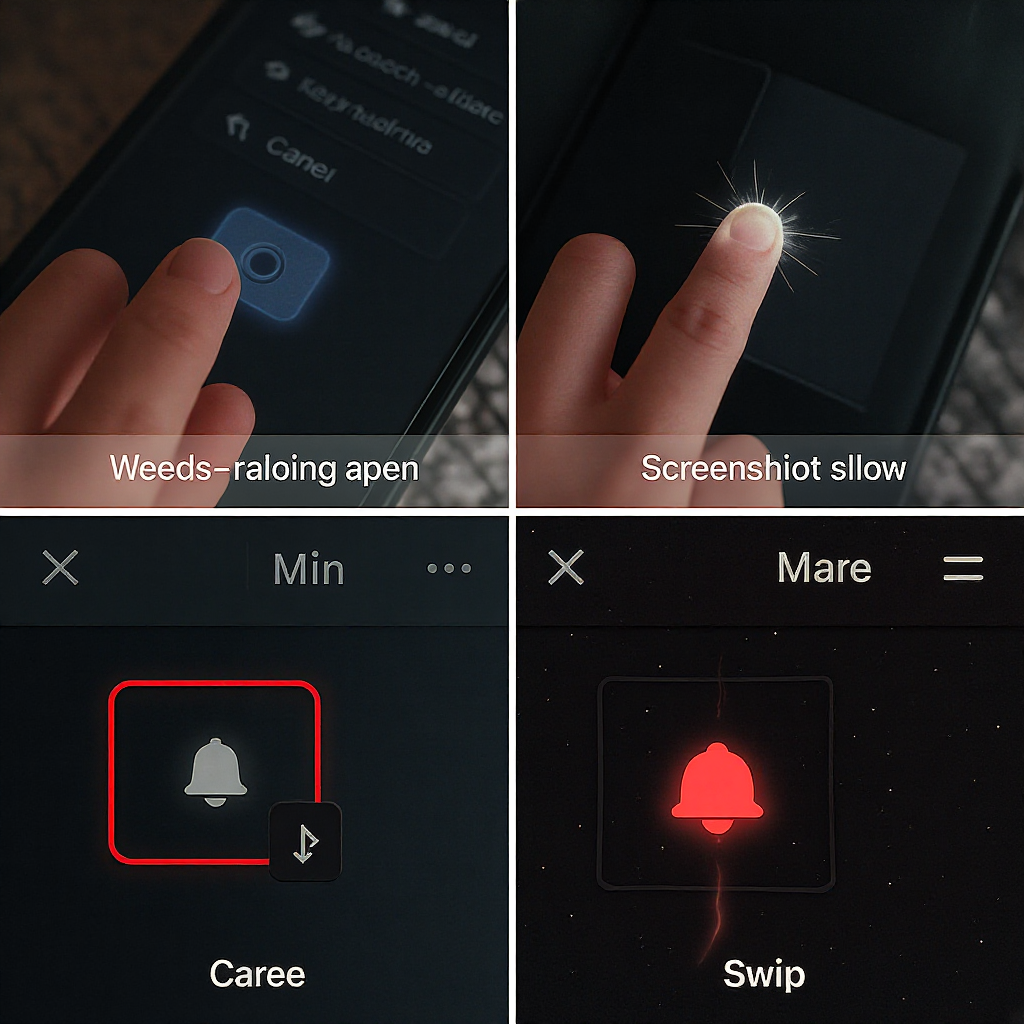
Safer alternatives to taking screenshots
Before you capture someone else’s content, consider these options:
- Use Save and Collections: Tap the bookmark icon on feed posts/Reels to save them privately. Create named Collections to organize research, inspiration, or competitor intel.
- Share the link: Use the “Share” arrow to send a post/Reel/Story link via DM or to other apps. This preserves attribution and context.
- Request permission: If you need to reuse or reference someone’s content (especially for business or publication), ask the creator. A quick DM can avoid misunderstandings.
- Use built‑in sharing: For Stories, use the native “Share” or “Add Post to Your Story” options when enabled by the creator.
- Archive your own content: For your Stories, enable “Save to Archive” so you can retrieve them later without relying on screenshots.
- For teams: Maintain a shared Collection or a knowledge base where colleagues add saved posts with notes, rather than circulating screenshots.
Privacy and safety tips for creators and users
If you’re worried about screenshots—or you want to minimize misuse—tune your settings and habits.
Account and story controls:
- Switch to a private account if reach is not your priority. Approve followers manually.
- Hide Story from specific users: Profile > Menu > Settings > Privacy > Story > Hide Story From.
- Close Friends: Share more sensitive stories only with your trusted list. You can edit the list anytime.
- Control replies: In Story settings, limit who can reply (Everyone, People you follow, or Off).
- Control resharing: Toggle “Allow sharing to story” or “Allow sharing messages” to restrict how others can pass your content along.
Creator‑specific protections:
- Reels downloads/remix: Turn off “Allow others to download” and restrict “Remix” if you don’t want off‑platform copies or derivative works.
- Tag and mention controls: Require approvals for tags, and limit who can mention you.
- Comment moderation: Add filters, block keywords, or limit to followers to curb harassment.
- Watermark your visuals: Add your handle or logo subtly to images/videos. This deters unattributed reuse and helps maintain provenance if screenshots circulate.
- Use lower‑resolution teasers for sensitive visuals, and deliver full content to trusted audiences (e.g., subscribers, Close Friends, or paid communities).
Personal etiquette:
- Credit creators when sharing inspiration.
- Blur or crop private info (usernames, faces, locations) before you share screenshots internally.
- If someone asks you not to screenshot, respect that boundary—even if Instagram won’t notify them.
Final word on “screenshot notification Instagram”
In 2025, the screenshot notification Instagram users encounter is focused on privacy in DMs: disappearing media and Vanish Mode. Everything else—Stories, posts, Reels, profiles—does not notify. When in doubt, assume private chats may surface your capture attempts, and always choose the respectful route: save, share, or ask permission instead of silently screenshotting.
Summary
Instagram only alerts screenshots for disappearing media and Vanish Mode within DMs, while standard content such as Stories, posts, and Reels remains notification‑free in 2025. Offline “hacks” are unreliable, and third‑party apps can’t reveal who screenshotted your content. Use built‑in saves/shares, request permission when needed, and adjust privacy settings to reduce misuse.




