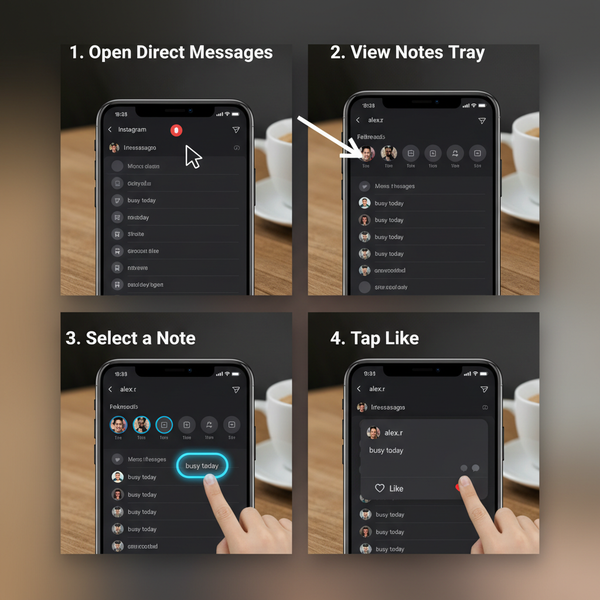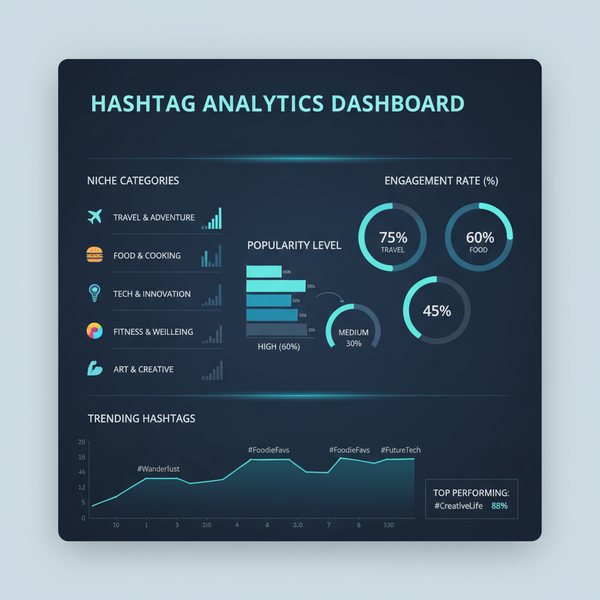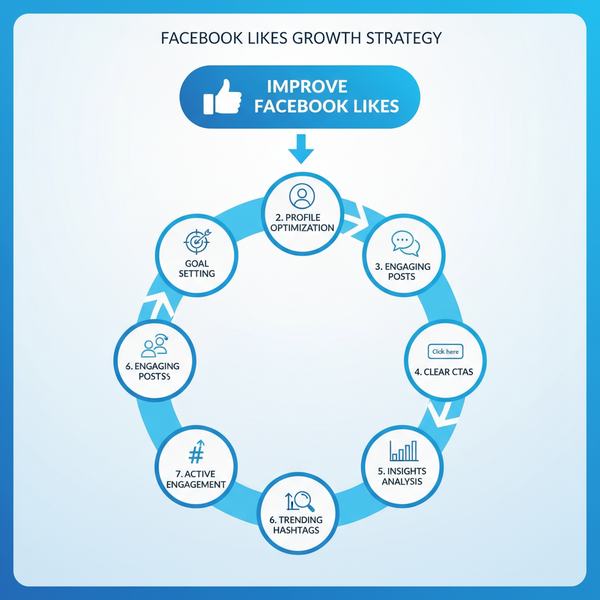Screenshotting Facebook Posts Without Quality Loss
Learn how to screenshot Facebook posts without losing quality, using device-specific methods, privacy-safe tools, and clarity-enhancing tips.
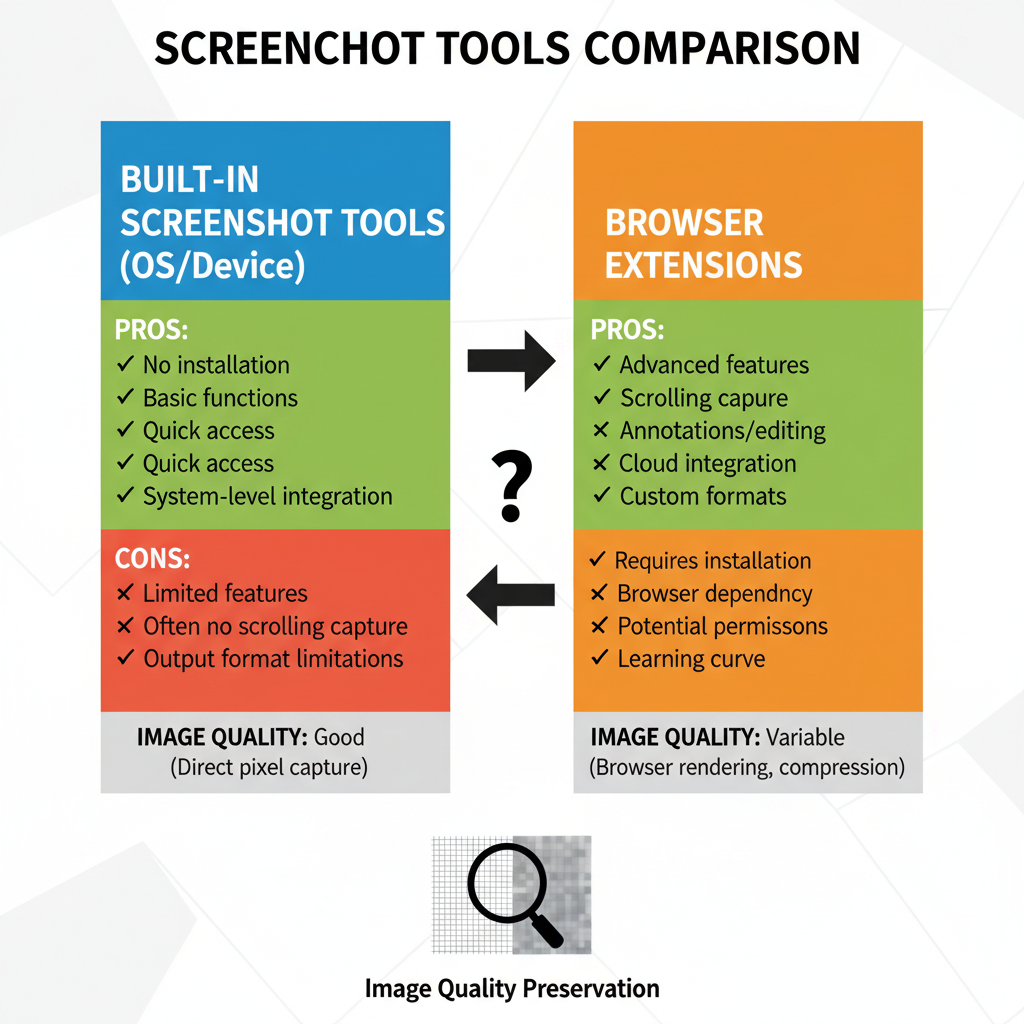
Screenshotting Facebook Posts Without Quality Loss
Capturing Facebook posts without sacrificing image clarity is essential for preserving important conversations, documenting online activity, or sharing offline content. This guide covers the best methods to screenshot Facebook posts without quality loss, while respecting privacy, complying with Facebook’s terms, and using the right tools for desktop and mobile devices.
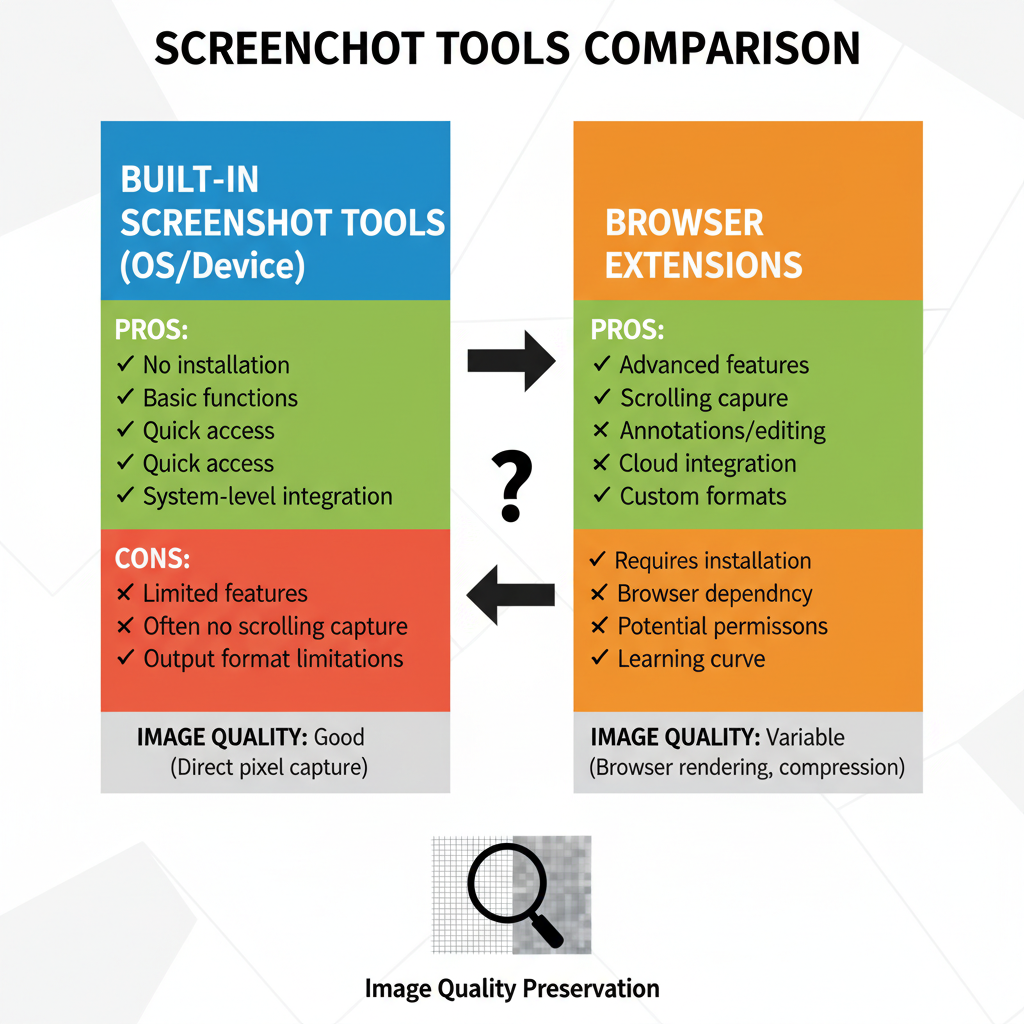
We’ll explore privacy rules, purpose-driven approach, built-in tools, device-specific methods, clarity improvements, editing tips, safe storage, alternative archiving, and problem-solving techniques—so you can keep your screenshots as sharp and useful as possible.
---
Understanding Facebook’s Terms of Service and Privacy Rules
Before screenshotting Facebook posts, you must be aware of Facebook’s Terms of Service and Privacy Policies. These rules dictate how you capture and reuse content from the platform.
Key points to remember:
- Respect privacy: Posts may contain sensitive personal or identifiable information.
- Avoid copyright infringement: Text, images, and videos can be protected by law.
- Do not misuse screenshots: Never use them for harassment, defamation, or spreading misinformation.
Always ensure compliance with local regulations and Facebook’s own guidelines. If unsure, request permission from the content owner.
---
Decide Your Purpose: Sharing, Saving, Reporting, or Archiving
Clarifying your intent helps determine the most suitable screenshot method and resolution.
Possible purposes include:
- Sharing: Sending in group chats or posting on other platforms.
- Saving: Keeping for personal reference or study.
- Reporting: Providing evidence to moderators, admins, or authorities.
- Archiving: Long-term storage for documentation or research.
When your goal is clear, you can choose tools that best fit the context.
---
Built-in Screenshot Tools vs. Browser Extensions
Two main approaches exist for screenshotting Facebook posts: built-in operating system tools and browser extensions.
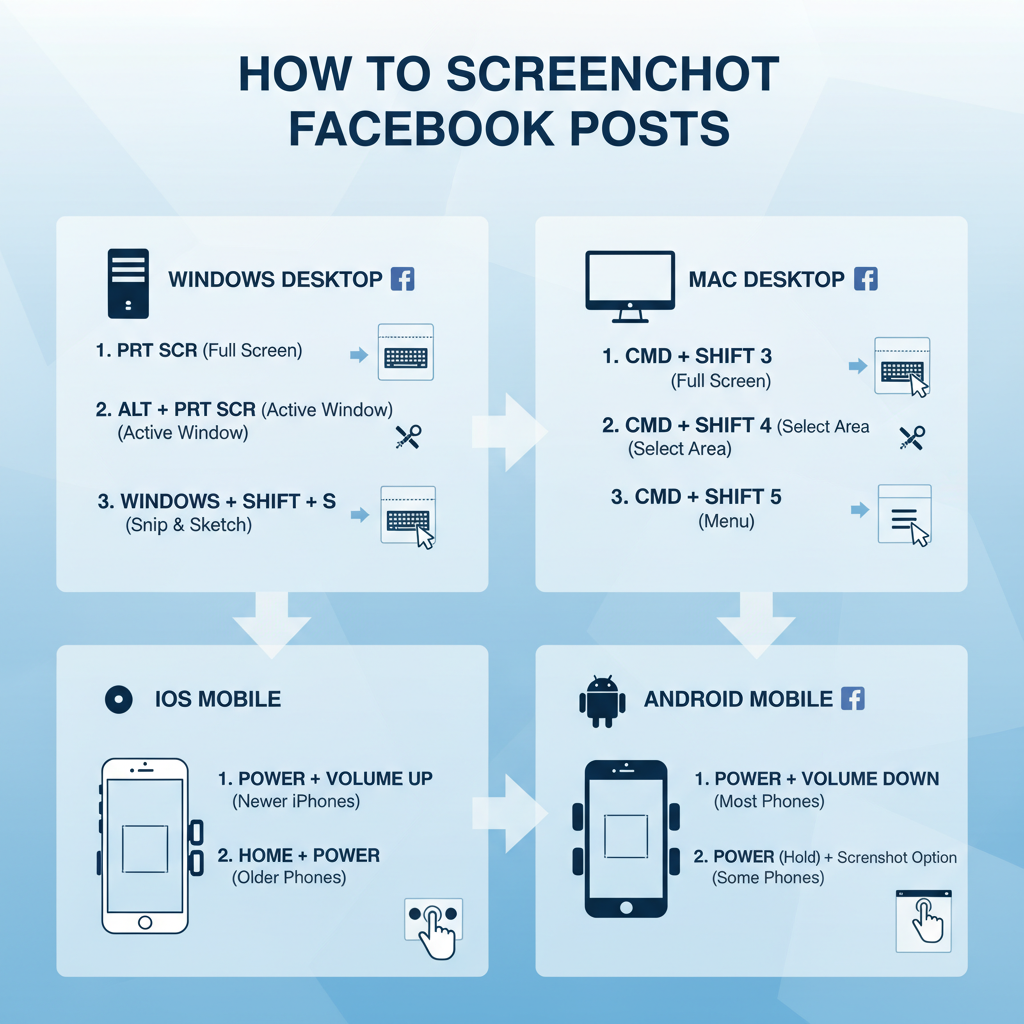
| Method | Pros | Cons |
|---|---|---|
| Built-in Tools (Print Screen, Snip & Sketch, Mac Screenshot) | Free, no installation, quick access | Manual cropping required, limited features |
| Browser Extensions (Fireshot, Awesome Screenshot) | Full-page capture, annotation tools, instant sharing options | Requires installation, may pose privacy risks |
Recommendation: Use built-in tools for quick, simple captures; choose browser extensions for advanced needs like scrolling grabs or direct cloud uploads.
---
Capture on Desktop: Keyboard Shortcuts (Windows, Mac)
Knowing the right commands lets you work faster and reduces quality loss.
Windows Methods:
- PrtScn: Captures entire screen; paste into Paint, Word, or Photoshop.
- Alt + PrtScn: Captures active window only.
- Windows + Shift + S: Activates Snip & Sketch for area selection.
Mac Methods:
- Command + Shift + 3: Captures the entire screen.
- Command + Shift + 4: Enables select-area screenshots.
- Command + Shift + 4 + Space: Captures a specific window.
Tip: View the post in full-screen mode (`F11` on Windows, `Control + Command + F` on Mac) before capturing to remove interface clutter.
---
Capture on Mobile: iOS and Android Methods
Smartphones can deliver sharp screenshots when set up correctly.
iOS (iPhone/iPad):
- Side Button + Volume Up: Quick capture shortcut.
- AssistiveTouch: Enable screenshot from the accessibility menu.
- Enable Display Zoom in Settings > Display & Brightness to enlarge text.
Android:
- Power + Volume Down: Standard capture combo.
- Some devices support three-finger swipe gestures.
- Samsung: Palm swipe to capture in Settings.
Pro Tip: Increase screen brightness and font size before screenshotting for better readability.
---
Improve Image Clarity: Zoom, Full-Screen, and High-Resolution Options
For crystal-clear Facebook screenshots:
- Zoom in until text is easy to read but not pixelated.
- Use full-screen mode to eliminate distractions.
- Set display to native resolution to avoid scaling problems.
Desktop browsers allow zooming via `Ctrl +` (Windows) or `Command +` (Mac) without decreasing image size in the screenshot.
---
Annotate and Edit Screenshots for Context
Adding context enhances the value of your captured images.
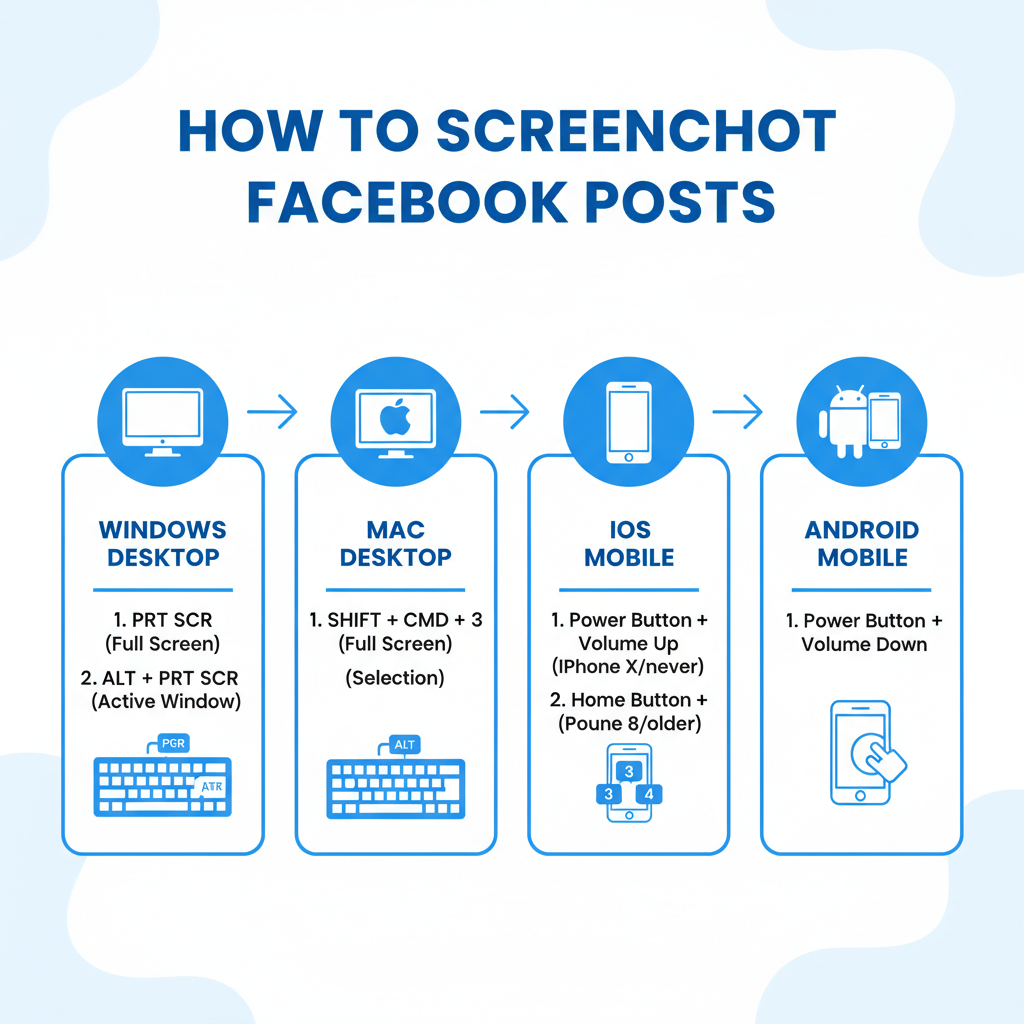
Editing tips:
- Crop away irrelevant parts.
- Highlight key points with shapes or colors.
- Blur sensitive data to protect privacy.
- Add captions for explanation.
Windows users can use Paint or Snip & Sketch; Mac’s Preview tool offers markup; browser extensions often include annotation options.
---
Store and Organize Screenshots Safely
Organize Facebook screenshots to save time and secure data.
Best practices:
- Folder hierarchy: Organize by date, topic, or person.
- Cloud backup: Use Google Drive, Dropbox, OneDrive.
- Consistent naming: Combine author name and date.
Encrypt or password-protect archives containing sensitive material.
---
Respect Privacy and Copyright When Reposting
If reposting:
- Credit the source properly.
- Blur private data such as emails, phone numbers, and faces.
- Gain explicit permission before sharing outside your private network.
Without consent, you risk legal consequences and damaging relationships.
---
Alternative: Using “Save Post” and Archive Tools
Facebook’s Save Post and third-party archive tools can store content without a screenshot.
Advantages:
- Preserves text clarity.
- Keeps original media intact.
- Makes searching easier.
Popular tools:
- Evernote or OneNote.
- Social media management apps with archiving features.
Ideal for saving long comment threads that won’t fit one image.
---
Troubleshoot Common Issues
Blurry Text
- Check zoom level.
- Match monitor resolution to display settings.
Missing Elements
- Ensure the entire post loads before capture.
- Use scrolling capture functions.
Cropped Views
- Avoid partial window screenshots unless intentional.
- On mobile, scroll fully before capturing.
---
Summary and Next Steps
Taking high-quality Facebook post screenshots is a blend of technical know-how and ethical responsibility. By selecting the right method, adjusting settings for clarity, editing with care, and organizing securely, your images will remain crisp, useful, and respectful of privacy.
Keep this guide handy whenever you need to capture Facebook posts without quality loss—and start applying these tips today to archive and share content more effectively.