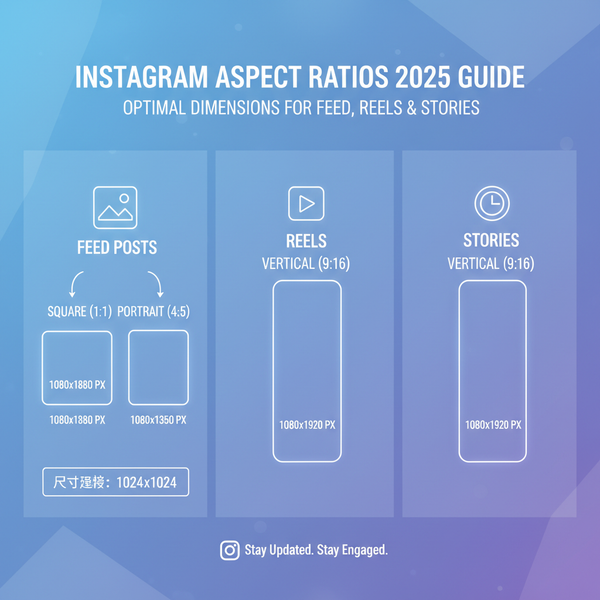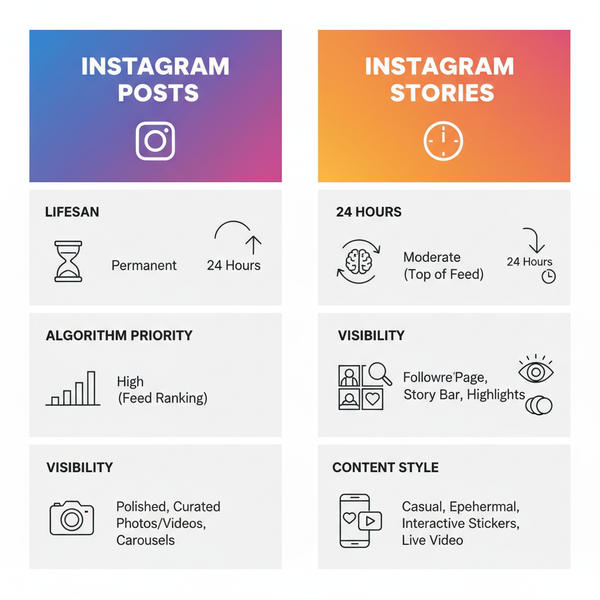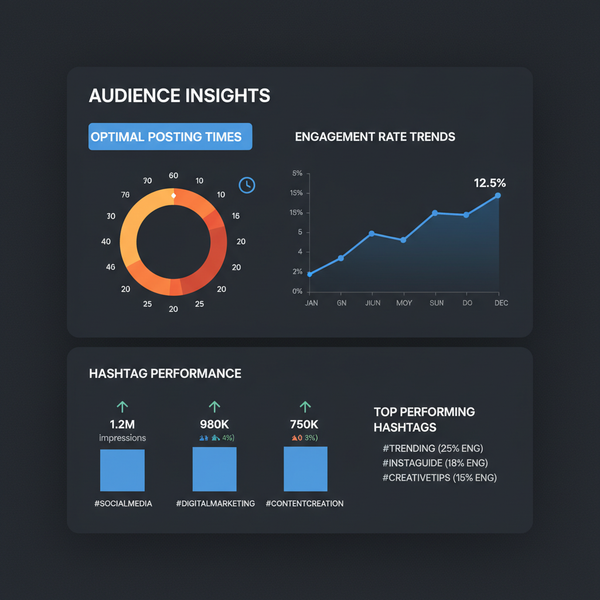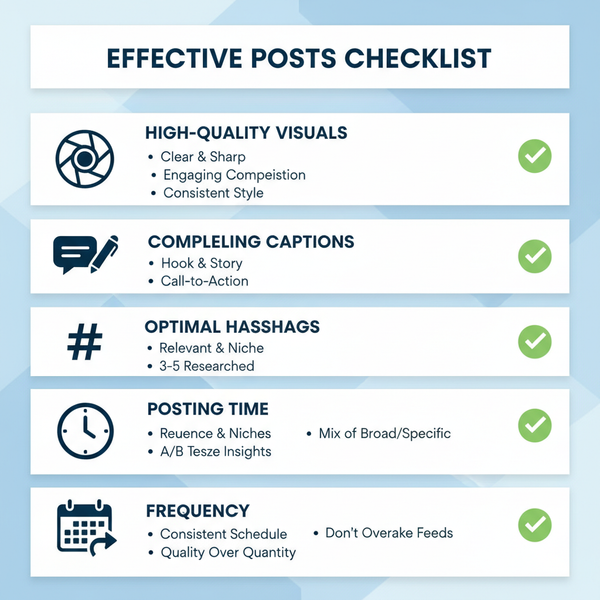How to Search for Videos on Twitter (X): Advanced Tips, Filters, and Tools
Learn how to search for videos on Twitter (X) with precision using advanced operators, filters, and tools. Includes examples, controls, and troubleshooting.
How to Search for Videos on Twitter (X): Advanced Tips, Filters, and Tools
![hero]()
Twitter (X) is one of the fastest ways to discover real-time video: eyewitness clips, official statements, product demos, sports highlights, and more. If you want to search for videos on Twitter with precision, you can go far beyond the basic search bar. This guide walks you through what gets indexed, proven operators, platform differences, quality controls, and troubleshooting—plus a toolkit for power users and teams.
Why use Twitter (X) to find videos
- What gets indexed: Twitter’s search primarily indexes tweet text (including hashtags and mentions), usernames and display names, and some metadata. It does not index the audio or visual content of videos themselves. If a tweet includes a video, the search can still find it based on the surrounding text and tags.
- How video tweets surface: In results, switching to the Videos tab filters to tweets that include native video uploads or embedded players. The general “Top” and “Latest” views apply ordering (Top highlights engagement; Latest is chronological).
- When Twitter beats other platforms: For breaking news, on-the-ground footage, niche communities, and emerging trends, Twitter’s speed and public-by-default culture often surface relevant video faster than traditional video platforms.
Basics first: core ways to search for videos on Twitter
- Use the main search bar, then switch to the Videos tab.
- Try exact phrases with quotes, e.g., "launch event".
- Experiment with hashtag and keyword variations: #Keynote, keynote, launch, unveiling, demo.
- Add context terms like location names, league/team names, or product model numbers.
- Sort by Top for highlights; switch to Latest during live events or to minimize algorithmic re-ranking.
Examples:
wildlife rescue "sea turtle" #conservation
"iphone teardown" demo
"final whistle" #UCLPower users’ toolkit: search operators for precision
Twitter supports a robust set of operators. Combine them to narrow down to exactly what you want when you search for videos on twitter.
| Operator | What it does | Example |
|---|---|---|
| filter:videos | Only tweets with native video | earthquake filter:videos |
| filter:media | Any media (video, GIF, image) | press conference filter:media |
| from:@user | Tweets posted by a specific account | from:@WHO filter:videos |
| to:@user | Replies/mentions directed to an account | to:@AirlineSupport filter:videos |
| "exact phrase" | Match only that phrase | "press briefing" filter:videos |
| lang:xx | Restrict by language (en, es, ar, ja...) | fútbol filter:videos lang:es |
| min_faves:n | Minimum likes to surface more popular tweets | sxsw keynote filter:videos min_faves:100 |
| min_retweets:n | Minimum retweets | storm damage filter:videos min_retweets:50 |
| since:YYYY-MM-DD | Not earlier than this date (UTC) | wildfires filter:videos since:2025-08-01 |
| until:YYYY-MM-DD | Before this date (UTC) | wildfires filter:videos until:2025-09-01 |
| -(term/operator) | Exclude a word or operator | keynote filter:videos -giveaway -filter:replies |
| OR | Logical OR between keywords | unboxing OR teardown filter:videos |
| filter:replies | Restrict to replies | from:@Journalist filter:videos filter:replies |
Practical combinations:
"match highlights" filter:videos lang:en since:2025-09-01 min_retweets:25
(from:@NASA OR from:@SpaceX) "launch" filter:videos since:2025-01-01
hurricane (warning OR update) filter:videos -rumor -parody lang:en
("product demo" OR "hands-on") filter:videos min_faves:200 -giveaway
to:@CityGov "press conference" filter:videos since:2025-08-15Tips:
- Use parentheses to group OR conditions.
- Combine exclusions to clean noise (e.g., -meme -parody).
- Raise min_faves/min_retweets to surface vetted content when a topic is flooded.
Advanced Search on web vs mobile
The Advanced Search form (the GUI) is most complete on the web.
- Web (desktop): After running any query, use the three-dot menu near the search box or the Advanced search link from the results page. There you can fill fields for words, accounts, engagement, and dates without memorizing operators.
- Mobile (iOS/Android): The full form is limited or absent, but every operator above works if you type it in the search bar.
- Top vs Latest: “Top” emphasizes engagement and personalization; “Latest” is reverse-chronological—a better default for live events.
- Language and region: On web and mobile, check Settings > Content you see to adjust language preferences and location-based content. These influence what appears in Top and may also affect suggested results.
![diagram]()
| Feature | Web (Desktop) | iOS | Android |
|---|---|---|---|
| Advanced Search form | Full form available | Limited/no form; type operators | Limited/no form; type operators |
| Tabs (Top/Latest/People/Photos/Videos) | Yes | Yes | Yes |
| Language filter | In form and settings | In settings | In settings |
| Region/location influence | Settings > Content you see | Settings > Content you see | Settings > Content you see |
| Copy/paste complex queries | Easy | Works; be mindful of keyboard autocorrect | Works; be mindful of keyboard autocorrect |
Finding timely clips: live events and breaking news
- Use the Explore/Trends section to spot event-specific hashtags and keywords, then pivot to the Videos tab.
- Constrain time windows so you don’t get outdated footage:
earthquake filter:videos since:2025-09-10 until:2025-09-12- Combine with engagement filters for signal:
flooding update filter:videos since:2025-09-01 min_retweets:20- Track official sources and local journalists:
(from:@NWS OR from:@LocalNews) (warning OR advisory) filter:videos- During live events, switch to Latest to reduce algorithmic reshuffles.
Account-focused discovery
- Search within a profile:
from:@Arsenal filter:videos- Surface replies with videos (useful for customer support threads, Q&A, or clarifications):
from:@Company filter:videos filter:replies- Target conversations directed at an account:
to:@MayorNYC filter:videos- Build niche monitoring via Lists:
- Curate a List of domain experts, officials, or creators in your niche.
- Then search across those accounts with OR groups:
(from:@Expert1 OR from:@Expert2 OR from:@Expert3) filter:videos "policy update"- Enable notifications for the List during critical windows (e.g., product launches, severe weather).
Quality, safety, and relevance
- Sensitive content controls: In Settings > Privacy and safety > Content you see, adjust “Hide sensitive content” and related toggles. If your results look sparse, this filter might be hiding videos.
- Mute or filter keywords: Settings > Privacy and safety > Mute and block > Muted words. Use it to exclude spoilers, off-topic memes, or NSFW terms that pollute your results.
- Check sources:
- Click through to the poster’s profile (bio, history, verification).
- Cross-check with official accounts or multiple independent witnesses.
- Look for context: timestamps, geotags in the tweet text, or follow-up posts.
- Watch for recycled clips presented as “breaking” (old date stamps).
- See if Community Notes are present.
- Reporting: If you encounter misleading, harmful, or policy-violating video, use the Report option on the tweet.
Saving and organizing your finds
- Bookmarks: Tap/Click the bookmark icon to save videos privately.
- Likes: Quick way to stash items, but public and algorithm-influencing.
- Lists: Organize accounts that reliably post high-quality video for ongoing monitoring.
- Embeds: Use “Share > Embed Tweet” to place a video tweet on your site or presentation while preserving attribution.
- Respect rights and policies:
- Don’t download or redistribute videos without permission, unless clearly allowed by the rights holder or platform policy.
- When in doubt, link or embed rather than re-uploading.
- For newsroom or brand use, seek explicit clearance and keep records.
Third-party aids and workflows
- Social listening platforms: Enterprise tools (e.g., Brandwatch, Meltwater, Talkwalker) can monitor keywords and hashtags at scale, apply boolean-like logic, and alert you when new video tweets hit certain thresholds. Check each vendor’s capabilities for media-type filtering.
- X Pro (formerly TweetDeck): Great for column-based monitoring. Create columns for key queries like:
("breaking" OR "official statement") filter:videos lang:en
(from:@Agency1 OR from:@Agency2) filter:videos- Alerts and monitoring:
- Turn on notifications for critical accounts in your stack.
- Use Lists + notifications during events.
- For automated alerts (Slack, email), you’ll typically need paid API access and compliance with X’s developer policies. Consider filtered streams keyed to operators like “has:videos” at the API level (note: API syntax differs from UI operators).
- API and permissions:
- Access is gated; expect rate limits and review.
- Store only what policies allow; respect user privacy settings.
- If building dashboards, cache responsibly and handle deleted/protected tweets correctly.
Troubleshooting poor results
- Protected accounts: Tweets from protected users won’t appear in public search—even if you follow them.
- Geolocation limits: If your settings emphasize your region, you may miss global clips. Check Settings > Content you see and adjust location/language preferences.
- Language mismatches: Add lang: filters or include keyword variants in other languages.
- Engagement thresholds too strict: If min_faves/min_retweets is high, you might be filtering out new posts. Lower or remove those during early breaking stages.
- Sensitive content filters: If results look unusually thin, toggle “Hide sensitive content” to see if it’s suppressing relevant clips.
- Account restrictions: New or restricted accounts sometimes see limited search features; verify your email/phone and build a history of normal use.
- App/cache quirks: Refresh results, clear cache, or sign out/in. On web, try a private window or another browser to rule out stale cookies.
- Operator typos: Make sure syntax is exact (e.g., filter:videos without spaces; dates as YYYY-MM-DD).
Quick-start recipes you can paste
- Breaking news, English-only, last 24 hours, with traction:
("breaking" OR "update") filter:videos lang:en since:2025-09-14 min_retweets:20- Sports highlights with minimal noise:
(highlight OR "match recap") filter:videos -meme -parody -giveaway- Official conference clips:
(from:@EventHandle OR #ConfTag) ("keynote" OR "session") filter:videos- Product launch hands-on clips:
("hands-on" OR "first look" OR "camera test") filter:videos min_faves:100Final thoughts
If you regularly search for videos on Twitter, mastering operators like filter:videos, time bounds, language filters, and account scoping will dramatically improve your hit rate. Combine that with Lists, safety settings, and a few third-party workflows, and you’ll have a reliable pipeline for timely, relevant, and trustworthy video discovery—without drowning in noise.
![mobile-vs-web]()
Summary
This guide organizes everything you need to find videos on Twitter (X) with precision: core search tactics, powerful operators, platform differences, and safeguards for quality and safety. Use the Videos tab, refine with operators like filter:videos, and lean on Lists and notifications for real-time monitoring. When results look off, adjust time bounds, engagement thresholds, language settings, and sensitive content controls to restore relevance.