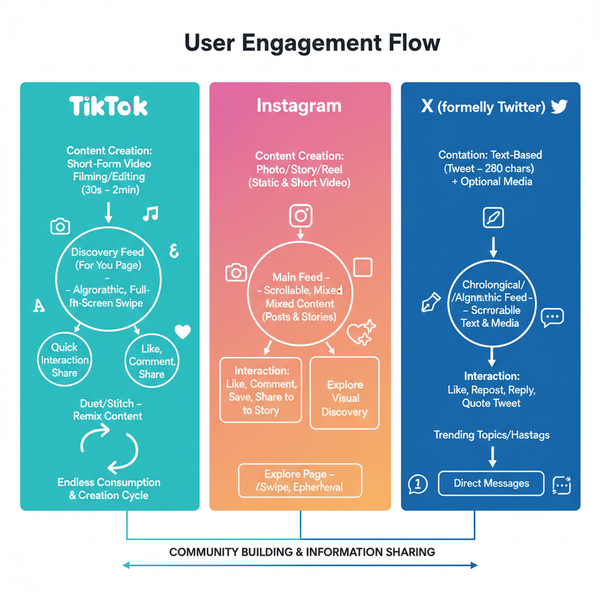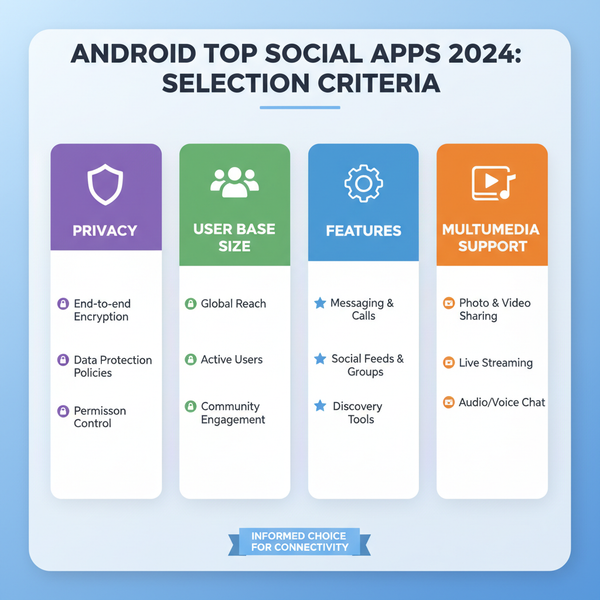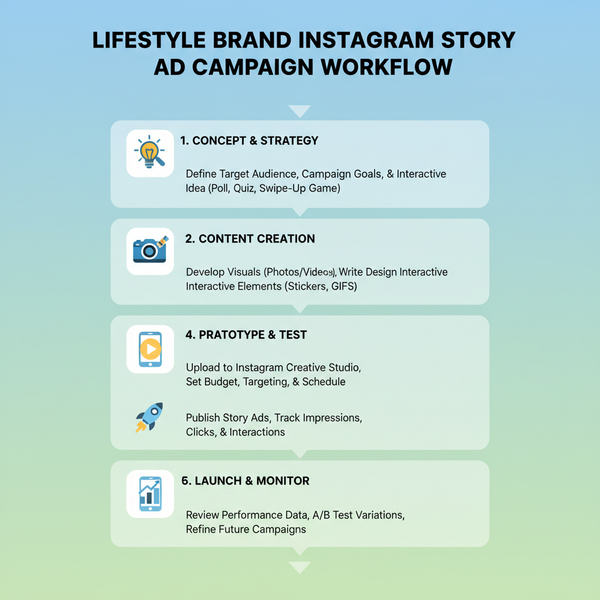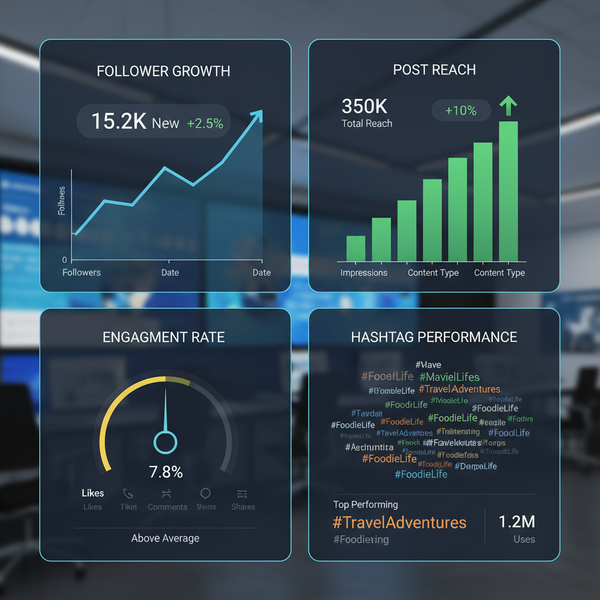How to Search People on Twitter by Email Step by Step
Learn how to search for people on Twitter by email using official tools, manage privacy settings, troubleshoot issues, and explore safe alternatives.
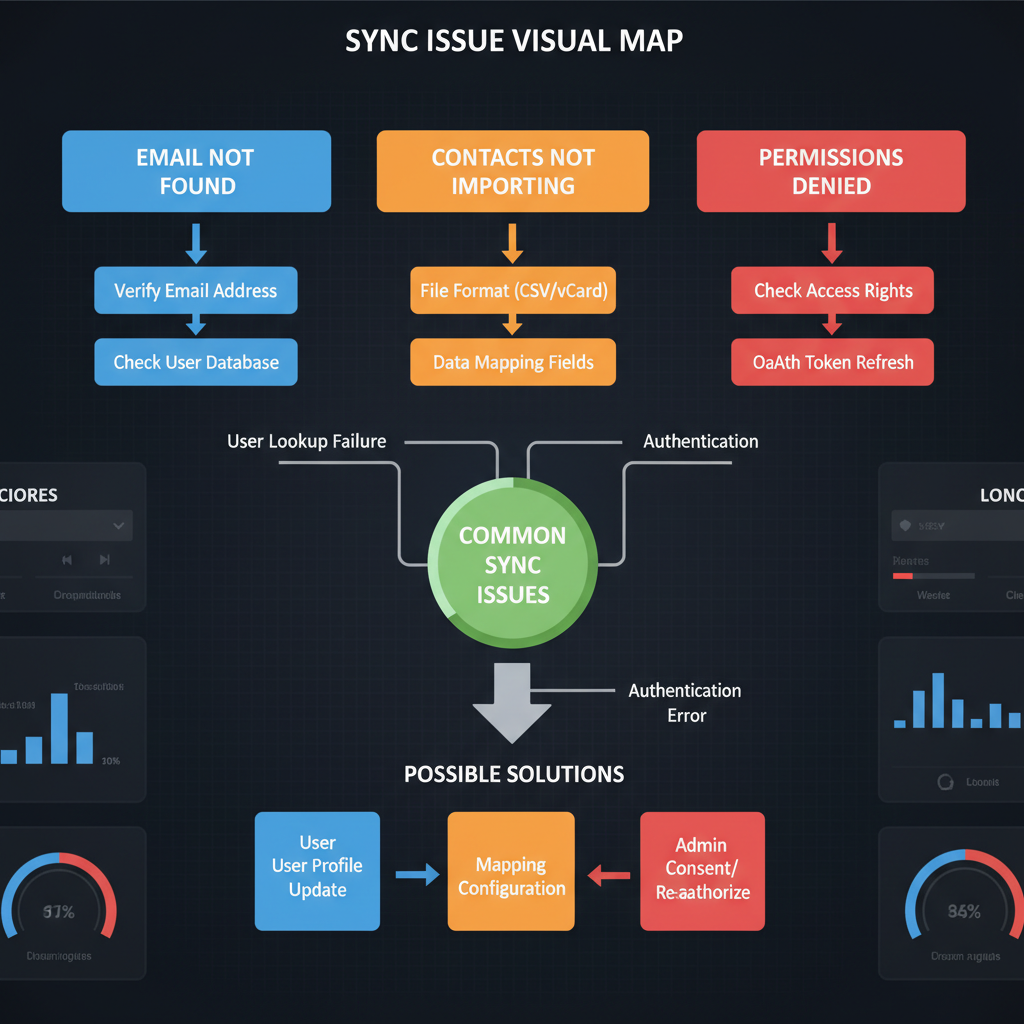
How to Search People on Twitter by Email Step by Step
Searching people on Twitter by email can help you reconnect with old friends, locate colleagues, or discover influencers you’ve corresponded with. However, due to privacy controls, this feature works only under certain conditions. In this guide, we’ll explain the limitations, official methods for how to search people on Twitter by email, possible troubleshooting, safe alternatives, and privacy best practices so you can find the profiles you need without violating rules.
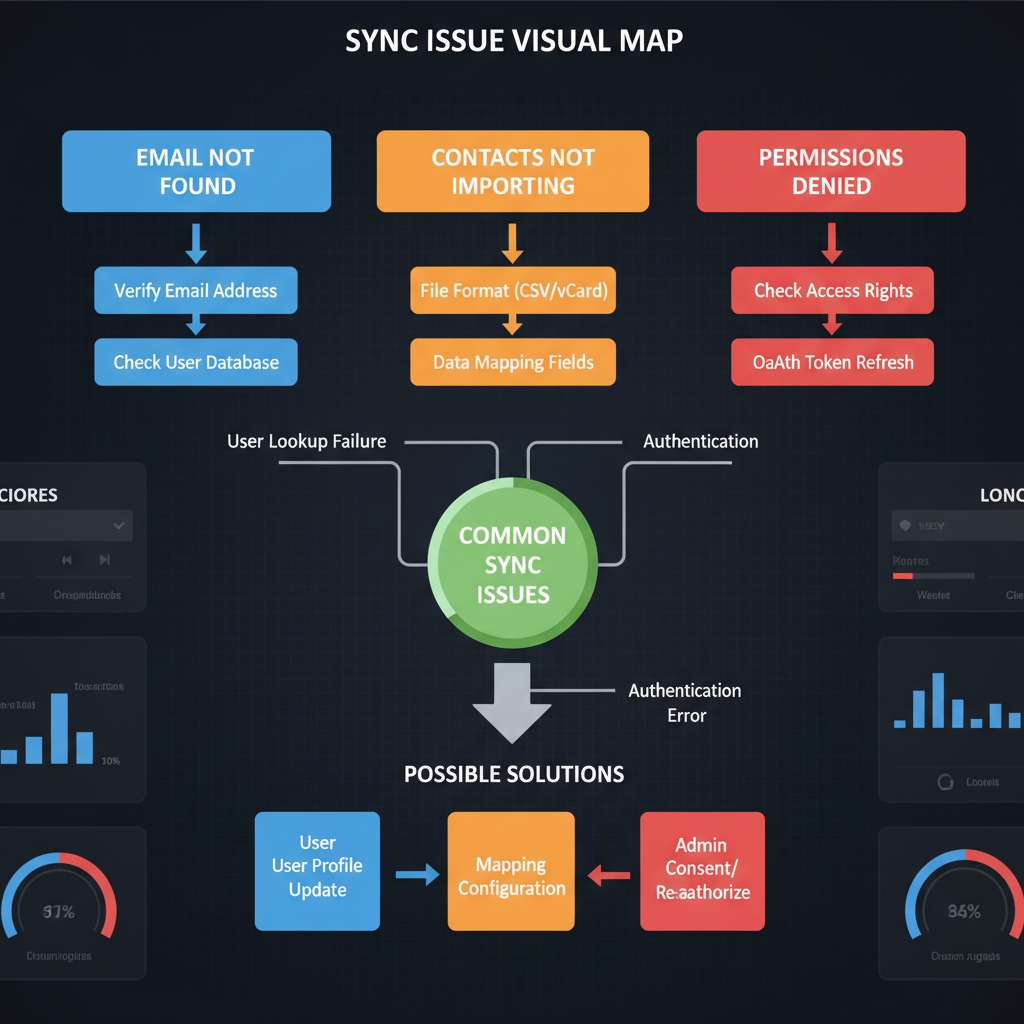
---
Understanding Twitter’s Privacy Policy and Limitations on Email Search
Twitter’s privacy framework ensures that users remain in control of their discoverability. This means you cannot simply type an email address into the general search bar unless the account holder has email discoverability turned on.
Key considerations:
- Not all emails are linked to searchable accounts.
- Email-based searching works only if the intended user permits it via their privacy settings.
- Automated or bulk searching is restricted to prevent spam and misuse.
---
Check if the Person Has Enabled Email Discoverability
Before attempting a search, confirm that the person has Discoverability and contacts enabled for their email address.
Steps to check:
- Politely ask the contact if they’ve activated Let others find you by your email under their Twitter privacy settings.
- Proceed with official search tools if confirmed.
- If not enabled, revert to alternative lookup methods such as username or mutual contacts.
> Tip: Respect a person’s preference to remain private and do not attempt to circumvent settings.
---
Use Twitter’s Official Search and “Find Friends” Feature
Twitter’s Find friends tool lets you sync your address book to locate accounts.
Steps:
- Log into Twitter.
- Go to Settings and privacy → Privacy and safety → Discoverability and contacts.
- Select Manage contacts and grant access.
- Twitter scans your contacts and displays matching profiles.
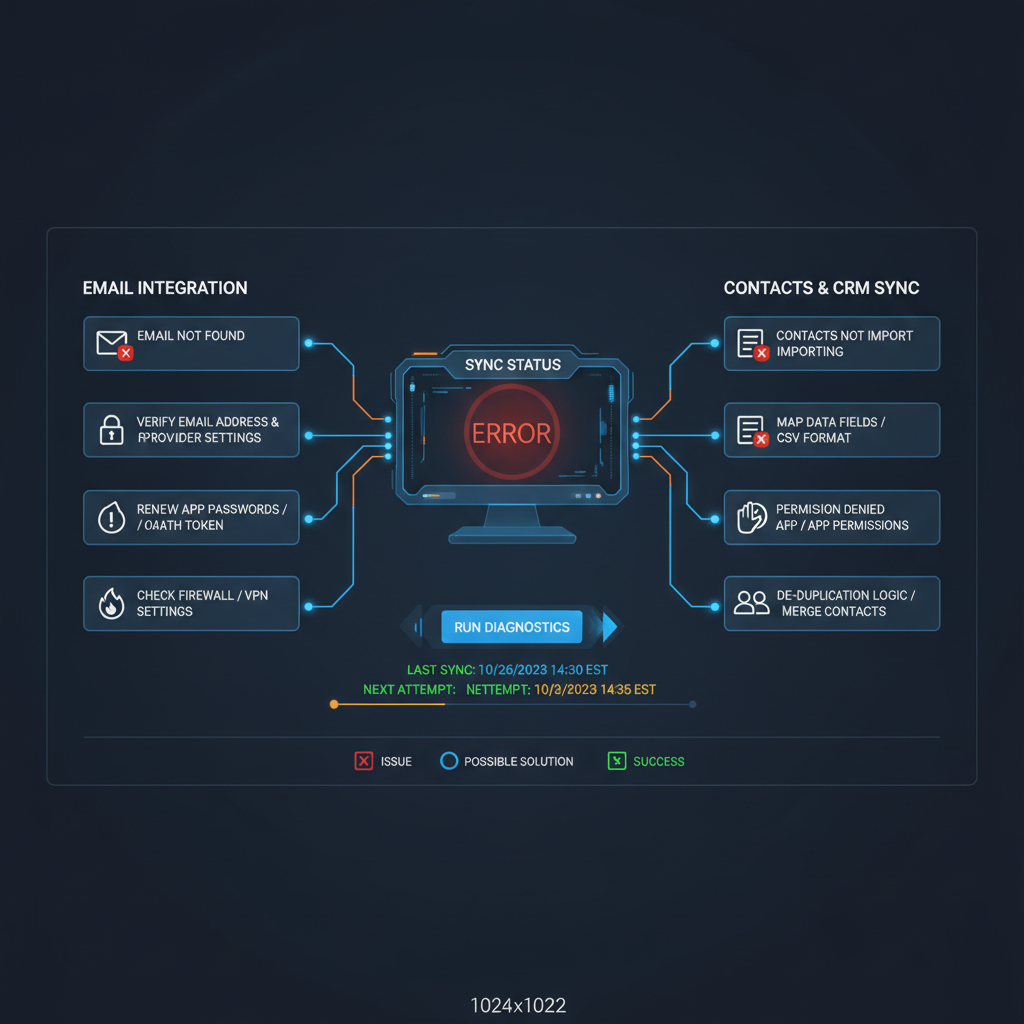
---
Import Contacts from Email Providers into Twitter
An efficient way to search people on Twitter by email is to import your email contacts.
Process:
- Export contacts from Gmail, Outlook, or Yahoo if necessary.
- In Twitter’s Discoverability and contacts, choose Import contacts.
- Select your provider and authorize access.
- View suggested accounts matched to your email addresses.
Example: Gmail Integration
- Navigate to Discoverability and contacts in Twitter.
- Choose Import from Gmail.
- Sign in to your Google account; allow access.
- Review suggestions for possible matches.
---
Troubleshoot Common Sync Issues During Email-Based Searches
If syncing contacts yields errors or no matches, common causes include settings conflicts or outdated data.
| Issue | Possible Cause | Solution |
|---|---|---|
| No matches found | User not discoverable by email | Request enabling the feature or use other lookup methods. |
| Connection error | OAuth permission denied | Reauthorize your email provider through Twitter settings. |
| Old email address | Outdated contacts | Update contact info before re-importing. |
---
Explore Third-Party Tools and Their Risks (Privacy & Terms of Service)
While external apps may promise email-based Twitter searches, they carry risks:
- Privacy exposure: Sharing your contacts with unverified parties.
- Policy violations: Non-approved tools can result in permanent suspension.
Best practice advice:
- Rely on Twitter’s integrated functions.
- Avoid saving or transmitting sensitive contact data through unknown channels.
---
Alternative Methods: Username Lookup, Mutual Connections, Hashtags
If the email lookup doesn’t succeed, alternatives to search include:
- Username Lookup
- Experiment with name-based handle guesses; try variations and common misspellings.
- Mutual Connections
- Browse followers/followings of mutual acquaintances to find overlaps.
- Hashtags & Topics
- Search hashtags tied to the person’s job, hobbies, or events they may attend.
These methods may be less exact but preserve privacy boundaries.
---
Verify the Person’s Identity Before Following or Messaging
Profiles with similar names are common; correct identification is essential.
Verification tactics:
- Compare profile photos to known images.
- Read tweets for familiar places or interests.
- Check linked sites or bios for confirmation.
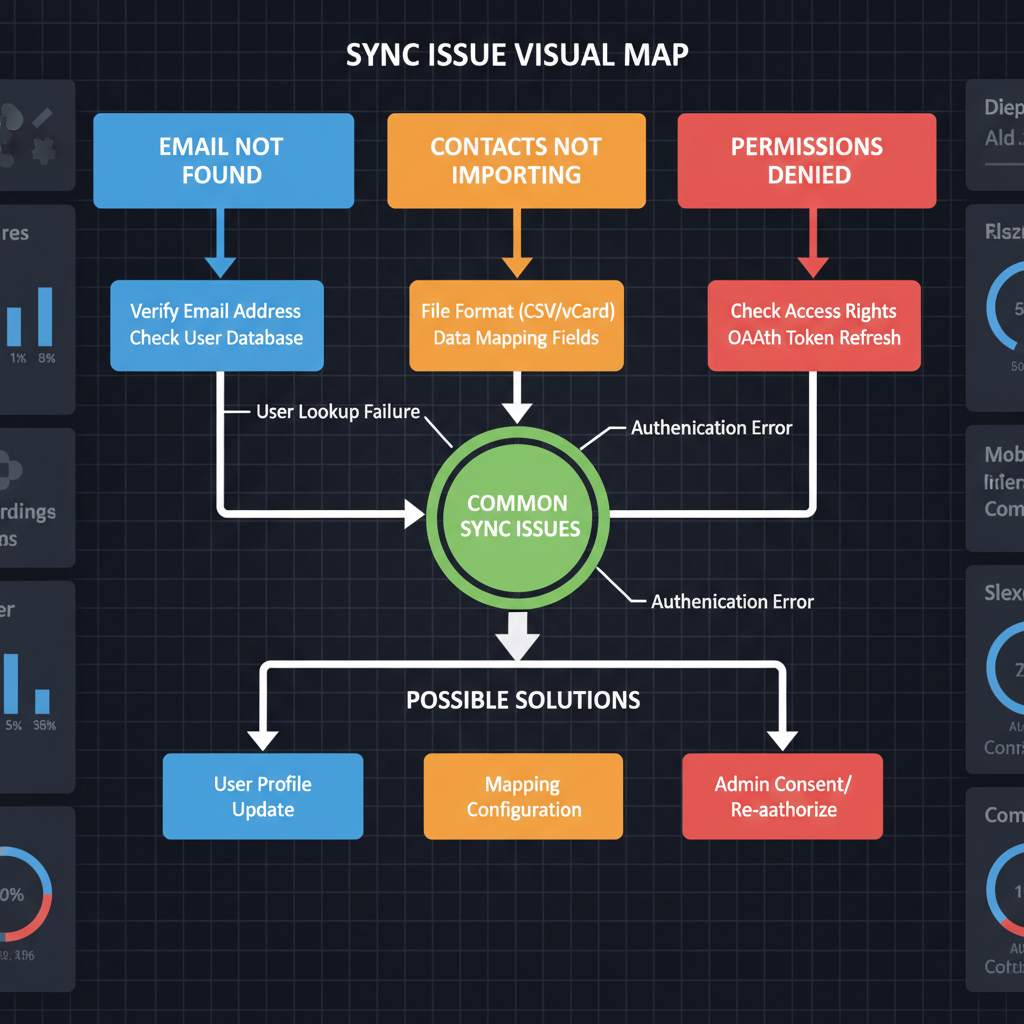
> Reminder: Validate identity to avoid engaging with impersonators.
---
Respect Privacy Laws and Best Practices When Searching via Email
When handling private data, remain compliant with regulations like GDPR or CCPA:
- Provide transparency when importing contacts.
- Do not distribute or post someone else’s profile without their consent.
- Keep personal data secure during and after searches.
---
The Future of Email-Based Searches on Social Media Platforms
Social platforms increasingly adopt privacy-first designs:
- Defaults that stop unsolicited discovery.
- Expanded options controlling who can find a user.
- Possible removal of public email search features entirely.
This trend suggests more reliance on mutual networks, content engagement, and secure, direct outreach rather than direct email lookup.
---
Summary and Next Steps
Searching people on Twitter by email can work well if both you and the user enable the necessary privacy settings, especially via the official Find friends feature. Avoid risky third-party tools, verify identities, and respect laws and boundaries. When email searches fail, apply username exploration, hashtags, or mutual contacts to achieve your goal.
Ready to try? Log into Twitter, update your contacts, and follow these safe steps to reconnect today.