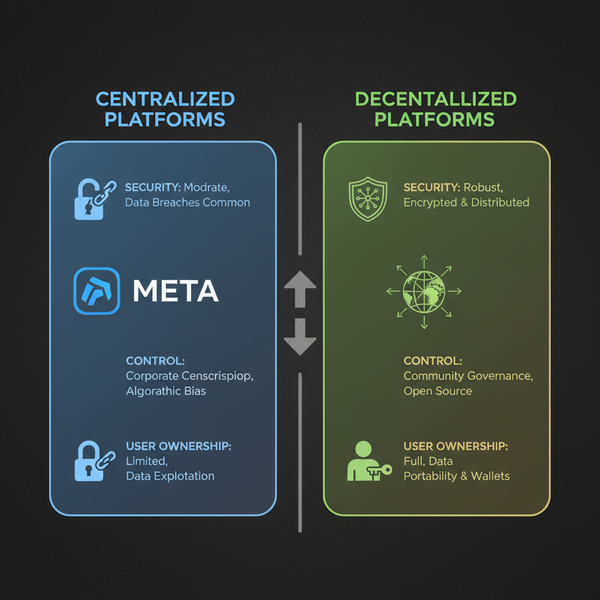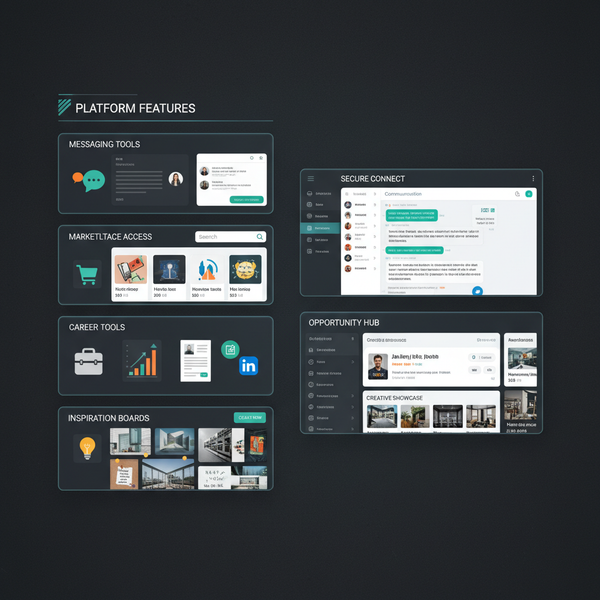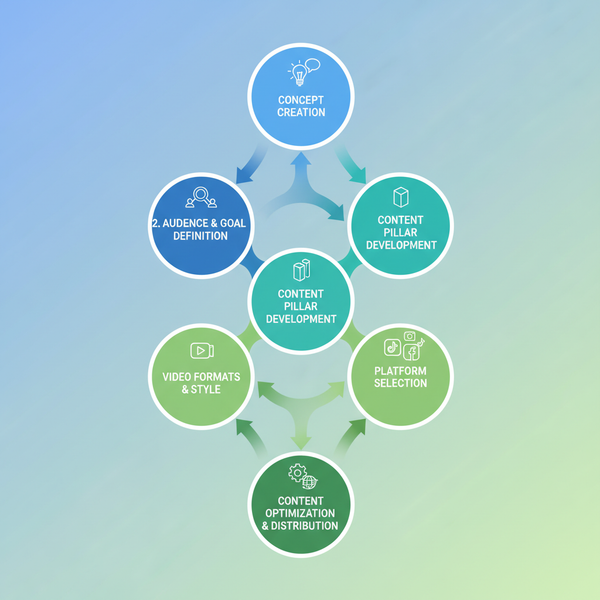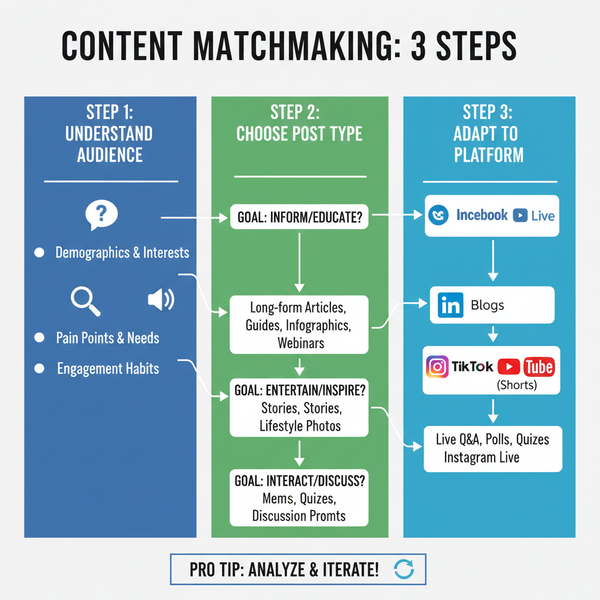Search Tweets by Location Using Filters and Tools
Learn how to search tweets by location using Twitter's advanced filters, geocode queries, and third-party tools for precise, relevant results.
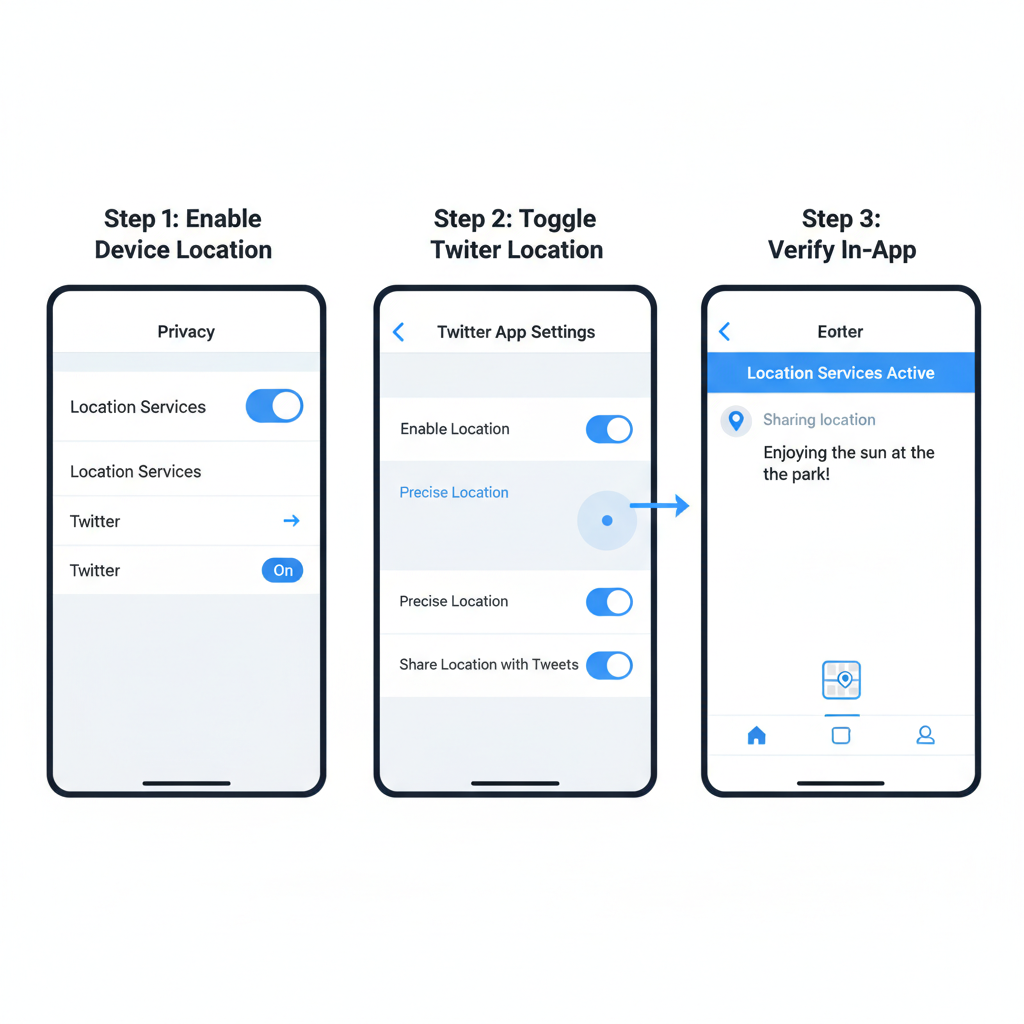
Search Tweets by Location Using Filters and Tools
Twitter remains one of the most dynamic platforms for real-time information. Whether you are tracking local events, monitoring regional sentiment, or researching geographically specific trends, learning how to search tweets by location can unlock powerful insights. In this SEO-focused guide, you’ll discover how to navigate Twitter’s location metadata, apply precision filters like geocode queries, and maximize results through both native search functions and third-party tools — all while keeping your searches relevant and privacy-conscious.
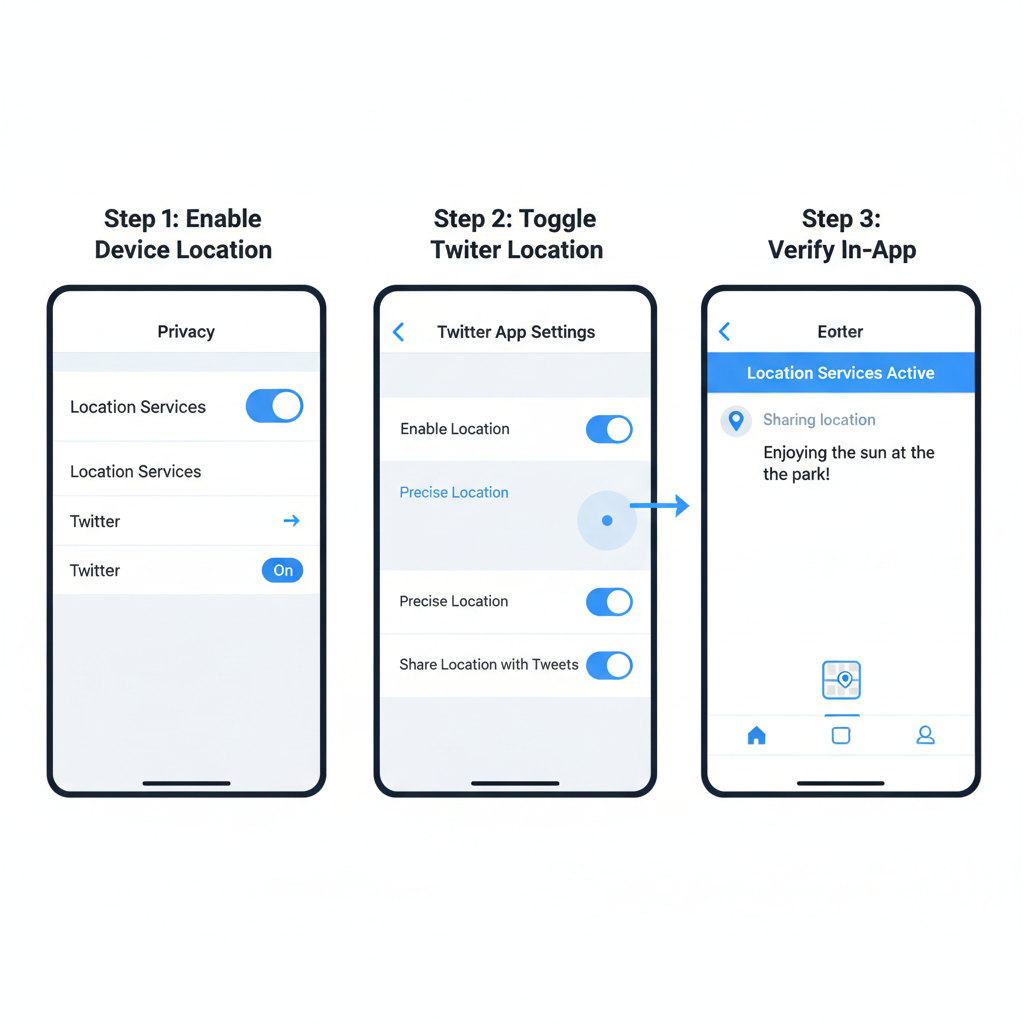
---
Understanding Twitter's Location Data and Limitations
Before learning how to search tweets by location, it’s crucial to understand how Twitter stores and uses location information. The platform’s location functionality draws from several sources:
- Geo-tagged tweets: Location attached at the time of posting if the user enables it.
- Profile location: A freeform field that may not reflect actual coordinates.
- Device-based location: Data gathered from GPS or IP if the user grants permission.
Limitations:
- Only a small fraction of tweets are geo-tagged.
- Tags can be generic (e.g., city names rather than precise points).
- Many users disable location services for privacy reasons.
---
Enabling Location Services for Optimal Searches
To truly understand location-based filtering and to test your searches, ensure your account can post geo-tagged tweets.
Steps to Enable Location:
- Turn on GPS/location services in Android or iOS settings.
- Grant Twitter app permission to access location data.
- In Twitter settings:
- Navigate to Privacy and Safety.
- Enable Add location information to your tweets.
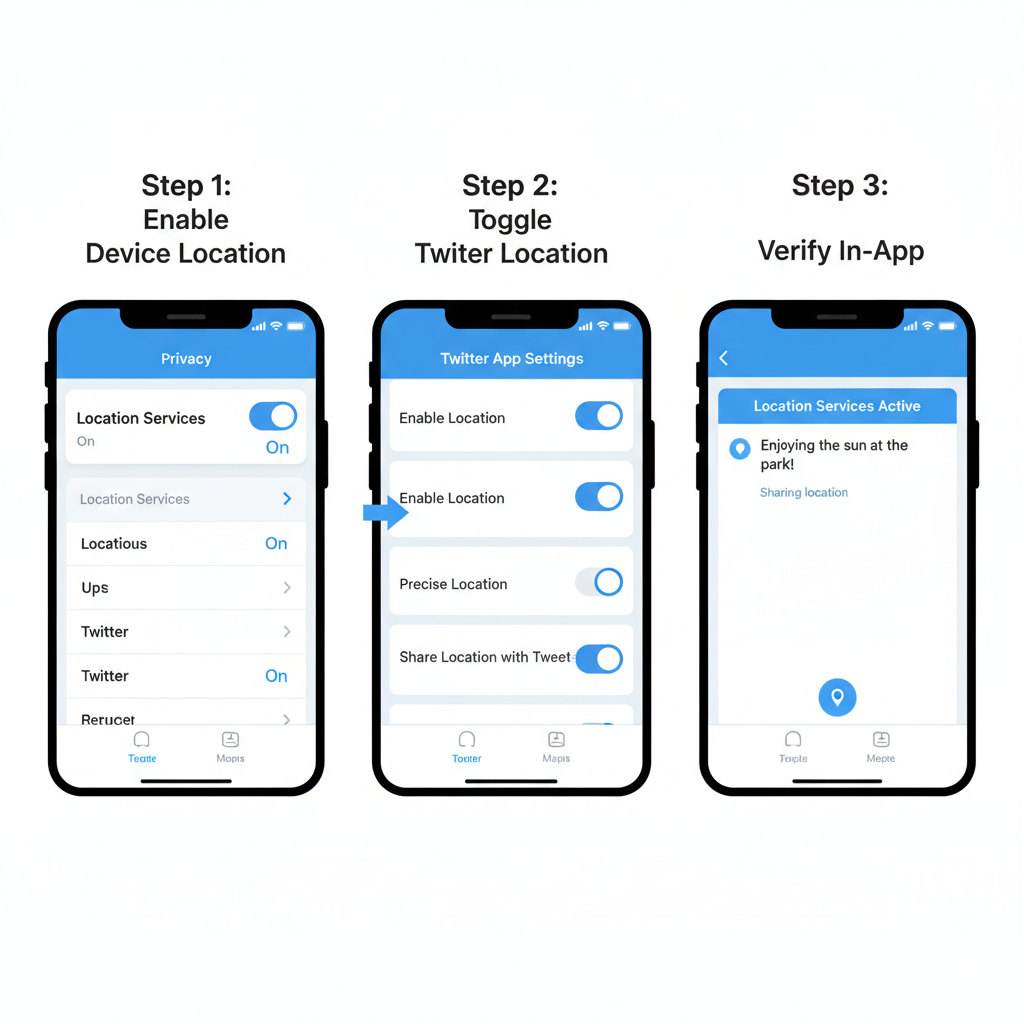
---
Using Twitter Advanced Search Filters: Place, Near, Within
The Advanced Search feature enables you to narrow your results by named places:
- Place: Tweets tagged to a specific city/region.
- Near: Tweets posted near a specified location name.
- Within: Adds a distance radius to “Near” searches.
Example Query
Find tweets about a concert within 20 miles of Chicago:
concert near:"Chicago" within:20miThis syntax performs best with geo-tagged tweets or accurate user metadata.
---
Searching Tweets via Geocode in the Search Bar
For precise targeting, use the geocode operator.
geocode:latitude,longitude,radius- `latitude` & `longitude`: Center point coordinates.
- `radius`: Distance (`km` or `mi`).
Example: Search tweets within 10 km of New York City:
geocode:40.7128,-74.0060,10kmThis operator focuses on actual geo-tagged data, making results highly location-specific.
---
Leveraging Third-Party Tools for Deeper Location Searches
Built-in filters are good, but third-party platforms enhance search capabilities:
- TweetDeck (by Twitter) – multiple live columns with geocode filters.
- Hootsuite – enables location-based social listening streams.
- GeoSocial analytics tools – advanced geospatial tweet data aggregation.
These solutions allow you to combine filters, sentiment analysis, and influencer tracking in one interface.
---
Refining Location Searches with Date, Language, and Engagement Filters
Enhance your location-based search by pairing filters:
| Filter | Syntax Example | Purpose |
|---|---|---|
| Date | since:2024-05-01 until:2024-05-10 | Limit search to a specific date range. |
| Language | lang:es | Return tweets written in Spanish. |
| Min Retweets | min_retweets:100 | Show only highly engaged tweets. |
Combining these ensures your results are relevant to both time and audience.
---
Combining Location Filters with Event Hashtags
Hashtags can amplify your search power. By mixing hashtags with geocode:
#Marathon geocode:51.5074,-0.1278,5kmYou might capture tweets about a local London marathon during the event.
This strategy resonates in event marketing, campaign tracking, and localized brand monitoring.
---
Setting Up Live Streams for Real-Time Location Monitoring
For up-to-the-minute insights, opt for live streaming searches:
- TweetDeck columns dedicated to specific geocode queries.
- Crisis monitoring dashboards tracking particular regions.
- Instant notification systems for relevant local events.
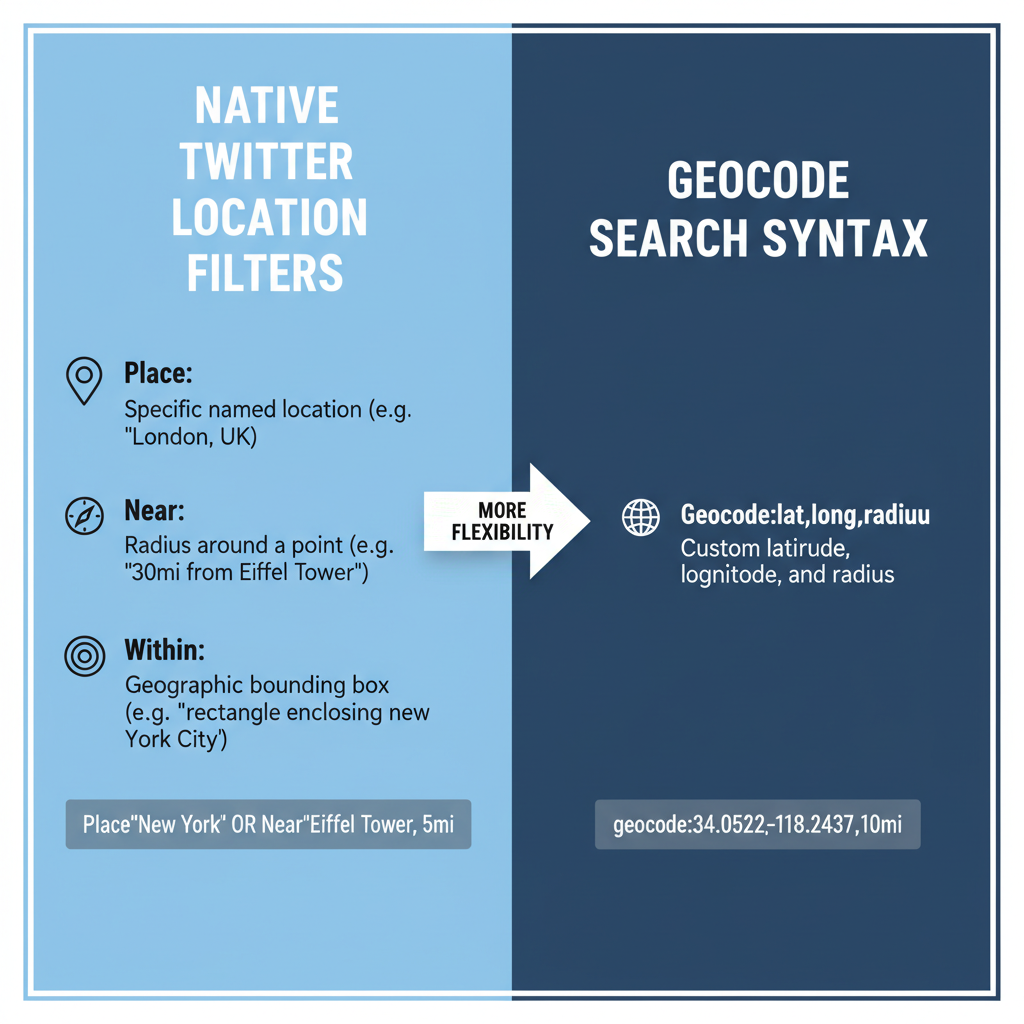
---
Analyzing Local Tweet Data for Trends and Sentiment
After collecting tweets via location searches:
- Identify trends — Determine which topics gain traction locally.
- Sentiment analysis — Gauge public mood with NLP tools.
- Influencer mapping — Compile lists of key voices in that region.
For advanced workflows, integrate Twitter’s API with Python libraries such as `tweepy` and `pandas` for deeper data processing.
---
Considering Privacy When Using Location Filters
Searching tweets by location carries ethical obligations:
- Adhere to Twitter's terms of service.
- Protect user identities.
- Comply with applicable data protection laws.
Misuse of location data could result in reputational damage or legal consequences.
---
Common Use Cases for Location-Based Tweet Searches
Practical applications include:
- Event Monitoring — Real-time tracking of conference or concert chatter.
- Brand Insights — Examining local opinions on a product launch.
- Emergency Tracking — Monitoring developing crises for situational awareness.
---
Tips to Avoid Spam and Keep Searches Relevant
Location searches can still return noisy results. Improve accuracy by:
- Using multiple filters such as location, keyword, and language.
- Applying exclusion operators: `-word` to filter unwanted topics.
- Updating search terms as conversations shift.
Anti-Spam Example:
geocode:37.7749,-122.4194,10km party -discount -promotion---
Summary
Mastering how to search tweets by location involves blending Twitter’s own filters with precise geocode operators, refining with time and language parameters, and sometimes using third-party solutions for richer analytics. Whether you’re a marketer, journalist, or researcher, these techniques allow you to uncover authentic, localised content in real time.
Start experimenting with geocode queries today and discover the conversations happening right where they matter most.