How to Share IG Post to FB Automatically and Manually
Learn how to connect Instagram to Facebook and share posts, Stories, and Reels automatically or manually to boost reach and engagement.
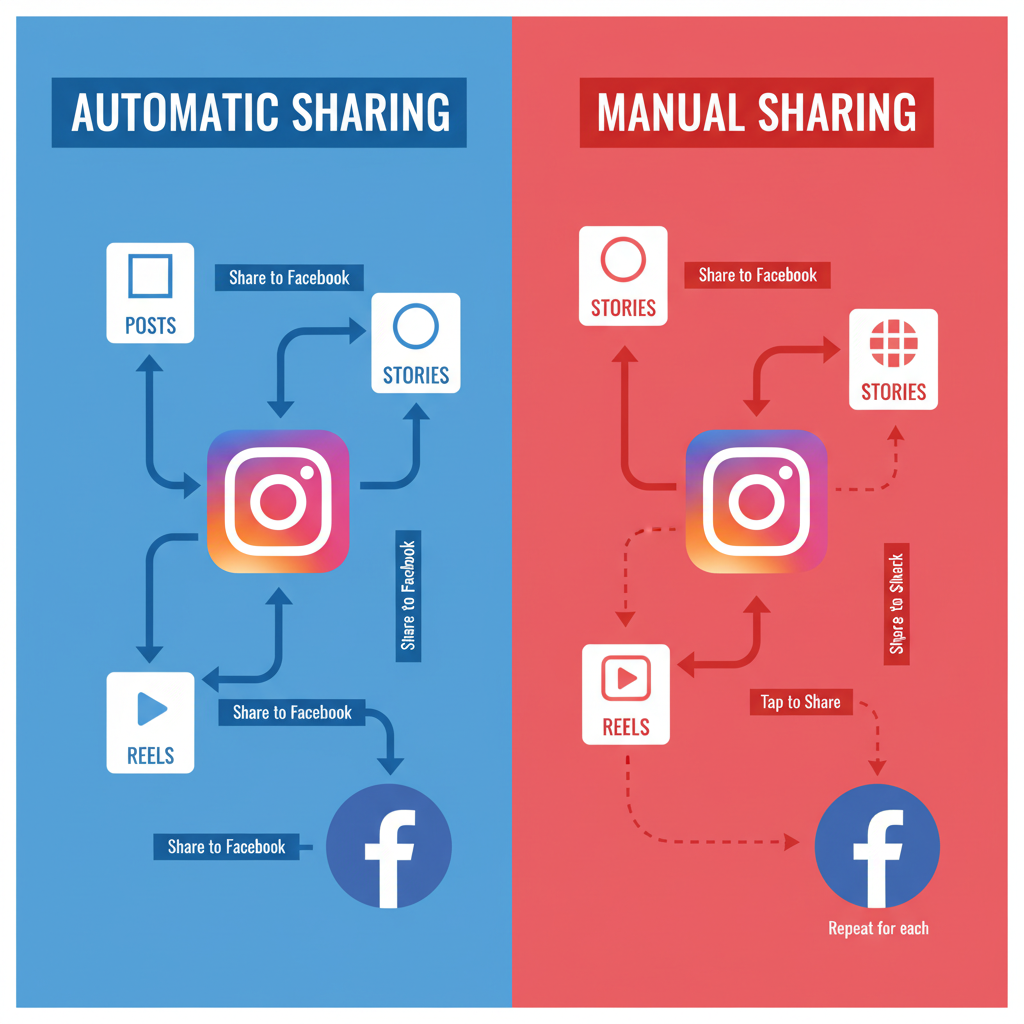
Why Linking Instagram and Facebook Boosts Reach and Engagement
Sharing an Instagram (IG) post to Facebook (FB) is a proven way to amplify reach, increase engagement, and streamline your social media management. When you cross-post, you tap into the combined audiences of both platforms, boosting content visibility while saving time. Since Instagram and Facebook are owned by Meta, their algorithms are designed to support connected content for improved discovery and performance.
Key benefits of linking Instagram and Facebook:
- Greater content exposure — Reach audiences that may prefer one platform over the other.
- Consistent branding — Maintain cohesive messaging across channels.
- Time efficiency — Create once, publish twice.
- Improved engagement metrics — More impressions often lead to higher reactions, shares, and comments.
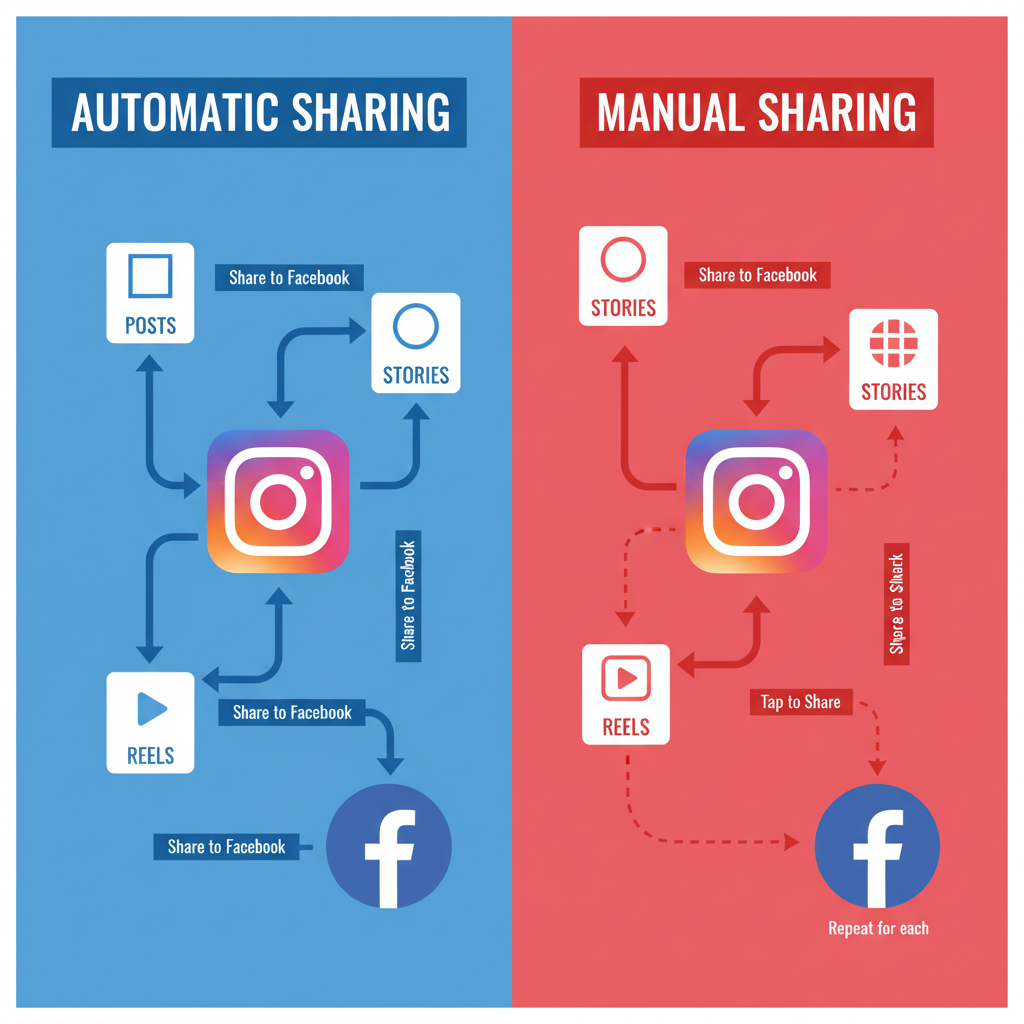
If you manage a business account, this cross-posting strategy can also help streamline campaign workflows and maximize ROI from each piece of content.
---
How to Connect Your Instagram Account to Facebook (Step-by-Step)
Before you can share Instagram posts to Facebook automatically, you’ll need to link your accounts. Here’s a clear process:
- Open the Instagram app on your mobile device.
- Go to your profile by tapping your profile picture.
- Tap the three horizontal lines (menu) in the top-right corner, then select Settings and privacy.
- Scroll down and tap Accounts Center.
- Choose Add accounts > Facebook.
- Log into your Facebook account and confirm the connection.
- Grant all necessary permissions for sharing and syncing.
> Pro Tip: If you manage multiple Facebook Pages, select the correct page during this process to avoid posting to the wrong property.
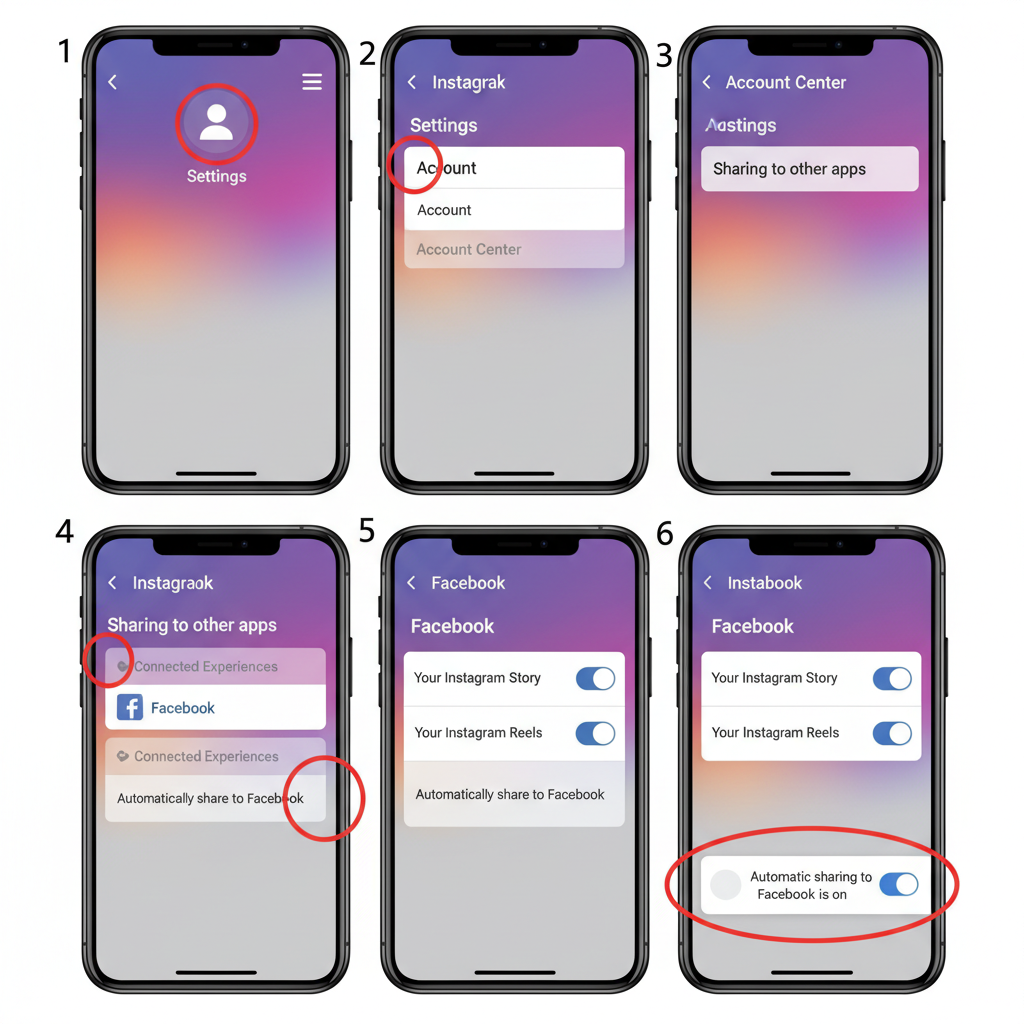
---
Setting Up Default Sharing for IG Posts to FB
Once your accounts are connected, you can enable default sharing:
- Within Accounts Center, go to Sharing across profiles.
- Select Instagram to Facebook.
- Enable toggles for Your Instagram posts and Your Instagram stories.
- Verify the correct Facebook profile or Page is selected.
These settings can be modified anytime—ideal for marketers who post varying content types.
---
How to Manually Share an Instagram Post to Facebook After Posting
If you prefer selective cross-posting:
- Navigate to your chosen post on Instagram.
- Tap the three dots (menu) in the post’s top-right corner.
- Select Share > Facebook.
- Customize your caption or tags for Facebook’s audience.
- Tap Share to publish.
Manual sharing is perfect for tailoring content tone and format per platform.
---
Sharing Instagram Stories and Reels to Facebook Automatically
Meta supports cross-posting for Stories and Reels:
For Stories:
- Toggle Share Your Story to Facebook in Accounts Center → Sharing across profiles.
For Reels:
- Enable Recommend on Facebook in your Reels settings.
Automatic sharing ensures that fast-moving content like Stories gets optimal exposure on both platforms without manual intervention.
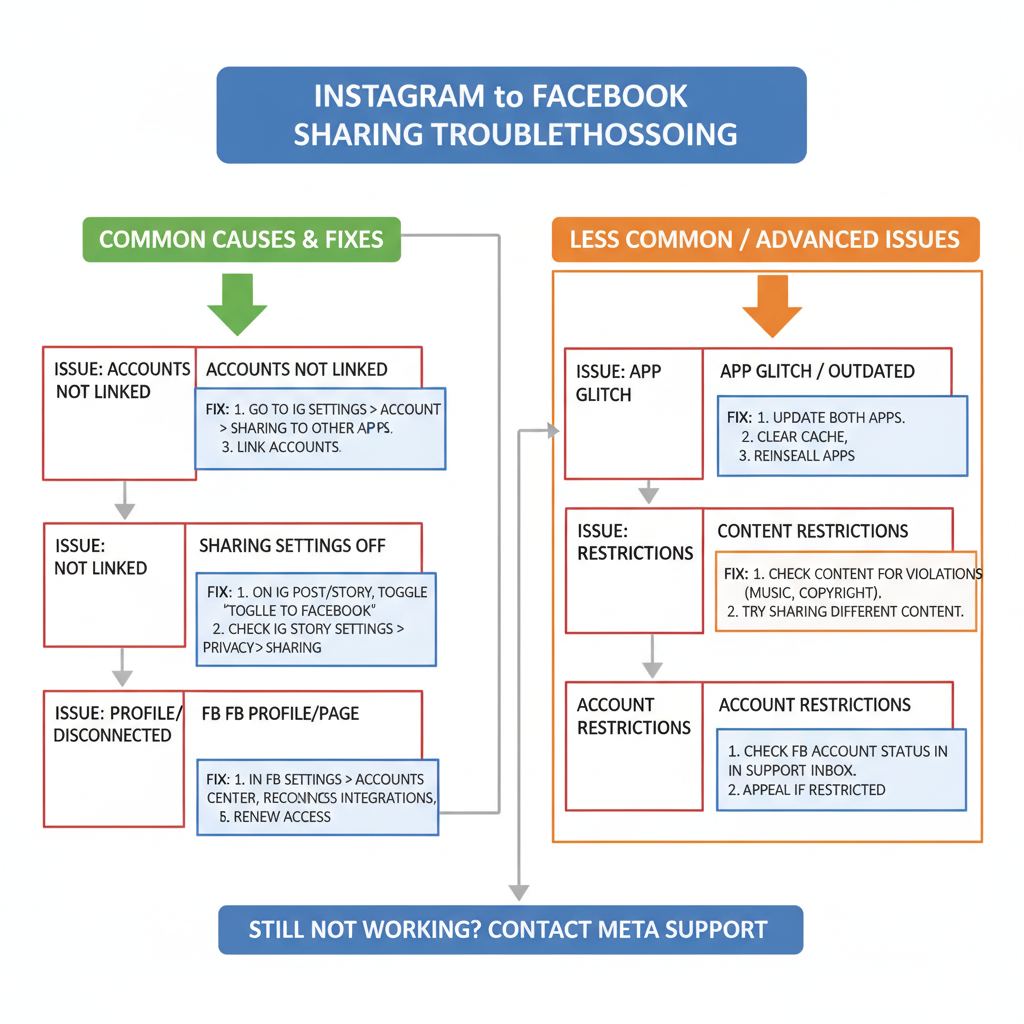
---
Troubleshooting Common Issues
Even with proper setup, you might encounter problems when trying to share IG posts to FB.
Common Issues & Fixes
- Permission denied: Revisit Accounts Center and re-enable permissions in both Instagram and Facebook settings.
- Wrong Facebook Page: Adjust the destination in Sharing across profiles under “Share to”.
- Login loop errors: Log out from both apps, reinstall, and reconnect.
- Connectivity issues: Check your internet connection; try switching between Wi-Fi and mobile data.
---
Tips for Optimizing Shared Content for Both Platforms
Because IG and FB audiences engage differently, optimize accordingly:
- Image sizing:
- Square (1080×1080) works for both.
- Vertical (1080×1350) thrives on IG but still renders well on FB.
- Captions: Instagram favors concise, trendy captions with emojis, while Facebook supports longer-form narratives.
- Hashtags: Use 5–15 targeted hashtags on IG; limit to 1–3 on FB.
- Call-to-action (CTA): Match the CTA to platform-specific behaviors.
| Element | Instagram Best Practice | Facebook Best Practice |
|---|---|---|
| Image Size | 1080x1350 (vertical) | 1080x1080 (square) or 1200x628 (horizontal) |
| Caption Length | Short, trendy, emoji use | Longer, narrative style |
| Hashtags | 5–15 targeted hashtags | 1–3 relevant hashtags |
| CTA | Engage with trends, interactive questions | Drive to website, events, or offers |
---
Analytics: Measuring Performance of Cross-Posted Content
Track results to refine strategy:
- Instagram Insights: Monitor reach, profile visits, and engagement.
- Facebook Insights: Check post reach, engagement rates, and link clicks.
- Compare side-by-side: See which platform produces more conversions for each type of content.
- Adjust based on data: If one platform underperforms, test changes in captioning, timing, or media.
---
Best Practices: When to Auto-Share vs. When to Post Separately
Auto-share when:
- The content is relevant to both audiences.
- You have news or time-sensitive updates.
- You want consistent publishing across channels.
Post separately when:
- Tone or format should differ by platform.
- You’re targeting distinct segments.
- Different hashtags, CTAs, or links are required.
Balanced execution prevents over-repetition and preserves novelty.
---
Avoiding Duplicate Content Fatigue Across Audiences
Seeing the same post twice can bore loyal cross-platform followers.
Ways to prevent fatigue:
- Alter captions slightly per platform.
- Vary crops, filters, or layouts.
- Stagger posting times (e.g., IG in the morning, FB in the evening).
- Watch engagement trends and reduce cross-posting if performance dips.
---
Summary
By strategically learning how to share an IG post to FB—either automatically or manually—you can harness the combined audiences of both platforms for greater visibility and engagement. Linking accounts, fine-tuning cross-posting preferences, optimizing content for each platform, and using analytics to adjust ensures better campaign outcomes.
Take Action: Connect your Instagram and Facebook today to start cross-posting smarter, not harder, and watch your reach grow.



