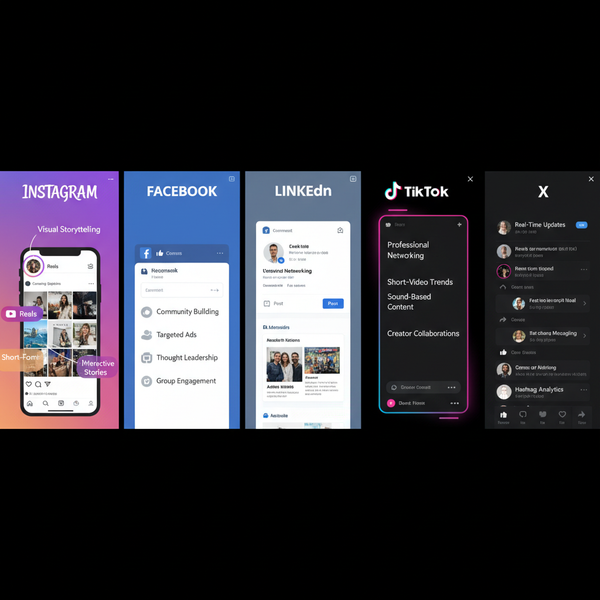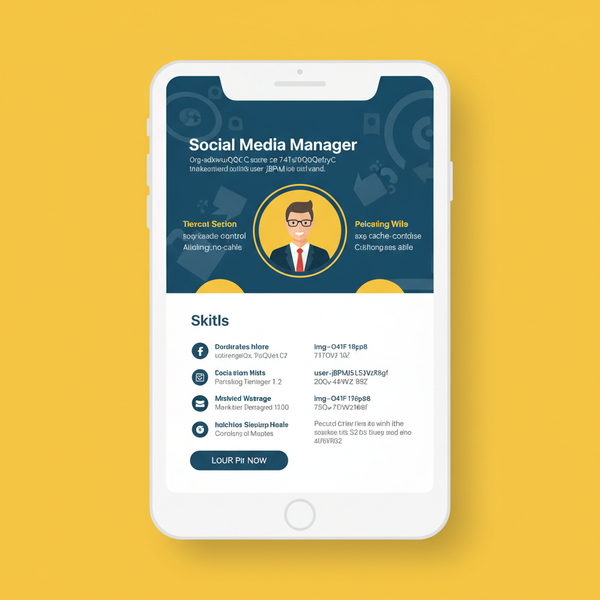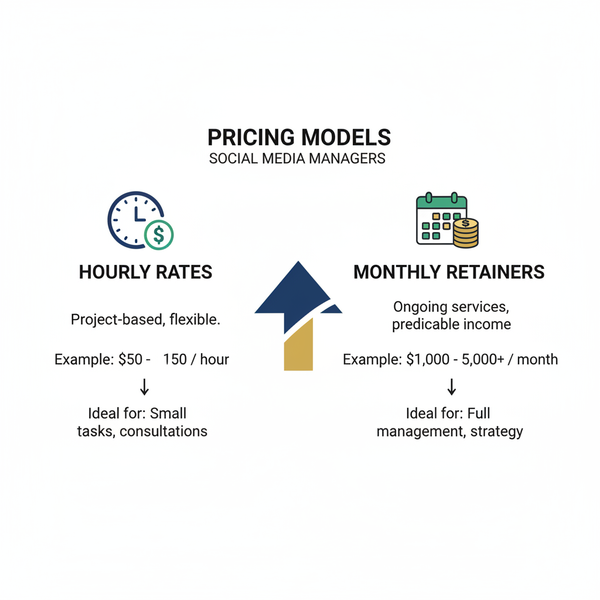Shorten LinkedIn URL Free with Custom and External Tools
Learn how to shorten and customize your LinkedIn URL for free using LinkedIn’s built-in editor and external shorteners, boosting professionalism and clicks.
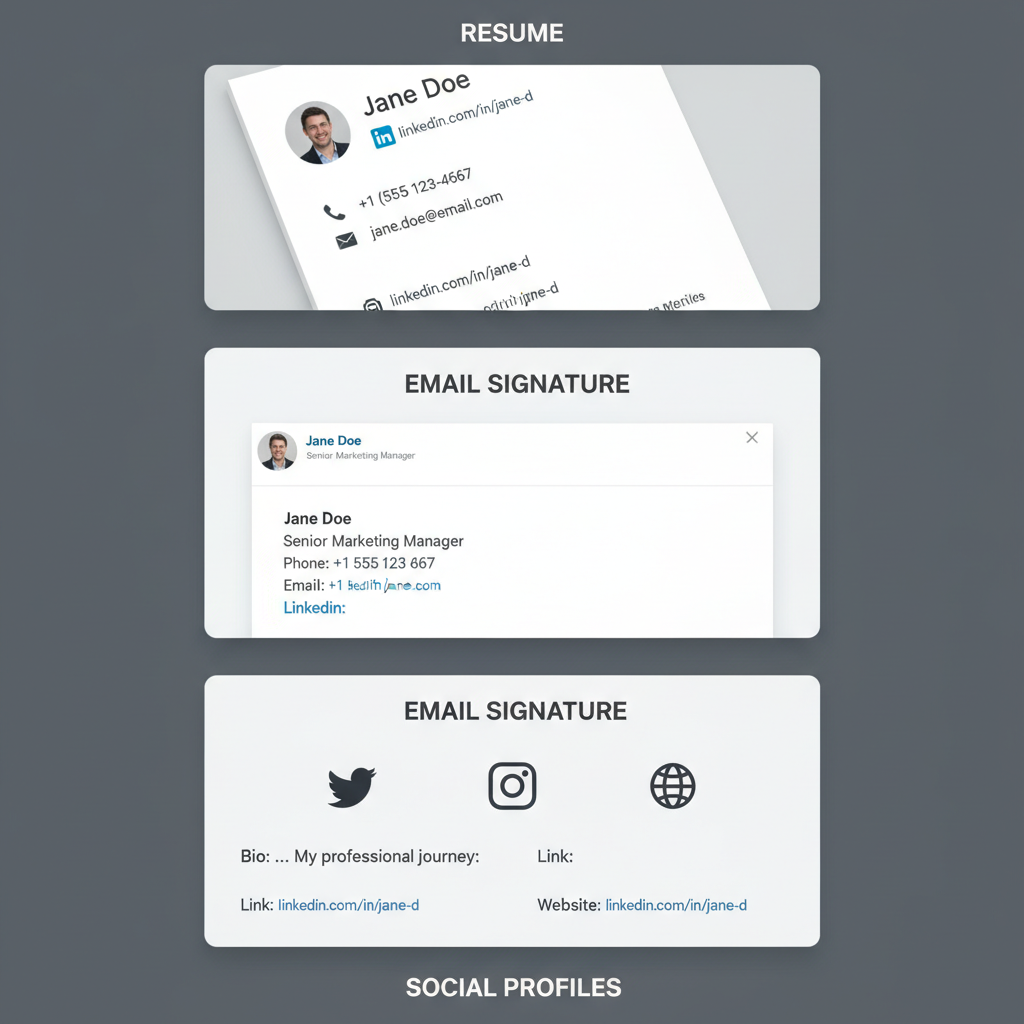
Shorten LinkedIn URL Free with Custom and External Tools
Your LinkedIn profile is often the first stop for recruiters, clients, and colleagues researching your professional background. One of the quickest ways to polish that impression is by customizing your LinkedIn link to make it more concise and memorable. In this article, you’ll learn how to shorten LinkedIn URL free using LinkedIn’s own features and popular external URL shorteners, plus proven tips to optimize your link for visibility and click-through rates.
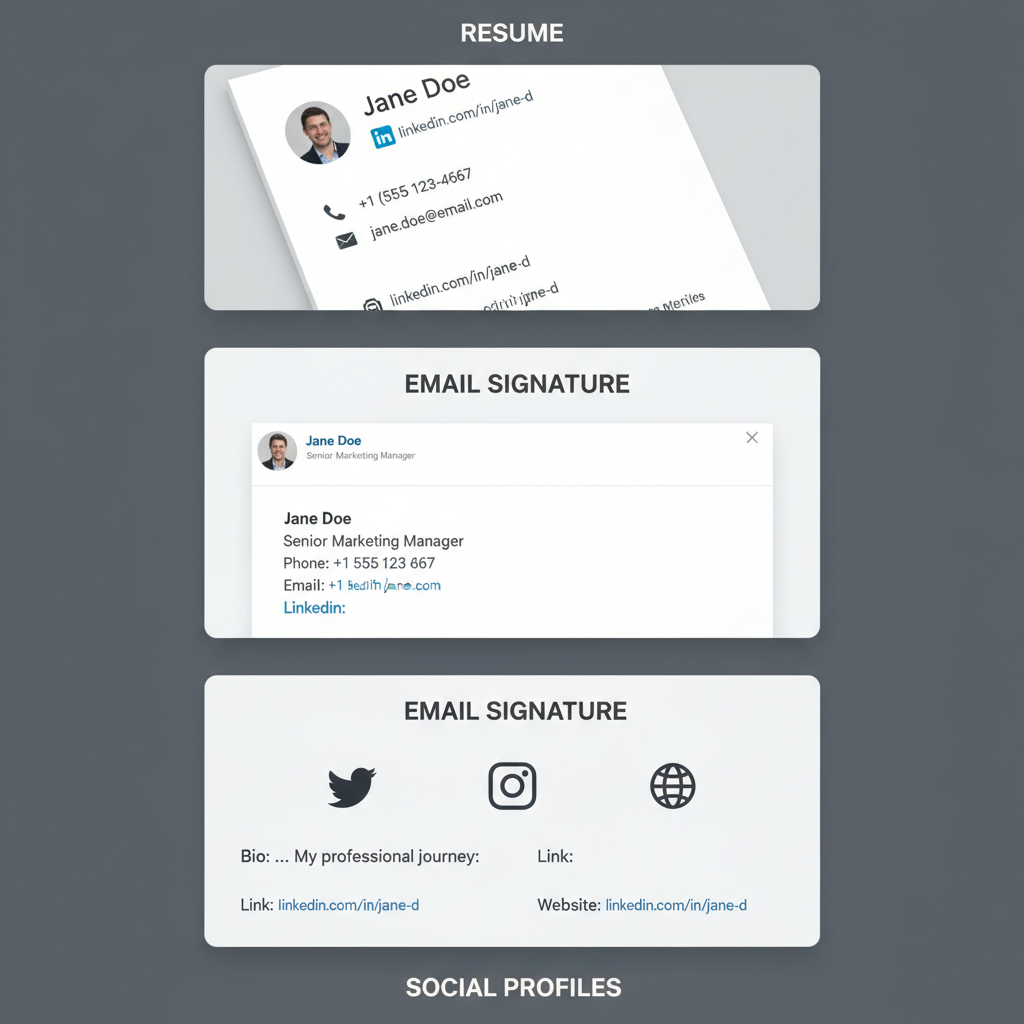
---
Understanding Your LinkedIn URL and Why It Matters
Your LinkedIn public profile URL is the web address that leads directly to your page. By default, it often includes your name plus a string of random numbers or characters.
For example:
https://www.linkedin.com/in/john-doe-123456789/While functional, this type of URL is not ideal for personal branding. A custom and shortened LinkedIn URL helps to:
- Improve memorability: Easier for prospects, employers, and colleagues to recall.
- Appear more professional: Clean links look better on resumes or email signatures.
- Boost trust and click-through rate: Readers are more likely to click a neat, recognizable link.
---
Checking Your Current LinkedIn URL
Before you shorten or customize, first check your existing link:
- Log in to LinkedIn.
- Click your profile icon and select View Profile.
- On the right-hand panel, choose Edit public profile & URL.
- Your current public URL will be displayed in the upper right corner.
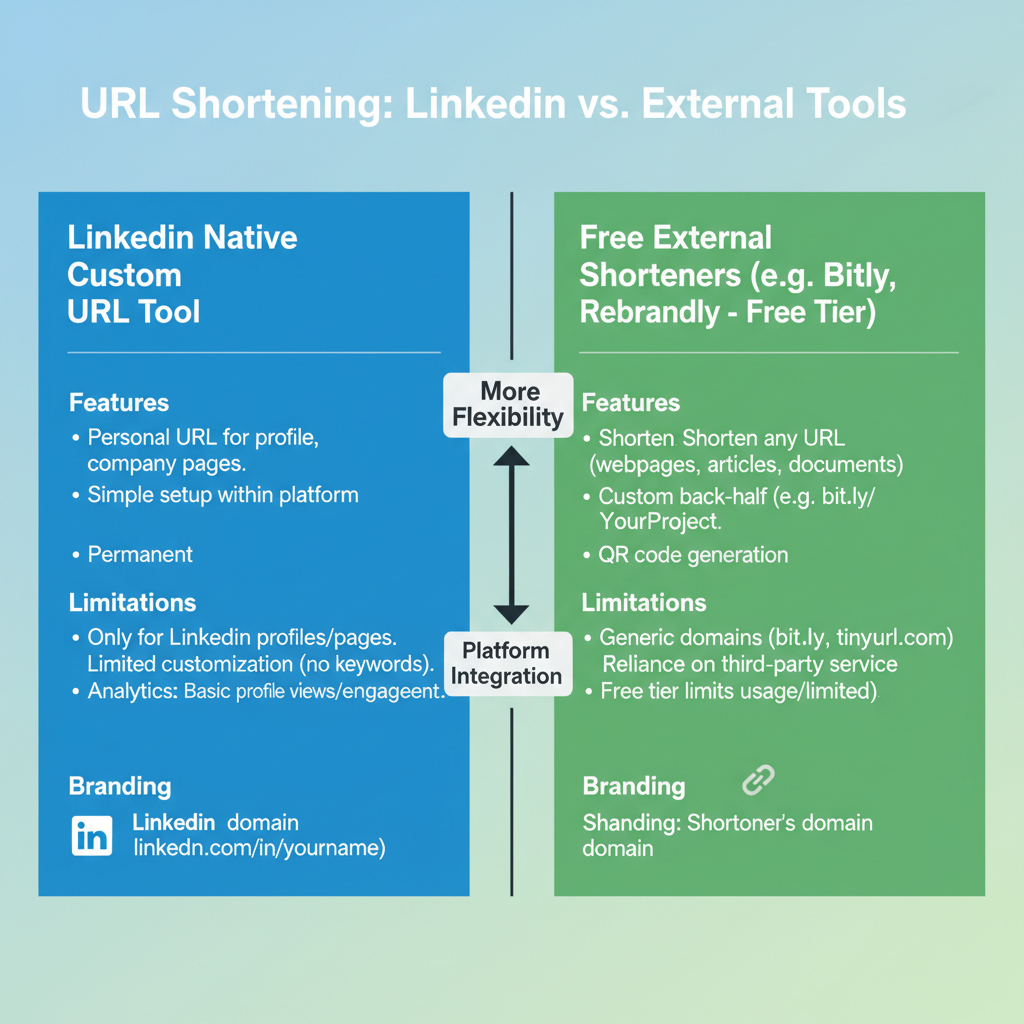
---
Using LinkedIn’s Built-in "Edit Public Profile URL" Tool
LinkedIn provides a native option to edit your public URL for free—no external service required.
Step-by-step guide:
- Navigate to the Edit public profile & URL page.
- Click the pencil icon next to your existing URL.
- Enter your desired custom URL (use your full name or a professional variation).
- Save your changes.
Important notes:
- LinkedIn allows 5–30 letters or numbers.
- No spaces or special characters.
Example transformation:
- Before:
- `https://www.linkedin.com/in/john-doe-123456789/`
- After:
- `https://www.linkedin.com/in/johndoe/`
---
Best Practices for Selecting a Professional Custom URL
Choosing the right format for your LinkedIn URL is critical. Consider these guidelines:
- Use your real name: Avoid nicknames unless professionally recognized.
- Avoid unnecessary numbers: Unless they are part of your branding.
- Keep it short: Easy to type, remember, and share.
- Maintain professionalism: Stay clear of slang or casual terms.
Common formats include:
- `linkedin.com/in/firstname-lastname`
- `linkedin.com/in/fullname`
- `linkedin.com/in/firstnameprofessionalfield`
---
How to Use Free External URL Shorteners
External shorteners like Bitly, TinyURL, or Rebrandly give you more customization options and analytics:
Benefits include:
- Branding with your own domain.
- Tracking clicks and detailed analytics.
- Easier sharing on platforms with character limits.
Example with Bitly:
1. Copy your LinkedIn custom URL.
2. Visit https://bitly.com/.
3. Paste your LinkedIn link into the shorten box.
4. Customize the shortened link’s ending if available.Result:
`https://bit.ly/johndoeprofile`
---
LinkedIn Native vs External Shorteners: Comparison
| Feature | LinkedIn Native | External Shortener |
|---|---|---|
| Cost | Free | Free (with paid upgrades) |
| Customization | Name-based only | Custom endings, domains |
| Analytics | No | Yes (click tracking) |
| Ease of Use | Very simple | Simple, but requires external visit |
| Brand Control | Strong LinkedIn brand presence | Custom branding possible |
---
Optimizing Placement of Your Shortened URL
Where you place your shortened URL can greatly amplify its visibility:
- Resume: Include in the header alongside your name and contact info.
- Email Signature: Adds a polished touch to communications.
- Portfolio Websites: Especially effective for creative and tech professionals.
- Business Cards: Combine QR codes with your shortened link.
- Social Media Bios: Share on Twitter, Instagram, and other channels to maximize exposure.

---
Tips to Improve SEO and Click-through
Even though LinkedIn profiles aren’t traditional websites, certain SEO practices help:
- Use name-based URLs: Improves search engine indexing.
- Include the link across multiple profiles: Enhances association with your name.
- Anchor text matters: Use descriptive phrases like “View my LinkedIn profile” instead of generic calls to action.
- Consistent sharing: Frequent mentions increase traffic opportunities.
---
Troubleshooting Common URL Issues
Customizing may encounter glitches—here are common problems and solutions:
- "URL already taken": Try adding a middle name or initials.
- Invalid characters: Stick strictly to letters and numbers.
- Cannot save changes: Clear cache or try a different browser.
- Broken shortener link: Verify your original LinkedIn URL and regenerate.
---
Tracking and Maintaining URL Effectiveness
Track clicks to measure performance:
- Bitly Analytics: Insights on click counts and geography.
- Google Analytics: Use UTM parameters with shortened URLs.
- Profile Views: LinkedIn metrics don’t track URLs directly, but profile view increases may indicate effectiveness.
Example with UTM parameters:
https://bit.ly/johndoeprofile?utm_source=email&utm_medium=signatureView these results inside Google Analytics to assess engagement.
---
Summary and Next Steps
Customizing and shortening your LinkedIn URL is a quick, free way to enhance your professional image. Use the LinkedIn native editor for simplicity and brand consistency, or opt for external shorteners for added tracking and customization.
Apply the best practices above, choose strategic placements, and monitor performance to see real returns. Start now—edit your LinkedIn URL today, and make every click count toward advancing your career.