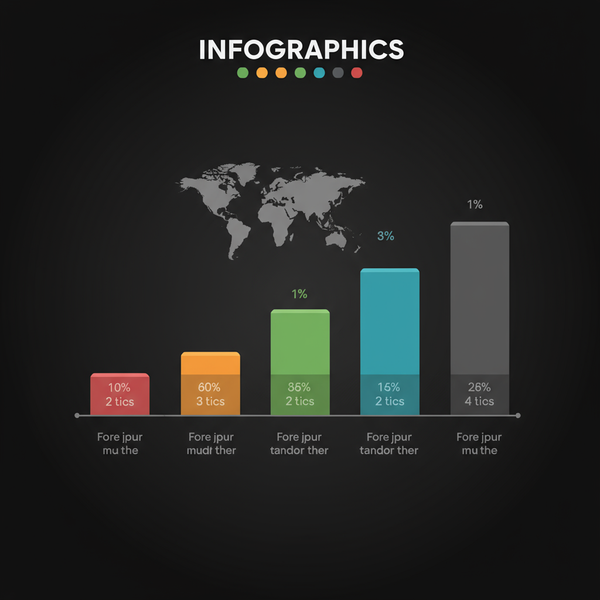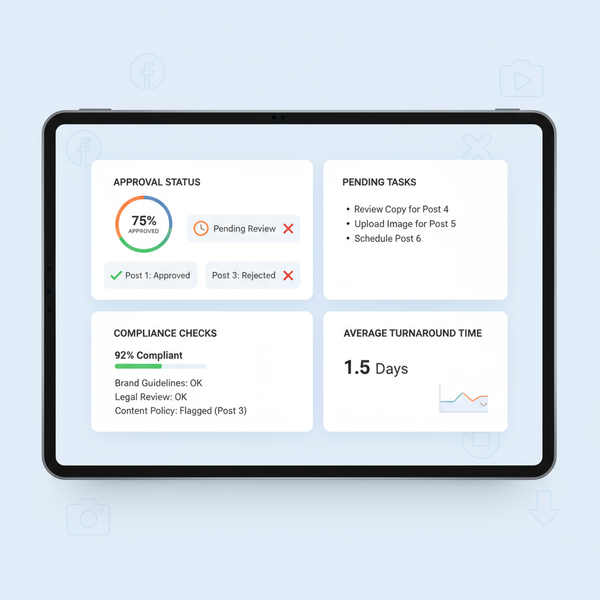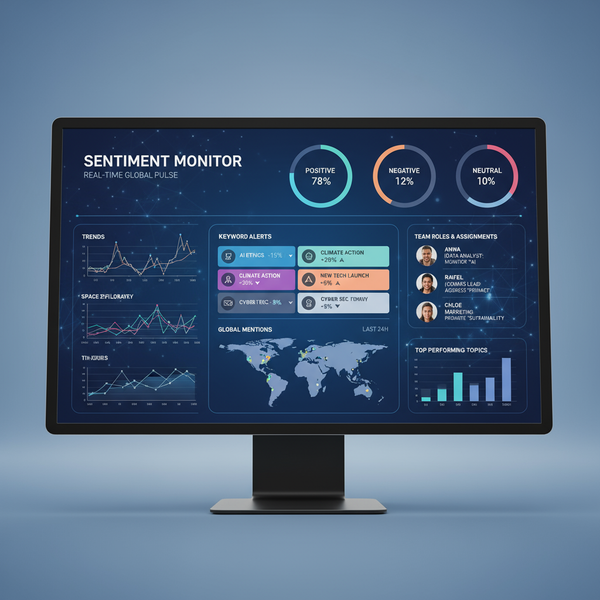Image Size and Quality: Dimensions, Resolution, and Formats
Learn how dimensions, resolution, pixel density, and formats affect image quality, file size, and site speed, with tips for web and print optimization.
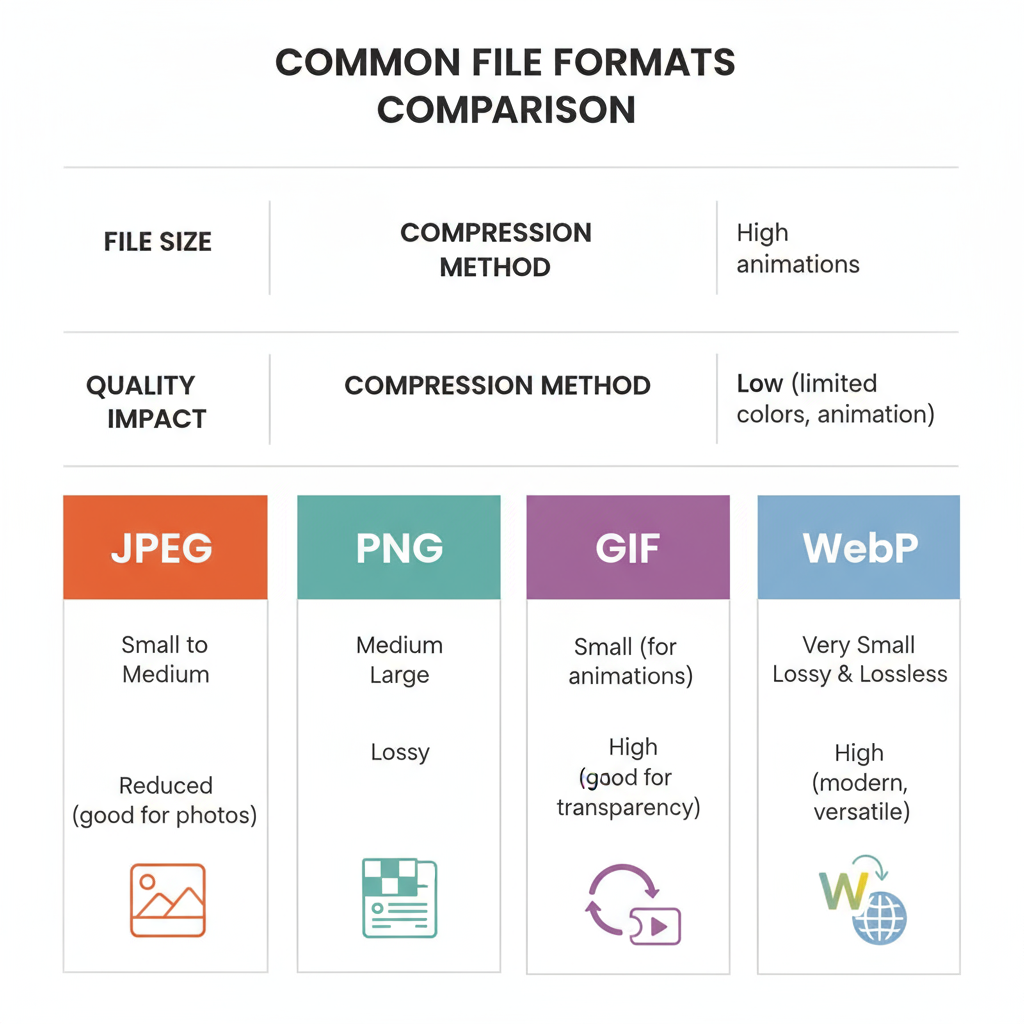
Understanding the Size of an Image: Dimensions, Resolution, and Quality
In digital media, the size of an image refers to both its physical dimensions (in pixels) and its file size (in KB or MB). Mastering image size is essential for clear visuals, fast load times, and effective SEO — whether you’re creating content for the web, print projects, or social media campaigns. Understanding how dimensions, resolution, pixel density, formats, and compression interact will help you achieve the perfect balance between image quality and performance.
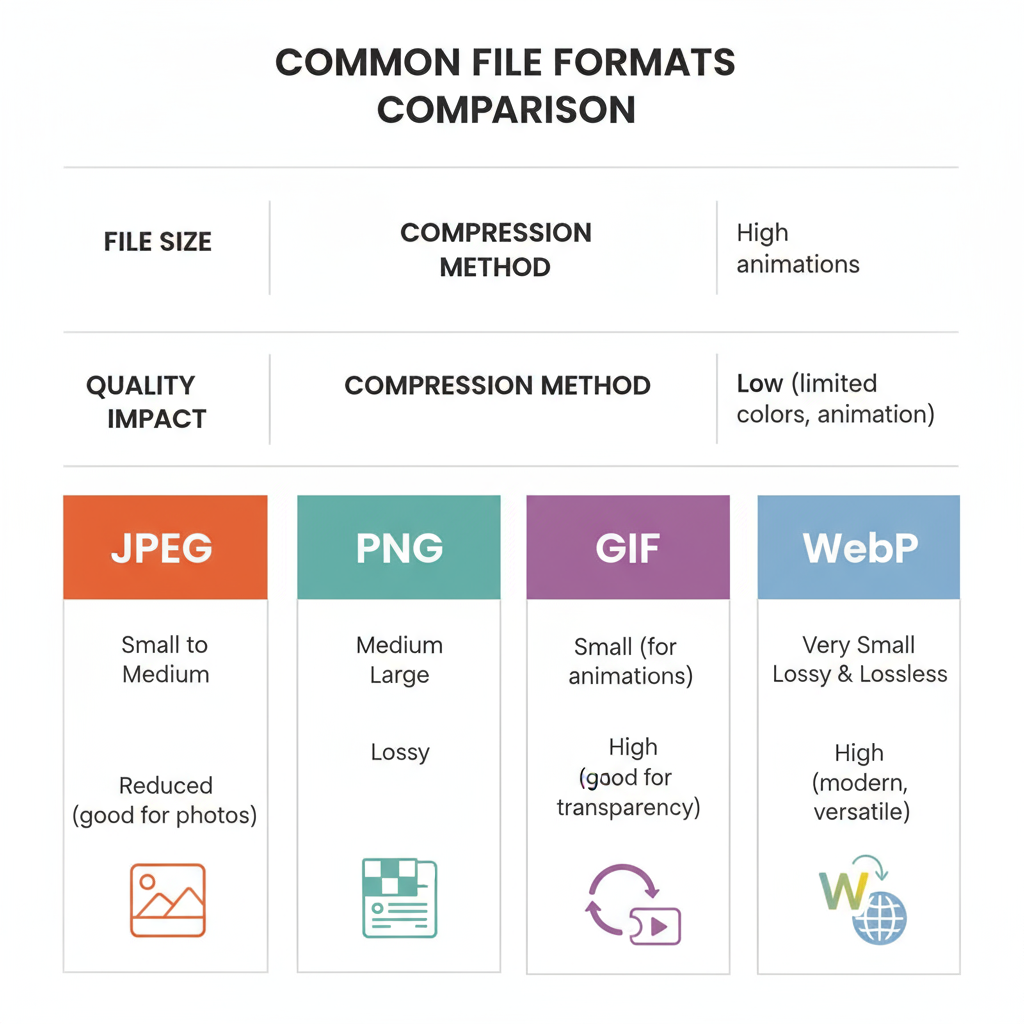
This guide explains each component of image size in detail and offers actionable tips to optimize your images for clarity, speed, and search engine visibility.
---
Dimensions vs. File Size
When referring to image “size,” there are two key measurements:
- Dimensions: The width and height of an image in pixels (e.g., 1920×1080).
- File size: The amount of storage an image consumes, typically measured in KB or MB.
Large-dimension images can still have small file sizes if compressed or saved in efficient formats. Conversely, small-dimension images may have large file sizes if stored in uncompressed formats.
Example:
| Image | Dimensions | File Size | Format |
|---|---|---|---|
| Photo A | 4000×3000 px | 3.2 MB | JPEG |
| Photo B | 800×600 px | 5.5 MB | TIFF |
---
Pixel Density (PPI/DPI) and Clarity
Pixel density determines the number of pixels in a given physical space:
- PPI (pixels per inch) for digital screens
- DPI (dots per inch) for printed media
Higher values yield sharper, more detailed images.
Common standards:
- 72 PPI: Typical for web display.
- 300 DPI: Preferred for high-quality print.
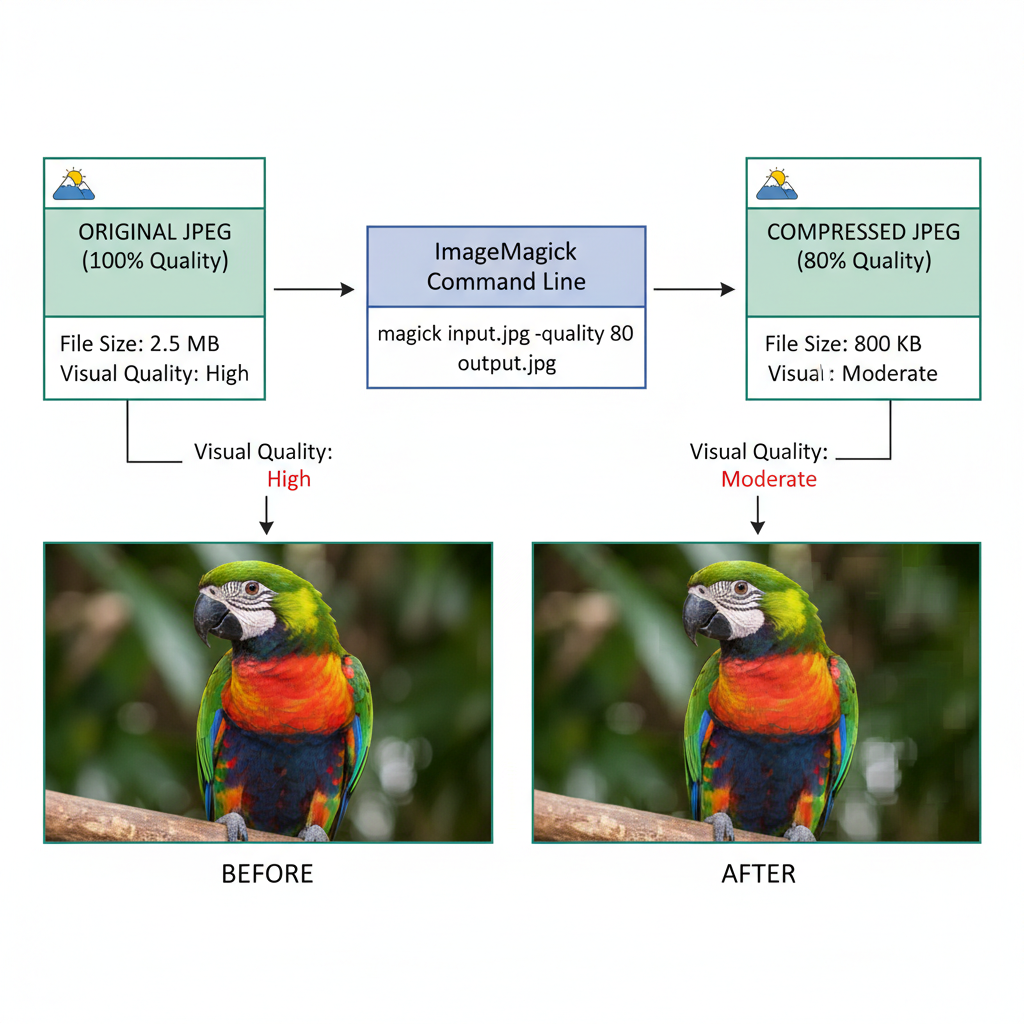
Why Pixel Density Matters
- On the web: High-density displays (e.g., Retina screens) benefit from more pixels for crispness.
- In print: Low DPI results in pixelation and blurriness when images are enlarged.
---
Resolution and Image Dimensions
While resolution and dimensions are often used interchangeably, resolution purely represents the pixel count of an image. Dimensions like `1920×1080` directly inform its resolution.
Key points:
- High resolution → More detail and clarity.
- Low resolution → Less detail, risk of visible pixels.
Relationship:
- Dimensions define resolution.
- Pixel density dictates how resolution is rendered in physical or display space.
---
File Formats and Their Influence on Image Size & Quality
Different file formats use varying compression methods, directly impacting both size and quality.
Popular formats:
| Format | Compression | Use Case | Pros | Cons |
|---|---|---|---|---|
| JPEG | Lossy | Photography, web | Small file size, wide support | Quality degrades after repeated edits |
| PNG | Lossless | Graphics, transparency | High quality, supports transparency | Larger file size |
| WebP | Lossy/Lossless | Web optimization | Reduced size with good quality | Limited legacy browser support |
---
Compression Techniques for Optimal File Size
Compression reduces file size without necessarily harming visual quality.
- Lossless: Retains original data, yields larger files.
- Lossy: Removes some data, reduces file size more significantly.
Common methods:
- Adjust JPEG quality (80% often retains acceptable detail).
- Use modern encoders (MozJPEG, Guetzli).
- Convert to WebP for web delivery.
## Compress JPEG with ImageMagick at 80% quality
magick input.jpg -quality 80 output.jpg---
Impact of Image Size on Website Speed & SEO
Oversized images can slow sites, hurting user experience and SEO performance. Google rewards fast-loading pages, and heavy images often appear in performance audits.
Best practices:
- Scale images to match on-page display dimensions.
- Use efficient formats (like WebP).
- Apply lazy loading to delay non-critical images.
---
Best Practices for Choosing Image Sizes
Different platforms need specific dimensions and densities to display correctly.
| Platform | Recommended Dimensions | PPI/DPI |
|---|---|---|
| Web/Blog | 1200×800 px | 72 PPI |
| Depends on size; 300 DPI | 300 DPI | |
| 1080×1080 px | 72 PPI | |
| Facebook Cover | 820×312 px | 72 PPI |
---
Tools for Checking & Resizing Images
Popular tools to adjust image size:
- Adobe Photoshop: Professional precision controls.
- Canva: Easy online designs and resizing.
- GIMP: Free, robust editor.
- Online tools: TinyPNG, Squoosh, ImageOptim.
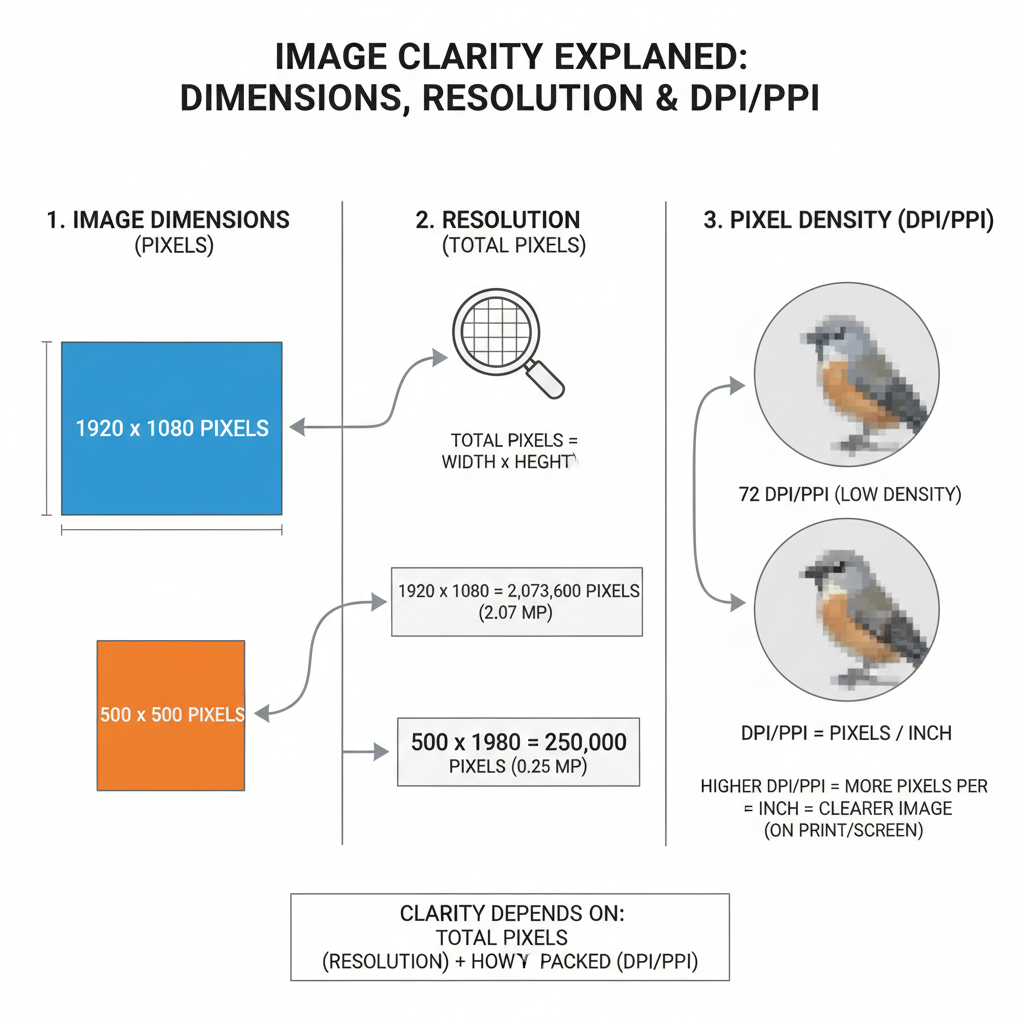
---
Common Mistakes When Resizing Images
Avoid these common pitfalls:
- Excessive upscaling: Leads to pixelation.
- Distorted aspect ratio: Causes stretched or squashed images.
- Over-compression: Reduces quality, produces visual artifacts.
Tip: Start with the best-quality original image.
---
Summary: Balancing Size and Quality
The size of an image depends on dimensions, resolution, format, and compression, each influencing clarity, speed, and SEO performance.
For web: Optimize with modern formats, appropriate scaling, and balanced compression.
For print: Maintain high DPI at suitable dimensions.
For social media: Adhere to each platform’s guidelines.
By applying these practices, your images will look sharp, load fast, and enhance both user experience and search visibility.
Key takeaway: Always consider both pixels and file size, select formats wisely, and use compression strategically. Doing so ensures your content performs well visually and technically.
---
Ready to enhance your content with perfectly optimized visuals? Start resizing and compressing your images today to boost speed, engagement, and SEO results.