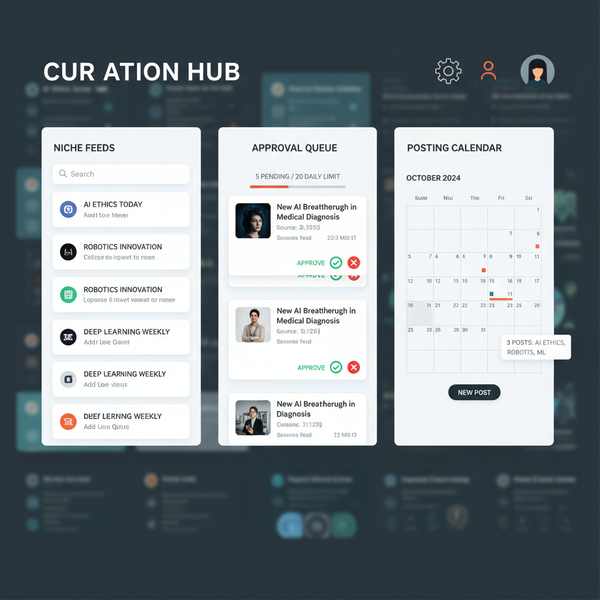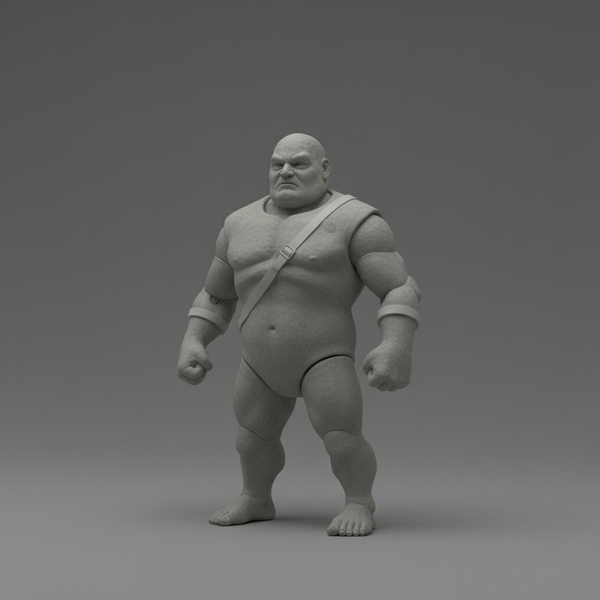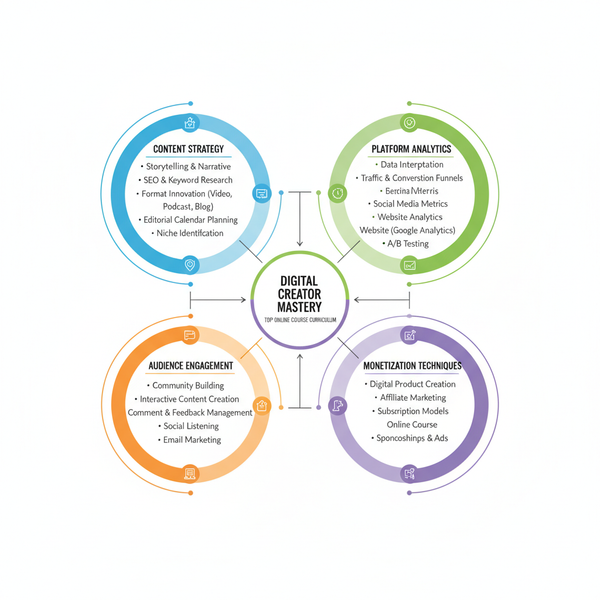Snapchat Photo Template Design Guide for Stories and Posts
Learn how to design effective Snapchat photo templates for stories and posts, with tips on branding, layout, and tools to boost engagement.
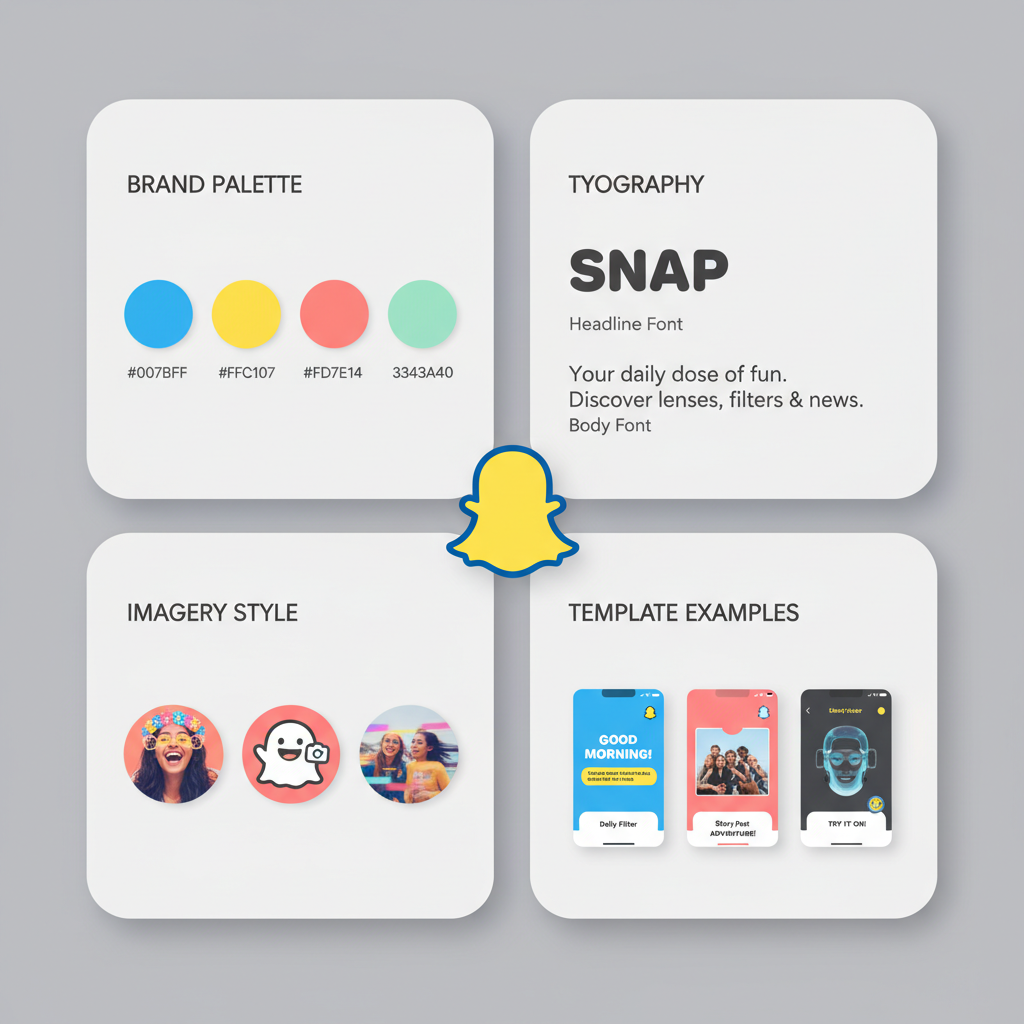
Snapchat Photo Template Design Guide for Stories and Posts
Creating standout visuals on Snapchat has become an essential skill for brands, influencers, and casual users alike. A well-crafted Snapchat photo template not only makes your posts look professional but also helps maintain a consistent style that strengthens your identity and engages your audience. In this comprehensive guide, you’ll learn exactly what a Snapchat photo template is, why it matters, and how to design and use one effectively for stories, snaps, and campaigns.
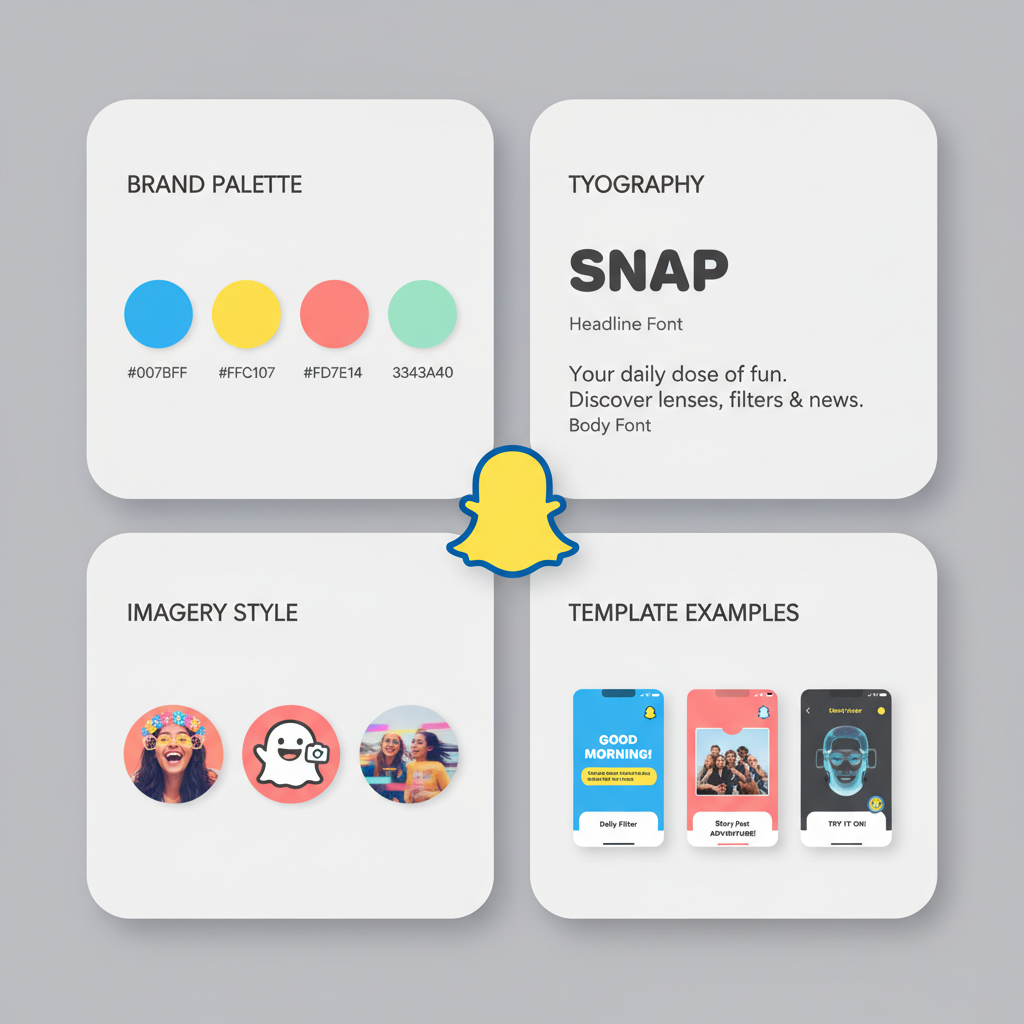
---
Understanding What a Snapchat Photo Template Is
A Snapchat photo template is a pre-made design layout that serves as a visual framework for your content. You can personalize it by adding images, text, stickers, and icons before posting as a story or snap. Templates keep your posts looking cohesive across multiple uploads.
Why Templates Matter for Branding and Aesthetics
- Brand Consistency: Aligns visuals with your brand guidelines every time.
- Time Efficiency: Saves you from designing anew for each post.
- Professional Appearance: Adds polish for a credible look.
- Engagement Boost: Familiar designs make it easier for followers to connect.
---
Exploring Different Types of Snapchat Templates
Not all templates serve the same purpose; each category covers specific content needs.
Event Templates
Ideal for concerts, festivals, or product launches. Include space for date, time, and event logos.
Product Showcase Templates
Highlight new products with sections dedicated to imagery, features, and prices.
Personal Branding Templates
Perfect for influencers, vloggers, or coaches. Feature your name, logo, and signature typography.
Meme and Trend Templates
Let you quickly swap images and captions to ride trending topics.
---
Choosing the Right Dimensions and Aspect Ratios
Snapchat’s vertical video format demands correct sizing to avoid cropped or distorted graphics.
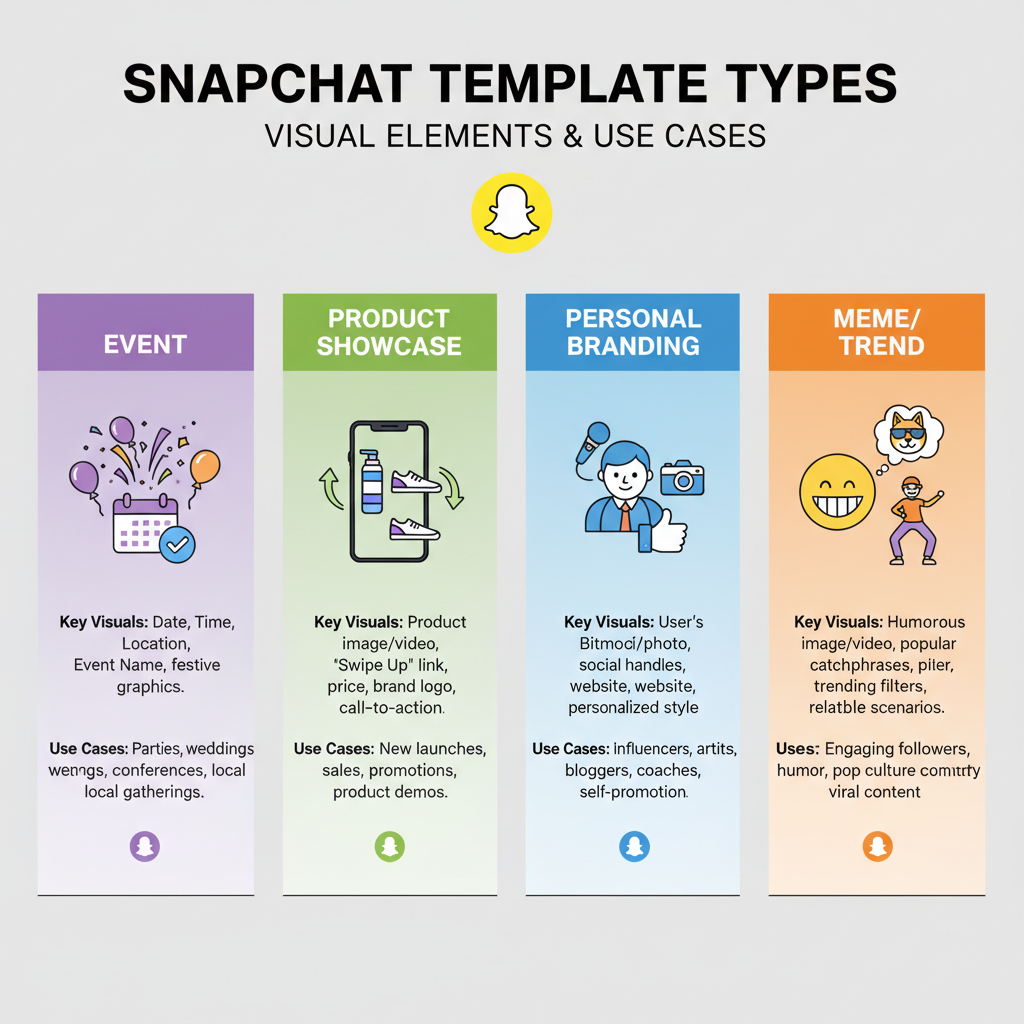
Snapchat recommends:
| Content Type | Aspect Ratio | Dimensions (px) |
|---|---|---|
| Stories | 9:16 | 1080 x 1920 |
| Single Snaps | 9:16 | 1080 x 1920 |
| Geofilters | 9:16 | 1080 x 1920 |
Pro Tip: Design everything at 1080 x 1920px to ensure compatibility across devices.
---
Designing a Custom Snapchat Photo Template
You can build custom templates in tools such as Canva, Adobe Express, or Snapchat’s own web creator.
Using Canva
- Search for “Snapchat Story” or “Geofilter.”
- Customize backgrounds, fonts, and colors.
- Save as PNG for transparent overlays.
Using Adobe Express
- Set custom size to 1080 x 1920.
- Access advanced typography options.
- Export as optimized JPEG for quick upload.
Using Snapchat’s Web Tools
- Integrate directly with lenses and stickers.
- Perfect for creating geofilters and fast edits.
Tip: Keep crucial text within a central safe zone to prevent interface overlap.---
Incorporating Brand Colors, Fonts, and Icons
Your template should reflect brand identity so audiences recognize your snaps instantly.
- Colors: Stick to your brand palette.
- Fonts: Use one or two main typefaces for consistency.
- Icons & Logos: Place them subtly in corners or backgrounds.

You can make multiple color variations for themed campaigns.
---
Adding Placeholders for Dynamic Elements
Placeholders make templates versatile for different content types.
- Text Boxes: For titles, captions, or quotes.
- Sticker Areas: Pre-defined zones for Snapchat stickers.
- Bitmoji Frames: Space for your personal avatar.
Canva Placeholder Example
Utilize rectangles or frames to mark content insertion points.
---
Saving Templates in the Right Format
Export in high resolution to ensure quality.
- PNG: Ideal for transparent overlays.
- JPEG: Smaller size for background images.
- PSD/AI: Keep source files for future edits.
---
Tips for Batch-Creating Templates
Batch creation accelerates large content campaigns:
- Design a base template with brand elements.
- Duplicate and swap imagery or minor color changes.
- Export variations in one session.
Tool Tip: Employ Canva Pro’s Brand Kit for quick theme changes.
---
Uploading and Reusing Templates on Snapchat
While Snapchat lacks a native “template” function, you can still reuse designs effectively:
- Store templates in your phone gallery or cloud.
- Import them into Snapchat as background images.
- Layer live content over your template.
Note: Use cloud transfers instead of messaging apps to maintain quality.
---
Creative Pairings: Filters, AR Lenses, and Music
Combining templates with Snapchat’s interactive features makes content more engaging:
- Filters: Apply color or lighting effects.
- AR Lenses: Encourage viewer interaction with your graphics.
- Music: Match tracks to your content’s mood.
Example: Pair a product showcase template with an AR animation and trending music.
---
Measuring Engagement and Improving Templates
Evaluate template performance through analytics:
- Monitor story view counts and completion rates.
- Conduct A/B testing with design variations.
- Solicit feedback via Snapchat polls.
Adjust template elements like text size or colors based on results.
---
Avoiding Visual Clutter
Too many competing elements can turn viewers away.
Best Practices:
- Limit focal points to one or two.
- Use negative space thoughtfully.
- Restrict sticker use per snap.
---
Summary and Next Steps
Mastering Snapchat photo templates is a smart way to make your stories and posts visually appealing, cohesive, and on-brand. By using correct dimensions, integrating your brand’s look, and keeping designs adaptable, you’ll streamline your workflow and boost audience engagement.
Start experimenting with tools like Canva or Adobe Express today — you’ll be ready to post eye-catching, story-ready snaps that stand out in your followers’ feeds.