Can You Sort Instagram Comments by Newest? A Complete 2025 Guide for Posts, Reels, and Business Accounts
Learn how to sort Instagram comments by Newest on iPhone, Android, Reels, and Meta Business Suite in 2025. Includes pinned comments and troubleshooting.
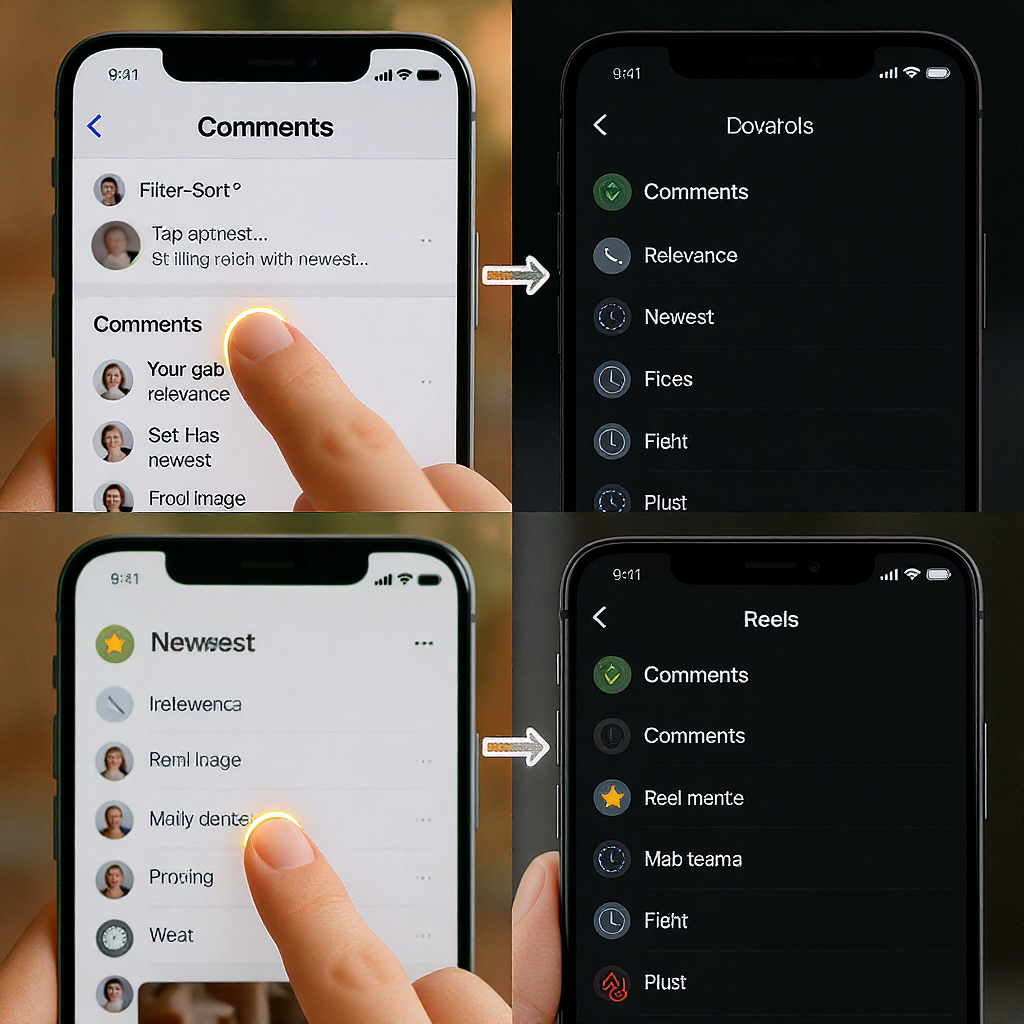
Can You Sort Instagram Comments by Newest? A Complete 2025 Guide for Posts, Reels, and Business Accounts
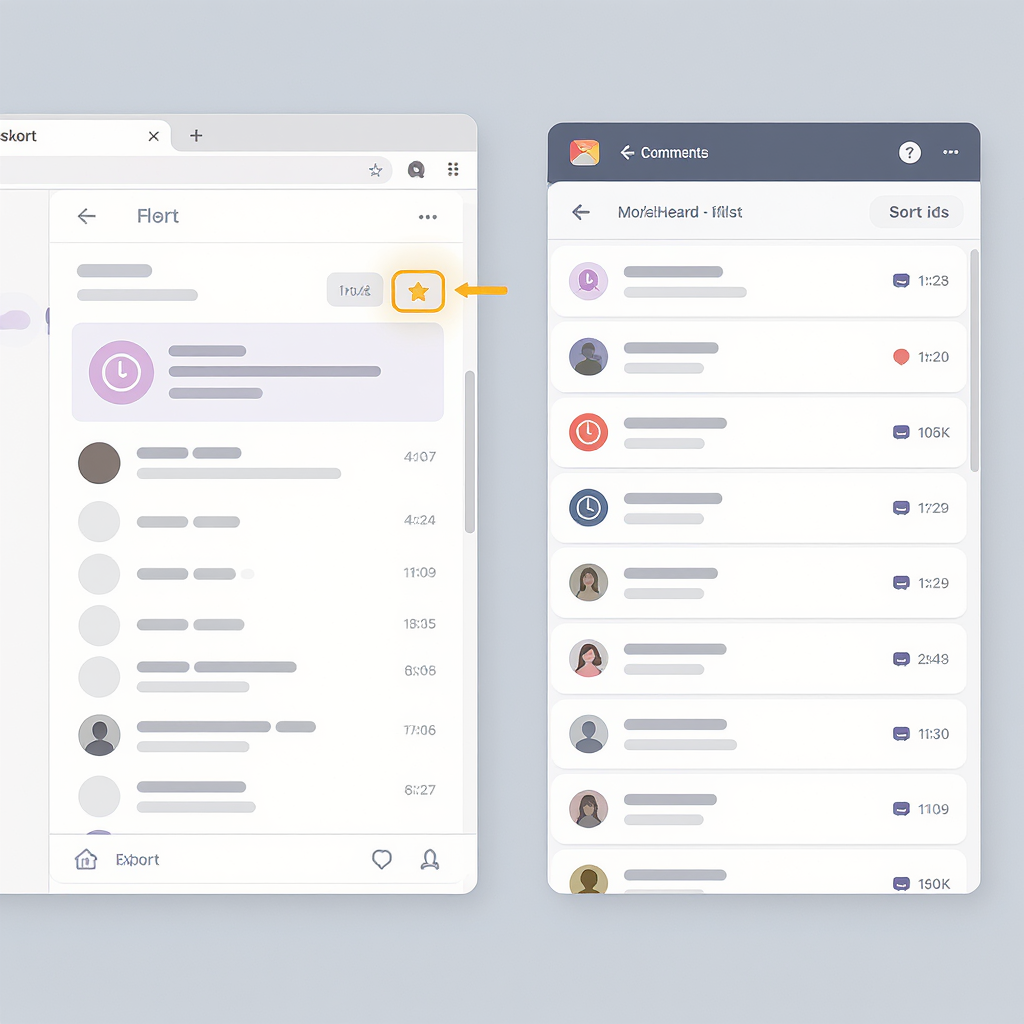
This guide explains how to sort Instagram comments by Newest across iPhone, Android, desktop, and Meta Business Suite in 2025. You’ll learn where to find the sort control, how pinned and filtered comments affect ordering, and what to do if the option is missing. We also include workflow and moderation tips for creators and teams.
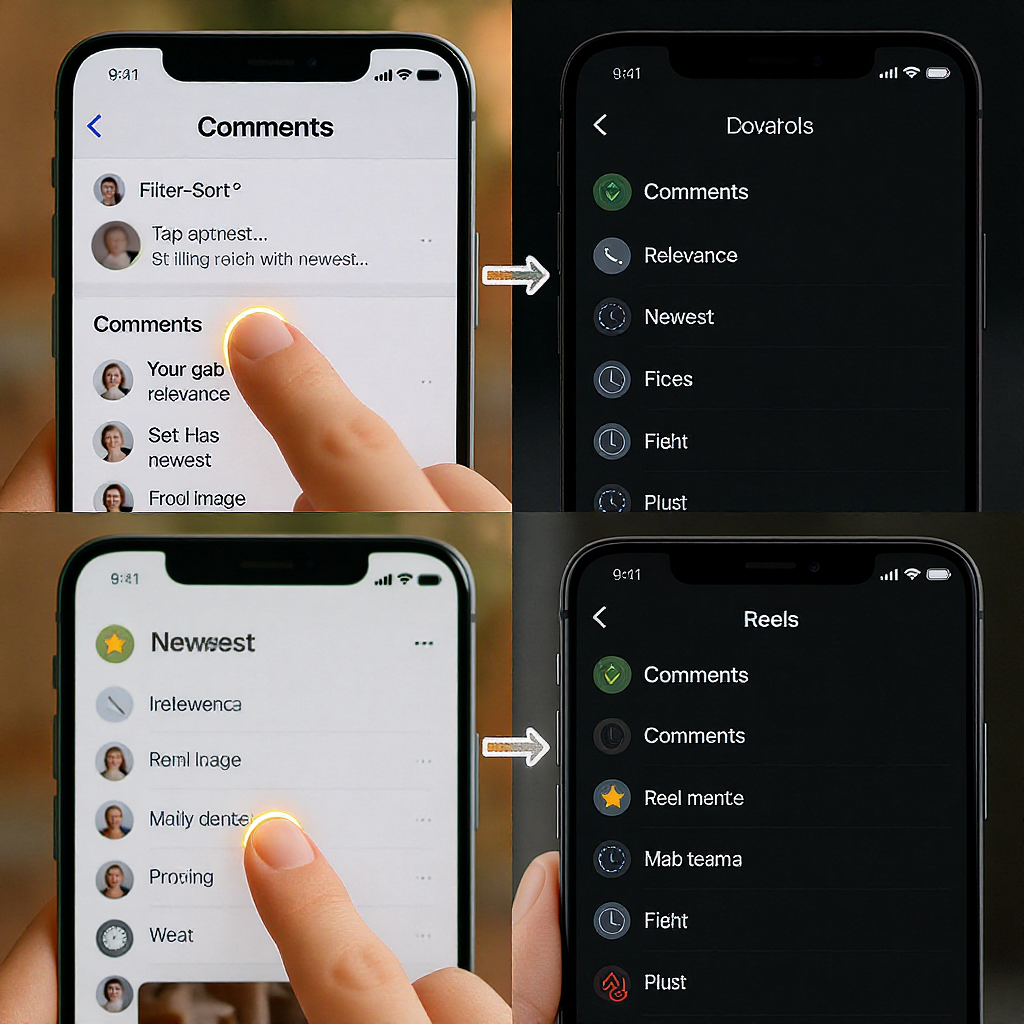
If you’ve ever scrolled a long comment thread and thought, “Can I just see what’s new at the top?”, the short answer is yes—on most accounts and surfaces, Instagram lets you switch from “Most relevant” to “Newest.” This guide shows you exactly how it works on iPhone, Android, desktop, and inside Meta’s Business Suite Inbox, plus the limitations to know about in 2025.
Tip for searchers: if you’re wondering “can u irgnaize instagram comments by newest,” you’re looking for the same setting covered below—Instagram’s “Newest” sort option.
Why Instagram Defaults to “Most Relevant”
Instagram uses comment ranking to surface what it believes you’ll find most useful. By default, “Most relevant” shows comments that are likely to be helpful or engaging, based on signals like:
- Popularity: comments with more likes or replies
- Creator/author interactions: comments the poster replied to or liked
- Relationship: people you follow or interact with often
- Safety and quality: accounts with fewer spam indicators
- Freshness: recency still matters, but it’s one of several signals
- Pinned comments: always shown first
When you switch to “Newest,” Instagram emphasizes recency over those other signals. This is handy when:
- You’re triaging fresh feedback right after posting
- You’re moderating time-sensitive comments (e.g., event Q&A)
- You want to catch late-breaking context or corrections
iPhone and Android: Switch Comments to “Newest” on Posts and Reels
On most current app versions:
Posts
- Open the post.
- Tap the comment count to open the comments view.
- At the top of the comment list, tap the sorting control. It often shows as “Most relevant,” “Top,” or a small sort label/icon.
- Select “Newest.”
- Note: Pinned comment(s) remain on top regardless of sort.
Reels
- Open the Reel and tap the comment bubble to enter the comments panel.
- Tap the sorting control at the top (“Most relevant”/“Top”).
- Choose “Newest.”
- Pinned comments still stay first, then newest comments follow.
Pro tips:
- If you don’t see the control, scroll slightly upward inside the comment list; on some layouts the label appears after you begin scrolling.
- The setting typically applies to the current comment view and may reset the next time you open it.
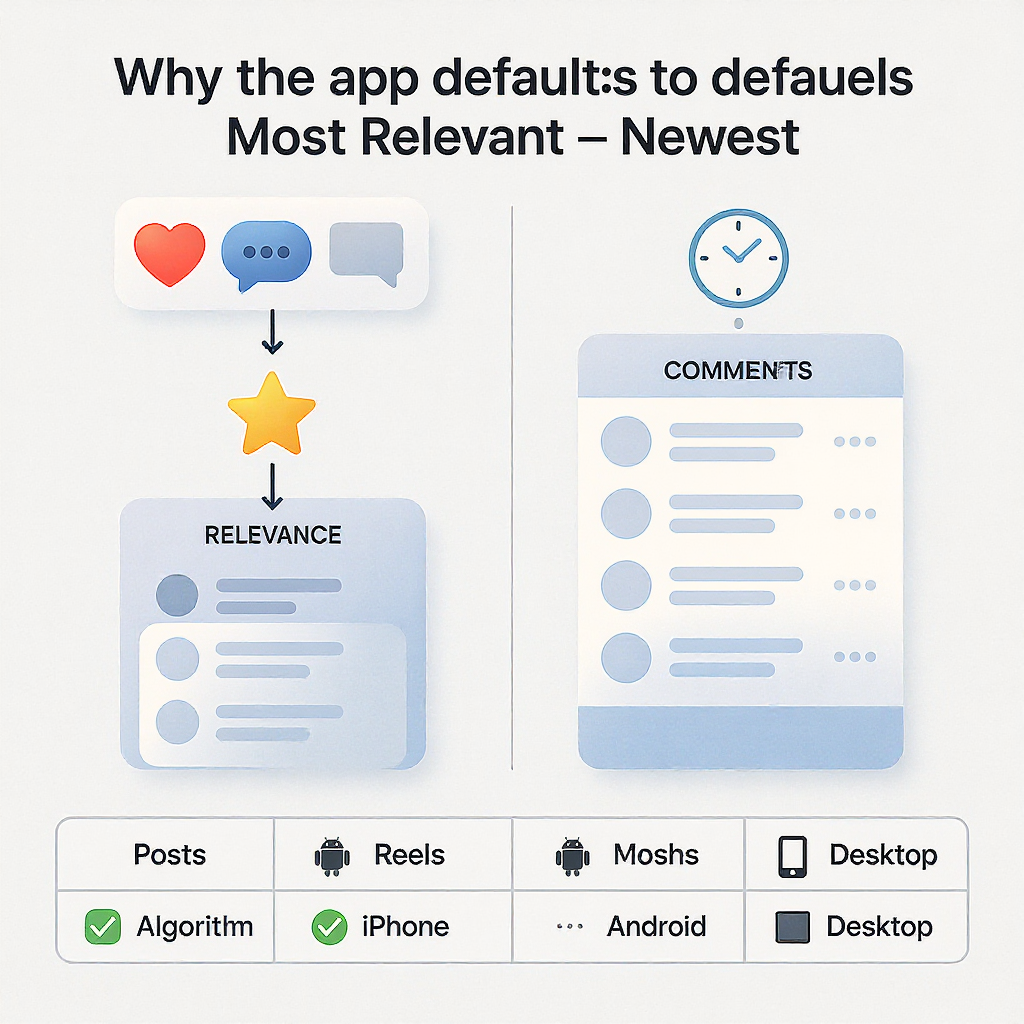
Instagram on Desktop/Web: Where to Find the Sort Menu
On instagram.com:
- Open the post or Reel page.
- Click the comment count or the speech bubble to open comments.
- Look for the sort label at the top of the comment list (usually “Most relevant”).
- Click it and select “Newest.”
How “Newest” behaves on web:
- “Most relevant”: Ranking signals plus pinned comments first.
- “All” (when available): Shows all eligible comments without heavy ranking, but not always strictly newest-first.
- “Newest”: Prioritizes the most recent top-level comments after any pinned comments.
Notes:
- Web and mobile can differ slightly in the labels they show.
- Threads (replies under a comment) may not always reorder strictly by newest; see limitations below.
Quick Surface-by-Surface Reference
| Surface | Where to tap/click | Options you may see | Notes |
|---|---|---|---|
| iPhone – Post | Top of comments view (label like “Most relevant”) | Most relevant, Newest, All | Pinned stays on top; setting often resets next session |
| Android – Post | Top of comments view (sort label/icon) | Top/Most relevant, Newest | Labels vary by version/region |
| iPhone – Reel | Top of comments panel | Top/Most relevant, Newest | Replies may not fully sort by newest |
| Android – Reel | Top of comments panel | Top/Most relevant, Newest | Feature availability can differ by account |
| Desktop/Web | Sort label above comment list | Most relevant, Newest, All | Web labels sometimes differ from mobile |
| Meta Business Suite Inbox | Inbox filters & sort controls | Newest, Oldest, Unread and more | Sort applies to the inbox, not in-app display |
For Creators and Businesses: Sort by Newest in Meta Business Suite Inbox
If you manage a Creator or Business account, the Meta Business Suite Inbox offers a centralized place to view and sort Instagram comments—especially useful at scale.
Steps (web):
- Go to business.facebook.com (or the Meta Business Suite app).
- Open Inbox.
- Select the Instagram profile (left panel) and choose “Comments” as the channel.
- Use filters and the Sort dropdown to choose “Newest” (or “Oldest,” “Unread,” etc.).
- Click a comment to reply, hide/unhide, or mark as done.
Key points:
- Business Suite supersedes the old Creator Studio for inbox features; most comment moderation now lives in Business Suite.
- Sorting here affects your moderation workflow—not how comments display to viewers in the Instagram app.
- Bulk moderation tips:
- Use filters (Unread, Contains questions/mentions if available).
- Apply saved replies for faster responses.
- Batch-select items to mark as done or hide.
- Assign/label conversations for team triage.
Limitations and Edge Cases You Should Expect
- Pinned comments always on top: Regardless of sort, pinned comments occupy the top positions.
- Hidden/filtered comments: Comments flagged by Hidden Words or spam filters won’t appear in the main thread. They may be tucked under “Filtered” or not shown at all to viewers.
- Limited comments: If a post is set to allow comments only from certain groups (e.g., followers you follow back), you’ll only see comments from those allowed users. The sort option doesn’t override that.
- Reply threads: Top-level comments can be sorted by Newest, but replies beneath a comment often remain in a relevance or partial-recency order. “View replies” may reveal older replies mixed in.
- Collapsing and expansion: Long threads may collapse replies; upon expanding, ordering may appear inconsistent as Instagram fetches older context.
- Safety and integrity checks: Suspected spam or low-quality comments may be downranked or hidden, which can make “Newest” look incomplete.
If the “Newest” Option Is Missing
Instagram frequently runs feature rollouts and A/B tests. If you don’t see “Newest”:
- Update the app: App Store/Google Play > Update Instagram.
- Force-quit and relaunch: Fully close the app and reopen.
- Log out/in: Refreshes feature flags for your account.
- Clear cache (Android): Settings > Apps > Instagram > Storage > Clear cache.
- Reinstall (iOS/Android): Offload or reinstall to ensure the newest UI.
- Switch accounts: Check another account on the same device; differences can indicate an account-based rollout.
- Try desktop: instagram.com may show the sort menu even if mobile doesn’t.
- Check comment ranking settings:
- Instagram app > Settings & privacy > Privacy > Comments > Show most relevant comments. Toggling this can influence what you see and which options appear.
- Check region/device/app variants: Instagram Lite or older OS versions may lack certain UI features.
If none of the above helps, it’s likely a temporary rollout limit; revisit after a few days or watch for app updates.
Staying on Top of Fresh Comments (Beyond Sorting)
Sorting helps, but creators and teams often need a broader workflow:
- Notifications:
- Turn on push notifications for Comments, Mentions, and Replies.
- Instagram > Settings & privacy > Notifications > Comments/Mentions.
- Activity filters:
- In-app Activity tab filters can help surface recent interactions.
- In Business Suite Inbox, filter by “Unread,” “Mentions,” and sort by “Newest.”
- Saved replies (Quick Replies):
- Set up frequently used responses to reduce handling time.
- On mobile: Settings & privacy > Business tools (or Professional dashboard) > Saved replies.
- Moderation shortcuts:
- Use Hidden Words to auto-filter common spam and keep “Newest” view cleaner.
- Establish a daily triage window where you sort by Newest and process top-down.
- Team workflows:
- In Business Suite, assign conversations, add labels (e.g., Bug, VIP, Order Issue), and use “Mark as done” to clear the queue.
Privacy and Moderation Settings That Affect Ordering
Your privacy choices influence what shows up (and in what order) more than you might expect:
- Comment ranking toggle:
- Settings & privacy > Privacy > Comments > “Show most relevant comments.”
- Turning it off favors showing all eligible comments; you can still switch to “Newest” per thread.
- Hidden Words / keyword filters:
- Settings & privacy > Privacy > Hidden Words.
- Blocks or filters comments with selected keywords, emojis, or spam indicators; filtered content won’t appear in normal sorting.
- Restrict / Block:
- Restrict limits the visibility of a person’s comments to others; you may still see them, but followers might not.
- Block hides comments from that user entirely.
- Limits:
- Temporarily limit comments from non-followers or recent followers during spikes of unwanted attention.
- Turn off comments:
- For specific posts, you can disable comments entirely; when re-enabled, sorting options return.
FAQs and Quick Answers
- Can I make “Newest” the default everywhere?
- Not globally. Instagram generally reverts to “Most relevant” when you reopen comment views. Some users see “All” or a remembered per-thread choice temporarily, but it’s not a persistent global setting.
- Does “Newest” include all comments?
- It includes eligible comments. Pinned comments appear first, and anything filtered (Hidden Words, spam) is excluded from the main list.
- Do reply threads fully sort by newest?
- Not reliably. Top-level comments respect “Newest,” but replies may use a mixed order (relevance and recency).
- Can followers also sort comments?
- Yes. Sorting is a viewer-side choice. Creators can pin comments, but they can’t force followers to use “Newest.”
- How long does the sort stick?
- Usually for the current view/session. It often resets when you leave and return, or when you view another post.
- What about third-party tools and the API?
- Tools connected via Meta’s approved APIs (e.g., Meta Business Suite, partner platforms) can fetch and display Instagram comments, typically with time-based sorting options for moderation. However, they cannot change how comments are ordered for viewers inside the Instagram app; sorting there is controlled by Instagram’s UI. Most tools support actions like reply, hide/unhide, and labeling, and they commonly present newest-first views for your workflow.
- I searched “can u irgnaize instagram comments by newest.” Is that possible?
- Yes. In most cases, tap the sorting control at the top of the comments and choose “Newest.” If you don’t see it, check the troubleshooting section above.
Code-style quick reference:
Mobile (posts/reels):
Open comments > Tap “Most relevant” or sort icon > Choose “Newest”
Desktop:
Open comments > Click “Most relevant” > Select “Newest”
Business Suite Inbox:
Inbox > Instagram > Comments > Sort: NewestWith the steps and caveats above, you should be able to consistently review comments from newest to oldest—whether you’re casually browsing a post or running a high-volume brand account.
Summary
Instagram supports sorting comments by Newest across mobile, web, and Meta Business Suite, with pinned and filtered comments affecting what appears first. If the option is missing, try updating the app, toggling comment ranking, or using the desktop site; rollouts can vary by account and region. Use Business Suite for scalable moderation, but remember that inbox sorting doesn’t change how comments appear to viewers in the Instagram app.



