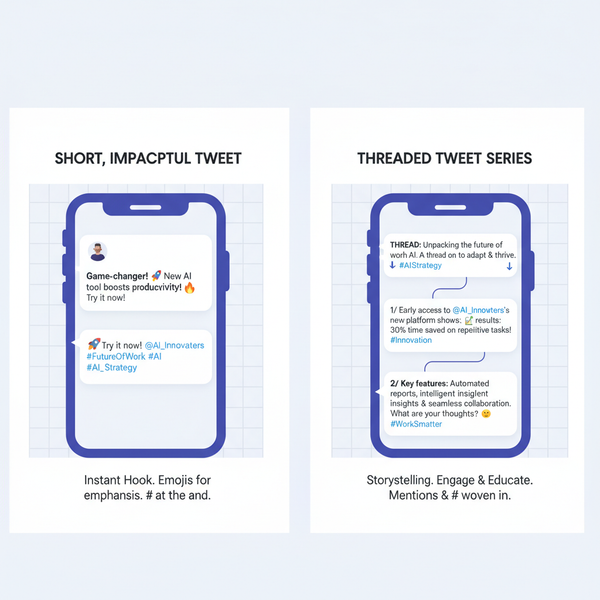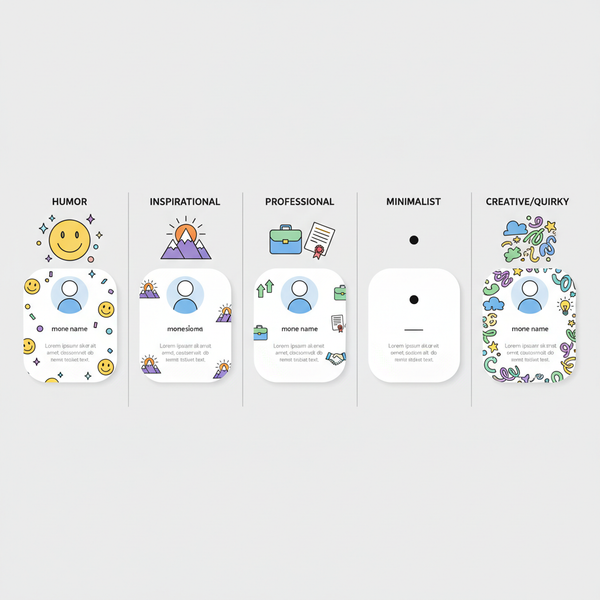How to Add Subtitles on IG Stories for Accessibility
Learn how to add, customize, and edit subtitles on Instagram Stories to boost accessibility, engagement, and readability for all viewers.
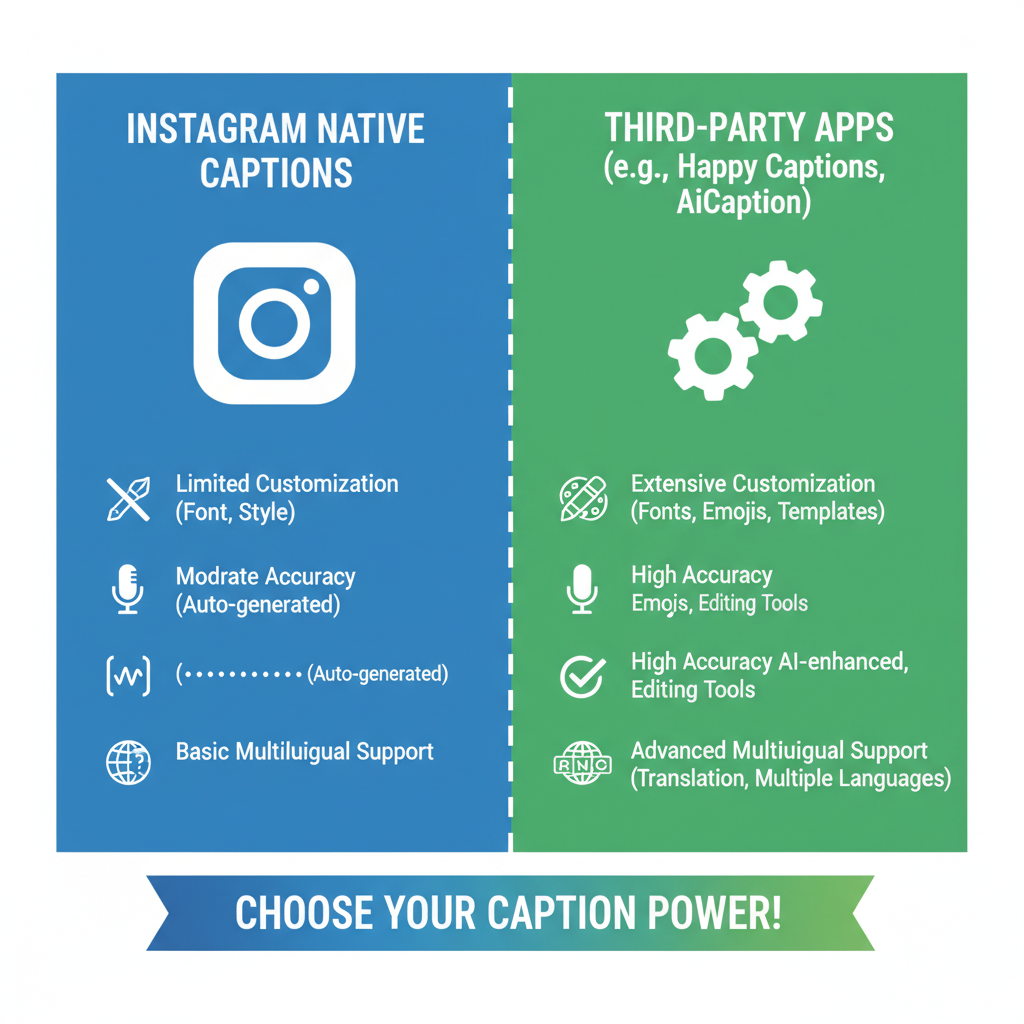
Why Subtitles Matter for IG Stories
Instagram Stories have become one of the fastest‑growing content formats for quick updates, daily storytelling, and brand engagement. Adding subtitles on IG Stories is more than a passing trend—it’s now a necessity for brands, influencers, and everyday creators seeking to reach and retain audiences.
There are two major reasons subtitles matter:
- Accessibility – Viewers who are deaf or hard of hearing rely on captions. Inclusive design improves audience reach and boosts your brand’s reputation for empathy and inclusivity.
- Silent Viewing – Many Instagram users watch Stories without sound, often in public or workplace settings. Subtitles ensure your message is understood even with audio off.
By integrating captions, you make your Stories more engaging, inclusive, and effective for all viewers.
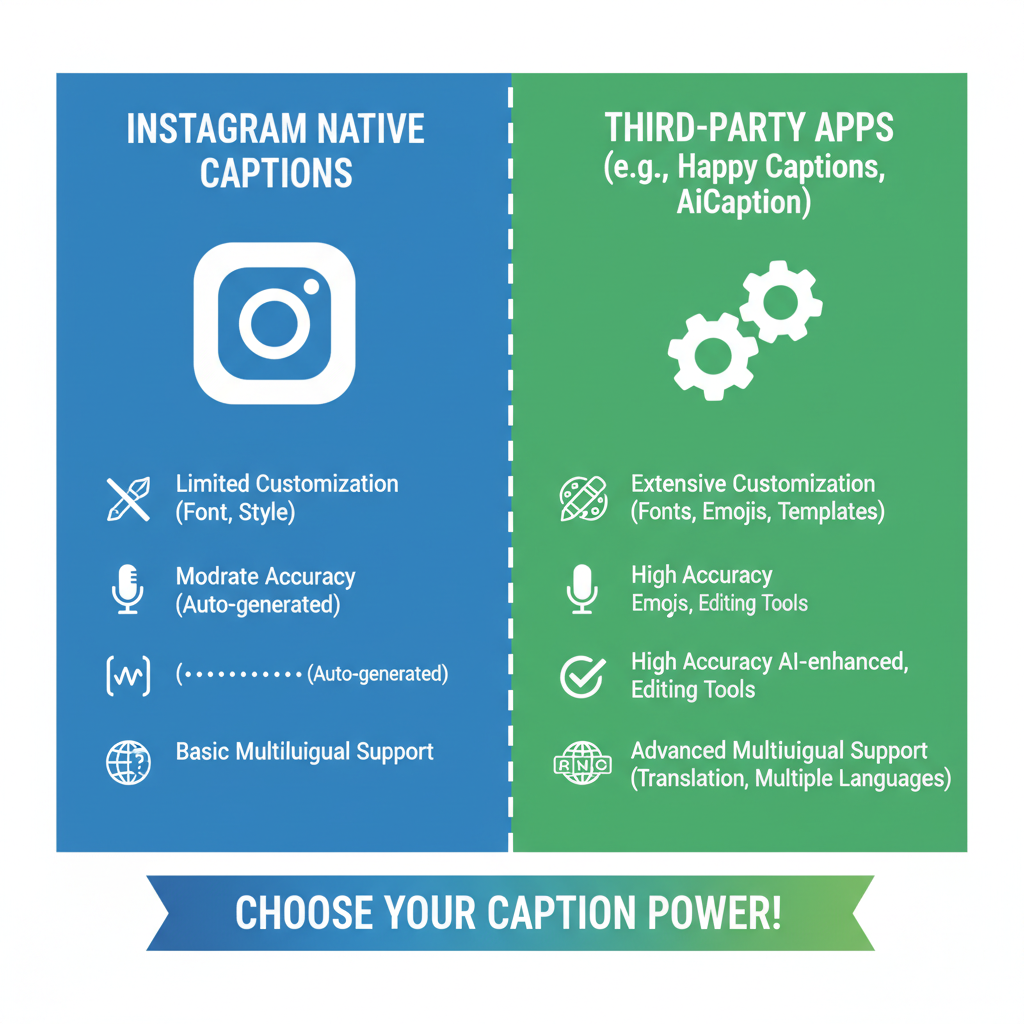
---
Understanding Instagram’s Built-In Caption Tool
Instagram offers a Captions Sticker that automatically transcribes spoken audio in a Story. It’s intuitive, fast, and doesn’t require any external editing tools—making it ideal for quick production.
Key facts about the captions sticker:
- Automatically detects speech and converts it into readable text.
- Available in multiple languages (availability may vary by region).
- Can be resized, moved, and styled directly within the Story editor.
By mastering this feature, you can make subtitles a seamless part of your IG workflow.
---
How to Use the Captions Sticker Step-by-Step
Adding subtitles on Instagram Stories with the Captions Sticker is straightforward. Follow this process to ensure your captions appear accurately and attractively:
- Record or upload your Story video – Shoot in the Instagram app or import an existing clip from your camera roll.
- Access Stickers – Tap the Sticker icon (square smiley face) at the top of the editing screen.
- Search “Captions” – Type “captions” into the search bar and select the Captions Sticker.
- Wait for auto-transcription – Instagram processes your audio and overlays text on your video.
- Position and style captions – Drag captions to an ideal spot; adjust text style or colors to match your brand.
- Preview and post – Review for accuracy, make necessary edits, then share your Story.
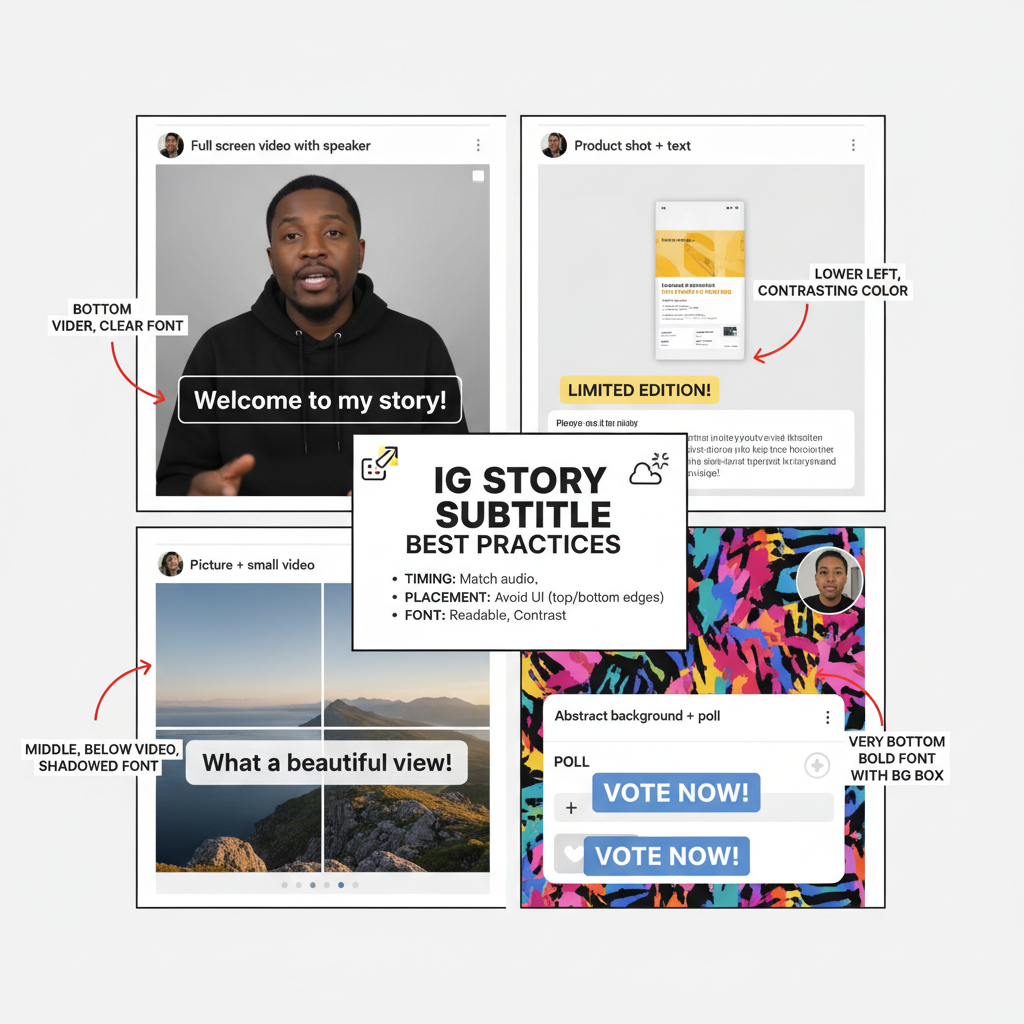
---
Customizing Subtitle Style, Font, and Placement
To make your IG subtitles stand out—without distracting from visuals—you can tailor their style, font, and position.
Customization options:
- Font Style – Choose typography that complements your brand tone.
- Color Palette – Use text and background colors that ensure contrast and readability.
- Placement – Position subtitles strategically to avoid covering faces or key visuals.
- Background Opacity – Add contrast against busy backgrounds.
Pro Tip: Keep text high‑contrast (e.g., white text on black background) for maximum legibility across devices.
---
Editing Captions for Accuracy and Readability
Auto-generated captions save time, but they’re not always perfect. Errors in spelling, grammar, or context can reduce trust. Editing is critical if you want your subtitles on IG Stories to feel polished.
Steps to edit captions:
- Tap the text to enable edit mode.
- Correct typos, misheard words, and awkward phrasing.
- Split long lines into digestible chunks.
- Remove filler words (“um”, “uh”) unless they’re stylistically intentional.
Accurate, concise captions enhance your credibility and improve audience comprehension.
---
Best Practices for Timing Subtitles with Visuals
Even perfectly written subtitles will fail if timing is off. Effective timing keeps captions synchronized with speech and gives viewers time to read.
Timing Guidelines:
- Align captions with spoken words for natural flow.
- Keep short phrases on screen for 1–2 seconds.
- Hold longer sentences for 4–5 seconds.
- Ensure captions appear within 0.5 seconds of speech to maintain engagement.
- Cut text into manageable segments rather than crowding multiple sentences at once.
| Timing Goal | Reason |
|---|---|
| 1–2 seconds per short phrase | Allows quick reading without lag |
| 4–5 seconds per long sentence | Gives enough time for complex messages |
| Subtitle appears within 0.5s of speech | Maintains viewer engagement and sync |
---
Using Third-Party Apps for Advanced Subtitle Control
While Instagram’s built‑in captions are highly useful, third‑party apps offer more customization and control.
Popular tools include:
- Kapwing – Browser‑based editor with subtitle export optimized for IG.
- Clideo – Simple interface for fast caption creation.
- VEED.IO – Features translation and dynamic text animations.
- InShot – Mobile app with manual subtitle placement options.
Advantages:
- Advanced Styling – Access to more varied fonts, animations, and effects.
- Precise Timing Control – Frame-by-frame editing for perfect sync.
- Multilingual Support – Easily add captions in several languages.
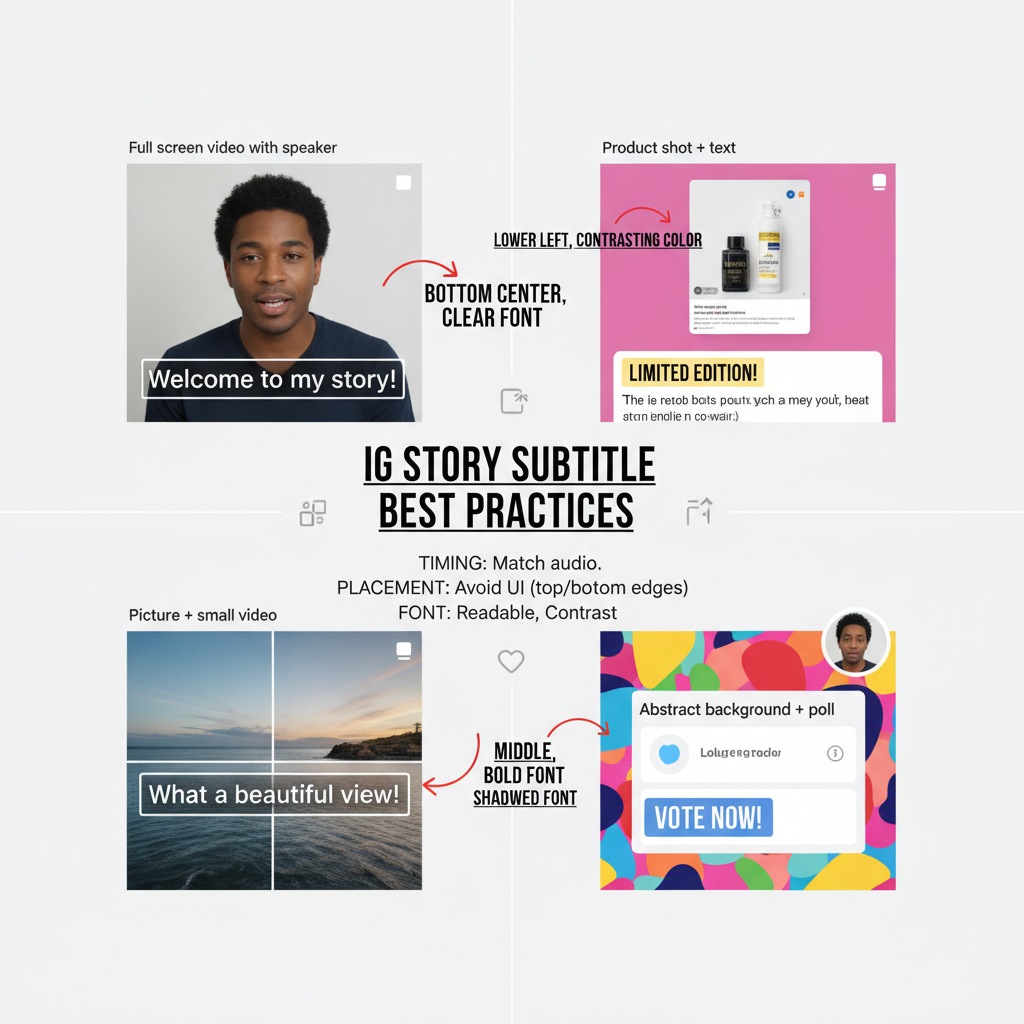
---
Tips for Multilingual Subtitles on IG Stories
If you have viewers across different regions, multilingual captions can dramatically boost reach and engagement.
Strategies:
- Dual Captions – Display two languages simultaneously, using different colors to differentiate.
- Alternate Stories – Post multiple versions of a Story, each in a separate language.
- Combine Tools – Use auto-captioning for speed, then manually translate.
When implementing multilingual subtitles:
- Maintain clear visual hierarchy to avoid confusion.
- Test each language version across devices to ensure readability.
- Avoid literal translation; focus on cultural nuance.
---
Measuring Engagement Impact of Adding Subtitles
To confirm that captions enhance your IG Stories, monitor analytics before and after adding them.
Key metrics:
- Completion Rate – Higher rates may indicate improved content clarity.
- Tap-Forward Rate – Lower numbers suggest viewers are taking more time.
- Message Replies – An increase may show better resonance.
- Follower Growth – Enhanced accessibility can draw a broader audience.
Use these metrics to fine-tune your caption strategy and prove ROI.
---
Common Mistakes to Avoid with IG Story Subtitles
Avoid these pitfalls when incorporating subtitles on IG Stories:
- Poor Contrast – Hard‑to‑read text loses impact.
- Too Much Text – Overcrowded captions overwhelm viewers.
- Uncorrected Errors – Typos diminish credibility.
- Blocking Visuals – Don’t hide faces or focal points.
- Not Testing Across Devices – Fonts may render differently on phones and tablets.
---
Final Thoughts
Subtitles on IG Stories aren’t optional anymore—they’re vital for accessibility, engagement, and audience growth. Whether you rely on Instagram’s Captions Sticker or third‑party tools, strive for clarity, accuracy, and a style that complements your content. Incorporate the best practices above, monitor your analytics, and adapt over time.
Ready to elevate your Instagram Stories? Start adding subtitles today to connect more deeply with your audience and make your content impossible to miss.