How to Switch Between Instagram Accounts on Mobile and Web
Learn how to switch between multiple Instagram accounts on mobile and desktop, add profiles, set per-account notifications, and avoid posting errors.
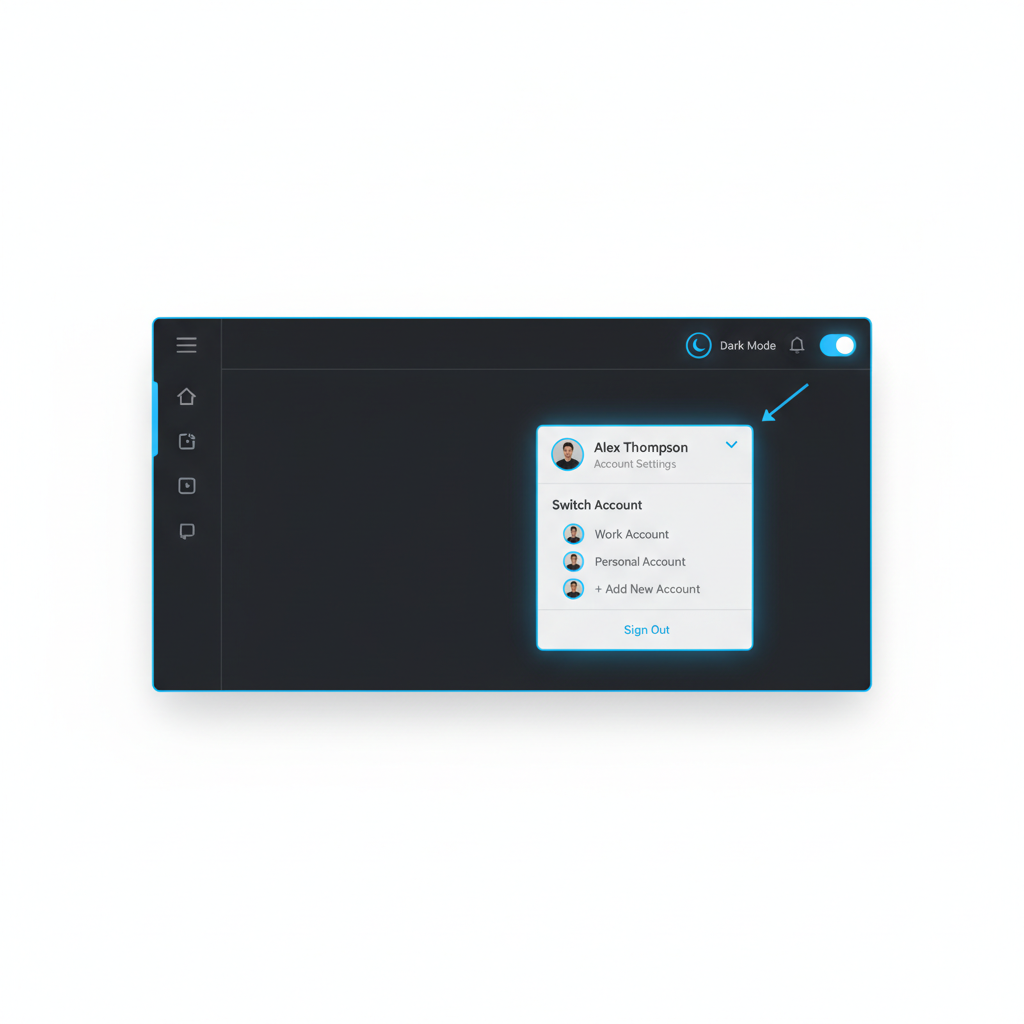
Understanding Instagram’s Multi-Account Feature and Limits
Instagram’s multi-account feature is designed for users who need to manage more than one profile—be it personal, professional, or hobby-related—without constant logouts and logins. This functionality is invaluable for freelancers, influencers, social media managers, and everyday users who want to quickly switch between Instagram accounts on the go.
The current limits imposed by Instagram:
- Maximum of 5 accounts can be logged in on the same app/device at once.
- You can receive notifications for multiple accounts, but each must be set individually.
- Switching is supported on both mobile (Android/iOS) and Web/Desktop versions.
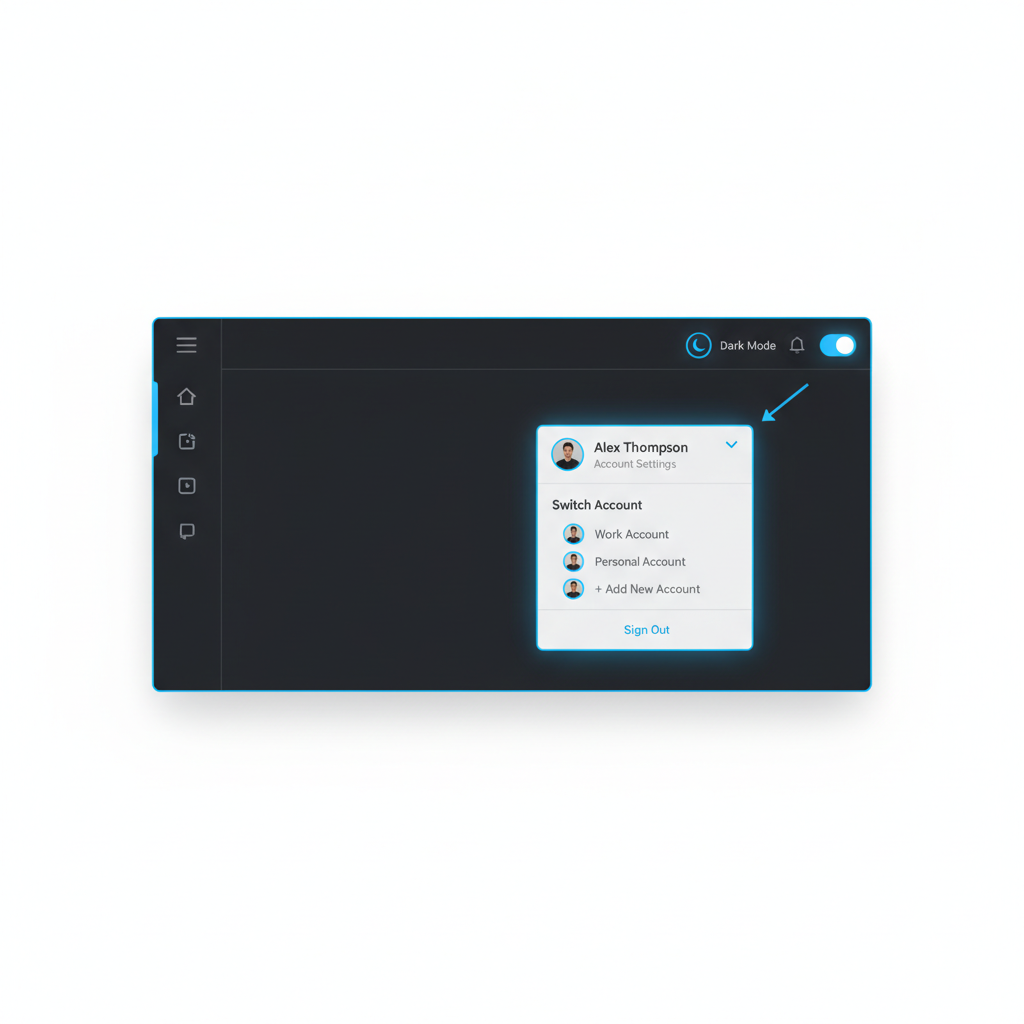
These features save time and reduce posting errors, help maintain consistent engagement, and keep communications streamlined across multiple profiles.
---
Adding a New Account via Profile Settings: Step-by-Step
Before you can switch between Instagram accounts seamlessly, you must add them to your device.
On Mobile (Android/iOS)
- Open Instagram.
- Tap your profile picture in the bottom right corner.
- Access the Menu (`≡`) in the top-right corner.
- Go to Settings and privacy.
- Scroll down and tap Add account.
- Choose Log into existing account or Create new account.
- Enter your credentials or sign up details.
- Confirm to add the account.
On Web/Desktop
- Log into Instagram.com.
- Click your profile icon in the top-right.
- Select Switch accounts.
- Click Log into existing account.
- Enter login details.
- Save credentials if prompted (optional for security).
---
Logging In/Out Without Re-Entering Credentials
Instagram’s account persistence means once your credentials are saved, you won’t need to re-enter them every time you switch. To log out but keep saved accounts:
- Mobile: Settings → Log out of [account name] → Log out but remember.
- Web: When logging out, Instagram may prompt to save login info—click Save Info.
Note: Two-Factor Authentication (2FA) may still prompt periodic verification.
---
Swipe Gesture Navigation Between Accounts (Mobile)
Instagram’s mobile app offers a quick swipe gesture to facilitate instant switching:
- From your feed or profile, swipe down (iOS) or long-press your profile icon (Android) to reveal alternate accounts.
- Tap the account you want, and Instagram switches instantly.
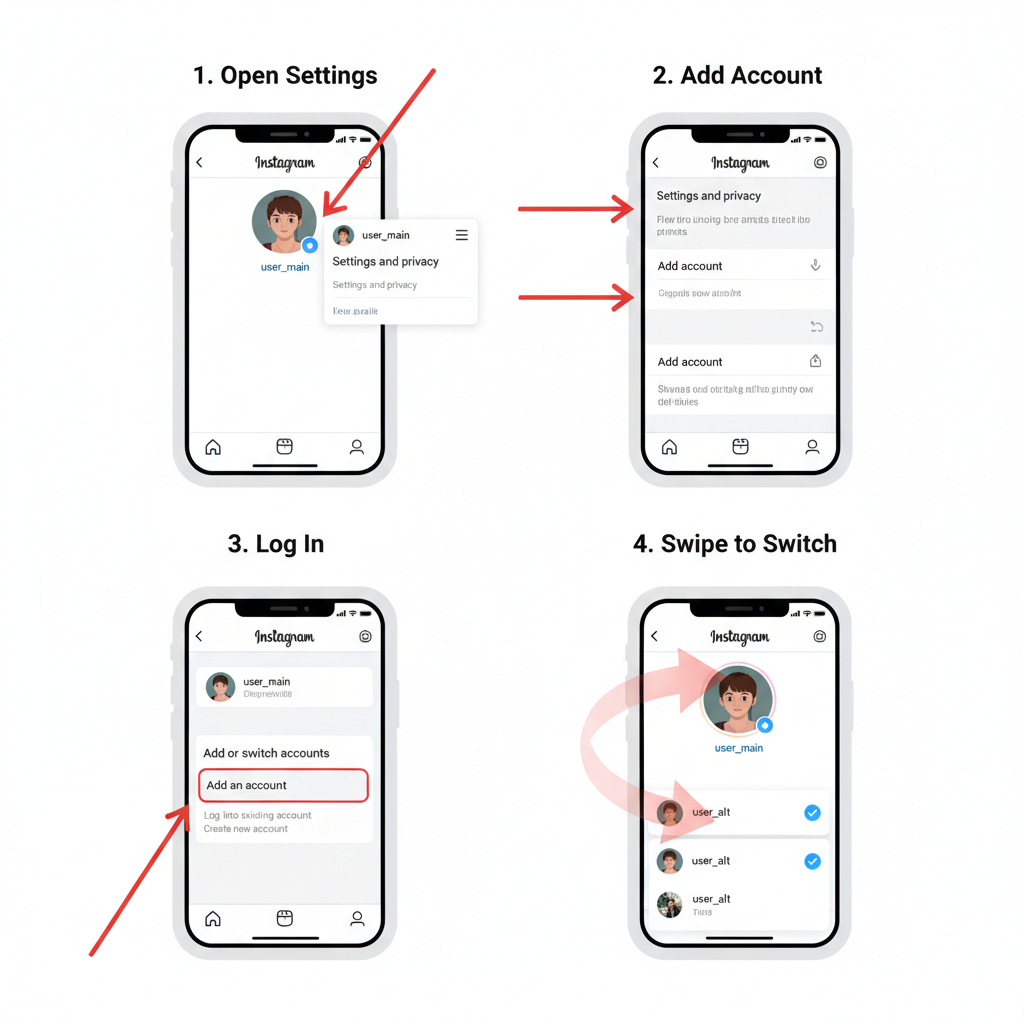
Pro Tip: Always confirm you’re on the intended account before posting to avoid accidental uploads.
---
Switching via Profile Dropdown (Desktop/Web)
Quick Desktop Switching
On the web, Instagram uses a profile dropdown:
- Click your profile picture in the top-right.
- Under Switch accounts, see all added accounts.
- Select the desired account and swap instantly.
Since the desktop interface lacks gestures, this menu is your primary tool for switching.
---
Setting Notifications Per Account to Avoid Confusion
Managing notifications across accounts is essential for keeping business messages separate from personal alerts.
Steps to Configure:
- Switch to target account.
- Go to Settings → Notifications.
- Customize alerts (Push, Email, SMS) individually.
| Notification Type | Per-Account Setting? | Best Practice |
|---|---|---|
| Likes & Comments | Yes | Enable on business accounts to engage quickly |
| Direct Messages | Yes | Enable on all accounts but use separate tones |
| Live & Stories | Yes | Enable selectively to avoid overload |
---
Managing Direct Messages Across Multiple Accounts
Instagram separates Direct Messages (DMs) per account. For those managing several profiles:
- Check DMs after each account switch to reply from the correct profile.
- Use Saved Replies for consistent communication.
- Turn on desktop notifications for urgent business inquiries.
---
Tips for Keeping Personal and Business Accounts Organized
Avoid confusion between accounts by:
- Using distinct profile pictures and usernames.
- Customizing themes and highlight covers uniquely per account.
- Scheduling posts via Creator Studio to reduce manual switching.
- Keeping bios unique and relevant to each audience.
---
Troubleshooting Account Switching Errors
Common errors and fixes:
- Login Loops
- Instagram repeatedly logs you out.
- Fix: Clear app cache; re-add account.
- Missing Accounts in Switch Menu
- Account may have been logged out completely.
- Fix: Add again via Add Account.
- Gesture Failures
- Swipe or long-press actions stop working.
- Fix: Restart app/device; reinstall if necessary.
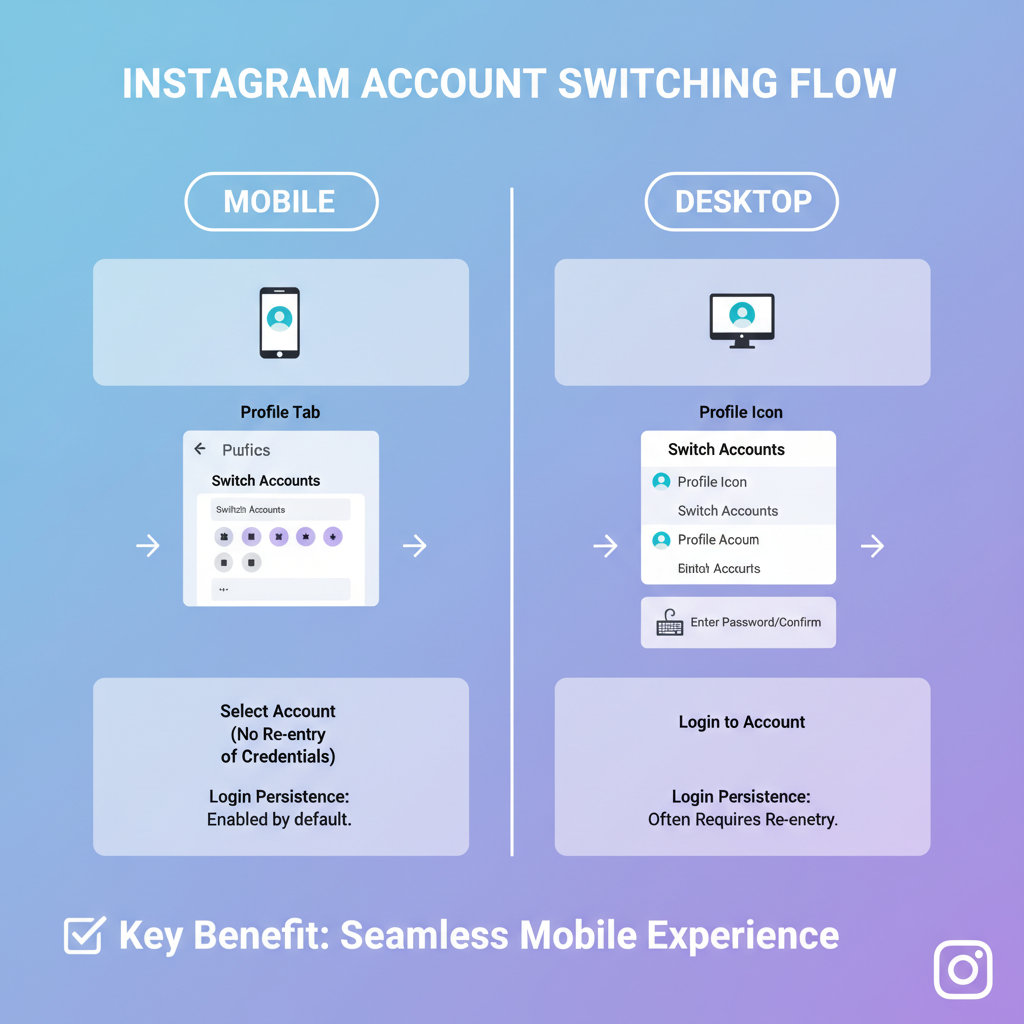
---
Security Best Practices for Multiple Accounts
Stay safe when managing several profiles:
- Enable Two-Factor Authentication for all accounts.
- Regularly check Login Activity in settings.
- Avoid saving login info on shared devices.
- Use unique, strong passwords for each account.
- Audit connected third-party apps periodically.
---
Conclusion
Mastering how to switch between Instagram accounts allows you to stay organized, maintain consistent engagement, and manage communications efficiently. With proper setup, notification management, security measures, and troubleshooting know-how, you can navigate between personal and business accounts seamlessly on both mobile and desktop.
Start implementing these tips today—transform multi-account juggling into a streamlined, strategic advantage for your social media presence.


