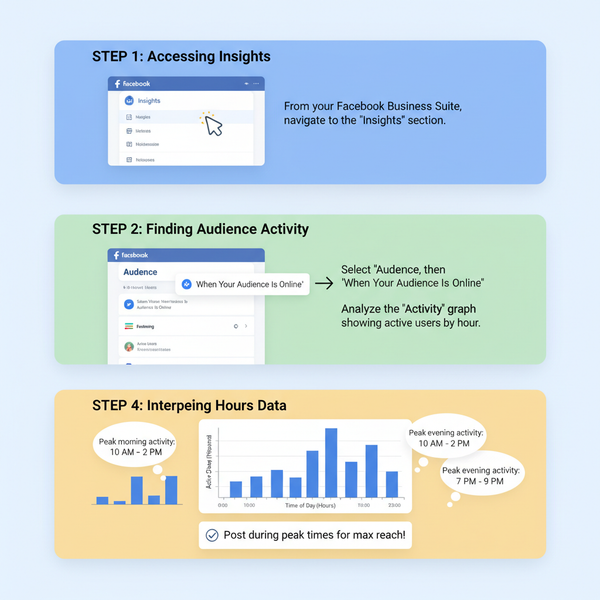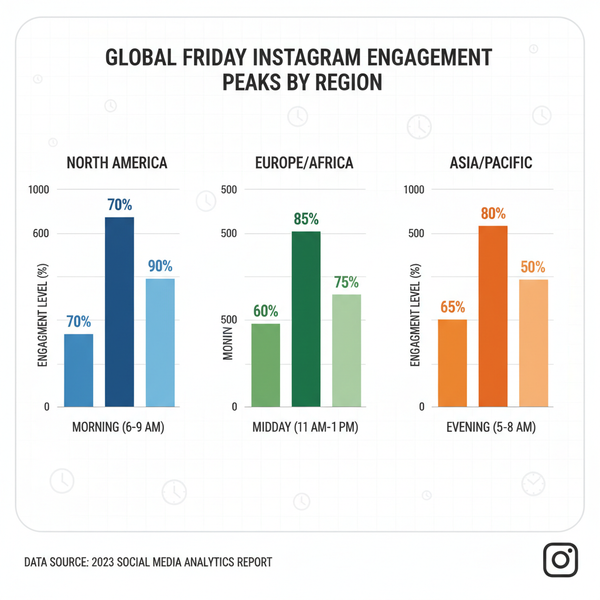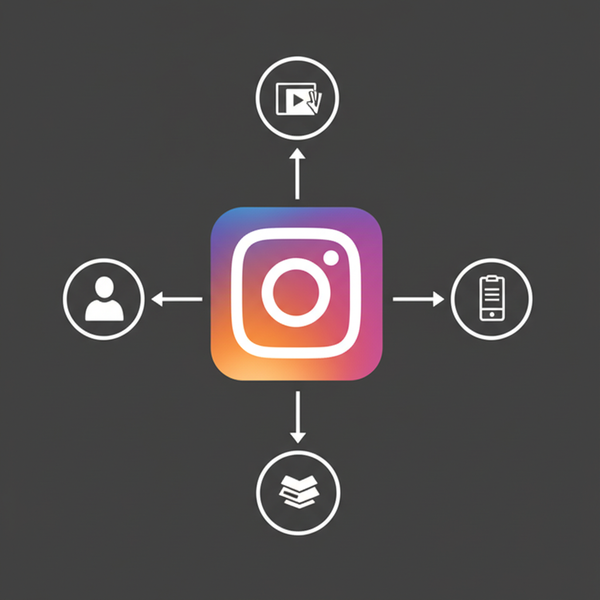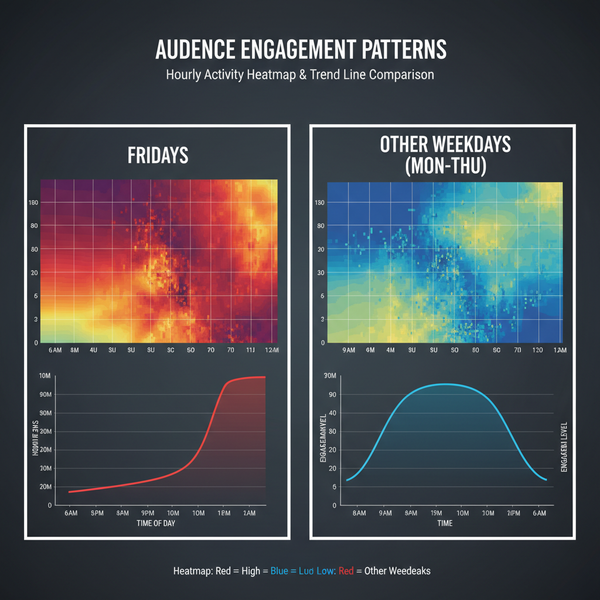Threads Instagram Icon: How It Works, Where It Lives, and How to Get It Back
Confused by the Threads Instagram icon? Learn what it is, where it appears, why it disappears, and how to get it back with updates, linking, and refresh tips.
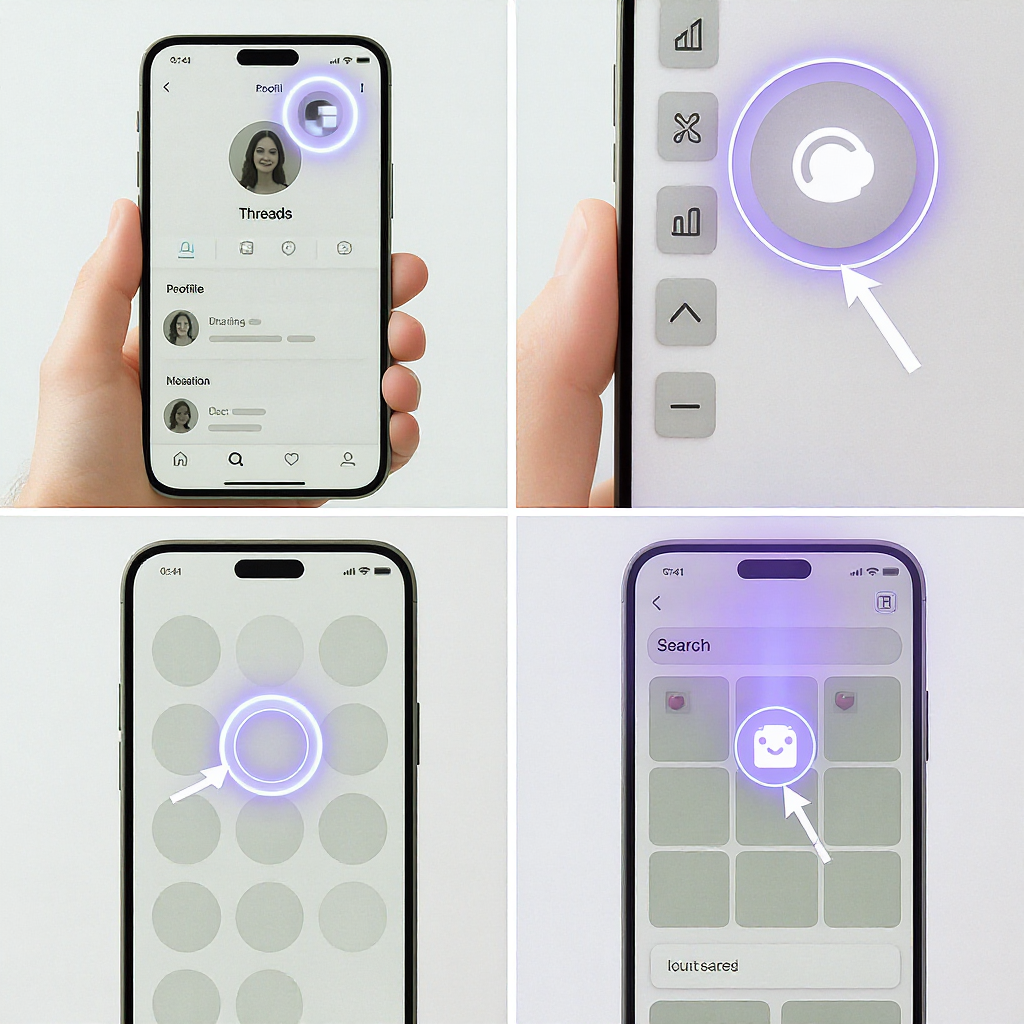
Feeling confused about the Threads icon in Instagram? You’re not imagining things—Meta frequently tests different placements and indicators, so the “icon” can mean several related elements. This formatting‑polished guide clarifies what the Threads Instagram icon actually is, where it can show up, how to restore it when it disappears, and how to keep Threads easy to reach on your phone.
Threads Instagram Icon: How It Works, Where It Lives, and How to Get It Back
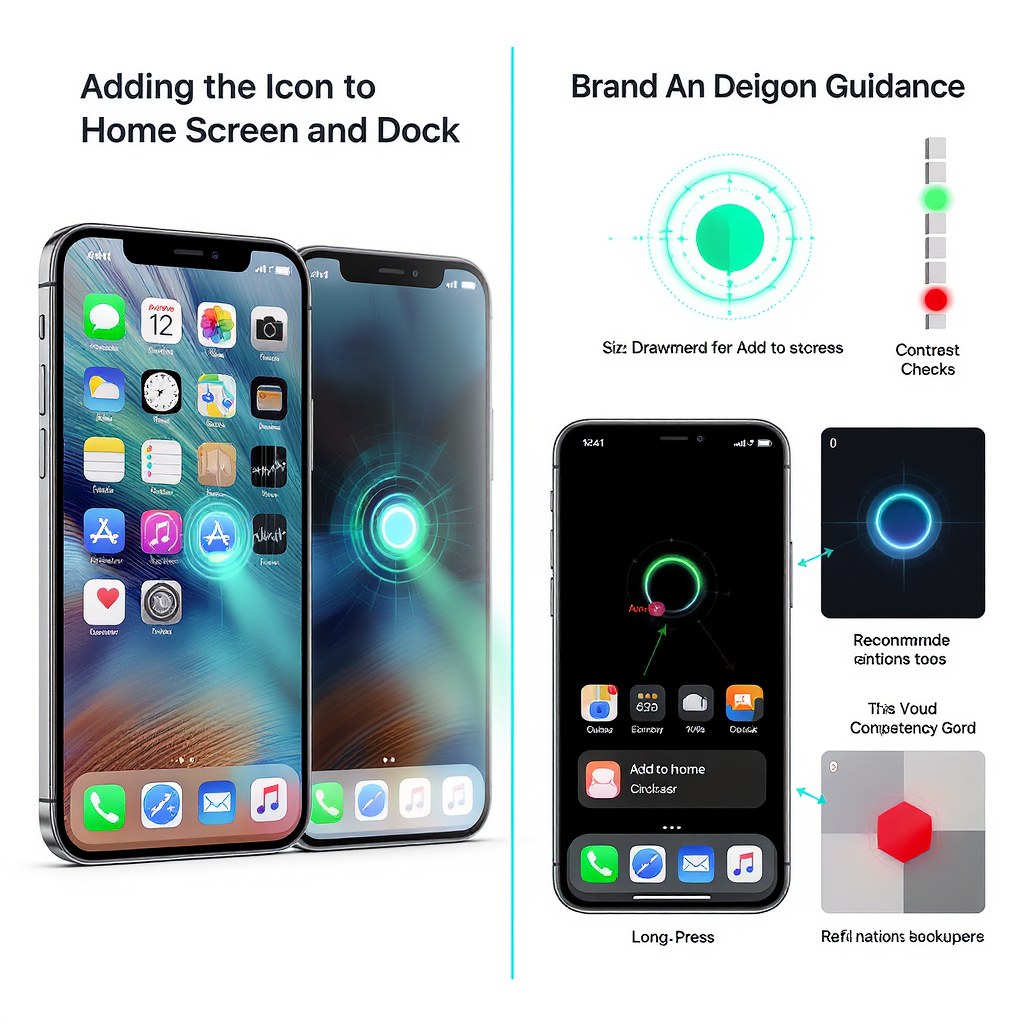
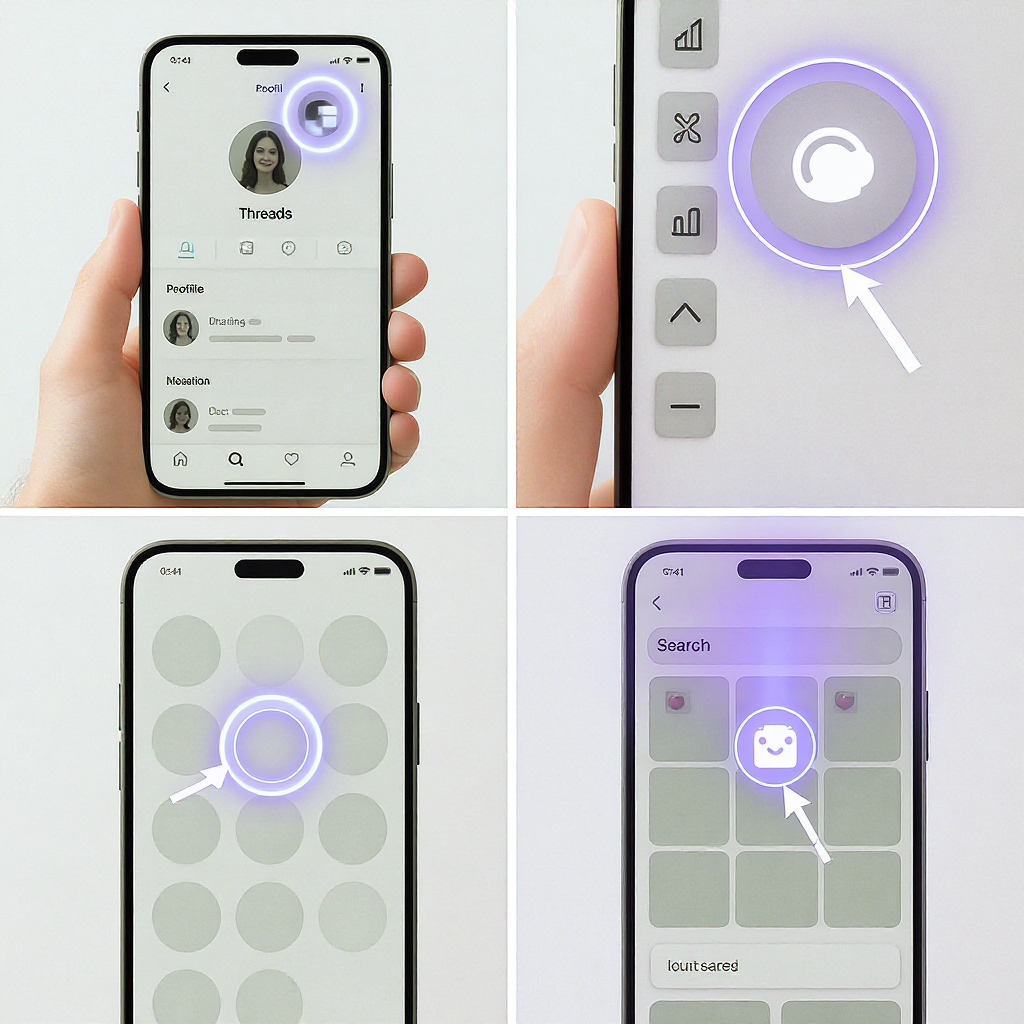
If you’ve ever wondered why the Threads Instagram icon shows up in some places but not others—or why it vanishes for a while—you’re not alone. Meta regularly experiments with placements and shortcuts, and the “icon” people talk about actually refers to a few different things. This guide explains what the icon really is, where you might find it, how to get it back, and how to make Threads easy to access on your phone.
What the “Threads Instagram icon” actually is
“Threads Instagram icon” can mean any of the following:
- The Threads app icon on your home screen (the standalone Threads app).
- An in-Instagram shortcut that opens Threads (appears in navigation or profile areas during tests).
- A profile badge or link that points to your Threads profile.
Here’s a quick comparison:
| Name | Where it lives | How it appears | Can you control it? |
|---|---|---|---|
| Threads app icon | Device home screen/app drawer | Install Threads from App Store/Google Play | Yes (install, move, remove) |
| In‑Instagram shortcut | Instagram UI (top nav, profile, composer handoff) | Server‑side rollouts, A/B tests, feature flags | Mostly no; updating apps can help |
| Threads profile badge/link | Your Instagram profile (badge, bio link) | Appears after linking accounts or adding a link | Partly (link/bio you can edit; badge depends on rollout) |
Where you’ll see it inside Instagram
Depending on your region, account type, and current tests, the Threads Instagram icon or link can appear here:
- Profile badge: A Threads badge or a small Threads icon near your Instagram username or bio that links to threads.net.
- Top navigation shortcut: A Threads logo in the Instagram top bar or menu that opens Threads (common during testing phases).
- Profile bio link: A manual link you add to your bio, like threads.net/@yourname.
- Composer handoff: In some flows, Instagram offers to “continue in Threads” when you’re drafting text-heavy posts.
- Search results: Some profiles show a Threads indicator or link in Instagram search results.
- Notes on variability: Meta frequently moves or removes placements. What you see today may change without app updates due to server-side experiments.
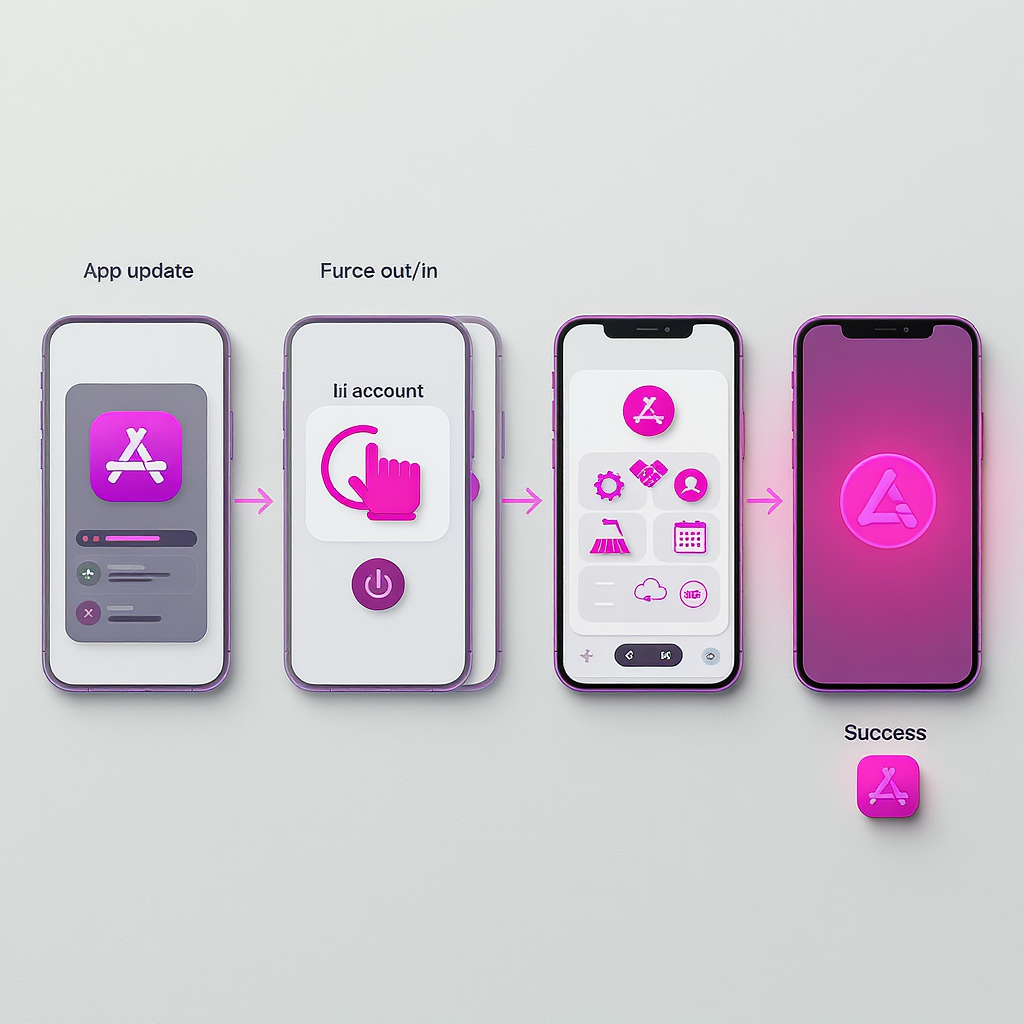
How to get the icon to appear
- Install Threads and link your Instagram account
- Download Threads from the App Store or Google Play.
- Open Threads and log in with your Instagram credentials.
- Complete onboarding (username confirmation, profile details, follow suggestions).
- Let Threads access the same Instagram account you want associated.
- Make sure Instagram and Threads are up to date
- Update both apps to the latest version.
- Restart both apps after updating.
- Platform-specific refresh
- iOS: Force-quit Instagram and Threads, then relaunch. If needed, reboot your iPhone.
- Android: Force stop, clear cache (not data), then relaunch. If needed, reboot your device.
Why the icon goes missing
- Phased rollouts: Features often launch gradually across regions and accounts.
- A/B testing: Shortcuts and badges may appear only for a subset of users while Meta tests engagement.
- Region or age limits: Some features are limited by country/region or age-based policies.
- Account type differences: Business, creator, and personal accounts can have different UI.
- Outdated app versions: Old Instagram/Threads versions may not support current placements.
- Temporary UI removals: Meta may pull or relocate the icon while iterating on design.
Fixes and troubleshooting
Try these steps in order. Many “missing icon” issues resolve after a simple update or a server-side refresh.
- Force-quit and relaunch Instagram and Threads.
- Update both apps to the latest version.
- Log out and back into Instagram and Threads with the same account.
- Clear cache (Android) or offload/reinstall (iOS).
- Switch accounts to confirm which profile has Threads linked.
- Check region settings and VPNs (temporarily disable VPN to test).
- Wait for server-side changes (24–72 hours is common during rollouts).
| Troubleshooting step | iOS | Android |
|---|---|---|
| Force‑quit apps | Swipe up from bottom, flick away apps | Open Recents, swipe away apps |
| Update apps | App Store > Updates | Play Store > Manage apps |
| Clear cache | Not available; use Offload | Settings > Apps > Instagram/Threads > Storage > Clear cache |
| Reinstall | Long‑press app > Remove App > Reinstall via App Store | Uninstall > Reinstall via Play Store |
| Account refresh | Profile > Menu > Settings > Log out; then log in | Profile > Menu > Settings > Log out; then log in |
Add Threads to your home screen and dock
iOS
- App Library: Swipe to App Library, search “Threads,” drag it to your Home Screen.
- Dock: Drag the Threads app into the dock for quick access.
- Custom icon via Shortcuts:
- Open Shortcuts > + > Add Action > Open App > choose Threads.
- Tap the Share icon > Add to Home Screen > choose a custom image and name.
- Widgets: If available, add a Shortcuts or Favorites widget for faster access to Threads.
Android
- App drawer: Open the drawer, press-and-hold Threads, drag to the Home Screen or a folder.
- Dock (favorites row): Drag Threads into the bottom favorites row.
- Custom icon/pack: Use launchers (e.g., Nova, Pixel Launcher) or icon packs to change the look.
- Shortcuts and widgets: Long-press Threads for App Shortcuts, or add a widget if supported.
Brand and design guidance
If you’re a designer or a social manager referencing the Threads Instagram icon:
- Use official assets: Download the latest Threads logo and brand guidelines from Meta’s brand resources.
- The mark: Threads uses a stylized “@” glyph. Do not redraw or approximate it.
- Clear space: Leave adequate padding around the logo; don’t crowd it with text or graphics.
- Backgrounds: Use high-contrast backgrounds. Provide a light and dark version when needed.
- Formats: Prefer vector (SVG) for design, PNG for app or web placements that need raster.
- Don’ts: Don’t recolor, distort, rotate, add effects, or place on busy/low-contrast backgrounds.
- Attribution: Follow Meta’s usage rules and trademark guidelines; avoid implying endorsement.
Privacy, linking, and notifications
- Account connection: Threads uses your Instagram account for login and profile basics. Your username and verification may carry over.
- Data and signals: Following lists, safety controls, and some settings can sync across apps under Meta’s connected experiences.
- Notifications: You’ll get Threads notifications from the Threads app. Instagram may sometimes surface nudges to open Threads.
- Controls:
- Adjust notifications separately in each app’s Settings.
- Review privacy and safety controls in both apps (who can mention, reply, or follow).
- Check Meta Account Center for connected experiences and ad preferences.
- Deactivation vs. deletion:
- You can deactivate your Threads profile without deleting Instagram.
- Newer versions allow deleting your Threads profile separately; go to Threads Settings > Account > Deactivate or Delete. Read the on-screen warnings before proceeding.
FAQs and quick answers
- How do I remove or hide the profile badge on Instagram?
- If a Threads badge is shown on your Instagram profile, look for Edit Profile or Links options to hide or remove it. Availability varies by rollout. You can always remove a manual bio link yourself.
- Why do some friends have the icon and I don’t?
- Likely due to A/B testing, region, account type, or version differences. Update apps, relaunch, and wait for server-side rollout.
- How do I link to my Threads profile on the web?
- Use the format below in your Instagram bio, website, or emails:
- Can I switch which Instagram account is linked to Threads?
- Yes. In Threads, log out and log back in with the desired Instagram account. On Instagram, confirm you’re using the same account before expecting badges/shortcuts.
https://www.threads.net/@yourusername- Accessibility tips
- Provide alt text for any Threads icon you add to a website or asset.
- Ensure sufficient color contrast between the logo and background.
- Don’t rely on color alone; pair the icon with text labels when possible.
Key takeaways
- The “threads instagram icon” might be an app icon, an in-app shortcut, or a profile badge/link—each behaves differently.
- Install Threads, link your Instagram, complete onboarding, and keep both apps updated to maximize your chances of seeing the shortcut.
- Missing icons are often due to tests and server-side changes; basic troubleshooting and a little patience usually solve it.
Summary
The Threads Instagram icon isn’t a single, static element—it can be an app icon, a shortcut inside Instagram, or a profile badge/link that appears and disappears with Meta’s tests. To improve your odds of seeing it, install and link Threads, keep both apps updated, and try a quick refresh on iOS or Android. If it’s still missing, wait for server-side rollouts while using easy access options like home screen placement and widgets.