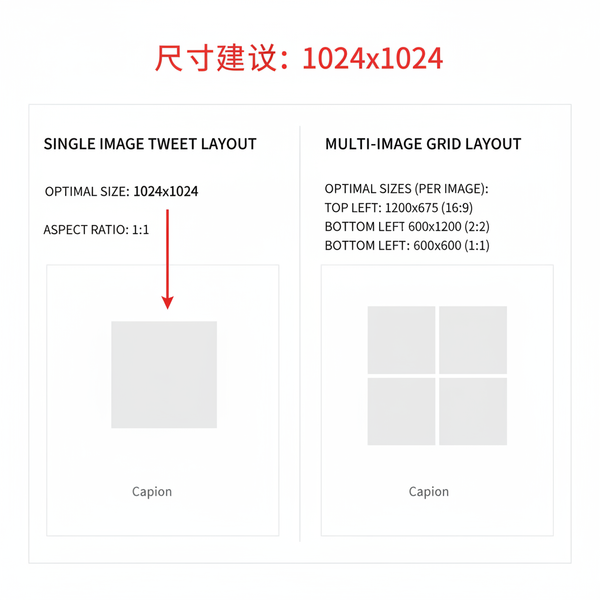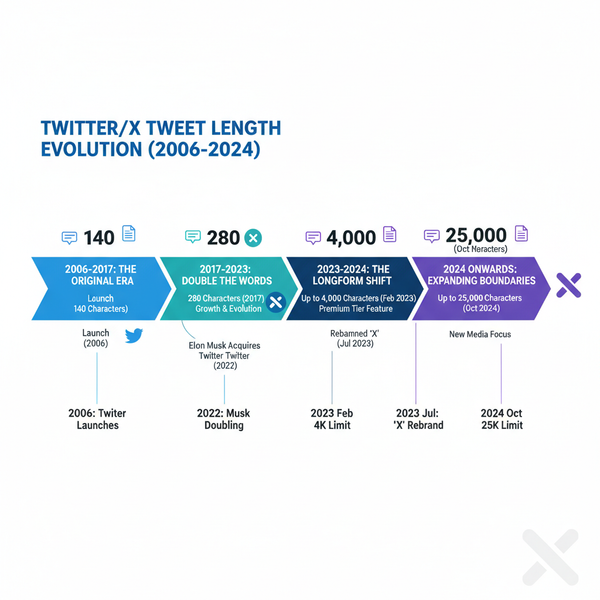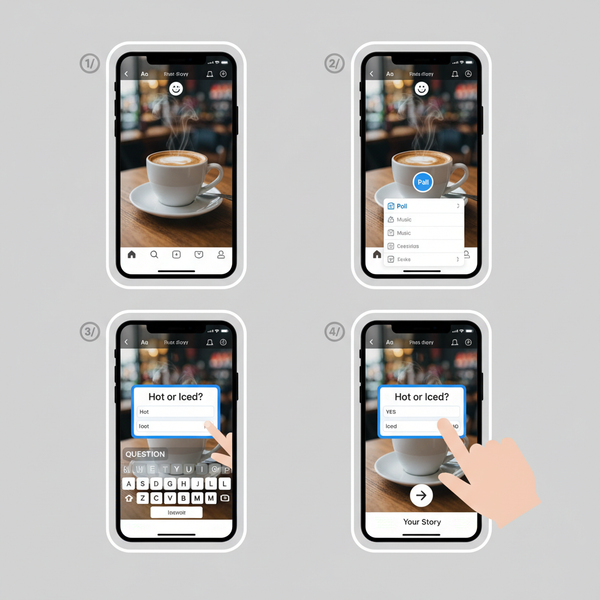TikTok Desktop Download Guide for Windows and Mac
Learn how to download, install, and use TikTok on Windows and Mac desktops, with tips for creators, system requirements, and platform differences.
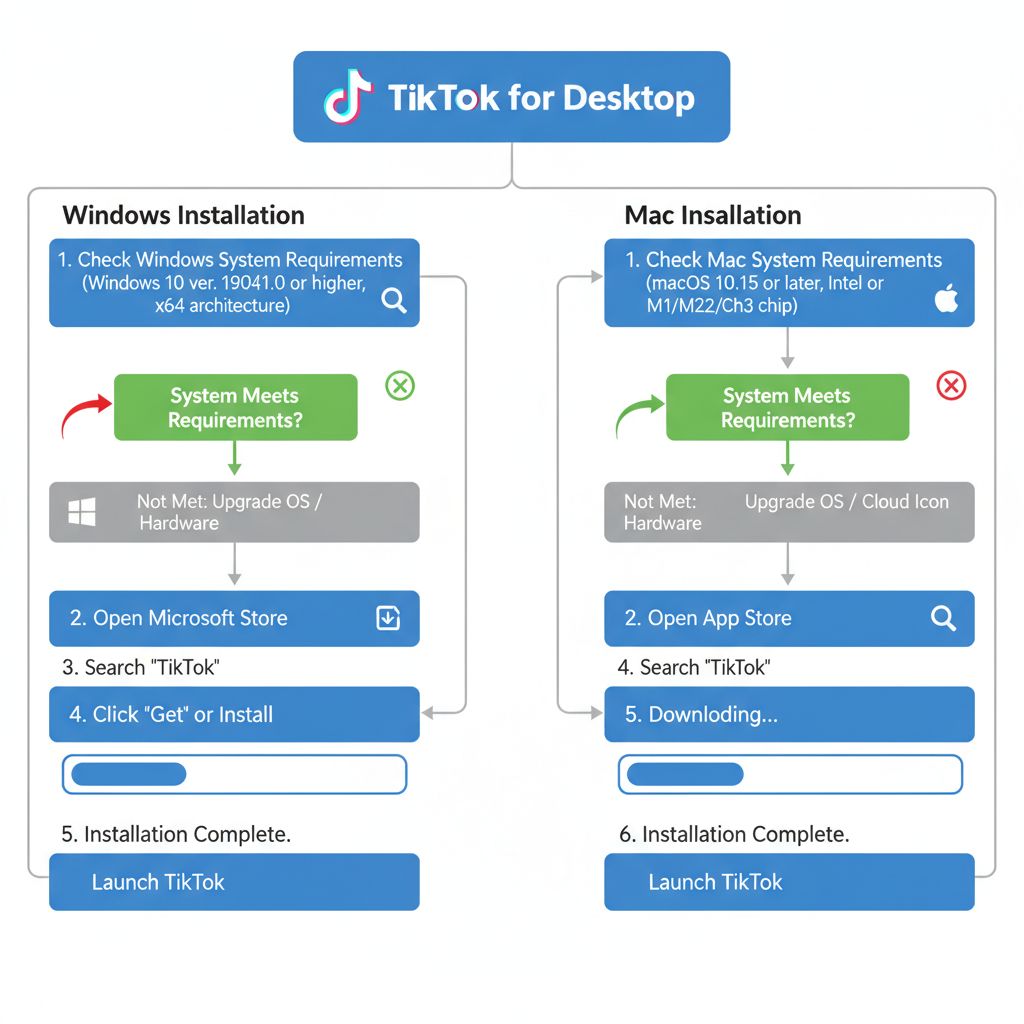
Introduction to TikTok Desktop Download Features and Benefits
TikTok has rapidly become one of the most popular social media platforms worldwide, captivating users with its short‑form videos and vibrant creative community. While most people access TikTok on smartphones, the TikTok desktop download option offers valuable advantages for both Windows and Mac users, making it easier to manage content, engage audiences, and work with professional‑grade media.
With TikTok on your desktop, you can enjoy:
- A larger viewing experience on big screens.
- Easier multitasking alongside other apps.
- More precise video editing using professional desktop tools.
- Convenient uploading from local drives and cameras.
- Access to analytics for TikTok Business accounts.
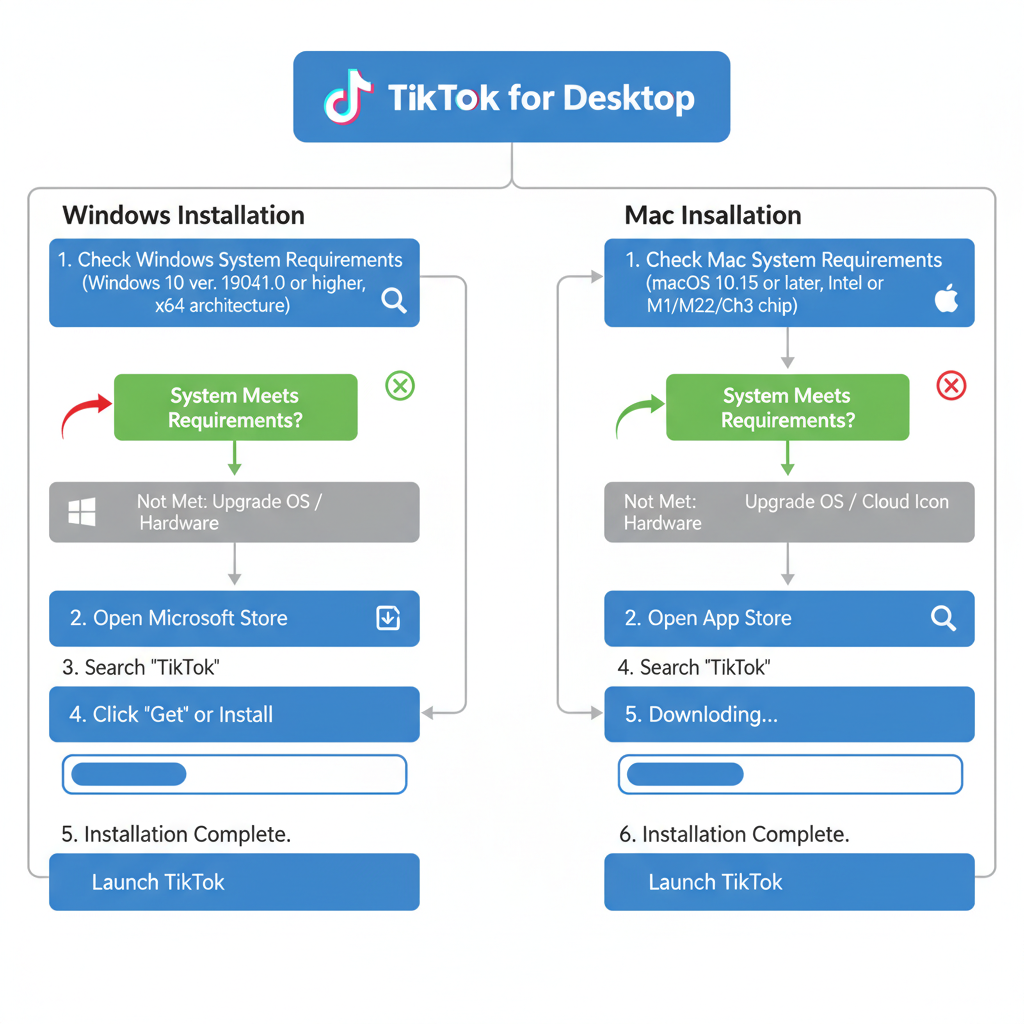
The desktop version is especially useful for content creators, marketers, and social media managers who need to manage multiple accounts, upload high‑quality videos, and analyze audience engagement in detail.
---
Check System Requirements for Windows and Mac
Before beginning your TikTok desktop download, verify that your system meets the minimum requirements. Unsupported devices can lead to poor performance or installation errors.
| Platform | OS Version | Processor | RAM | Storage Space |
|---|---|---|---|---|
| Windows | Windows 10 (64‑bit) or newer | Intel/AMD Dual‑Core @ 2GHz+ | 4 GB minimum | 200 MB free space |
| Mac | macOS 11 Big Sur or newer | Intel Core i5 or Apple M1+ | 4 GB minimum | 200 MB free space |
Keeping your OS and drivers updated will help ensure optimal video playback and seamless app integration.
---
Official TikTok Desktop App vs Web Browser Version
TikTok offers two primary ways to access content on desktop:
- Official TikTok Desktop App — Available from the Microsoft Store (Windows) or TikTok’s official website for Mac.
- TikTok Web Browser Version — Accessed via tiktok.com in Chrome, Firefox, Safari, or Edge.
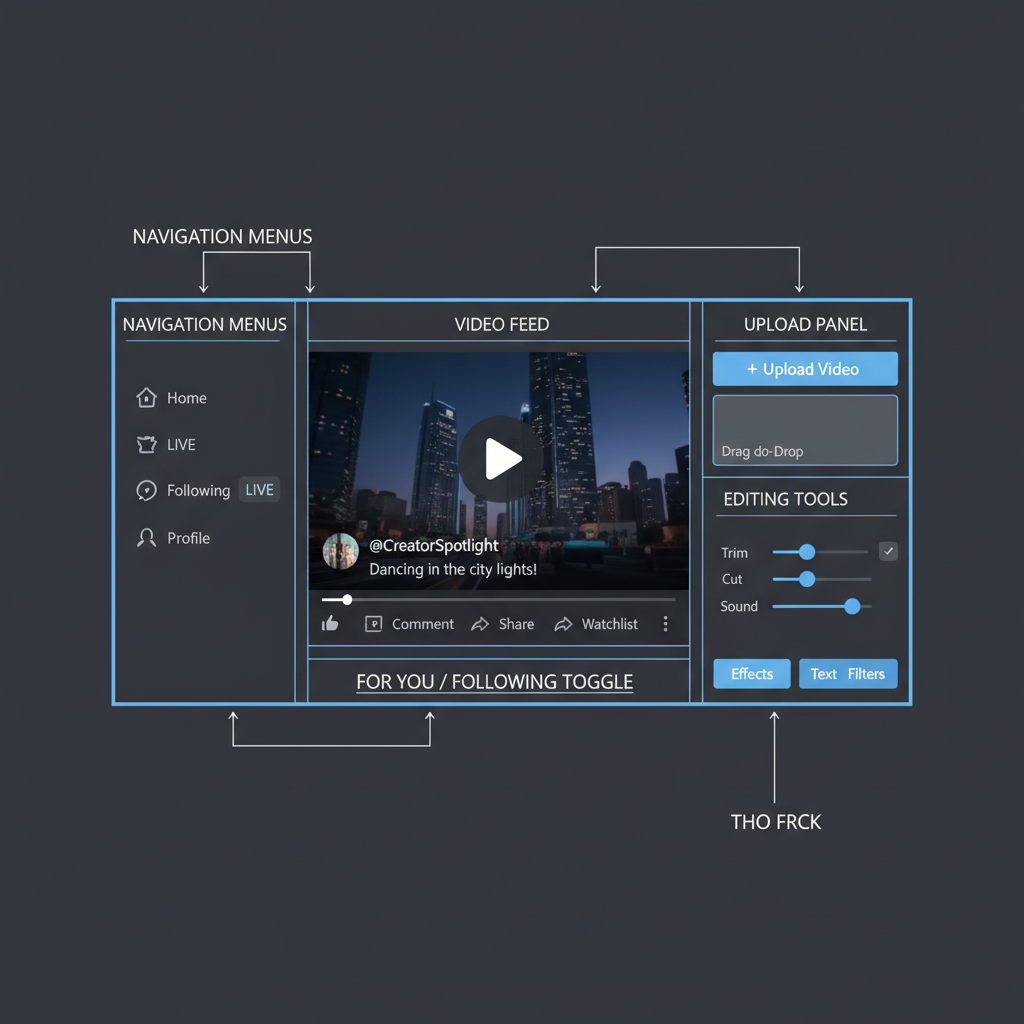
Key differences:
- Performance:
- The desktop app typically runs smoother with optimized use of system resources.
- Features:
- The browser version may omit advanced upload tools or some analytics capabilities.
- Offline Support:
- Apps may store cached data for faster loading.
- Notifications:
- Native desktop notifications are available in the app but may be limited in browsers.
---
Step‑by‑Step Guide to Download TikTok Desktop from Microsoft Store
Windows users can download TikTok from the official Microsoft Store with ease:
- Open Microsoft Store:
- Click the Start menu, type “Microsoft Store,” and open the app.
- Search for TikTok:
- Enter “TikTok” in the search bar at the top right corner.
- Select the Official App:
- Look for the TikTok app published by TikTok Pte. Ltd.
- Click “Get” or “Install”:
- Wait until the download completes.
- Launch the App:
- Find it in your Start menu or right‑click to pin it.
Note: Always verify the publisher’s name to avoid counterfeit downloads.
---
Alternative Download Methods (TikTok Website and Mac Installers)
If you cannot access the Microsoft Store or you use macOS:
- TikTok Official Website: Visit tiktok.com/download for desktop install files specific to your OS.
- Mac App Store or Installers: TikTok may redirect you to the Mac App Store or provide PKG/DMG files.
- Third‑Party Sources: Only download from reputable sources such as Softpedia or CNET — and proceed with caution.
Avoid pirated or unofficial sources to protect against malware or altered code.
---
How to Install and Log In to TikTok Desktop
After downloading:
- Run Installer: Double‑click the downloaded file or open through Microsoft Store.
- Follow Prompts: Select installation location on Windows or drag the app icon to the Applications folder on Mac.
- Open TikTok: Launch from your app list.
- Log In:
- Enter your TikTok username and password.
- Or scan the on‑screen QR code using your mobile app.
- Verify Access: Complete two‑factor authentication if it’s enabled.
---
Navigating the TikTok Desktop Interface
The desktop interface mirrors the mobile app but is optimized for larger screens:
- Homepage: Infinite vertical scrolling feed with video previews.
- Search: Use the top bar for hashtags, creators, or keywords.
- Profile: View uploaded videos, drafts, likes, and follower counts.
- Notifications: Side panel displays interactions, messages, and follower alerts.
Navigation relies on the left sidebar and top menus for quick access to major features.
---
Upload Videos from Desktop: Formats, Specs, and Editing Tips
One major advantage of TikTok desktop download is the ability to upload videos directly from local storage.
Supported Formats: MP4, MOV, WEBM.
Optimal Specs:
- Resolution: 1080×1920 pixels (vertical).
- Duration: 15 seconds to 10 minutes.
- File size: Up to 287.6 MB (desktop).
Editing Tips
- Use desktop video editors like Premiere Pro or Final Cut for precision.
- Maintain high bitrate for crisp visuals.
- Add captions and effects before uploading; TikTok’s editing tools are also available post‑upload.
---
Using TikTok Desktop for Messaging, Live Streaming, and Analytics
TikTok’s desktop app allows more than just viewing or uploading content:
- Messages: Chat with followers and friends via a dedicated panel.
- Live Streams: Broadcast directly using high‑quality desktop hardware.
- Analytics: Business accounts can track audience data, performance metrics, and growth trends.
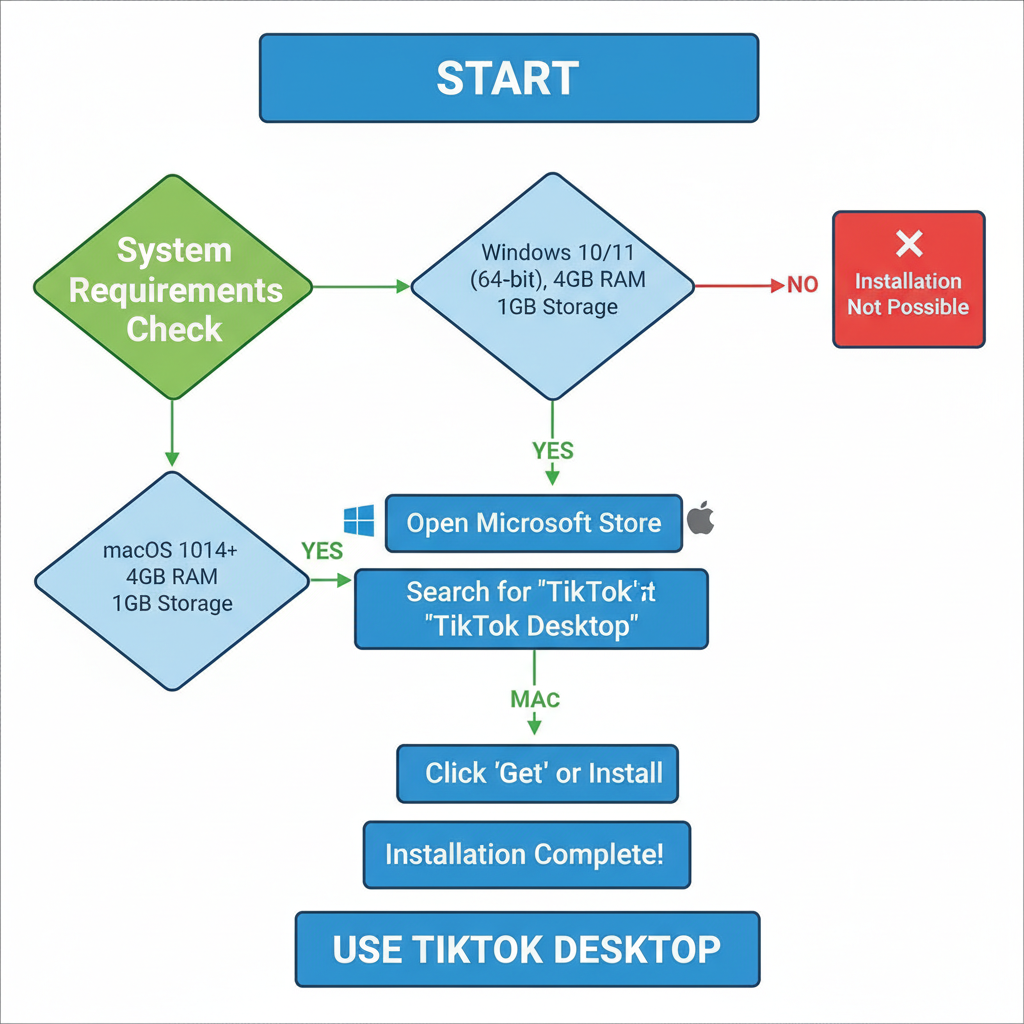
These extended capabilities can help professionals deepen their engagement and optimize streaming setups.
---
Pros and Cons of TikTok Desktop Compared to Mobile App
| Pros | Cons |
|---|---|
| Large display and keyboard shortcuts | No mobile‑exclusive filters/effects |
| Better multitasking with other apps | Requires stable internet connection |
| Direct upload from local storage | May lack some trending mobile features |
| Enhanced streaming quality | Less portable than a mobile device |
---
Troubleshooting Common Installation Issues
Problem: Microsoft Store shows “App not available.”
Solution: Change your region to a supported country (Settings → Time & Language → Region).
Problem: App installs but fails to launch.
Solution: Update OS and drivers, reinstall the app, or clear its cache.
Problem: Slow download speed.
Solution: Test your network speed, restart the router, and if possible, use a wired connection.
---
Safety Tips for Secure TikTok Desktop Download
- Use Only Official Sources.
- Verify Publisher: Ensure “TikTok Pte. Ltd” is listed.
- Run Antivirus Scans: Check downloads before installing.
- Avoid Cracked Versions: These often carry malicious code.
- Keep Updates Active: Install security patches promptly.
---
Conclusion and Recommendations
A TikTok desktop download can significantly enhance your creative process and social media management. From streamlined uploads and advanced editing to robust analytics and live streaming support, the desktop app offers clear advantages over the mobile experience.
To maximize your TikTok desktop workflow:
- Keep your system and software updated.
- Use desktop editing tools for top‑quality videos.
- Monitor analytics to refine your content strategy.
- Engage audiences through live streams and direct messaging.
Download responsively, follow safe installation practices, and integrate TikTok desktop into your daily routine to fully leverage its potential. Start your TikTok desktop journey today and elevate your content creation.