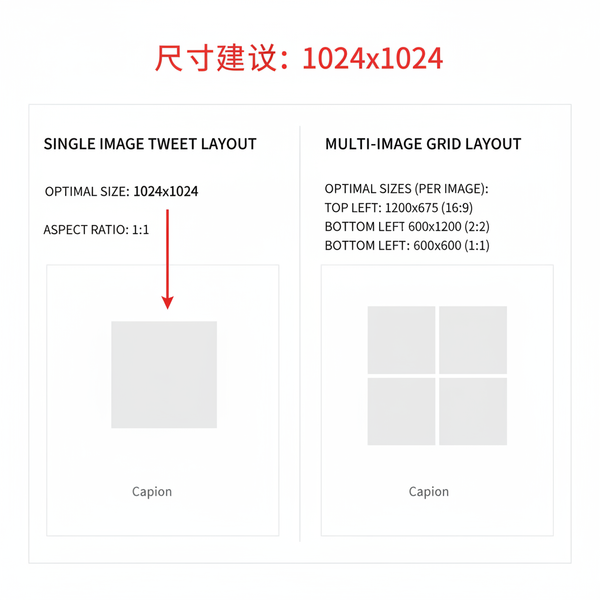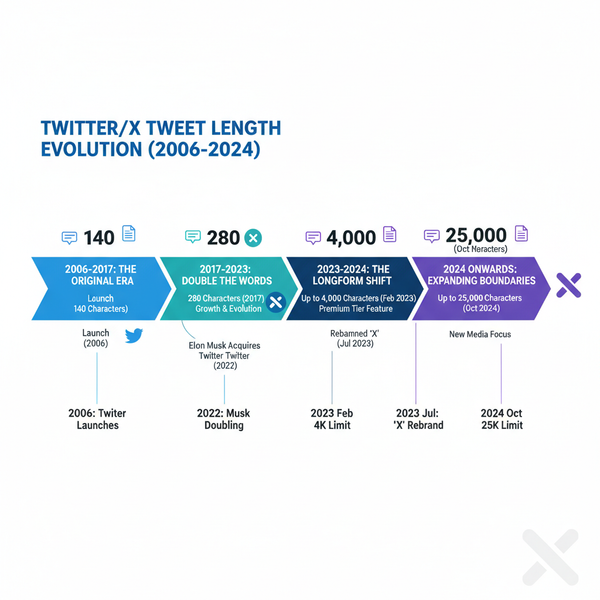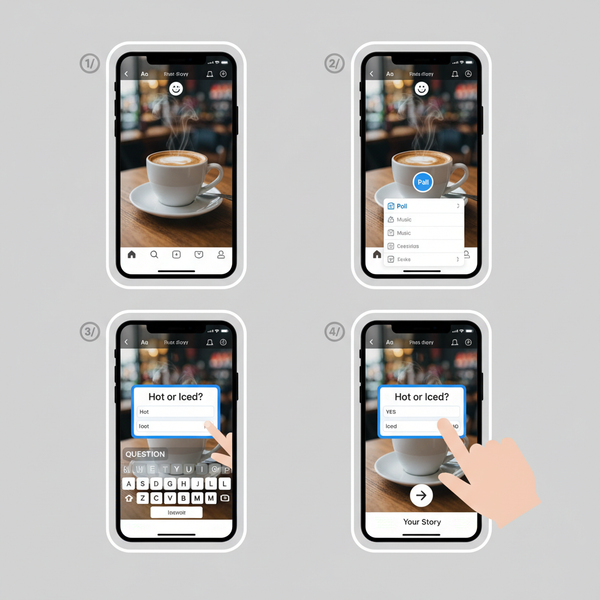TikTok Can't Link Instagram: Step-by-Step Troubleshooting
Learn how to fix TikTok not linking to Instagram with step-by-step troubleshooting to restore integration, boost visibility, and streamline posting.
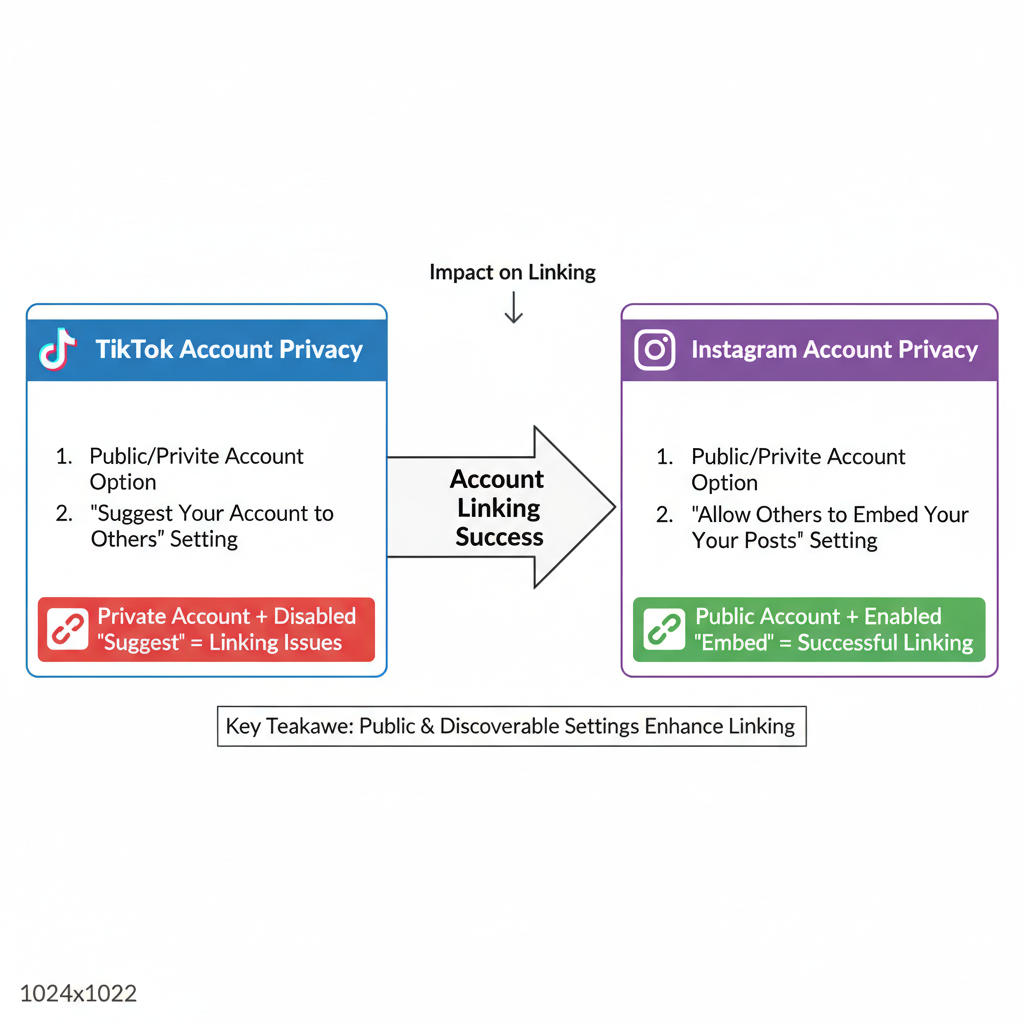
How to Fix TikTok Can't Link Instagram Issues – Complete Troubleshooting Guide
When the TikTok can't link Instagram problem pops up, it can seriously disrupt a creator’s cross‑platform workflow. Linking your Instagram profile directly to TikTok helps boost engagement, encourages audience growth on both networks, and simplifies cross‑posting by putting the Instagram icon right on your TikTok profile. This guide walks you through step‑by‑step solutions to restore that vital integration and keep your social media strategy running smoothly.
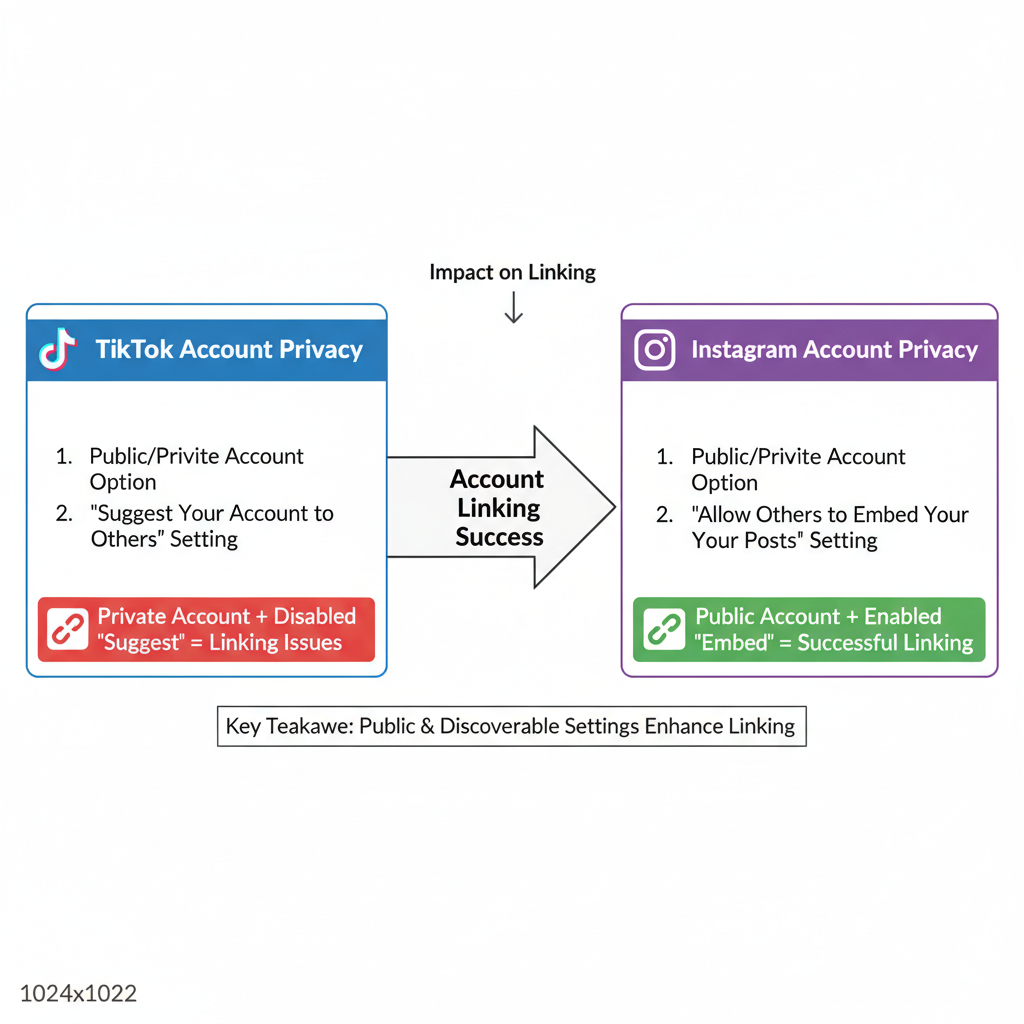
---
Understanding the TikTok–Instagram Linking Feature
TikTok’s Instagram linking feature lets followers quickly find your other content without manual searching. For creators, it saves time, maintains consistent branding, and enables more seamless cross‑promotion. When this link fails, profile visibility and engagement can decline, making timely troubleshooting important.
---
Step 1: Check the Current TikTok App Version and Update If Needed
Outdated apps often cause link integration failures. Follow this checklist:
- Open the App Store (iOS) or Google Play Store (Android).
- Search for TikTok.
- If the update button is visible, tap it.
- Retry linking after updating.
Also ensure your device’s operating system is up to date, as many app updates bundle fixes for third‑party connectivity.
---
Step 2: Verify Instagram Account Settings (Public/Private Toggle)
Your Instagram privacy setting can block linkage. TikTok may fail to recognize private accounts in certain scenarios.
- Go to Instagram → Settings → Privacy.
- Switch your account to Public before linking.
- You can switch back to private later, but test linkage while public.
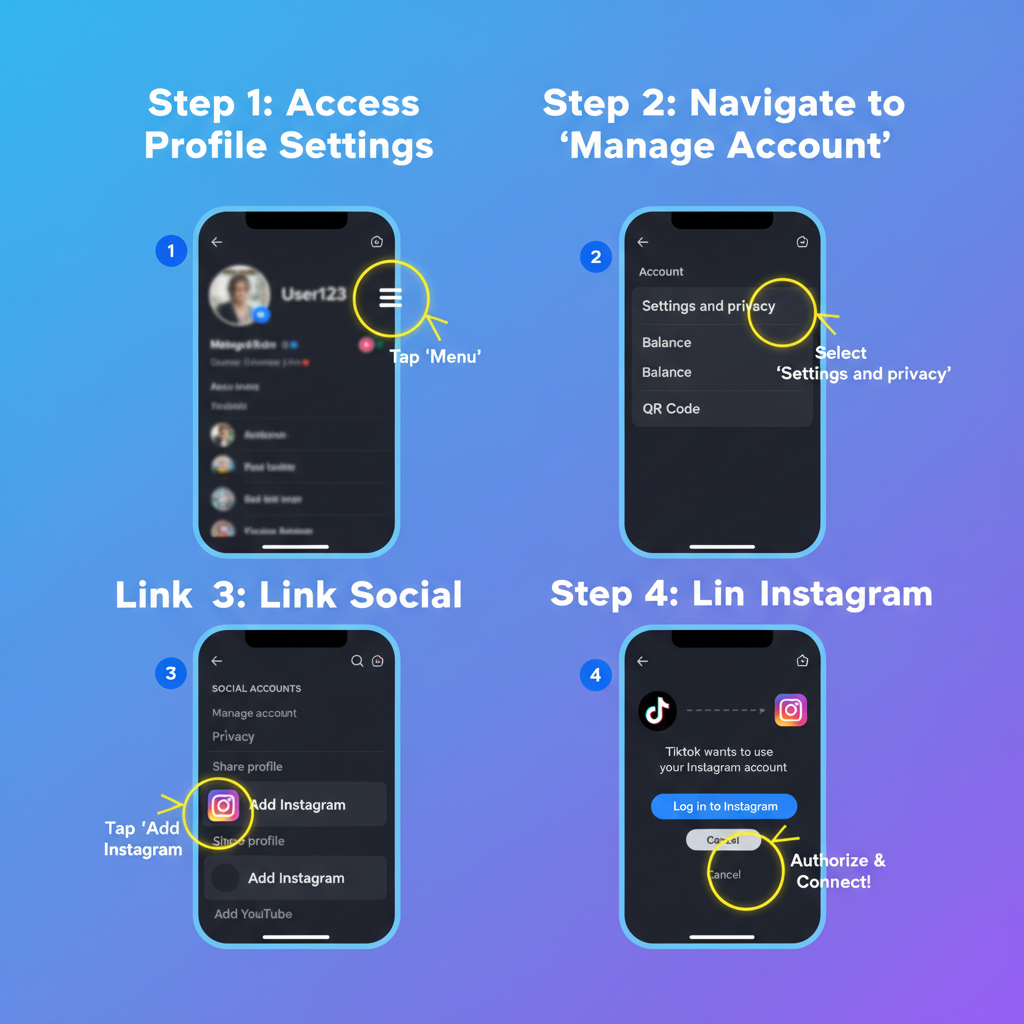
---
Step 3: Review TikTok Privacy and Account Linking Permissions
TikTok requires permission to display linked accounts. Make sure profile data visibility is enabled:
- Open TikTok → Profile → Menu (☰).
- Tap Settings and privacy → Privacy.
- Enable profile view settings and linked account visibility.
Disabling “Show on profile” will make it seem like the link failed.
---
Step 4: Clear TikTok App Cache and Re‑Login
Cached data can interfere with authentication tokens used to link accounts. To clear cache:
- TikTok → Profile → Menu → Settings and privacy → Clear cache.
- Log out from TikTok.
- Force close the app, then reopen and log back in.
This forces TikTok to re‑fetch permissions from the server.
---
Step 5: Unlink and Relink Instagram via TikTok Profile Edit
If you’ve linked Instagram before and it’s broken, unlinking first can help:
- Go to your TikTok Profile.
- Tap Edit profile.
- Tap the Instagram field → Unlink.
- Retry linking:
- Tap Add Instagram.
- Accept TikTok’s request to access your Instagram account.
Always authorize TikTok in Instagram’s OAuth dialog.
---
Step 6: Troubleshoot Using Instagram’s “Apps and Websites” Settings
Instagram maintains a list of approved apps. Expired permissions will break linking.
To refresh permissions:
- On Instagram, go to Settings → Security → Apps and Websites.
- Look for TikTok under "Active".
- If found under "Expired" or "Removed," tap Remove.
- Return to TikTok and re‑attempt linking.
---
Step 7: Test Linking From Another Device
Device‑specific issues may result from outdated OS versions, browser integration errors during OAuth, or corrupted app installs.
Borrow another phone, install TikTok, log into your account, and attempt linking Instagram there. If successful, your main device may require updates or a full app reinstall.
---
Step 8: Check for Region Restrictions or Policy Changes
TikTok sometimes changes integrations based on location. Some countries may limit cross‑platform linking.
Check availability:
- Search TikTok’s help center for “Instagram linking.”
- Compare your region’s listing with global documentation.
- Use a VPN cautiously for testing, within legal bounds.
---
Step 9: Contact TikTok Support with Screenshots and Error Codes
If fixes fail, escalate to TikTok support with:
- Step‑by‑step history of what you tried.
- Screenshots of error messages or blank linking screens.
- TikTok app version and OS version.
To contact support:
- Go to Profile → Menu → Settings and privacy → Report a problem.
- Select Profile → Editing profile → Can’t link Instagram.
- Submit your report.
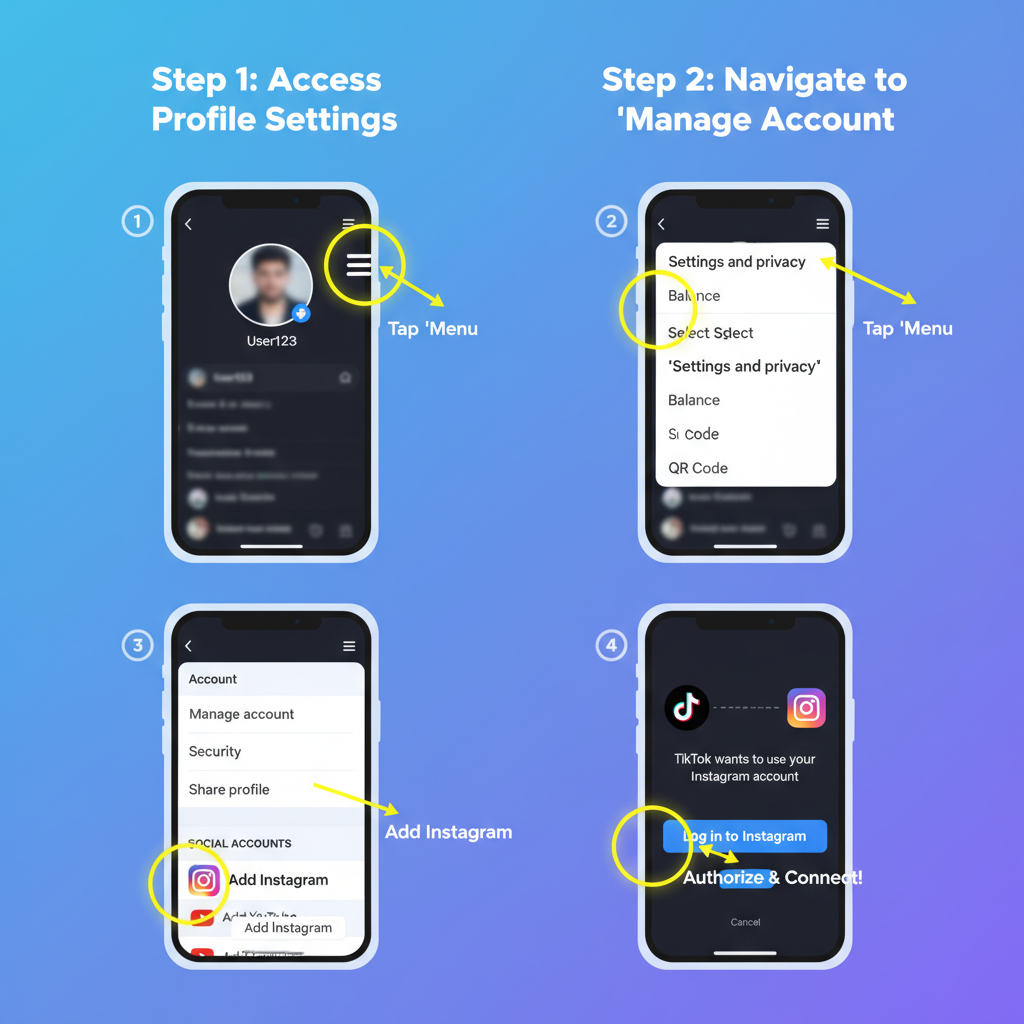
---
Step 10: Alternative Sharing Methods
While waiting for a fix, you can still link audiences between TikTok and Instagram:
Manual Instagram Link in TikTok Bio
Edit your TikTok bio to include your Instagram URL (`https://instagram.com/username`).
Cross‑Post Uploading
Save TikTok videos to your device, upload them to Instagram, and mention your TikTok handle in captions.
---
Step 11: Preventive Tips to Avoid Future Linking Problems
| Preventive Action | Why It Matters |
|---|---|
| Keep TikTok and Instagram regularly updated | Ensures compatibility with the latest API changes |
| Review permissions every few months | Refreshing OAuth tokens prevents expiration issues |
| Maintain a consistent device environment | Minimizes random integration errors |
| Watch TikTok policy updates | Stay aware of region-based feature limits |
---
Quick Recap of TikTok Can't Link Instagram Fixes
When TikTok can’t link Instagram, follow this proven flow:
- Update TikTok and your OS.
- Publicly set Instagram during linking.
- Ensure TikTok privacy settings allow linked account display.
- Clear cache and log in again.
- Unlink and relink via “Edit Profile.”
- Refresh Instagram’s app permissions.
- Try another device.
- Check for regional limits.
- Report to TikTok support.
- Use manual linking alternatives.
- Apply preventive practices.
---
Summary
The TikTok can't link Instagram error can occur for many reasons, ranging from expired permissions to outdated app versions or regional restrictions. By systematically checking app updates, privacy settings, cache, devices, and permissions, most users can restore Instagram linking to TikTok and protect their cross‑platform engagement strategy.
Pro Tip: Stay proactive—monitor updates, review permissions regularly, and keep devices optimized to prevent future breakdowns.
Call to Action: Apply these fixes today to get your TikTok–Instagram integration working again and maximize your audience reach across both platforms.