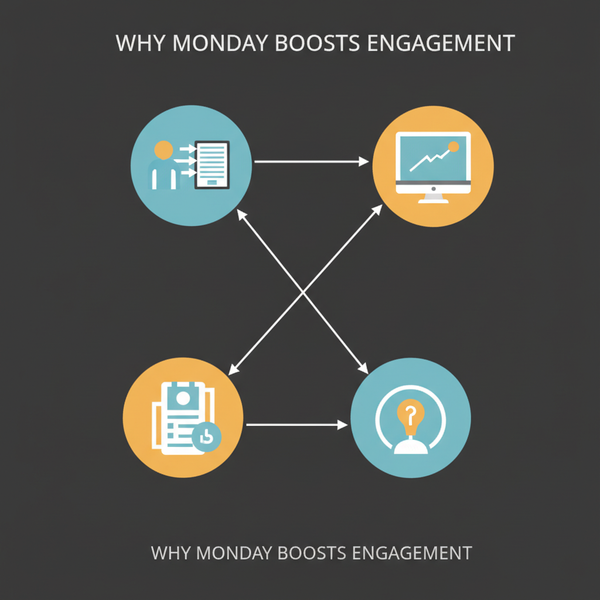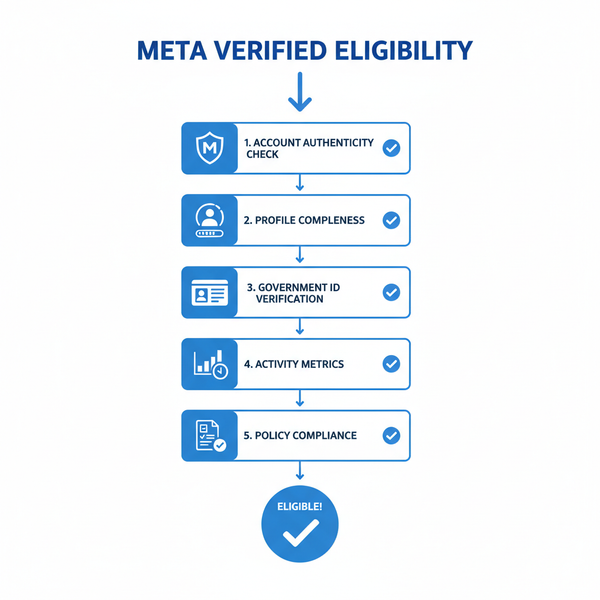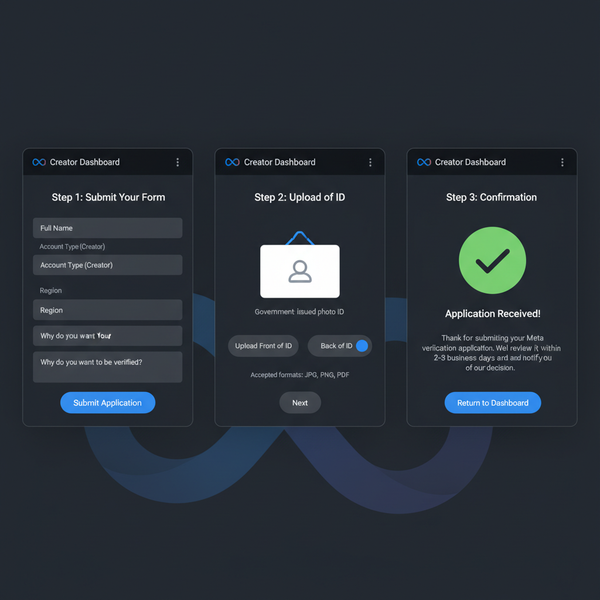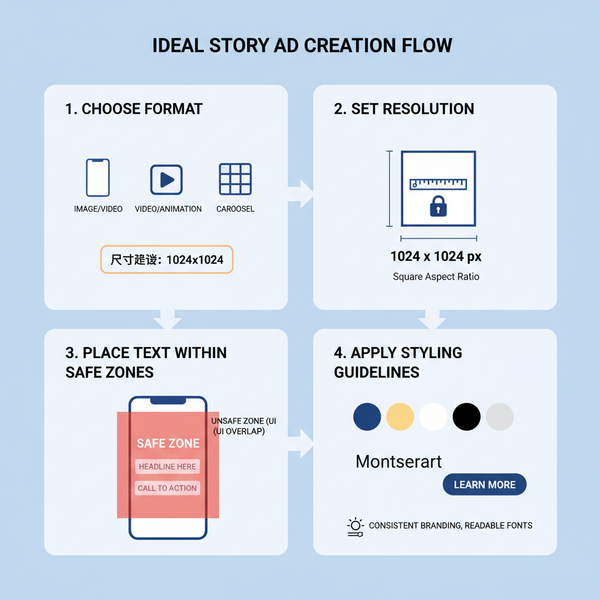TikTok Download for Windows 11: Installation Guide
Learn how to install and use TikTok on Windows 11 via Microsoft Store, web browser, or emulator, plus system requirements and optimization tips.
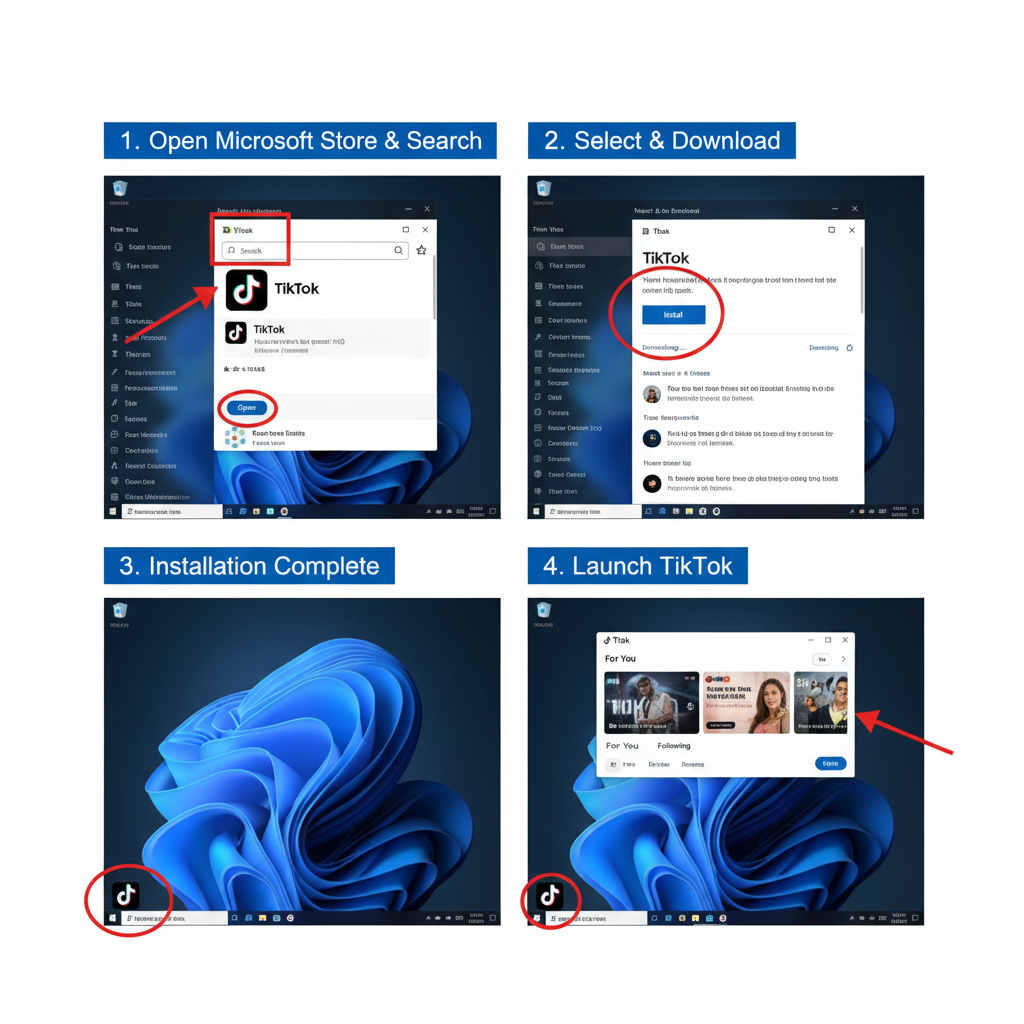
TikTok Download for Windows 11: Installation Guide
Looking to enjoy your favorite short-form videos on a bigger screen? The TikTok download for Windows 11 provides creators and viewers with a desktop alternative to the mobile app, blending entertainment with productivity. This guide covers the official installation methods, minimum and recommended system requirements, performance optimization tips, privacy practices, and troubleshooting, so you can make the most of TikTok on your PC.
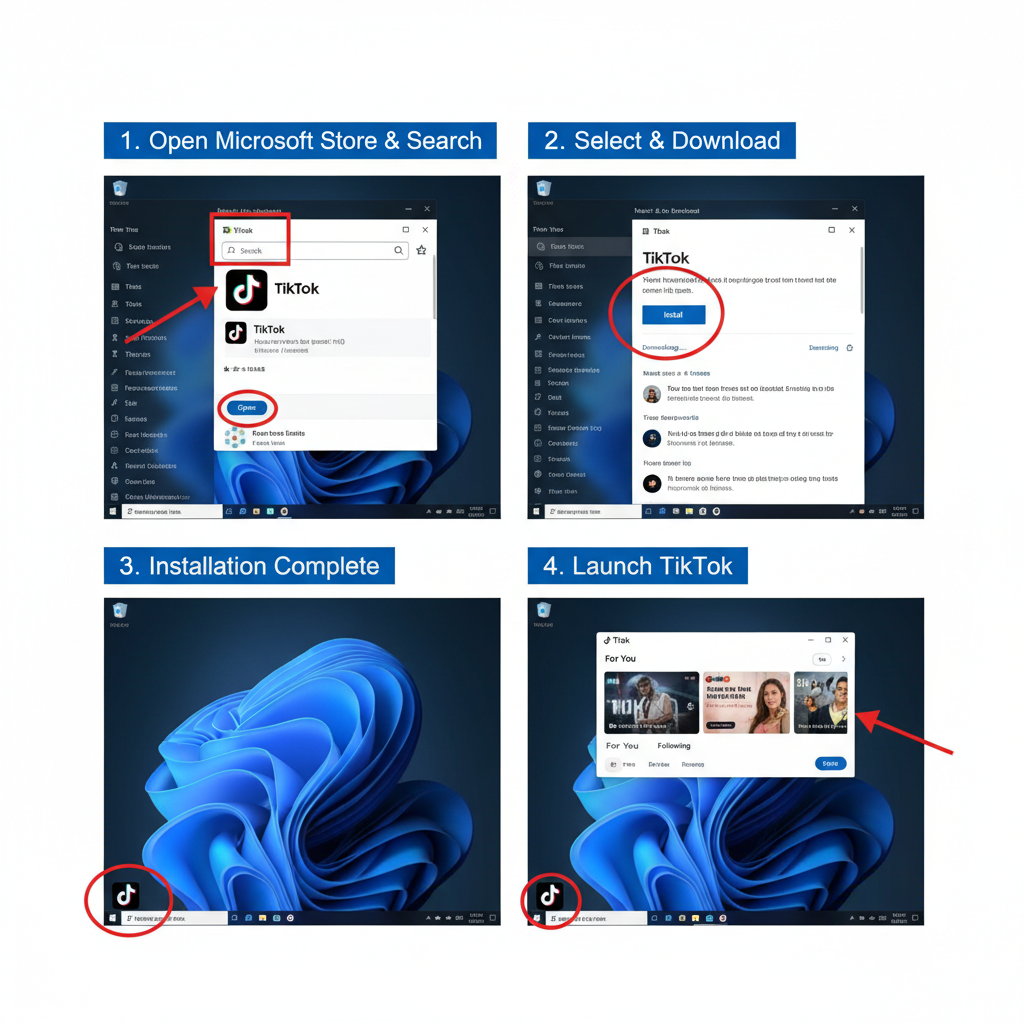
---
Overview of TikTok on Desktop
TikTok’s desktop interface offers an accessible way to watch videos, engage with content, upload clips, and manage your profile without needing a smartphone. While it is streamlined for viewing and interaction, some camera and editing capabilities familiar from mobile are absent.
Key Features on Desktop:
- Larger video display for an enhanced viewing experience.
- Manage likes, comments, and followers.
- Direct video uploads from your computer.
- Quickly search and explore trends and hashtags.
Limitations Compared to Mobile:
- Limited in-app editing features.
- Fewer creative camera effects.
- Potential licensing differences for certain audio tracks.
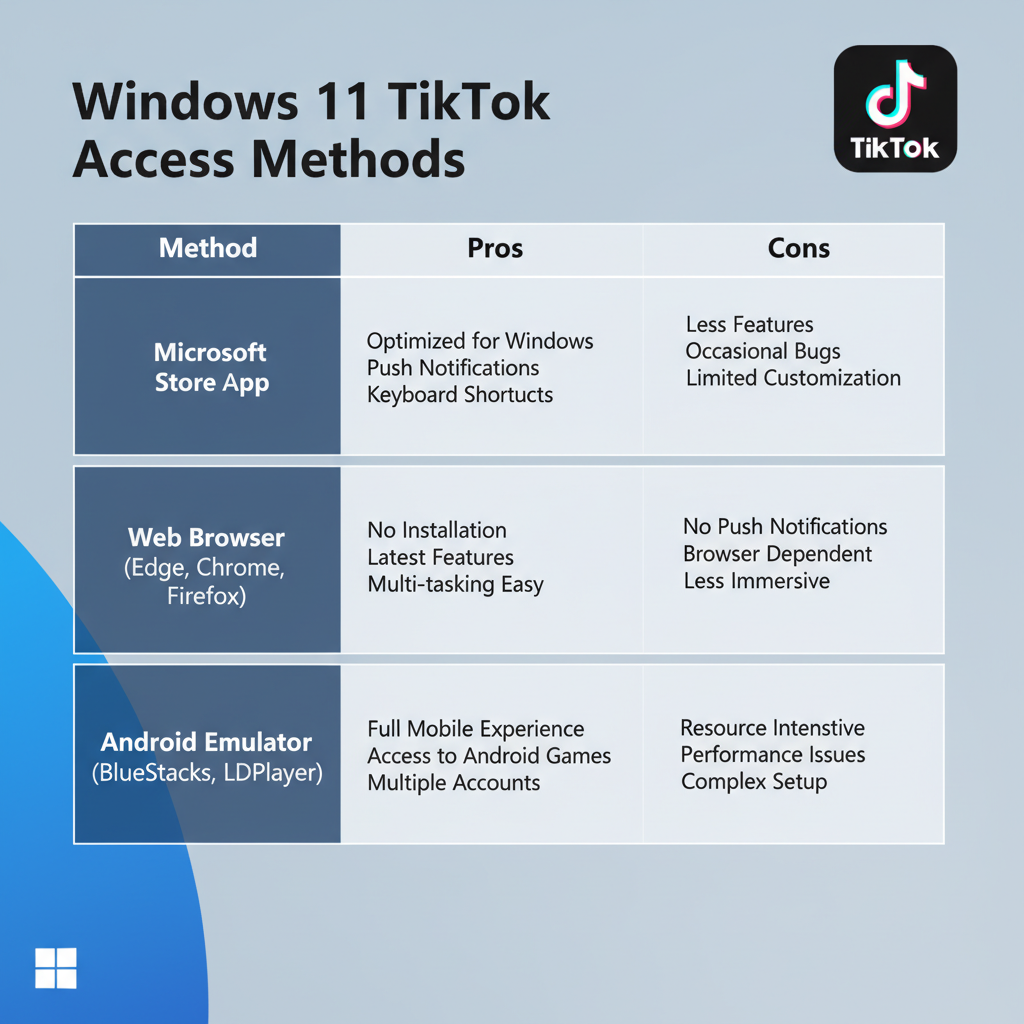
---
System Requirements for Running TikTok on Windows 11
Ensuring your PC meets the hardware and software requirements will help TikTok run smoothly, whether you use the native app, web browser, or an emulator.
| Requirement Type | Minimum | Recommended |
|---|---|---|
| OS | Windows 11 Home/Pro | Windows 11 latest build |
| CPU | Intel i3 / AMD Ryzen 3 | Intel i5 or higher |
| RAM | 4 GB | 8 GB+ |
| GPU | Integrated Intel/AMD graphics | Dedicated NVIDIA/AMD GPU |
| Storage | 500 MB free | 1 GB+ free for cache |
| Internet | 3 Mbps broadband | 10 Mbps or higher |
---
Method 1: Install TikTok from the Microsoft Store
The simplest path for a TikTok download for Windows 11 is via the Microsoft Store.
Step-by-Step Guide:
- Open Microsoft Store: Press `Win` key, type “Microsoft Store”, and press Enter.
- Search TikTok: Use the search bar and type `TikTok`.
- Choose Official App: Select the release from “TikTok Pte. Ltd.”.
- Click Install: Wait for the automatic download and installation.
- Launch TikTok: Use Start menu or the Store app page.
Advantages:
- Hassle-free setup.
- Automatic updates.
- Verified publisher by Microsoft.
---
Method 2: Use TikTok in a Web Browser
Avoid installation altogether by using TikTok online.
Instructions:
- Visit TikTok's official website.
- Sign in or create a new account.
- Browse your personalized feed via the desktop interface.
Pros & Cons:
- Pros: No PC storage use, easy access anywhere.
- Cons: Limited desktop notifications, no offline viewing.
---
Method 3: Access TikTok via an Android Emulator
For full mobile functionality, including camera effects and editing tools, install TikTok through an emulator such as BlueStacks.
Using BlueStacks:
- Download BlueStacks from its official site.
- Install and open the emulator.
- Log in with your Google account.
- Search for TikTok in the emulator’s Play Store.
- Install and explore all mobile features on your PC.
Note: Emulators demand more resources—check recommended specs before use.
---
Tips to Optimize TikTok Performance on Windows 11
Smooth playback and interaction make TikTok more enjoyable. Try these strategies:
- Update GPU Drivers from NVIDIA, AMD, or Intel.
- Enable Hardware Acceleration in browser settings for web access.
- Close Background Apps to free resources.
- Use Wired Internet for stable, fast connections.
---
Sync TikTok Data Across Devices
TikTok allows seamless switching between desktop and mobile:
- Log in using account credentials, QR code, or social login.
- Likes, comments, and uploads sync instantly.
- Enable “Sync Data” in Settings to preserve history and drafts.
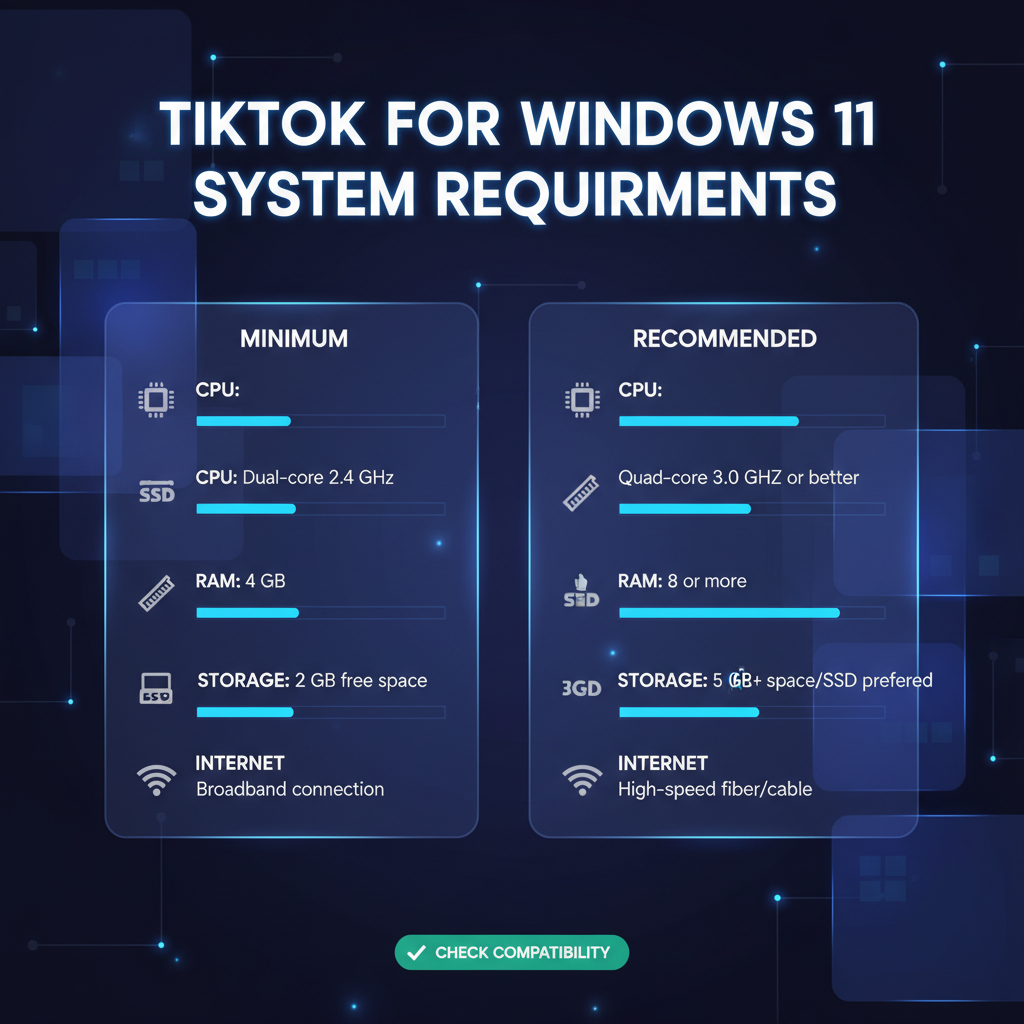
---
Productivity Features Unique to Desktop
Desktop usage boosts efficiency, especially for content creation:
- Large Video View for better editing evaluation.
- Multitasking with split-screen layouts.
- Keyboard Shortcuts: arrow keys navigate, `L` likes, `M` mutes.
---
Privacy and Security Tips
Safeguard your account and data:
- Create strong passwords with varied characters.
- Turn on two-factor authentication.
- Restrict camera/microphone permissions when not needed.
- Always log out from TikTok on shared PCs.
---
Troubleshooting Common Errors
Problem: App won’t install from Microsoft Store
Solution: Run `wsreset` from the Run dialog to clear the Store cache.
Problem: Lag during playback
Solution: Lower streaming resolution or update GPU drivers.
Problem: Emulator instability
Solution: Assign more RAM in emulator settings; disable Hyper-V if necessary.
---
Conclusion and Recommendations
The Microsoft Store route is best for most users seeking a straightforward, secure TikTok download for Windows 11, thanks to its ease of installation and update management. Creators who need the mobile app's advanced editing functions may prefer Android emulators like BlueStacks, provided their devices meet higher resource demands.
No matter which method you choose, ensure your PC satisfies the recommended requirements, keep your system and apps updated, and follow strong privacy practices. Ready to enjoy TikTok on your Windows 11 computer? Install today and start exploring videos, trends, and your creative potential.