TikTok Site Playing Multiple Videos at Once? Causes, Fixes, and Pro Tips
Is TikTok on desktop playing multiple videos at once? Learn the causes—autoplay, extensions, embeds, cache—and get step-by-step fixes and best-practice tips.
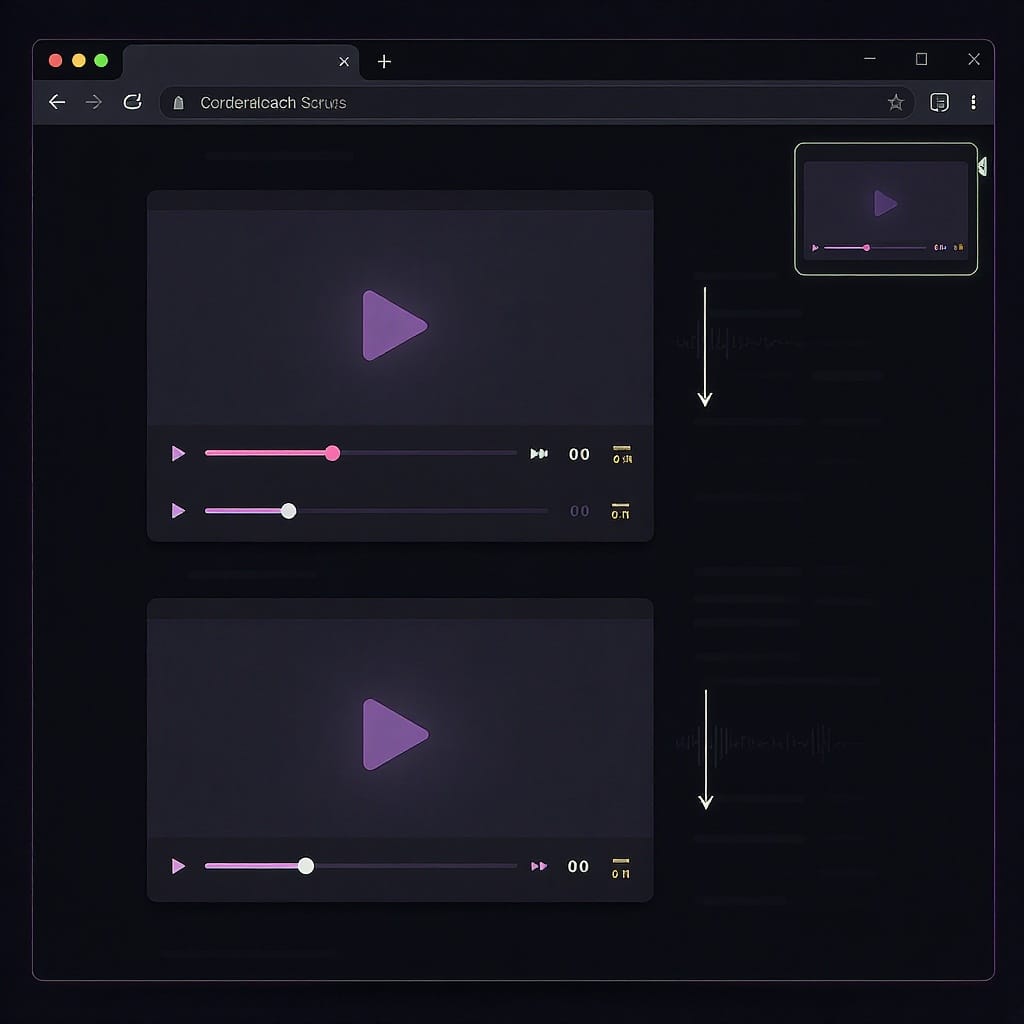
Desktop TikTok can sometimes play more than one video at the same time, leading to overlapping audio and confusing playback. Because browsers handle autoplay, site permissions, and extensions differently than the mobile app, small configuration issues can cascade into noisy sessions. This guide explains the causes, fixes, and best practices for both viewers and site owners embedding TikTok.
TikTok Site Playing Multiple Videos at Once? Causes, Fixes, and Pro Tips
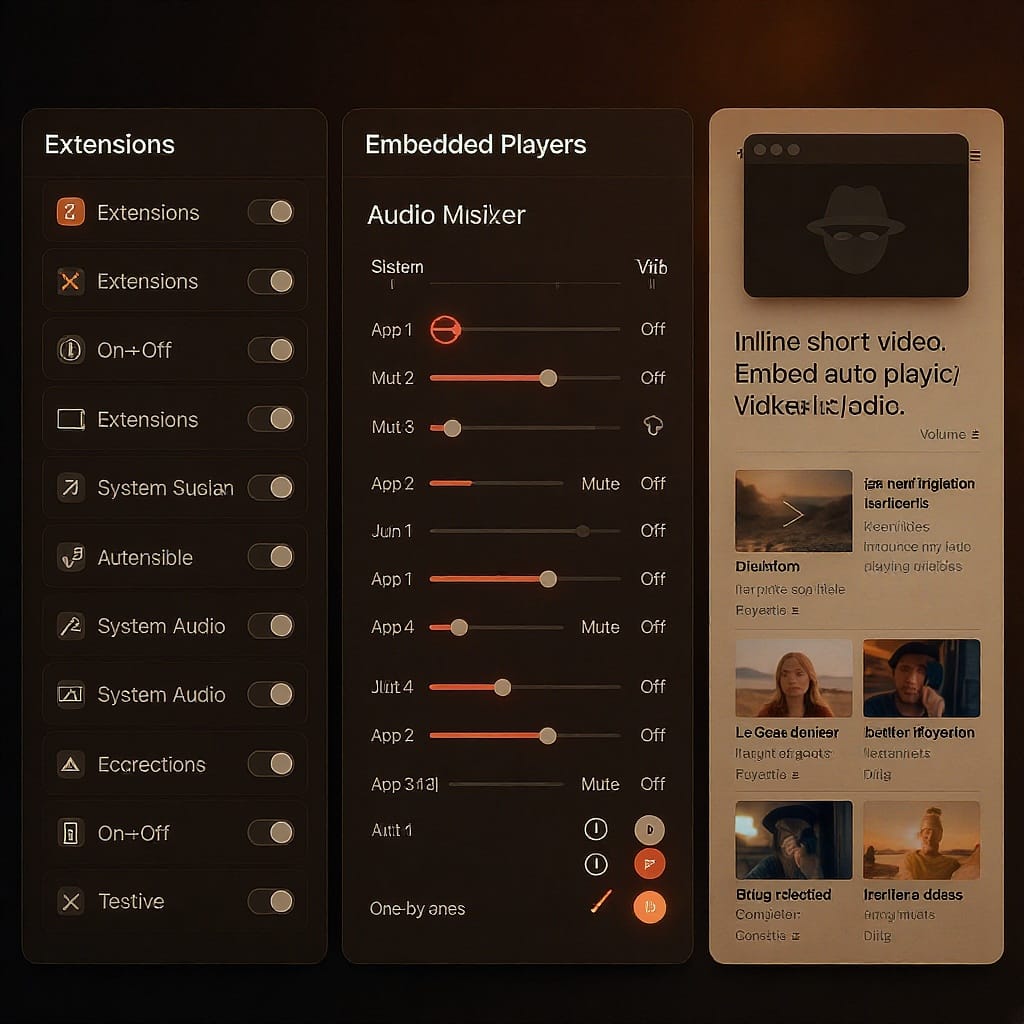
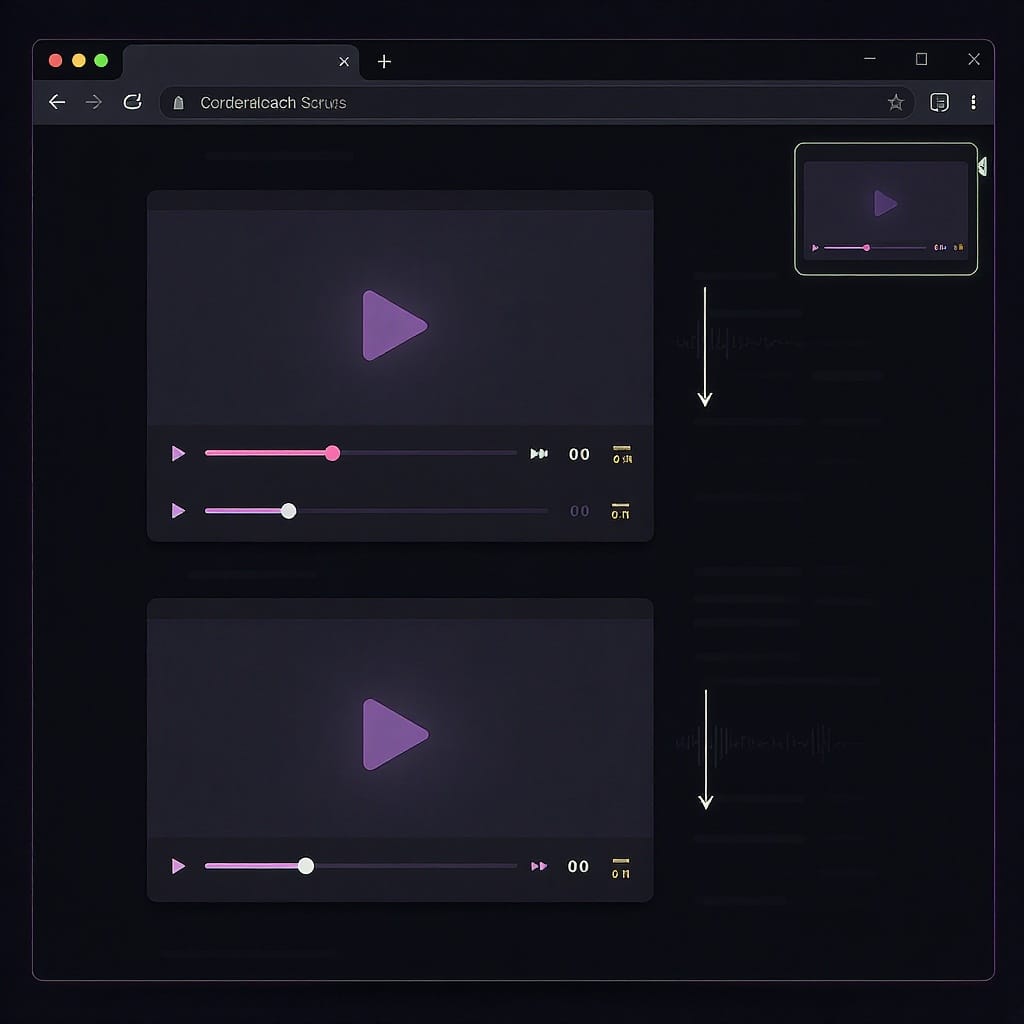
When TikTok on desktop/web starts playing more than one video at the same time, it’s jarring. You hear stacked soundtracks, see multiple players animating in different tabs, or embedded TikTok posts keep auto-playing as you scroll a blog. Unlike the mobile app, the web experience relies heavily on your browser’s autoplay policies, site permissions, and extensions. That means a small misconfiguration can lead to overlapping audio and chaotic playback.
This guide explains what’s happening, the most common causes, and step-by-step fixes you can try today. You’ll also find best practices if you run a website with TikTok embeds.
---
What the Issue Looks Like
- The For You feed continues playing while a different TikTok starts in another tab or window.
- Audio overlaps after switching between Following and For You feeds.
- Embedded TikTok posts on news sites auto-play at the same time as the main TikTok site.
- Muting one tab does not stop playback in another, so you still hear audio.
- The issue appears only on desktop browsers, not in the mobile app (which handles audio focus more aggressively and manages a single active feed).
Key difference from mobile: App-level audio focus on iOS/Android generally ensures one active player. On desktop, each tab, iframe, and extension can claim audio/video independently.
---
The Most Common Causes
- Multiple tabs or windows with active TikTok sessions playing in the background.
- Browser autoplay and media policies allowing multiple players to start at once.
- Aggressive preloading behaviors in the feed or in embedded iframes.
- Conflicting extensions: ad blockers, video downloaders, TikTok “enhancers,” privacy tools, media session controllers, or picture-in-picture utilities.
- Outdated browser versions or corrupted site data.
- Temporary site-side experiments or changes by TikTok that alter autoplay behavior.
- System audio routing quirks (Bluetooth reconnections, multiple output devices).
| Cause | Typical Symptom | How to Confirm |
|---|---|---|
| Multiple active tabs/windows | Different audio tracks overlap | Check browser tab bar for speaker icons; close/mute extras |
| Autoplay allowed | Videos start without interaction | Review per-site autoplay/sound settings |
| Extensions conflict | Unpredictable starts, stuck players | Test in Incognito/Private mode with extensions disabled |
| Outdated browser or cache | Persistent issue across sessions | Update browser; clear tiktok.com cookies/cache |
| TikTok embeds on other sites | Multiple iframe players auto-play | Replicate on a news/blog page with many embeds |
| System audio/device | Audio routing changes mid-playback | Check Volume Mixer or macOS output devices |
---
Fast Checks First
Try these quick actions before deeper troubleshooting:
- Close extra TikTok tabs and windows; look for the speaker icon on tabs.
- Pause or mute background tabs: right-click the tab > Mute site.
- Refresh the page or navigate away and back to reset the player.
- Sign out of TikTok, then sign back in.
- Toggle feeds: switch from Following to For You, then back.
- Test another browser or a fresh profile to isolate whether it’s account, cache, or browser-specific:
- Chrome/Edge: create a new profile and try TikTok there.
- Firefox: use a new profile or run in Troubleshoot Mode.
If the issue disappears in a new profile or another browser, your original environment likely has a setting or extension conflict.
---
Browser-Level Fixes
Control Autoplay and Sound
- Chrome:
- Per-site sound: open TikTok, click the lock icon in the address bar > Site settings > Sound > Don’t allow.
- Advanced (optional): chrome://flags/#autoplay-policy set to Document user activation required. Note: flags are experimental and may change.
- Edge:
- Settings > Cookies and site permissions > Media autoplay > Limit or Block.
- Per-site sound: Site permissions > Sound > Block for tiktok.com.
- Firefox:
- Settings > Privacy & Security > Autoplay > Default for all websites > Block Audio or Block Audio and Video.
- Site exceptions: click the site info (lock icon) > Permissions > Autoplay.
Tips:
- Muting a site in Chrome/Edge (right-click the tab > Mute site) is a quick way to stop audio while you test.
- If you often browse with multiple TikTok tabs, consider blocking autoplay or at least audio for background tabs.
Clear Cache and Cookies for tiktok.com
Corrupted site data can persist weird playback states.
- Chrome/Edge: Settings > Privacy and security > Clear browsing data > Time range: All time > Cookies and other site data (use “See all site data” and search tiktok.com to surgically remove).
- Firefox: Settings > Privacy & Security > Cookies and Site Data > Manage Data… > search tiktok.com > Remove.
Sign back in and retest.
Update Your Browser
Ensure you’re on the latest stable release:
- Chrome: chrome://settings/help
- Edge: edge://settings/help
- Firefox: menu > Help > About Firefox
Toggle Hardware Acceleration
Some GPUs/drivers mishandle video compositing, leading to atypical player states.
- Chrome/Edge: Settings > System > Use hardware acceleration when available (toggle off, relaunch; if already off, try on).
- Firefox: Settings > General > Performance > Use recommended performance settings (toggle off) > Use hardware acceleration (toggle).
Reset Site Permissions
- Click the lock icon > Site settings > Reset permissions.
- Revisit TikTok and allow only what’s needed.
---
Extensions and Conflicts
Media-related extensions frequently trigger autoplay, intercept media events, or inject scripts that compete with TikTok’s player.
- Temporarily disable extensions that touch audio/video:
- Ad blockers and privacy tools
- Video downloaders
- TikTok “enhancers”
- Picture-in-picture or media session controllers
- Autoplay blockers (ironically, some mis-handle iframes)
- Test in Incognito/Private mode with extensions disabled:
- Chrome/Edge: Extensions are off by default in Incognito unless you allow them.
- Firefox: Use Troubleshoot Mode or a Private window with extensions off.
- If the problem is gone, re-enable extensions one by one to find the culprit.
- Whitelist tiktok.com or adjust the problematic extension’s settings to avoid injecting scripts on TikTok pages and embeds.
---
System and Device Settings
Multiple active audio streams can also come from your OS audio routing.
- Windows Volume Mixer:
- Right-click the speaker icon > Open Volume mixer.
- Look for multiple browser processes playing audio; mute or lower volumes as you test.
- macOS Output and Balance:
- System Settings > Sound > Output.
- Confirm the correct device is selected; check balance is centered.
- Bluetooth/USB devices:
- Headsets can reconnect and shift output. Disconnect/reconnect intentionally and retest.
- Update GPU/audio drivers (Windows):
- Use your OEM tool (Intel/AMD/NVIDIA) or Windows Update.
- Close high-CPU apps:
- Apps that hook media (DAWs, virtual audio cables, screen recorders) or spike CPU can desync playback controls. Close them while testing.
---
If You’re Seeing It on News Sites or Blogs with TikTok Embeds
Embedded TikTok posts are iframes. Browsers treat each iframe like a separate browsing context, so multiple embeds can auto-play simultaneously if allowed.
Why it happens:
- The page scrolls fast; multiple embeds come into the viewport.
- The site’s embed code preloads aggressively.
- Autoplay and sound aren’t restricted per iframe.
- Lazy-loading isn’t configured, so several players initialize at once.
What you can do as a reader:
- Mute the page’s tab or block autoplay/audio for that site.
- Pause visible embeds before scrolling further.
Best practices for site owners:
- Lazy-load embeds: only create/init the iframe when in view.
- Ensure only one active player at a time: unmount or defer others when a new embed becomes visible.
- Use IntersectionObserver to hydrate in-view embeds and “dehydrate” out-of-view ones.
Example: Create/destroy the TikTok iframe on demand (conceptual pattern).
const placeholders = document.querySelectorAll('.tiktok-embed-placeholder');
let activeIndex = -1;
const io = new IntersectionObserver((entries) => {
entries.forEach((entry) => {
const el = entry.target;
const index = Array.from(placeholders).indexOf(el);
if (entry.isIntersecting) {
// Deactivate previous
if (activeIndex !== -1 && activeIndex !== index) {
const prev = placeholders[activeIndex];
prev.innerHTML = ''; // remove iframe to stop playback
}
// Hydrate current
if (!el.querySelector('iframe')) {
el.innerHTML = el.dataset.embedHtml;
}
activeIndex = index;
} else {
// Optionally remove out-of-view iframes to ensure only one player
if (el.querySelector('iframe')) {
el.innerHTML = '';
}
}
});
}, { threshold: 0.5 });
placeholders.forEach(p => io.observe(p));Notes:
- Directly pausing a TikTok iframe via script isn’t supported publicly; removing the iframe is the most reliable “stop.”
- Add loading="lazy" on iframes where possible, and avoid initializing multiple embeds above the fold.
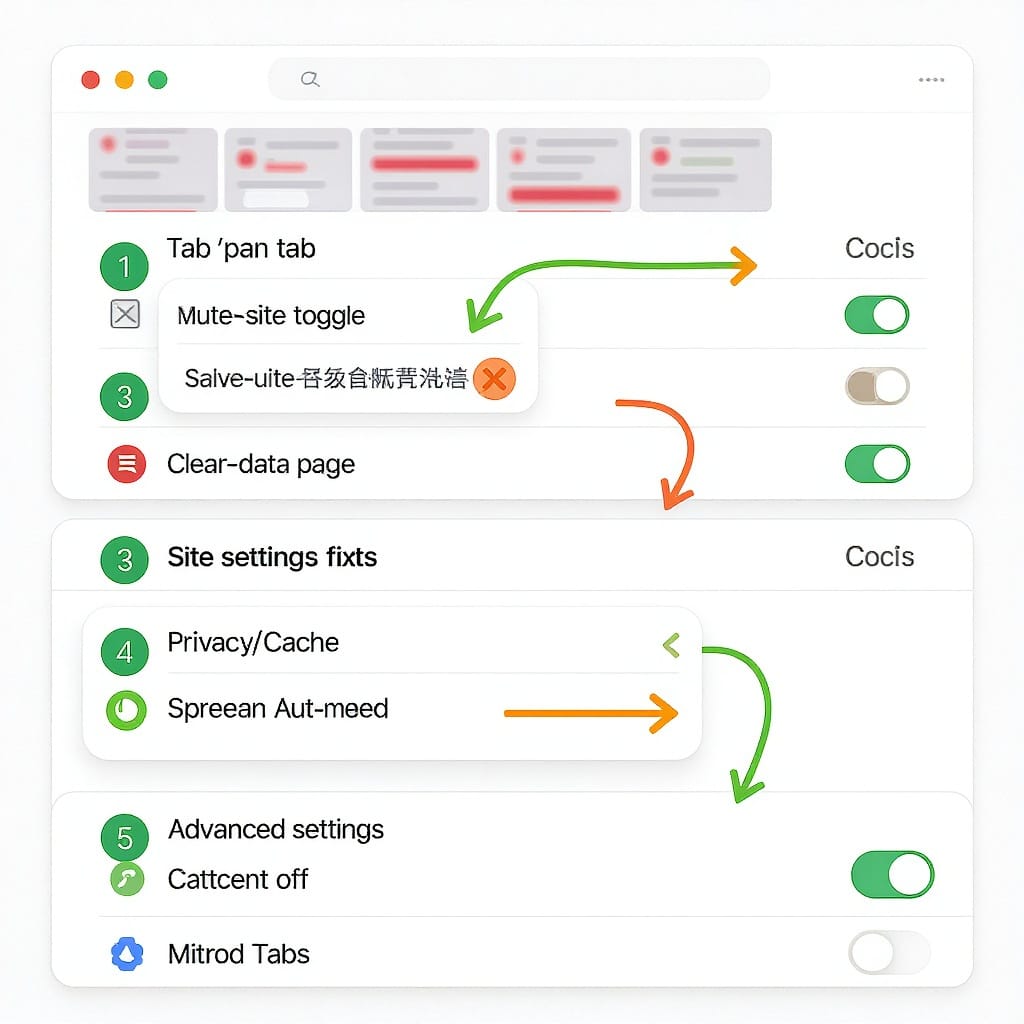
---
Working with Multiple Accounts or Windows
- Use separate browser profiles for different TikTok accounts or workflows. Profiles isolate cookies, cache, and extensions.
- Avoid concurrent active feeds across windows. Keep one TikTok tab focused at a time.
- If you need multiple open, mute all but your primary tab and block autoplay on secondary profiles.
- Consider the desktop app as a dedicated environment while keeping the browser free for other tasks.
---
When It’s Likely a TikTok Bug
Sometimes it’s not you.
- Check TikTok’s Help Center and official social channels for known issues.
- Report the problem:
- Provide your OS, browser name/version, and whether extensions were enabled.
- Note if it happens only on your account or across profiles.
- Include URLs or steps to reproduce (e.g., “open For You in two windows, switch tabs, audio overlaps”).
- Use the mobile app or the desktop app as a temporary workaround.
- Revisit after a browser or TikTok update; web media behavior is frequently refined.
---
A Simple Troubleshooting Flow
- Close extra TikTok tabs and mute background ones.
- Block autoplay or at least block sound for tiktok.com, then retest.
- Clear tiktok.com cookies/cache; sign back in.
- Update browser; toggle hardware acceleration.
- Test in a clean profile or Incognito/Private mode with extensions off.
- Re-enable extensions one at a time; whitelist tiktok.com in any culprit.
- Check system audio outputs and drivers.
- If the issue persists across clean environments, it’s likely site-side; report it and use a temporary workaround (mobile/desktop app).
With a few targeted adjustments, you can stop “tiktok site playing multiple” videos from derailing your browsing and get back to a single, sane feed.
Summary
Most overlapping playback issues on TikTok Web stem from multiple active tabs, permissive autoplay, or extension interference. Tighten site permissions, clear site data, update your browser, and test with a clean profile to isolate the cause; manage embeds responsibly if you run a site. If the problem persists across clean environments, report it to TikTok and use the mobile or desktop app as a temporary workaround.




