How to Play Multiple TikTok Videos at Once on the Web (Without Breaking the Rules)
Play multiple TikTok videos at once in your browser, safely and within the rules: no‑install methods, tiling, Picture‑in‑Picture, audio and performance tips.
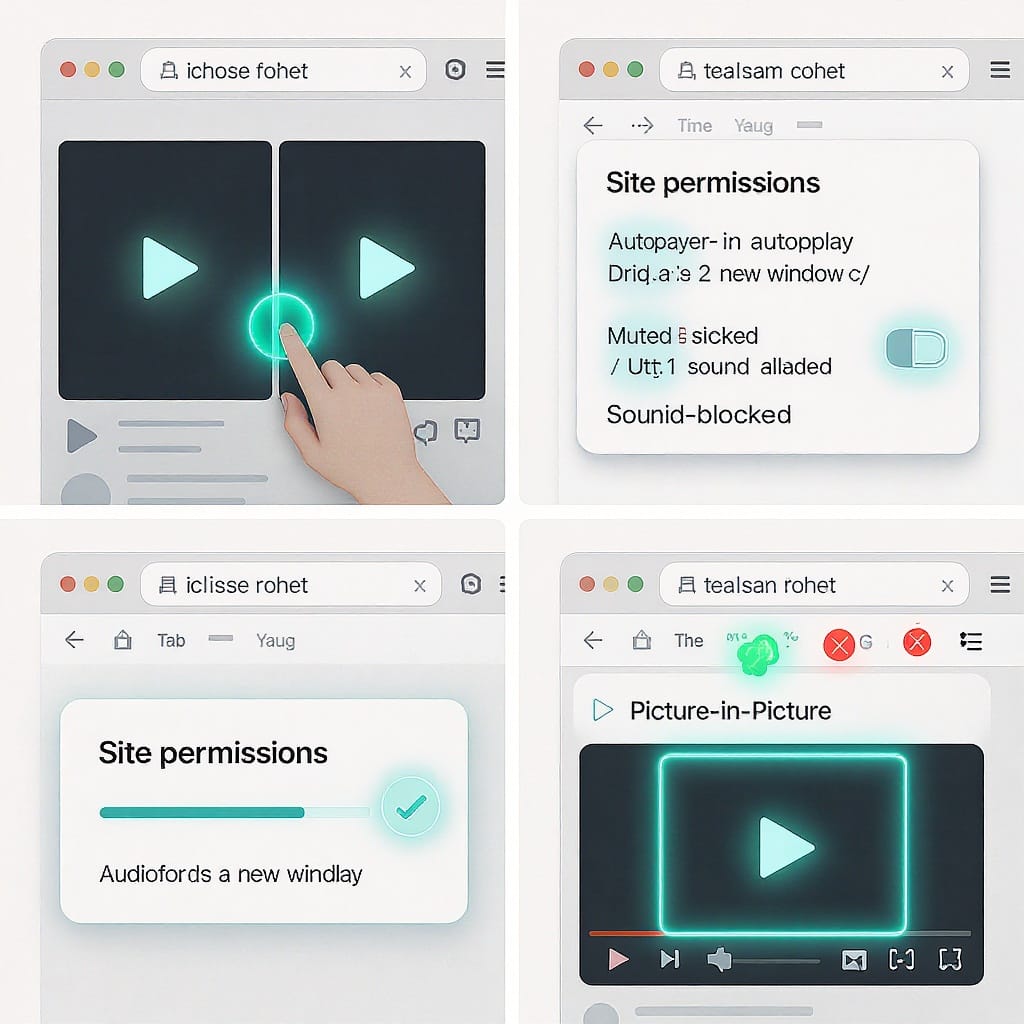
How to Play Multiple TikTok Videos at Once on the Web (Without Breaking the Rules)
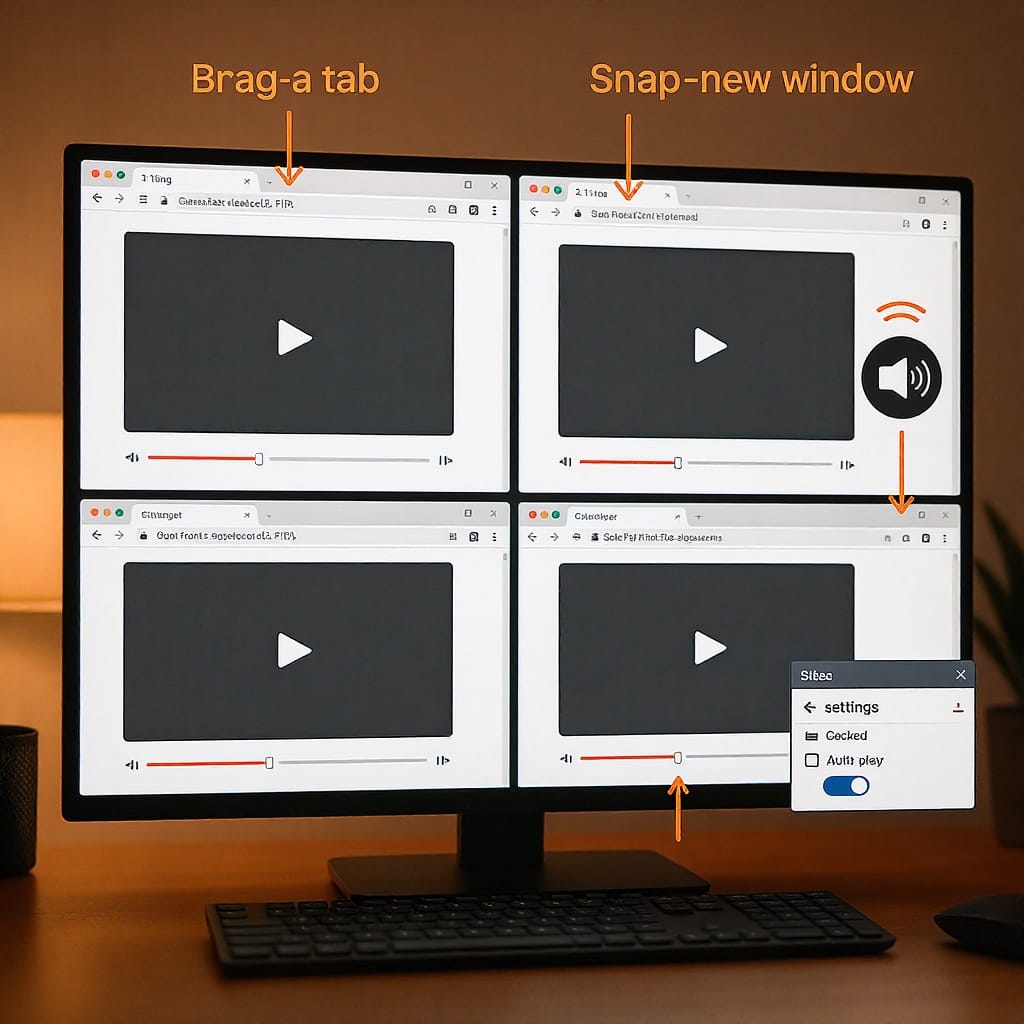
This guide explains safe, straightforward ways to watch multiple TikTok videos at the same time in your browser. You’ll learn zero‑install methods, smarter window layouts, audio management, performance tips, mobile workflows, and how to build a simple multi‑video dashboard with official embeds. Everything here stays within browser policies and TikTok’s rules.
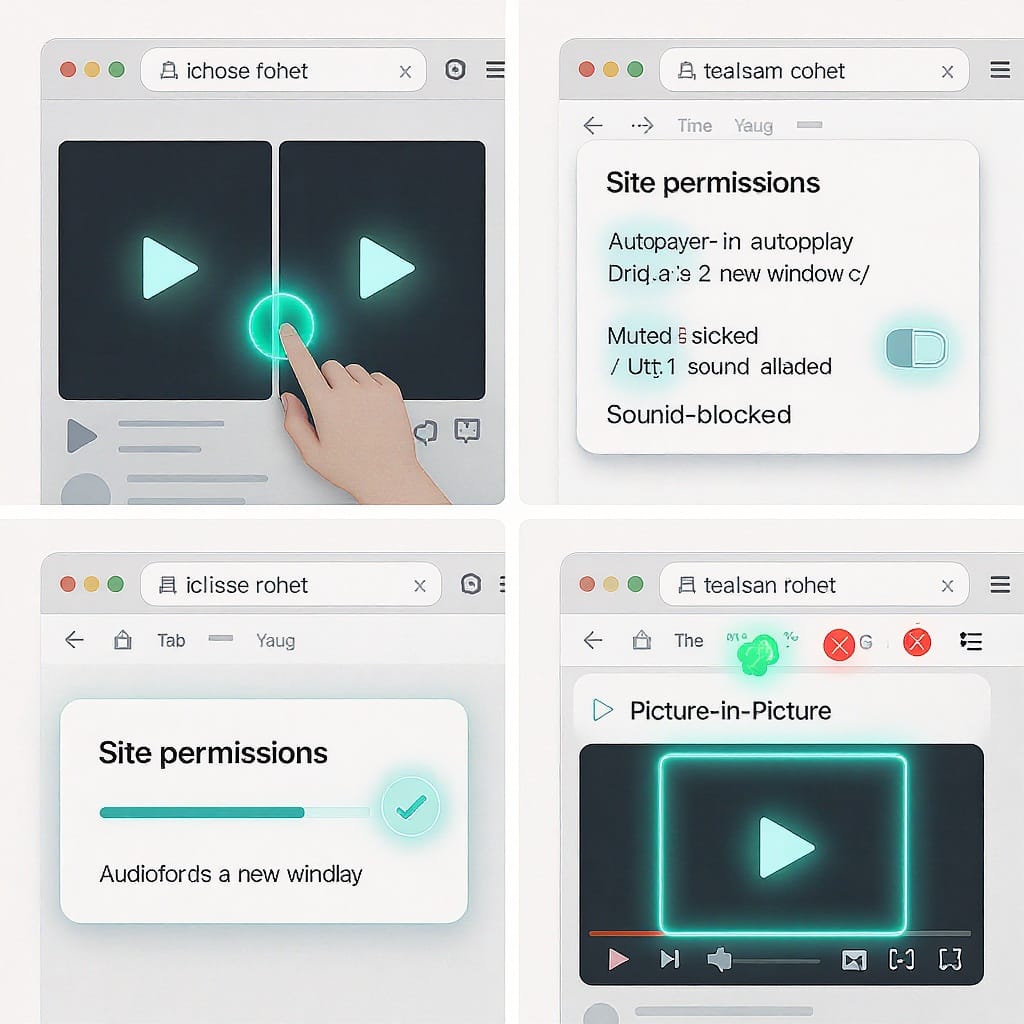
If you’ve ever wished you could watch several TikTok clips at the same time—whether for research, social listening, or a big live moment—you’re not alone. This guide shows practical, rule‑respecting ways to view multiple TikTok videos concurrently in your browser. We’ll cover zero‑install approaches, power-user layouts, audio sanity, performance tuning, mobile workflows, and a simple multi-video dashboard built with official embeds. If your query was “tiktok website playing multiple videos at once,” you’re in the right place.
Why you’d want multi‑video playback
- Social listening: Track brand mentions, hashtags, or campaign responses in parallel.
- Trend comparison: Watch similar sounds/effects to spot angles that land.
- Live event monitoring: Follow multiple creators covering the same event simultaneously.
- Reaction content: Prep side‑by‑side viewing to record reactions efficiently.
- Research workflows: Annotate, time‑stamp, and compare content for qualitative analysis.
What’s technically possible on the TikTok website
Modern browsers enforce autoplay policies and audio controls that affect multi-video playback. Here’s what matters:
Browser autoplay limits
- Autoplay with sound is typically blocked until you interact with the page.
- Muted autoplay is often allowed. Many sites and embeds default to muted.
- Per‑site exceptions: If you frequently interact with TikTok, browsers may relax autoplay.
User‑gesture requirements
- Starting playback with audio commonly requires a user gesture (click/tap/keypress).
- Opening new tabs or windows alone usually doesn’t count as an interaction.
- Expect to click each video or embed at least once to get audio.
Audio focus across tabs
- Browsers let multiple tabs play audio, but usability suffers—use mutes strategically.
- Some sites pause or throttle videos in background/inactive tabs to save resources.
- When possible, keep streams visible to reduce aggressive throttling.
Zero‑install desktop methods
You can do a lot with just your browser and operating system—no add‑ons required.
Open multiple tabs or windows
- Open each TikTok link in its own tab or drag tabs out into separate windows.
- Pin important tabs to prevent accidental closure (right‑click tab > Pin).
Use OS‑level split‑screen/tiling
- Snap windows to left/right halves or corners to build a quick grid.
- Prefer multiple windows over many tabs if you want true side‑by‑side playback.
| OS | Feature | Quick Actions / Shortcuts |
|---|---|---|
| Windows 10/11 | Snap Assist | Win + Arrow keys to snap; drag to screen edges/corners |
| macOS | Split View | Hover green window button > Tile Window to Left/Right |
| Linux (GNOME/KDE) | Tiling/Snap | Drag to edges; Super + Arrows (varies by distro/WM) |
Enable Picture‑in‑Picture (PiP)
- Chrome/Edge: Right‑click the video twice or use the media icon in the address bar, then select Picture‑in‑Picture.
- Firefox: Hover video > click the PiP icon (if shown) or use the video context menu.
- Safari: Right‑click video > Enter Picture‑in‑Picture (or use the audio/video control in the tab).
Tips:
- PiP windows float over other content; launch multiple PiPs for a lightweight multi‑view.
- PiP is usually muted by default unless you unmute inside the PiP window or source.
Power‑user tools (still within the rules)
You can stay compliant while upgrading your layout and organization.
- Tab‑tiling browsers: Vivaldi’s built‑in Tab Tiling can grid multiple tabs in one window.
- Multiple PiP managers: Advanced PiP controllers help arrange and swap focus among many PiPs.
- Virtual desktops:
- Windows: Task View (Win + Tab) > New desktop; group related streams by desktop.
- macOS: Mission Control > Spaces; assign windows to distinct spaces to reduce clutter.
- Multi‑monitor setups: Dedicate a display to your stream grid for distraction‑free monitoring.
Build a multi‑video dashboard with official TikTok embeds
You can create a simple dashboard page that uses TikTok’s official embed code—no scraping, no API workarounds.
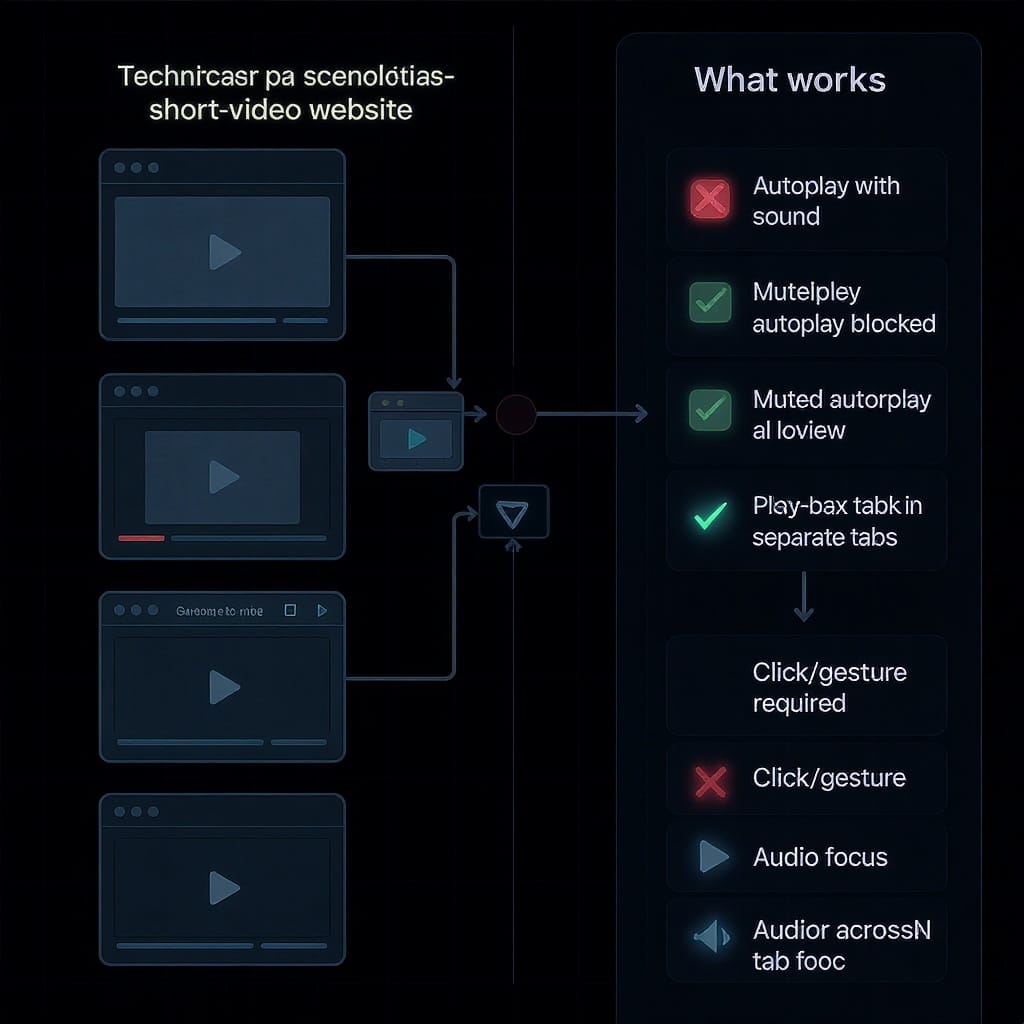
1) Get TikTok’s embed code
- On the TikTok video page, use the Share options and select “Embed” (when available).
- Copy the provided code; it includes a blockquote and the script loader.
Example (one video):
...content from TikTok...
Note: The script transforms blockquotes into iframes. Always use the official script.
2) Arrange a responsive CSS grid
Place multiple embeds inside a grid container for 2x2, 3x3, or responsive layouts.
TikTok Multi-Video Dashboard
body { margin: 0; font-family: system-ui, sans-serif; background: #111; color: #eee; }
.grid {
display: grid;
grid-template-columns: repeat(auto-fit, minmax(320px, 1fr));
gap: 12px;
padding: 12px;
}
.cell {
background: #000;
border-radius: 8px;
overflow: hidden;
aspect-ratio: 9 / 16; /* keep vertical video proportions */
}
.hint {
position: fixed; inset: auto 12px 12px 12px;
background: rgba(0,0,0,0.7); padding: 8px 12px; border-radius: 6px;
font-size: 14px;
}
Tip: Click each video to start playback. Keep all muted initially; unmute just one for audio.
3) Ensure user interaction for playback
- Expect to click each embed to start; autoplay with sound is generally blocked.
- Keep videos muted by default to comply with autoplay policies.
- If you need to highlight one, unmute that one and mute the rest.
4) Respect embed limits
- Don’t alter or inject scripts into the embed iframe.
- Avoid “auto‑clickers” or hacks that simulate user gestures—these violate policies.
Audio strategy for sanity
- Default to silence: Mute all streams first, then pick one to hear.
- Quick swap the active audio:
- Use the volume/mute control in each TikTok player.
- Many browsers show a speaker icon on tabs; click to mute/unmute quickly.
- Use your OS volume tools:
- Windows: Right‑click speaker icon > Open Volume Mixer to balance per‑app volumes.
- macOS: Control Center > Sound can switch outputs; Safari/Chrome provide per‑tab mute controls.
- Avoid cognitive overload:
- Limit to one audible stream at a time.
- If you must monitor multiple audios, reduce volumes significantly and choose complementary content.
Performance and bandwidth checklist
Multiple live videos can tax CPU/GPU and your network. Keep it smooth with these tips:
- Number of streams: Start with 2–4 streams and scale up only if performance allows.
- Hardware acceleration: Ensure it’s enabled in your browser settings.
- Keep videos visible: Background tabs may throttle; use tiled windows or grid embeds.
- Network throughput:
- Prefer wired or strong Wi‑Fi 6/6E.
- Avoid simultaneous large downloads or cloud backups.
- Reduce quality where possible:
- If the site offers a quality selector, prefer lower resolutions when monitoring.
- Smaller window sizes can reduce resource use on some platforms.
- Close background apps: Especially video conferences, GPU‑accelerated apps, and heavy tabs.
- Monitor system metrics: Task Manager/Activity Monitor/htop to spot bottlenecks.
- Browser choice: Test Chrome, Edge, Firefox, or Safari—performance can vary by GPU/driver.
Mobile and tablet workflows
You can still work with multiple videos on tablets and phones, within OS constraints.
- iPad (iPadOS):
- Split View: Two Safari windows side‑by‑side; drag a second window from the dock.
- Stage Manager (supported iPads): Overlap/resizable windows; place 2–4 Safari windows.
- External display: With Stage Manager, you can spread windows across two screens.
- Note: iPadOS may pause background tabs; keep videos visible.
- Android:
- Multi‑window: Split‑screen Chrome instances; some vendors allow 3+ floating windows.
- Browser PiP: Use Chrome’s PiP to float one video while another plays in split‑screen.
- Note: Battery savers and background limits can pause or throttle playback.
- iPhone:
- PiP support varies for website videos; typically only one active PiP plus a foreground page.
- Safari may pause background tabs—stick to one or two streams.
- General mobile tips:
- Use Wi‑Fi, not cellular, to avoid data overage.
- Plug in power; multi‑stream drains battery quickly.
- Keep brightness modest to reduce heat and throttling.
Compliance, etiquette, and troubleshooting
Stay within the rules
- Respect TikTok’s Terms of Service and Embed Terms. Use official embeds or the website directly.
- Don’t download/rehost content unless you have creator permission.
- Always credit creators when sharing or analyzing their content publicly.
- Avoid automation that simulates user actions to bypass autoplay or audio rules.
Common fixes for stutter/pauses
- Disable aggressive power savers:
- Windows: Turn off Battery Saver; set Power mode to Best Performance.
- macOS: Turn off Low Power Mode; keep the display awake if monitoring.
- Check extensions:
- Temporarily disable ad/script blockers and media controllers; some interfere with embeds.
- Try another browser or a clean profile:
- Incognito/Private windows or a fresh user profile help isolate conflicts.
- Clear cache for TikTok and your dashboard page; update your browser/GPU drivers.
- If a tab pauses when hidden, keep it visible (use tiling) or switch to PiP.
Quick reference: Browser PiP behaviors
| Browser | PiP Access | Notes |
|---|---|---|
| Chrome/Edge | Address‑bar media icon or right‑click video (sometimes twice) | Multiple PiPs allowed; each window movable/resizable |
| Firefox | PiP button on hover or context menu | Reliable PiP; site controls may vary |
| Safari | Right‑click video or tab audio control | Supports PiP; iOS/iPadOS rules restrict background playback |
Final thoughts
You don’t need hacks to get “tiktok website playing multiple videos at once.” With smart window management, Picture‑in‑Picture, and a simple grid of official embeds, you can monitor several streams responsibly. Keep audio under control, watch your system load, and respect creators’ rights. When in doubt, make it muted by default and interact to play—your browser (and TikTok’s rules) will thank you.
Summary
In short, multiple TikTok streams are feasible with standard browser features and official embeds, provided you respect autoplay and audio policies. Use tiling layouts or PiP for visibility, keep only one stream audible, and monitor performance as you scale up. Stay compliant by using TikTok’s embed code as‑is and avoiding any automation that simulates user interaction.




