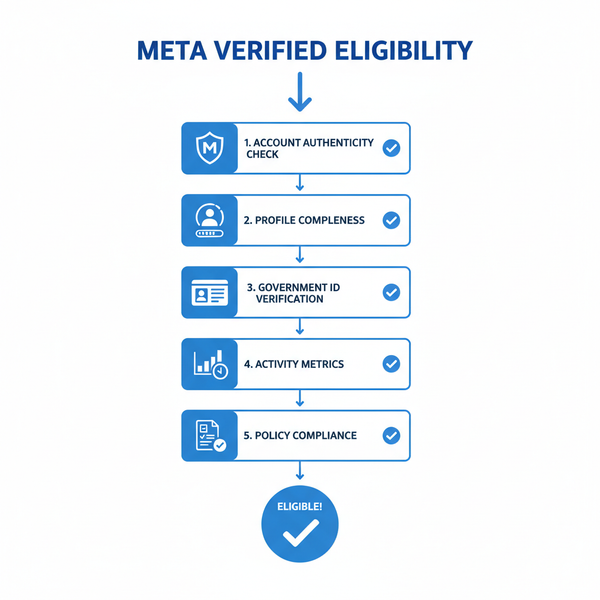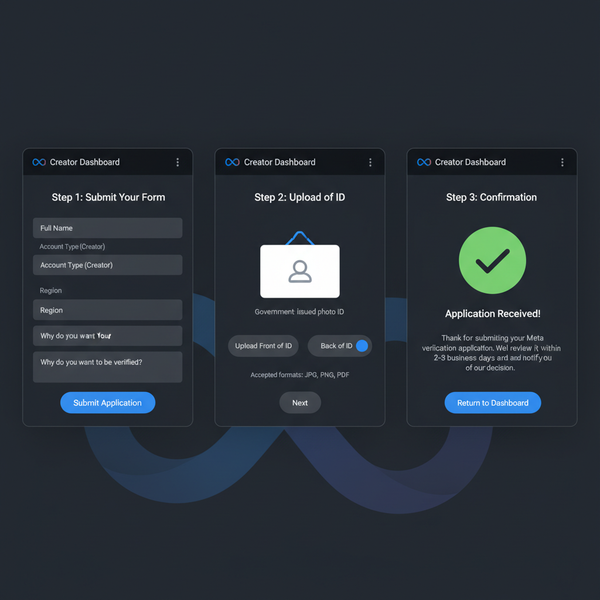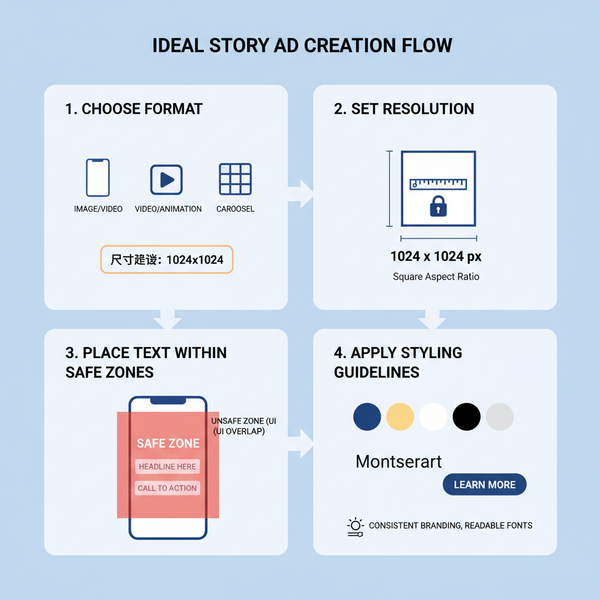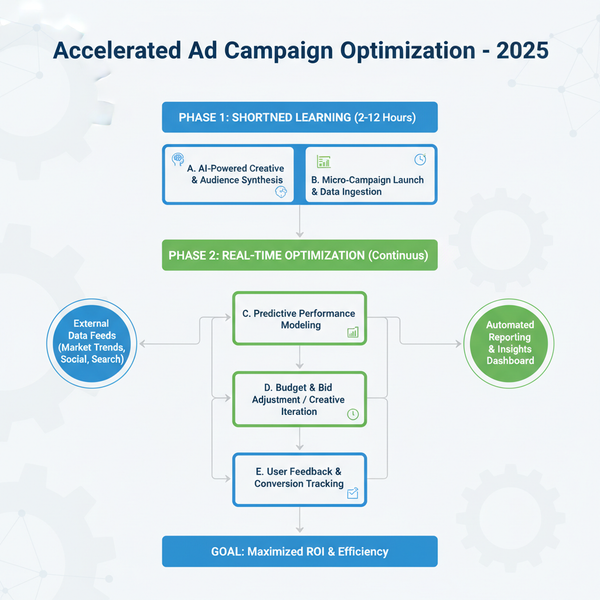Set a Timer on IG Story with the Countdown Sticker
Learn how to use Instagram's Countdown Sticker to set a timer on IG Story, customize it, and boost engagement for events, launches, or sales.
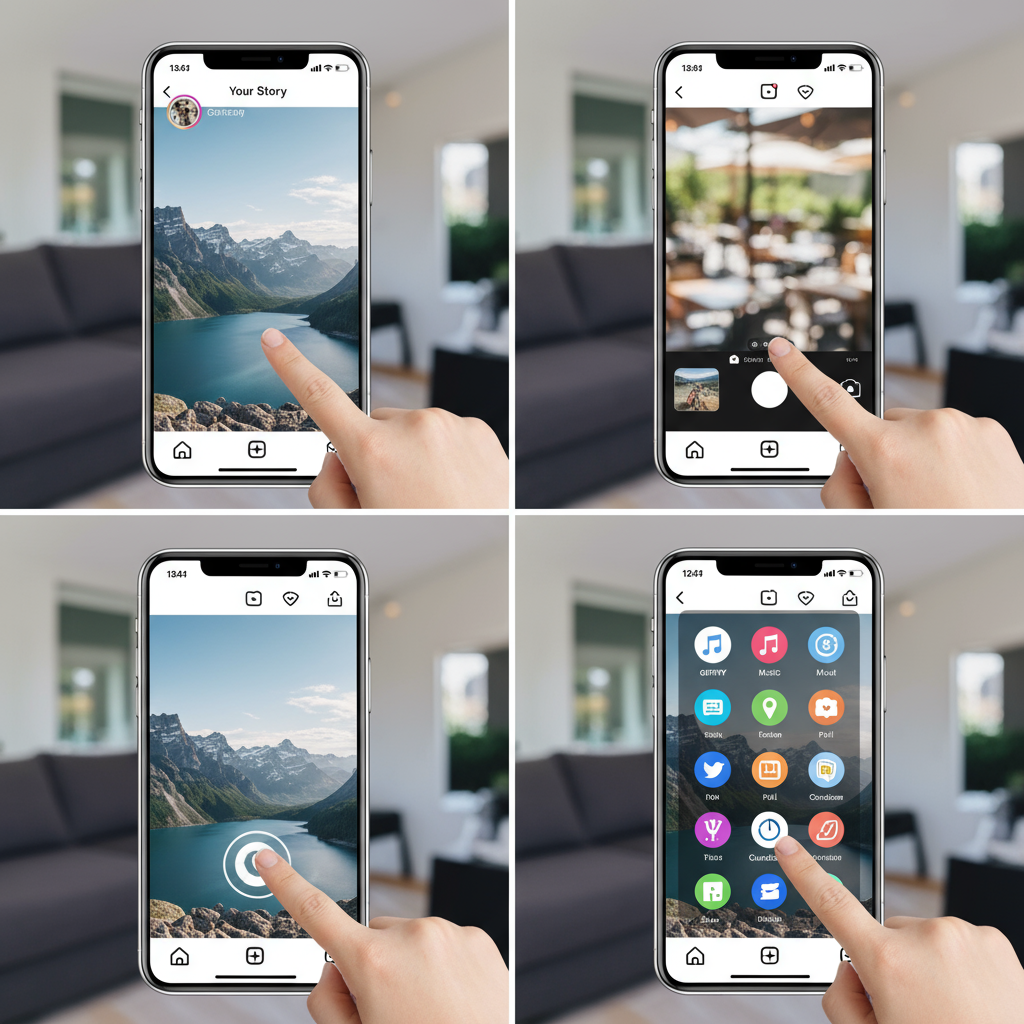
Understanding the Instagram Story Timer Feature (Countdown Sticker)
Instagram’s Countdown Sticker is one of the most engaging interactive tools in Stories. Whether you’re promoting an event, launching a product, or teasing a big reveal, knowing how to set a timer on IG Story can help you boost anticipation and increase follower participation. This real-time countdown lets your audience opt-in for reminders, making it a powerful way to ensure your message is both seen and remembered.
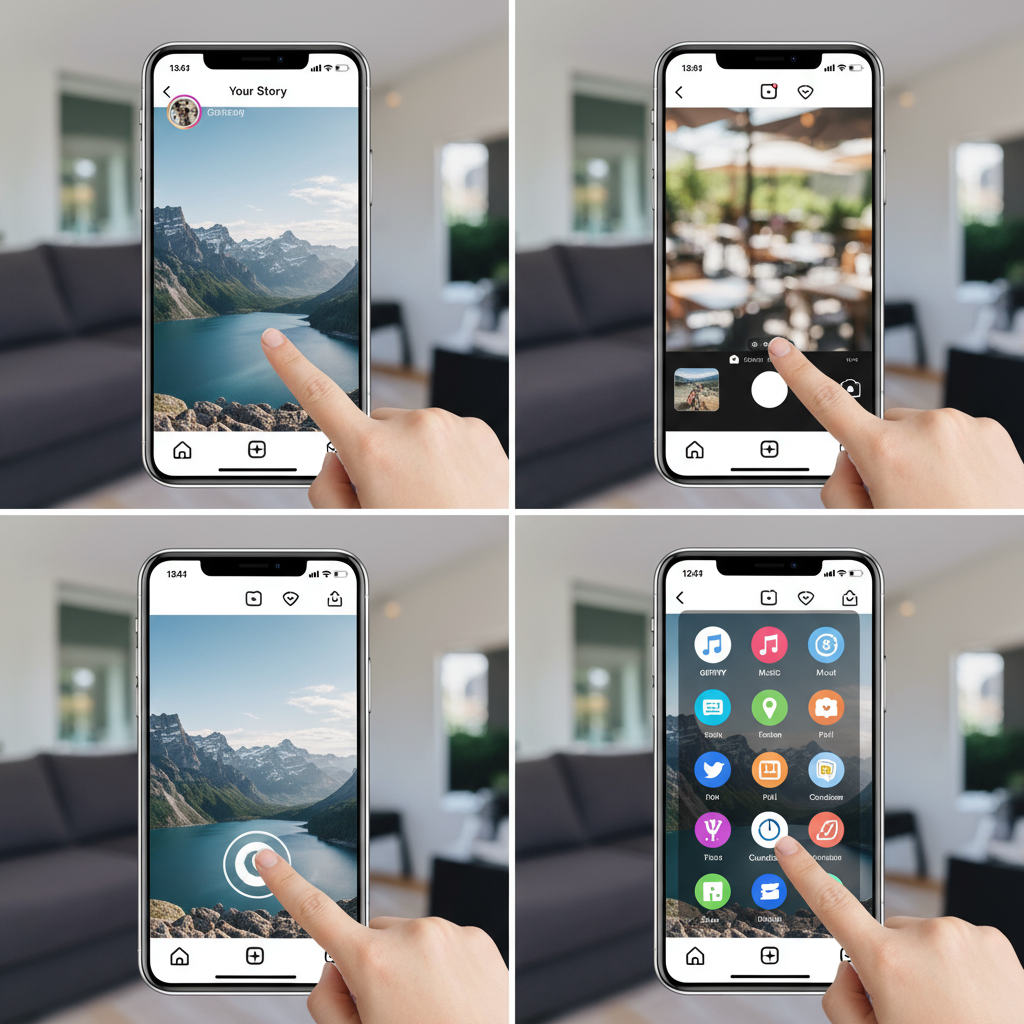
Unlike a static date graphic, the Countdown Sticker updates automatically, encouraging viewers to check back and interact. With complete customization options, it can be tailored to fit multiple marketing goals, from functional event reminders to creative brand storytelling.
---
Opening the Instagram App and Accessing the Story Camera
To set a timer in your Story, start by opening the Instagram app. Tap the camera icon in the top-left corner or swipe right from your feed to open the Story Camera.
Here you can choose from several shooting modes such as Normal, Boomerang, and Hands-Free. Pick a mode that matches your creative intent — images work well for static announcements, while videos add energy for time-sensitive events.
---
Selecting or Capturing Photo/Video for Your Story Background
Your Story background sets the tone for your countdown. You can:
- Capture new content directly within the Story Camera.
- Upload existing media from your gallery by swiping up.
Tips for backgrounds:
Keep visuals clean and uncluttered so your timer is easy to read. Align the imagery with your event — for example, use a product teaser for a launch timer.
---
Finding and Adding the Countdown Timer Sticker
Once your background is in place, tap the Sticker icon (square smiley face) at the top of the screen. Scroll until you see Countdown, then tap it to insert into your Story.
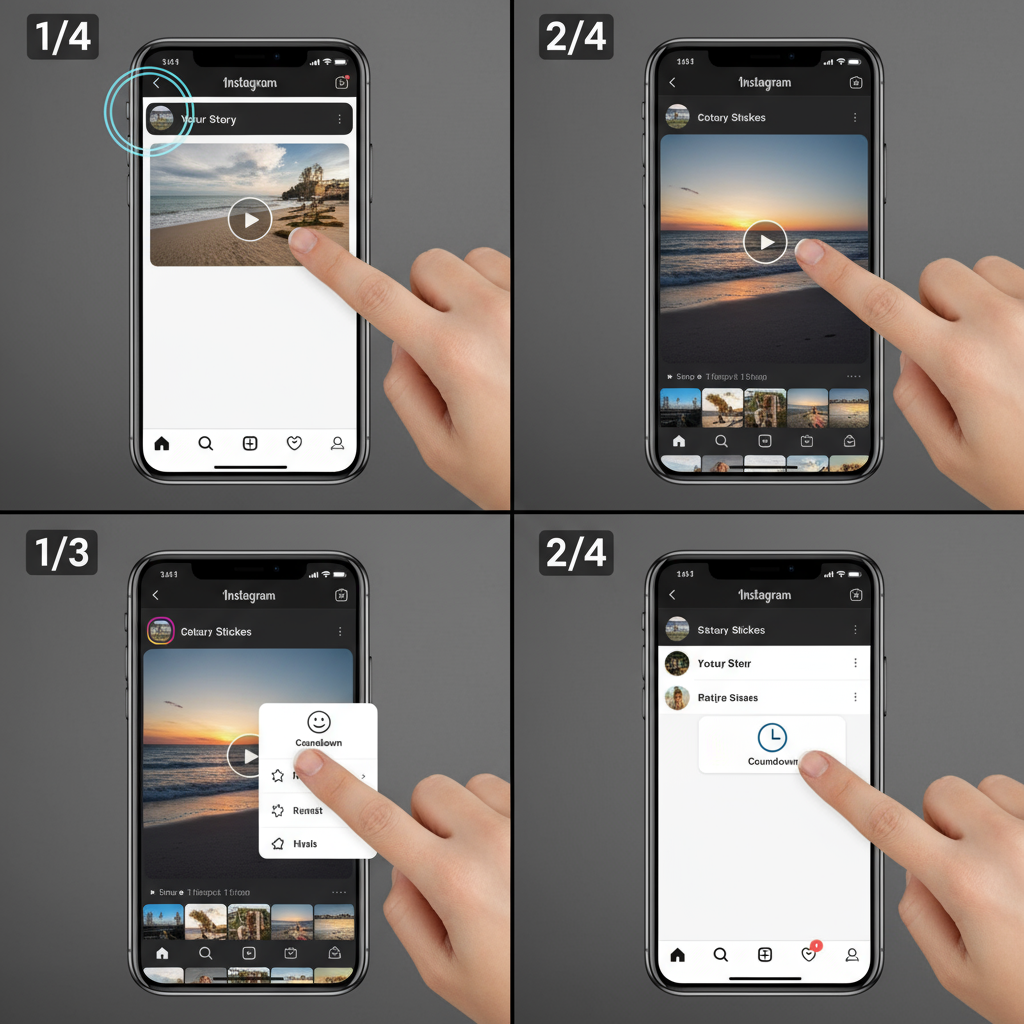
It will appear over your background, ready for personalization.
---
Customizing Your Timer Name, Date, and Time Settings
In the customization menu, set the following:
- Name: Give it a descriptive label (e.g., “Live Q&A Starts”).
- Date: The exact day the countdown will end.
- Time: Specify an end time for precise scheduling.
- All-Day Toggle: Switch between timed or all-day countdown formats.
---
Choosing Color and Placement for Maximum Visibility
Placement and color choice directly affect engagement. You can:
- Drag the sticker to move it.
- Pinch to resize the sticker.
- Tap the color circle for preset themes.
Best practice: Keep a high-contrast look against the background and place the sticker away from busy visuals.
---
How Followers Can Set Reminders and Get Notified
Viewers can tap your timer to set a Reminder, prompting Instagram to alert them when your event begins. This feature guarantees your followers don’t just see your promotion — they act on it.
Use this strategically for events with a specific start time such as live streams, product drops, flash sales, or Q&A sessions.
---
Creative Use Cases for the Countdown Sticker
Practical and creative uses for a timer on IG Story include:
- Event Promotion – Webinars, meetups, or concerts.
- Product Launch – Feature a ticking timer for release dates.
- Giveaway Deadline – Indicate “last chance” moments for contests.
- Flash Sales – Build urgency for short-term discounts.
- Personal Milestones – Birthdays, anniversaries, travel dates.
---
Tips for Engaging Viewers with Interactive Story Elements
Pair timers with additional interactive features:
- Poll Stickers: Allow predictions and opinions.
- Quiz Stickers: Share fun trivia about the event.
- Question Stickers: Collect queries for live responses.
This multi-layer approach increases taps, replies, and shares.
---
Optimizing Story Posts for Peak Audience Activity
To maximize countdown visibility and Reminder taps, schedule your Story posts around your community’s peak activity hours.
Check Instagram Insights for peak engagement patterns — typically lunch breaks, late afternoons, or evenings.
---
Using Analytics to Track Engagement
Instagram Insights show how your Countdown Sticker performs:
| Metric | Description |
|---|---|
| Impressions | Total number of Story views |
| Interactions | Combined taps, replies, and shares |
| Sticker Taps | Times viewers tapped the Countdown Sticker |
| Reminders Set | Viewers who opted for notifications |
Analyzing these helps identify which campaigns resonate most and informs future strategy.
---
Common Mistakes to Avoid
Avoid these pitfalls when using timers on IG Story:
- Wrong Date/Time: Double-check before posting.
- Overcrowded Visuals: Maintain a clear, clean background.
- Low-Contrast Colors: Ensure text and numbers are readable.
- Ignoring Insights: Without metric analysis, improvement is harder.
---
Step-by-Step Example for a Live Session Countdown
Here’s how to set up:
- Open Instagram – Access Story Camera.
- Capture a Photo – For example, a behind-the-scenes shot.
- Add Sticker – Tap Sticker icon, choose Countdown.
- Name the Timer – E.g., “Live Q&A Tonight!”.
- Set Date/Time – Today at 8:00 PM.
- Adjust Color – Select a bright, eye-catching option.
- Position Sticker – Place in the bottom third for balance.
- Publish Story – Share with followers.
- Promote It – Remind people in posts/Reels to tap for alerts.
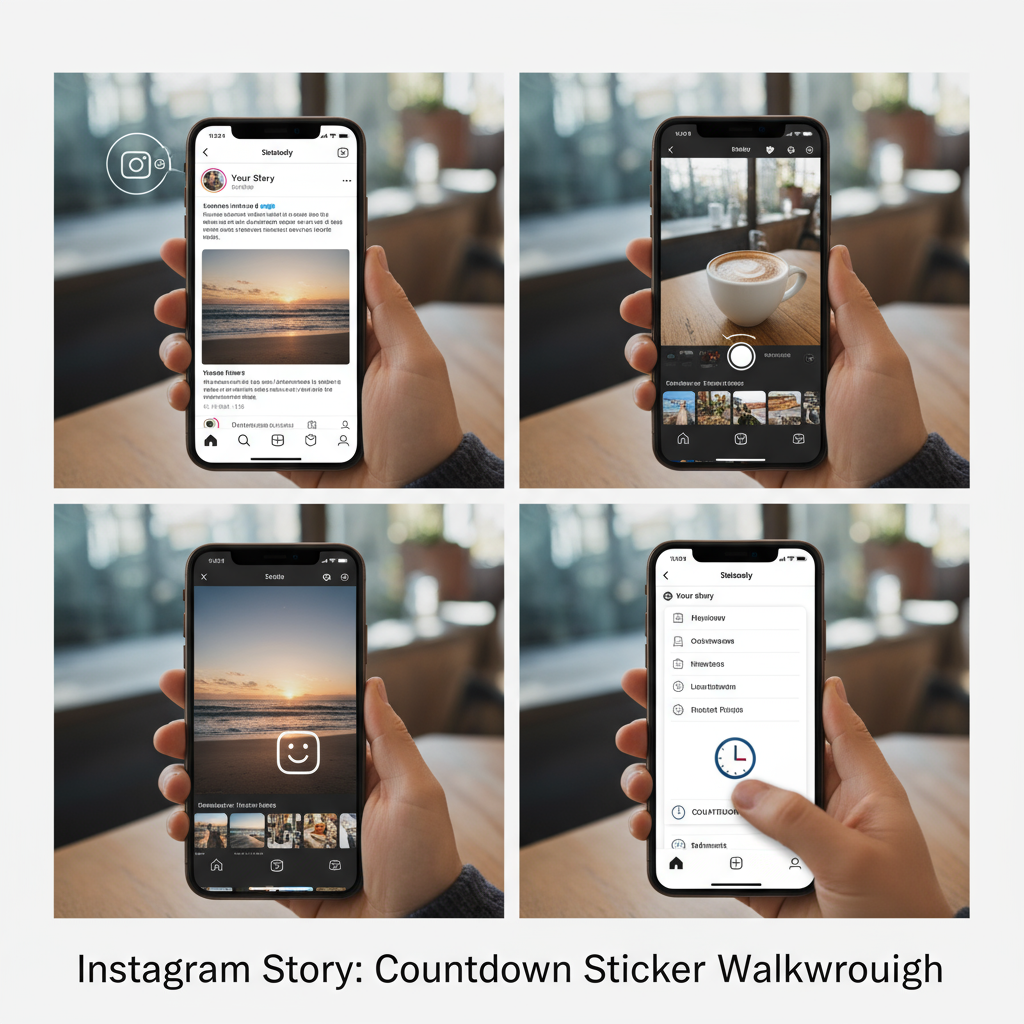
---
Integrating Timers into Your Overall Instagram Marketing Strategy
Timers work best as part of your larger content plan:
- Pre-launch Campaigns – Build suspense in the days leading up.
- Launch Day Posts – Use final hour countdowns to spark action.
- Post-event Highlights – Show recaps, thank attendees, and reinforce engagement.
A regular cadence of well-designed timers increases brand recall and follower loyalty.
---
Final Thoughts
The Instagram Countdown Sticker is a versatile, high-impact feature for anyone looking to create urgency, excitement, and consistent engagement. By mastering how to set and design a timer on IG Story, you elevate your content strategy and strengthen your connection with followers.
Ready to boost your Instagram results? Start incorporating countdowns into your Stories, track your metrics, and watch your event participation grow.