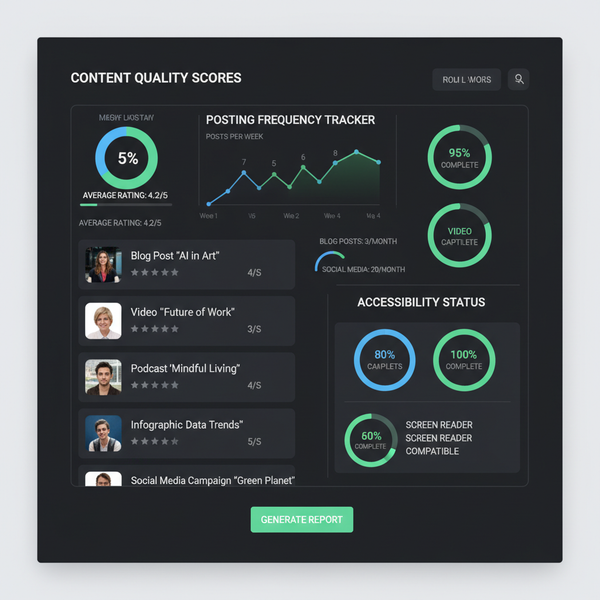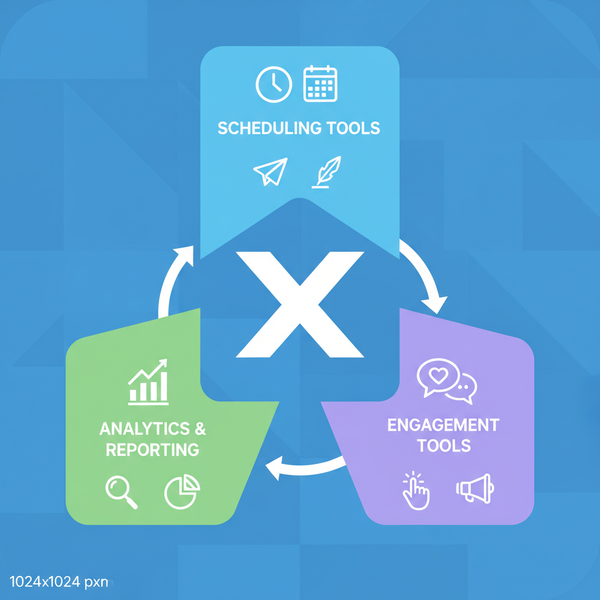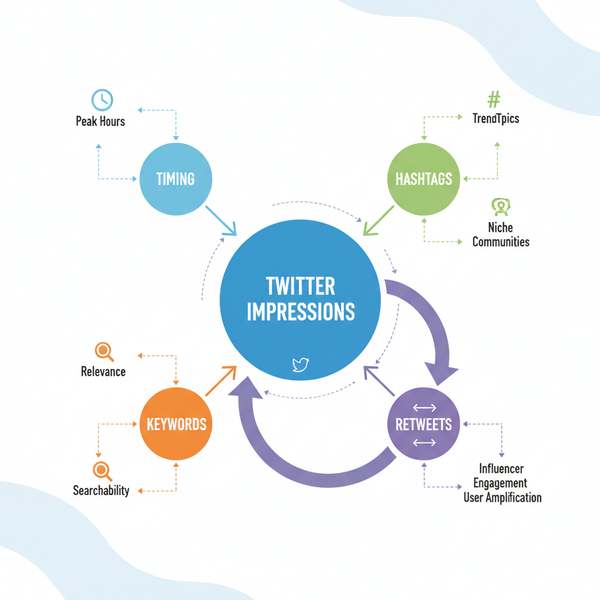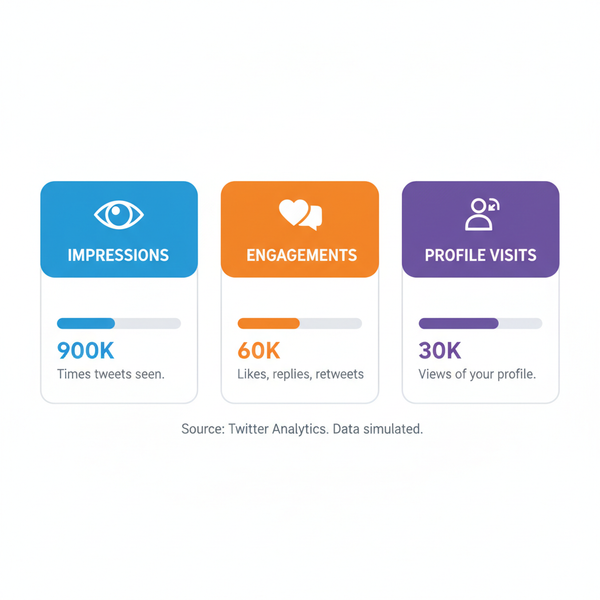Viewing and Managing Times on Twitter Effectively
Learn how Twitter timestamps work, manage time zones, schedule tweets strategically, and analyze engagement to boost performance across regions.
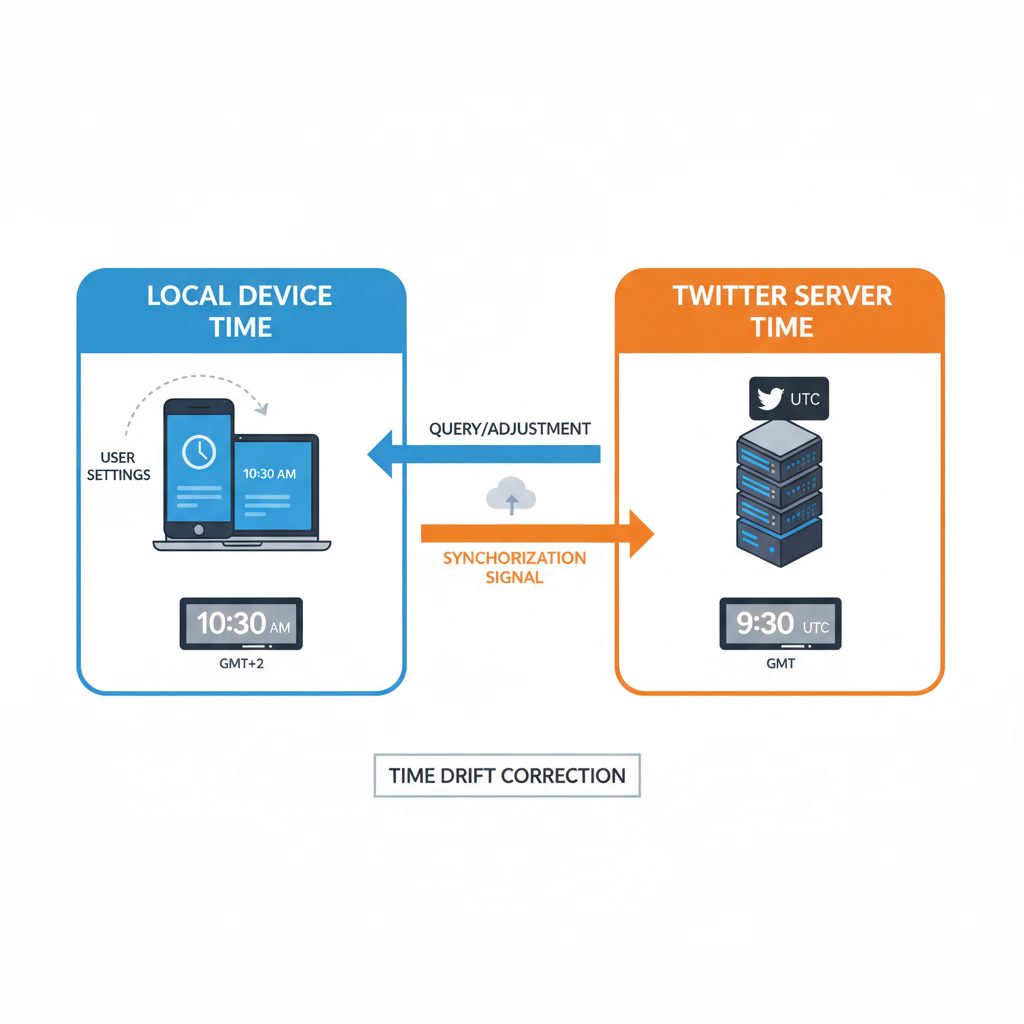
Introduction to Twitter Timestamps and Time Zones
Twitter thrives on timeliness — from breaking news to trending hashtags, being in sync with the right moment can amplify your reach. Understanding how times on Twitter are recorded and displayed is essential for accurate coordination, whether you’re a casual user, marketer, or part of a global media team. In this comprehensive guide, you'll learn exactly how Twitter timestamps work, how time zones affect them, and how to leverage this knowledge for maximum engagement.
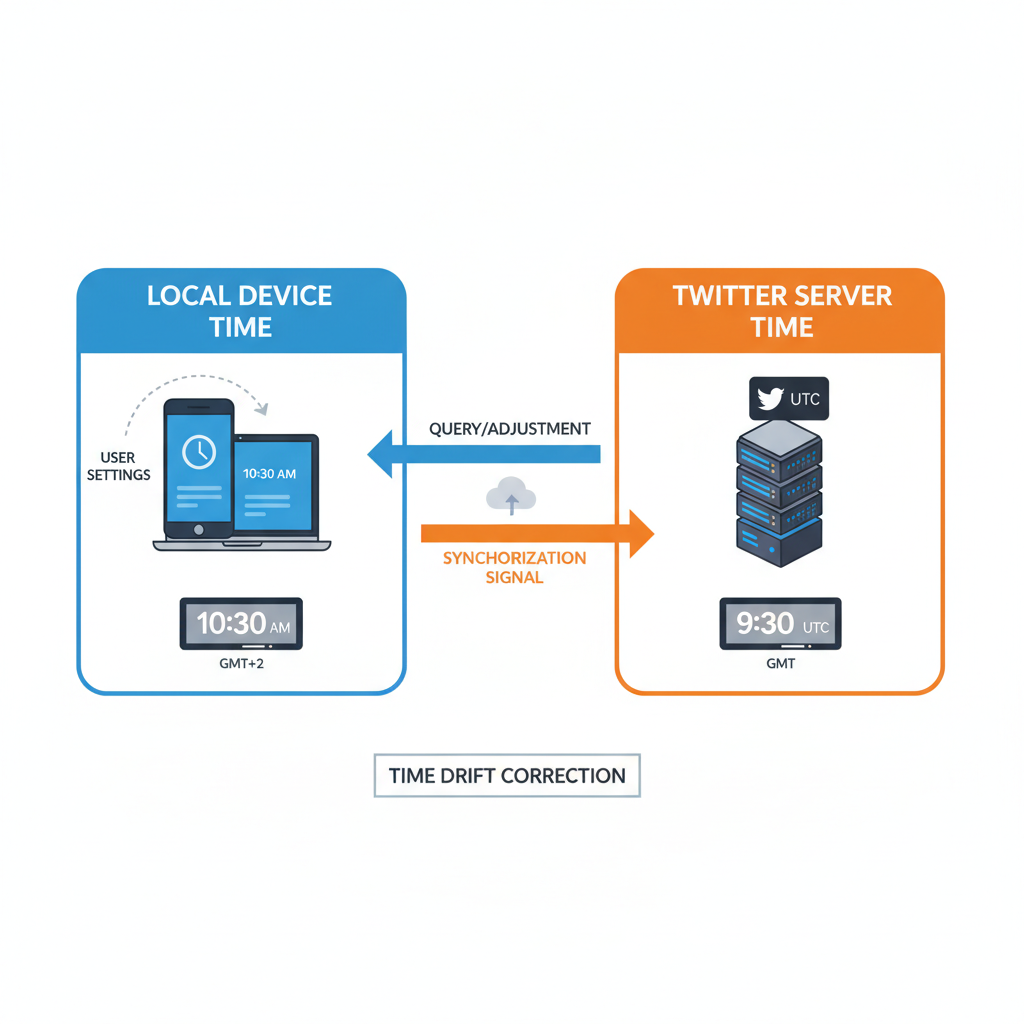
---
How Twitter Displays Times on Tweets, DMs, and Notifications
Twitter’s interface uses multiple display formats depending on the type of content:
- Tweets: Show relative time (e.g., “2h,” “1d”) before eventually switching to an exact date.
- DMs: Present precise times based on your device’s local clock.
- Notifications: Combine relative and exact date-time formats.
This smart display design makes content feel current but can lead to confusion when working across different time zones or collaborating internationally.
---
Understanding Your Device’s Time Settings vs. Twitter Server Time
Twitter determines timestamps by correlating your device’s local time with coordinated universal time (UTC) from its servers:
- Your smartphone or computer's time settings directly impact how you see each timestamp.
- Any discrepancy between device time and UTC may result in incorrect displays.
- Changing locations or traveling across time zones will instantly update displayed times.
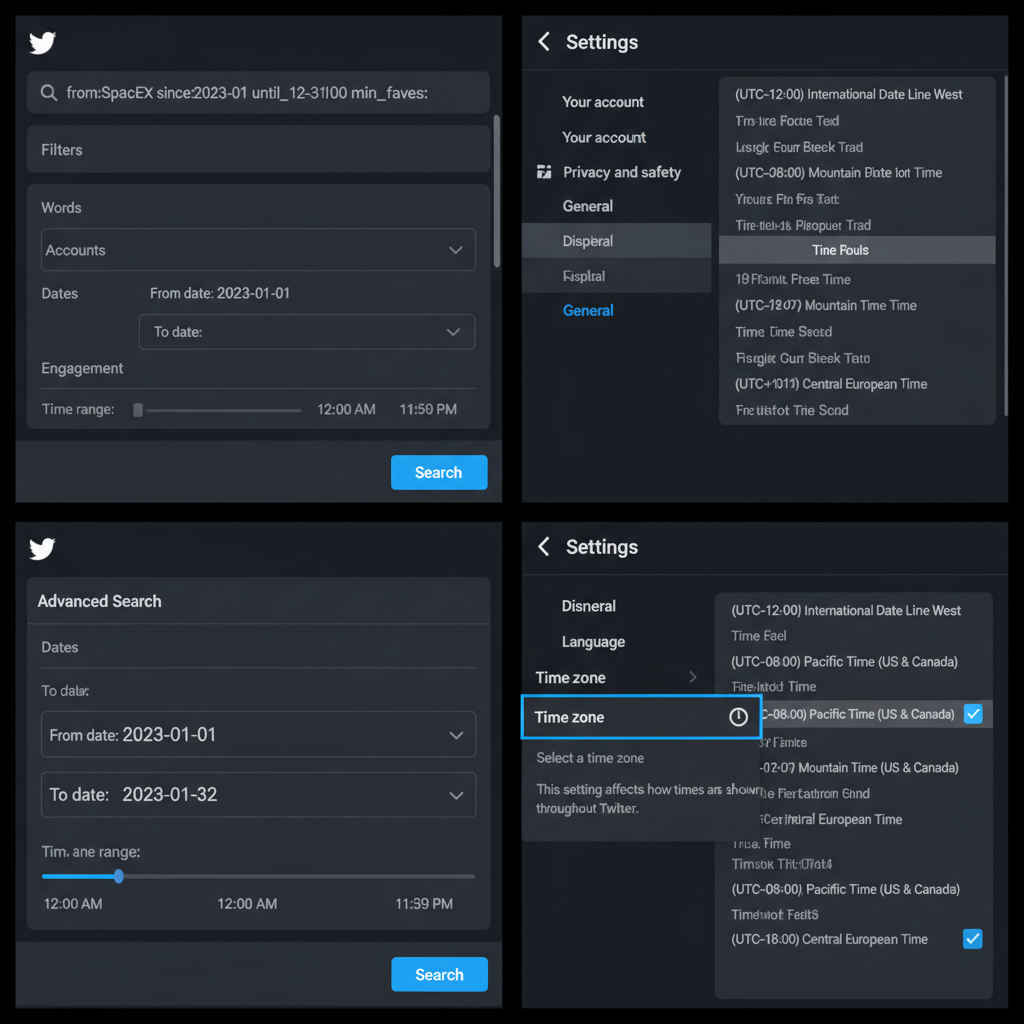
---
How to Check Tweet Times on Desktop and Mobile
Accurate time-checking varies slightly between devices:
On Desktop
Hover over the tweet’s displayed time to reveal the exact date and hour-minute mark.
On Mobile
Tap the tweet’s timestamp to enter detailed view. You’ll see a relative measure at the top (“3h ago”) and find the precise date/time further down.
---
Using Advanced Search to Filter Tweets by Date and Time Range
Twitter’s Advanced Search can help pinpoint tweets in a precise time frame — ideal for research or verifying a posting sequence.
(from:username) since:2024-06-10 until:2024-06-15- Swap `username` for the account handle you’re investigating.
- Use `YYYY-MM-DD` date format.
- Combine with keywords for more focused results.
---
Changing Your Time Zone in Twitter Settings
You can change your Twitter time zone to reflect your preferred or operational region:
- Go to Settings and privacy.
- Open Your account → Display and time zone.
- Select the desired time zone from the dropdown.
Note: This only alters how you see times — it won’t change a tweet’s actual posting moment.
---
Tools and Extensions to View Exact Tweet Timestamps
When you need finer detail than “15m ago,” certain tools display timestamps down to seconds:
- Better TweetDeck: Adds exact-timestamp features.
- TwitStamp: Extracts precise post times.
- Twitter Archive Tools: Excellent for historical data verification.
---
Scheduling Tweets for Optimal Engagement Across Time Zones
Strategic scheduling ensures your tweets hit feeds when your audience is active:
- TweetDeck (native Twitter scheduler)
- Buffer
- Hootsuite
- Sprout Social
These tools allow precise selection of posting times in the audience’s local hours.
---
Analyzing Engagement Metrics by Time of Day
Twitter Analytics unveils which times generate the highest engagement:
- Access Analytics from your profile menu.
- In the “Tweets” tab, locate impressions, engagement rates, and clicks.
- Filter by date to detect optimal time windows.
| Time of Day | Average Engagement Rate | Typical Audience Location |
|---|---|---|
| 08:00 - 10:00 AM | 6.2% | North America |
| 12:00 - 02:00 PM | 5.8% | Europe |
| 07:00 - 09:00 PM | 7.1% | Asia-Pacific |
Using this data, you can align posts to peak engagement times for each audience segment.
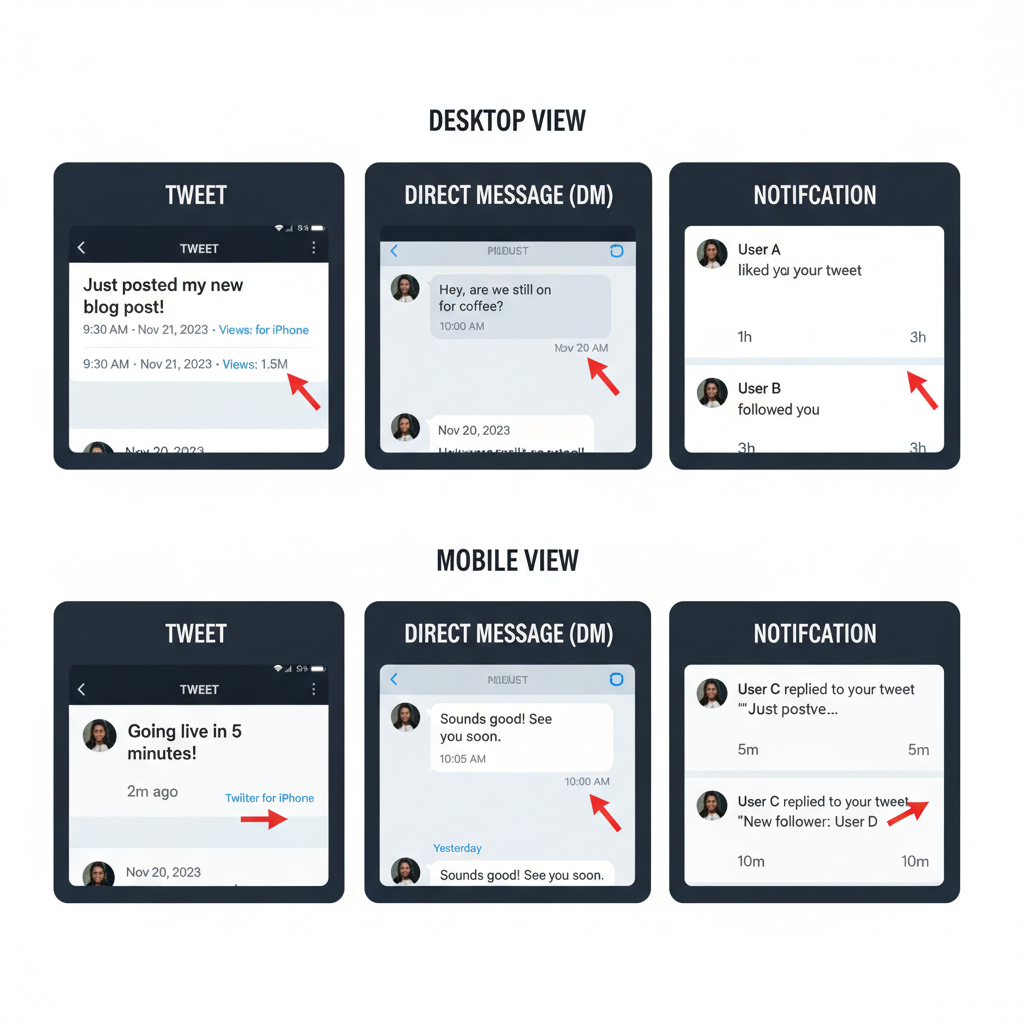
---
Tips for Coordinating Posts Across Multiple Time Zones
Distributed teams can overcome time zone hurdles with these strategies:
- Share calendars that include automatic time zone conversions.
- Appoint a time zone coordinator to manage publishing schedules.
- Pre-schedule content aimed at different regions’ peak hours.
- Standardize a master schedule in UTC.
---
Troubleshooting Incorrect Twitter Times
If displayed times seem wrong:
- Check your device’s clock and ensure auto-sync is on.
- Verify Twitter’s time zone setting matches your needs.
- Clear browser/app cache to refresh data.
- Update the Twitter app to ensure bug fixes.
- Log out and back in to reload timestamps.
---
Conclusion and Best Practices for Twitter Time Management
Managing times on Twitter effectively means more than just reading timestamps — it’s about optimizing them for visibility and interaction. Synchronizing device and account settings, leveraging analytics, and using tech tools for precision all contribute to higher engagement.
Best practices:
- Confirm your time zone regularly in Twitter settings.
- Use analytics to determine your ideal posting windows.
- Invest in extensions or tools for detailed timestamp accuracy.
- Keep a UTC-based schedule for global campaigns.
By mastering timestamp management, you’ll participate in conversations at precisely the right moment — ensuring every tweet has maximum impact. Start applying these strategies to sharpen your timing and see measurable improvements in engagement.