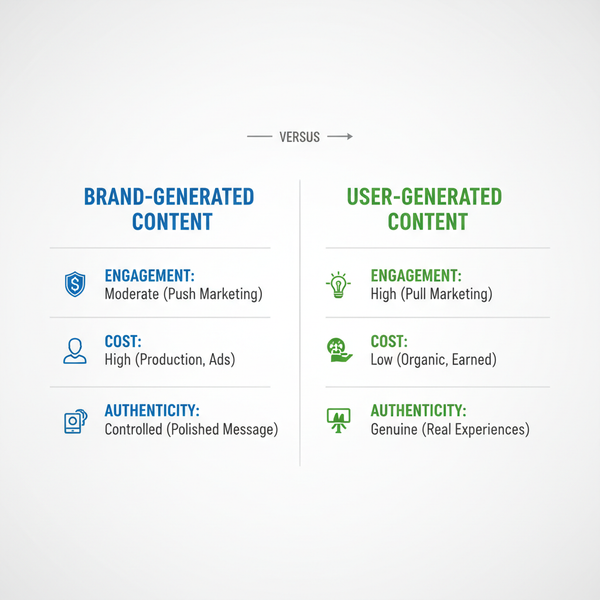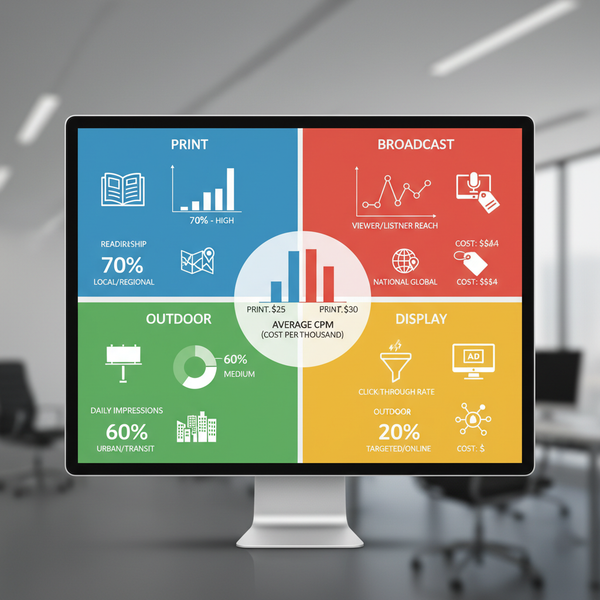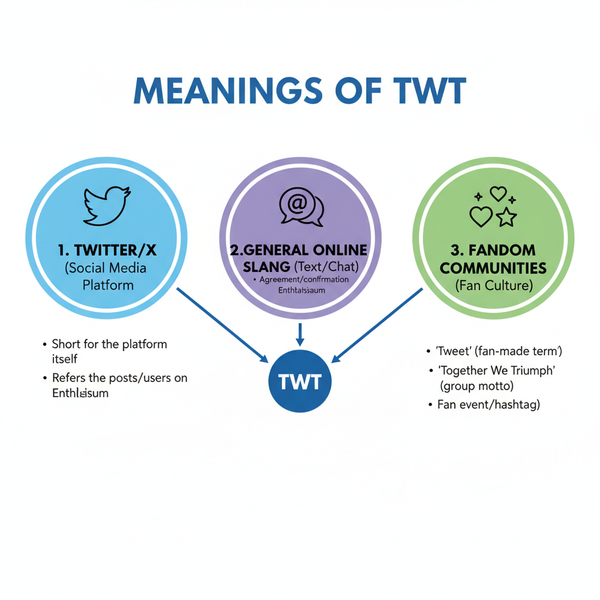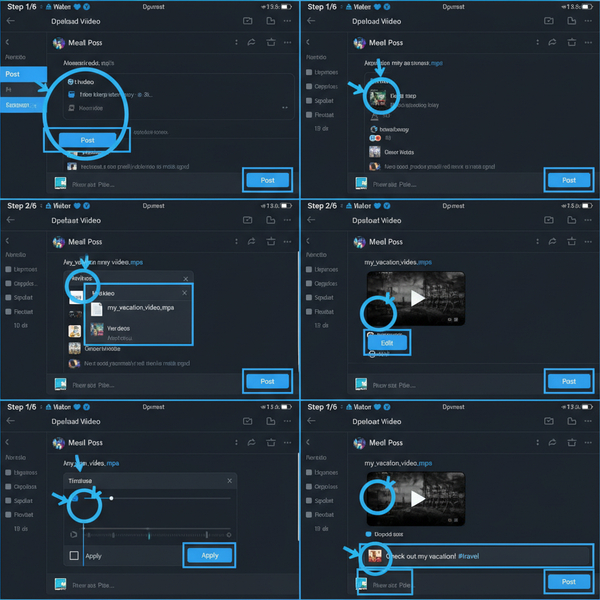Twitter App Advanced Search Guide for Precise Results
Learn how to use Twitter app advanced search with operators, filters, and examples to get precise results for news, marketing, and research.
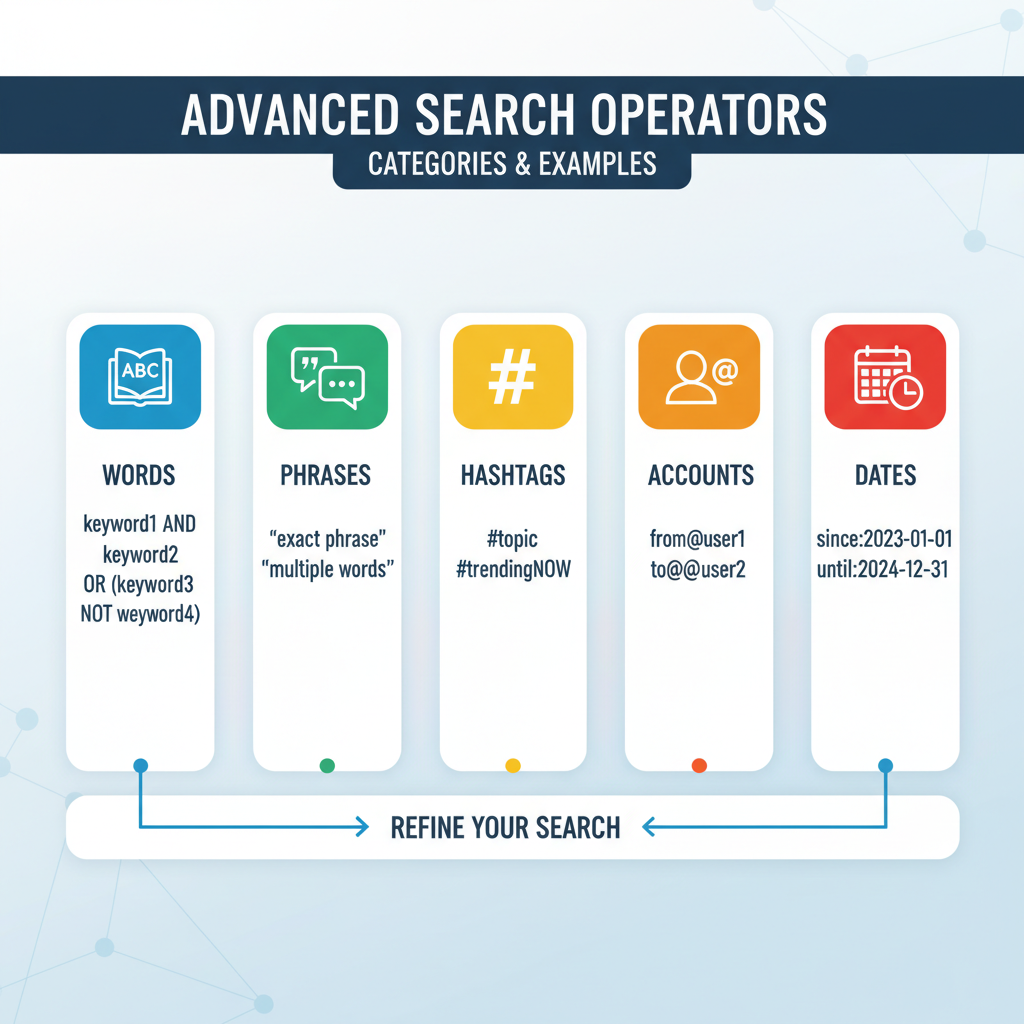
Introduction to Twitter Advanced Search and Key Benefits
The Twitter app advanced search feature is a powerful way to uncover precise, relevant tweets using targeted filters and operators. This function benefits marketers tracking brand mentions, journalists following breaking news, and everyday users exploring niche topics. Unlike basic keyword search, advanced search goes further — pinpointing exact words, accounts, time frames, and engagement metrics — turning Twitter into a robust resource for research, professional insights, and community engagement.
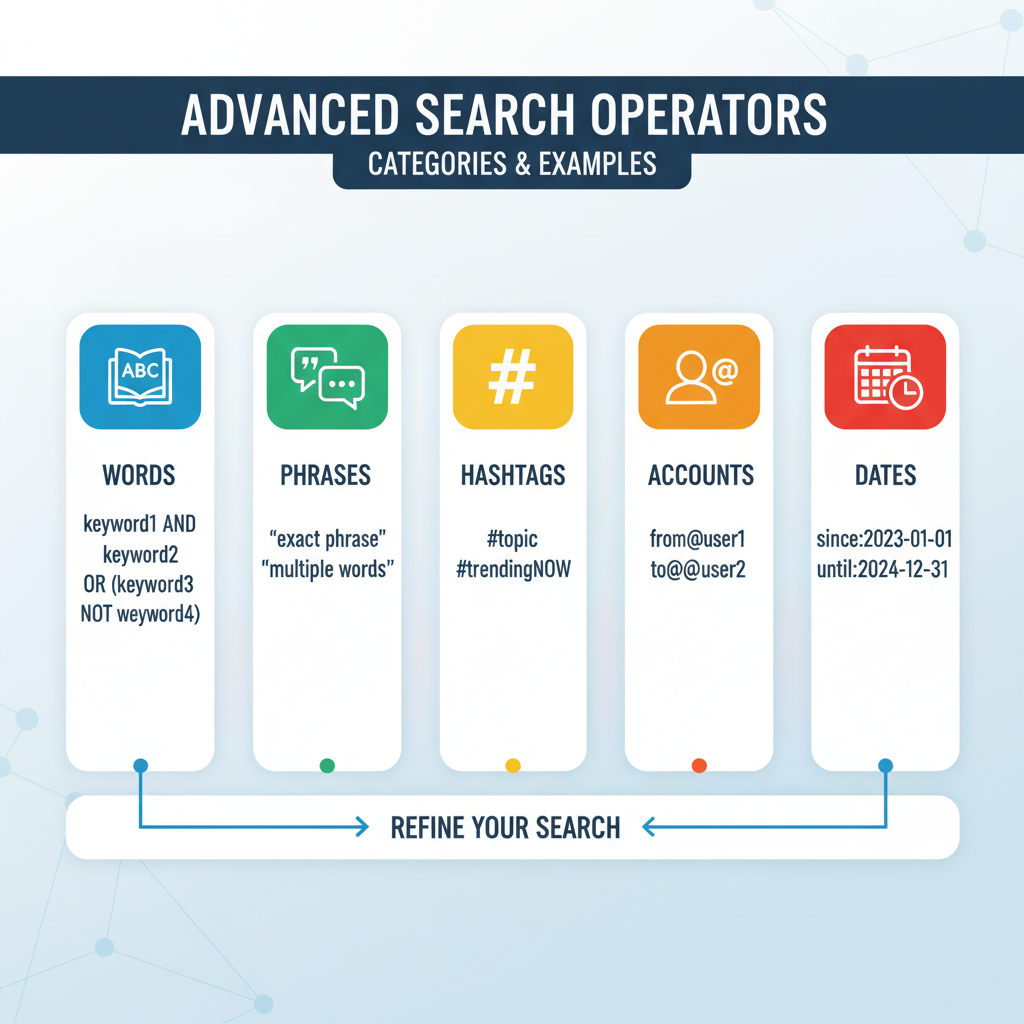
Key Benefits
Some of the main advantages of using advanced search include:
- Efficiency – Locate relevant tweets quickly without sifting through unrelated posts.
- Precision – Narrow results to specific locations, dates, or profiles.
- Insight – Identify trends, sentiment, and audience behaviors.
- Tracking – Monitor competitors, customers, or live events.
---
Access Points for Advanced Search Within the Twitter App
Twitter offers different entry points for advanced search depending on your device or platform.
iOS
- Open the Twitter app.
- Tap the search icon (magnifying glass).
- Enter a search term and run it.
- Tap the filter icon to adjust keywords, accounts, and other parameters.
Android
The Android process is nearly identical to iOS:
- Tap the search icon.
- Search for a term.
- Tap the filter or funnel icon to refine your search.
Twitter Web
Desktop browsers provide more robust controls:
- Visit the Twitter Advanced Search page.
- Fill in fields such as words, phrases, hashtags, accounts, dates, and engagement.
- Click Search for detailed results.
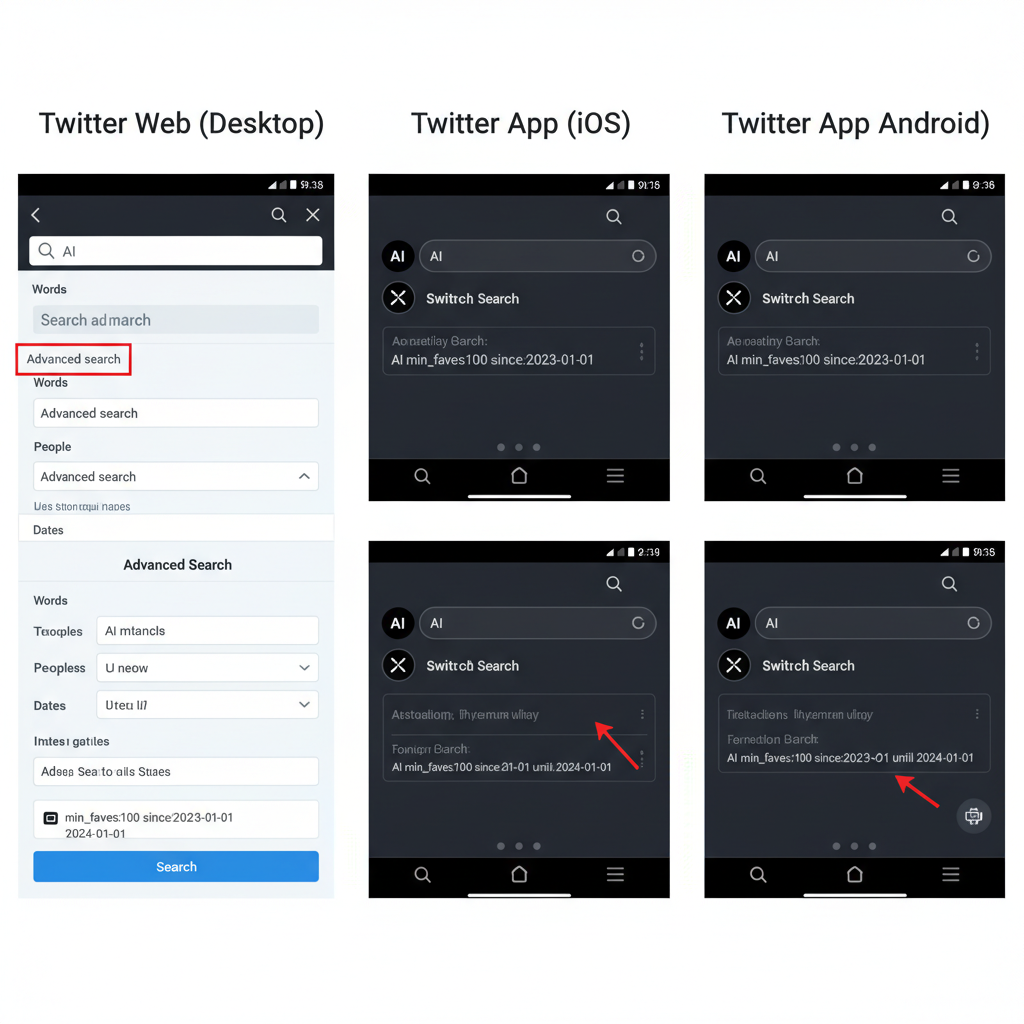
---
Breakdown of Advanced Search Operators
Operators define exactly what Twitter should return, enabling highly targeted queries.
Words and Phrases
- Exact phrase: Use quotes — `"climate change"`
- Any words: Separate terms — `renewable solar wind`
- Exclude words: Use minus sign — `climate -denial`
Hashtags
Hashtags group conversations and simplify discovery:
- `#WorldCup`
- `#AI`
- Combining hashtags with keywords — `#AI innovation`
Keyword Variations
Use logical operators for flexibility:
- `OR` – match either term (`"apple OR samsung"`)
- Parentheses to group terms — `(tech OR science) AND innovation`
---
Using Filters for Accounts, Engagement, and Dates
Filters allow you to further refine results, focusing on specific sources or timeframes.
| Filter Type | Operator | Example |
|---|---|---|
| From a specific account | from: | from:NASA |
| To a specific account | to: | to:elonmusk |
| Mentioning an account | @ | |
| Minimum retweets | min_retweets: | min_retweets:100 |
| Minimum likes | min_faves: | min_faves:50 |
| Date range | since: / until: | since:2023-01-01 until:2023-02-01 |
---
Combining Multiple Operators for Precise Search Queries
Stacking operators delivers deeply refined queries. For example:
from:NASA #Mars since:2023-01-01 until:2023-03-01 min_retweets:50This returns tweets from NASA about Mars between January and March 2023 with at least 50 retweets.
Benefits of stacking:
- Combine accounts, keywords, and dates.
- Use exclusions to eliminate noise.
- Surface only high-engagement posts.
---
Practical Examples: News Tracking, Competitor Monitoring, Audience Research
News Tracking
Journalists can zero in on relevant developments:
earthquake OR tremor since:2024-02-01 until:2024-02-10 min_retweets:10Competitor Monitoring
Marketers can monitor competitor activity:
from:competitor_handle OR @competitor_handle #launchAudience Research
Social media managers can gauge audience interests:
#YourBrandName min_faves:50 lang:en
---
Tips for Discovering Trending Topics with Advanced Search
Beyond the standard Trending section, advanced search enables nuanced topic discovery:
- Use hashtags with engagement filters (`min_retweets:100`).
- Apply language limits for localized trends (`lang:en`).
- Combine trending hashtags with date filters for event-specific insights.
Pro Tip: Track multiple regions or time zones to catch conversations before they go global.
---
How to Save Searches and Set Up Alerts
Saving Searches
For mobile app users:
- Complete an advanced search.
- Tap the “...” menu on the results page.
- Select Save Search.
Saved searches appear when you access the search bar.
Setting Up Alerts
While Twitter lacks built-in alerts, integration with tools allows notification setups:
- TweetDeck – View saved searches in real-time columns.
- IFTTT/Zapier – Trigger alerts when tweets match queries.
- Third-party analytics – Schedule reports.
---
Common Mistakes to Avoid
Avoid these pitfalls when using advanced search:
- Over-filtering and excluding too much data.
- Incorrect date formatting (`YYYY-MM-DD` required).
- Misordered operators, breaking the query.
- Using a single filter, resulting in broad outputs.
---
Tools and Integrations That Enhance Twitter Search Capabilities
Enhance Twitter app advanced search with third-party solutions:
- TweetDeck – Multi-column displays and engagement tracking.
- Hootsuite – Scheduled posting with search streams.
- Brandwatch – Detailed sentiment and demographic analytics.
- IFTTT/Zapier – Automation and alerts.
- SocialBee – Competitor monitoring and trend tracking.
These integrations provide extended search, deeper analytics, and stronger workflow automation.
---
Conclusion and Best Practices for Efficient Advanced Search Usage
Advanced search in the Twitter app remains a game-changer for focused content discovery. By learning operators, filters, and combinations, you can efficiently:
- Follow brands, events, and niche topics in real time.
- Spot trends before they gain mainstream traction.
- Analyze engagement to inform future strategies.
Best Practices Recap:
- Start broad, then narrow results.
- Save frequent searches.
- Filter by date and engagement to hone focus.
- Experiment with operators for accuracy.
- Integrate tools for alerts and analytics.
Mastering the Twitter app advanced search gives you sharper insights and better control over your social listening strategies. Start applying these tips today to streamline your Twitter research and stay ahead in conversations.