Twitter Auto Post in 2025: Practical Ways to Schedule, Automate, and Grow on X
Learn how to auto post on X (Twitter) in 2025: native scheduling, top tools, no-code and API workflows, policy-safe tips, cadence, and analytics to grow.
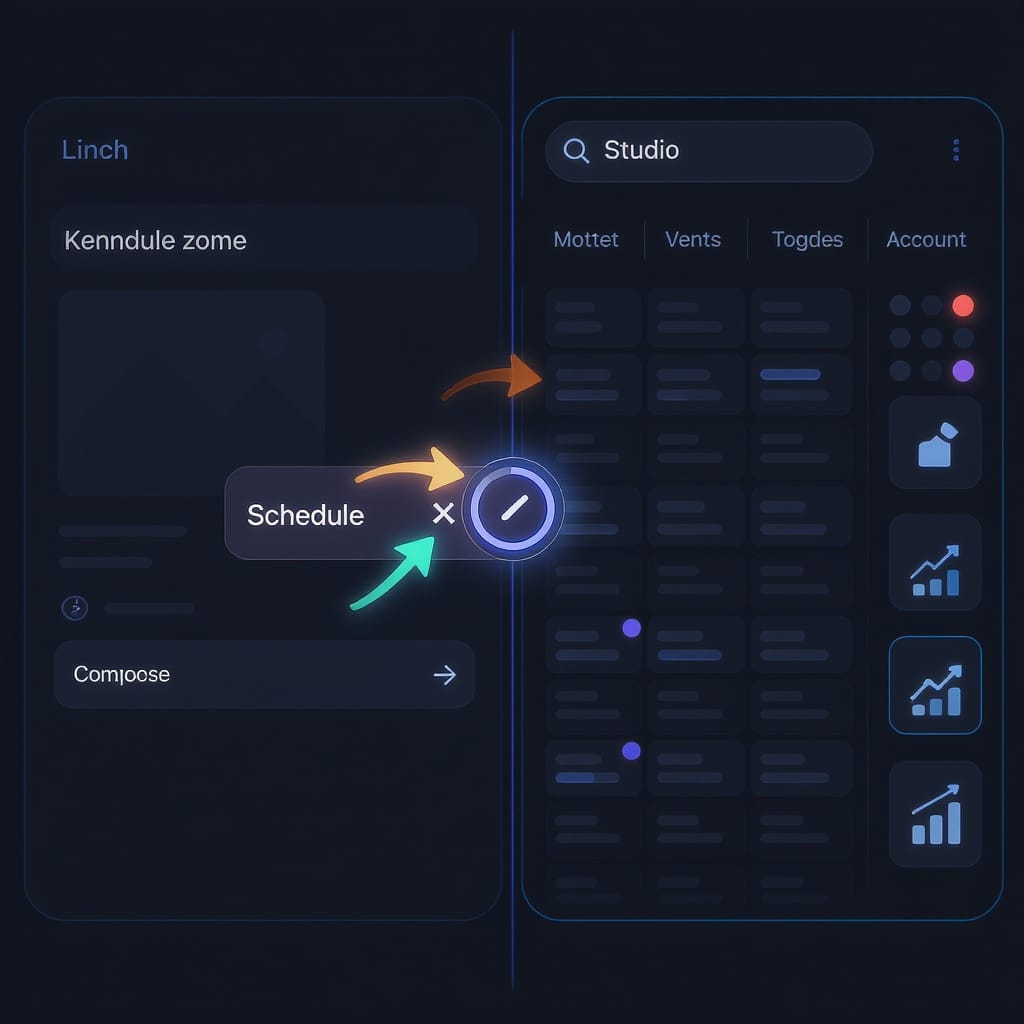
Twitter Auto Post in 2025: Practical Ways to Schedule, Automate, and Grow on X
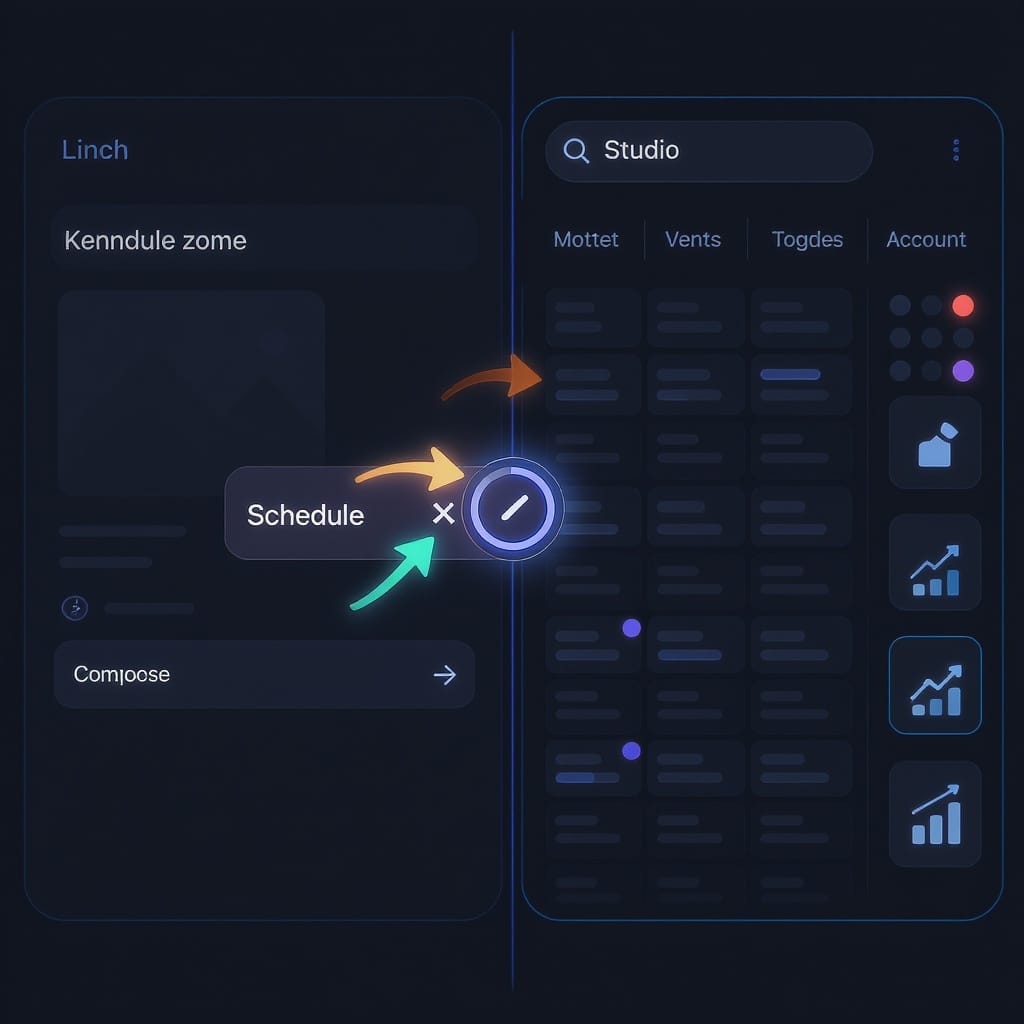
Automating posts on X (formerly Twitter) has matured from simple schedulers to robust workflows spanning native tools, third‑party platforms, no‑code automations, and direct API integrations. This guide explains what “twitter auto post” means in 2025, what’s allowed, and how to set up reliable systems that balance consistency with authenticity. You’ll find practical tips for content, cadence, resilience, and analytics—so automation amplifies your voice without replacing it.
What “Twitter auto post” means now
In 2025, “twitter auto post” simply means scheduling or programmatically publishing posts on X (formerly Twitter) without being at the keyboard at publish time. The rebrand didn’t change the core idea—automation helps you:
- Stay consistent across time zones
- Batch content creation so you publish more with less stress
- Cover global audiences and product launches while you sleep
- Coordinate cross‑channel releases (blog, newsletter, X)
When not to automate:
- Real‑time crisis comms or sensitive topics
- Two‑way conversations and community replies (humans win here)
- Nuanced brand announcements that benefit from a live Q&A
- Reactive memetic content that requires timing + tone
Use automation to publish and distribute; use humans to listen, respond, and build trust.
---
Is auto posting allowed on X?
Short answer: yes—within policy. X explicitly supports automation through its API and partner ecosystem, but it enforces anti‑spam and platform manipulation rules.
Key compliance basics:
- Respect rate limits. Each API tier and endpoint has quotas. Exceeding them can throttle requests or trigger flags.
- Avoid spammy patterns. Don’t mass‑mention, repeat identical content across many accounts, or post the same link/text repeatedly at high frequency.
- One account, one purpose. Coordinated posting across many accounts is tightly restricted.
- Transparent behavior. Don’t mislead users, violate privacy, or use banned content types.
- Use approved authentication. Only use the official X API or sanctioned tools—not scraping or unapproved methods.
Tip: Policies and rates evolve. Check the X Developer Portal and the Automation/Platform Manipulation policies before you build or scale.
---
Native scheduling on X (and X Pro)
Where scheduling exists natively:
- Web composer (desktop): Many accounts see a calendar icon in the composer to schedule posts and media.
- X Pro (formerly TweetDeck): Column‑based interface for power users. Scheduling may be available to eligible/premium accounts.
- Ads Manager: Scheduling for promoted posts is standard; some users leverage it for organic planning too.
Feature availability can depend on:
- Region and account age
- Verification/Premium status
- Product experiments and phased rollouts
How to verify your current capabilities:
- Open the desktop composer and look for the calendar icon.
- If you use X Pro, add your account and check the composer panel for scheduling.
- In Ads Manager, try creating a draft and look for “schedule.”
- Review X Help Center/Release notes; features can change with little notice.
---
Third‑party schedulers compared
Third‑party tools offer richer queues, approvals, UTM link handling, and analytics. Leading options include Buffer, Hootsuite, Sprout Social, Later, and Publer.
Note: Pricing and features change—always confirm on each vendor’s site.
| Tool | Starting Price (approx.) | Queueing & Recycling | Thread Support | Media Handling | Team Approvals | Link Tracking / UTM | Best For |
|---|---|---|---|---|---|---|---|
| Buffer | Low–mid tiers | Strong queue + optional re‑queue | Supported for multi‑tweet threads | Images, short video, alt text | Light approvals on higher plans | Built‑in UTM presets | SMBs and creators |
| Hootsuite | Mid–enterprise | Bulk scheduling + evergreen | Supported; workflow‑friendly | Robust media library & crop | Advanced multi‑step approvals | UTM templates, shortener | Larger teams, governance |
| Sprout Social | Mid–enterprise | ViralPost smart timing, queues | Supported with collaboration | Asset library, tagging | Granular roles & routing | Link tracking + GA integrations | Data‑driven teams |
| Later | Low–mid | Visual calendar, queues | Supported (check plan limits) | Strong media management | Basic approvals | UTM presets per profile | Brand‑heavy visuals |
| Publer | Budget‑friendly | Recycling, auto‑variations | Supported | Bulk media, watermarking | Simple role workflows | UTM builder, tracking | Scrappy automation |
Selection tips:
- If you need threads, verify native thread composer support.
- For brand safety, prioritize tools with approvals and audit trails.
- If you publish at scale, look for bulk upload and content libraries.
- For analytics depth, ensure UTM templating and report exports.
---
No‑code workflows that work (Zapier, IFTTT, Make)
You don’t have to write code to set up “new content → tweet” automations.
Common recipes:
- RSS → Twitter: Publish a post when your RSS feed updates.
- CMS/Blog → Tweet: Trigger on “new post published” in WordPress, Ghost, Webflow, or Notion databases.
- Google Sheets → Scheduled tweets: Maintain a sheet with copy, media URLs, and publish times.
How to build with Zapier (example: RSS to tweet):
- Trigger: RSS by Zapier → New Item in Feed.
- Filter: Only continue if category contains “Announcements.”
- Formatter: Truncate title to fit X’s limit; append shortened URL with UTM.
- Action: X (Twitter) → Create Post. Map Title + URL; set media if provided.
- Error handling:
- Enable automatic retries with exponential backoff.
- Add a second path: On failure, send Slack/Email alert with the item link.
- Logging: Log the Tweet ID to a Google Sheet for reconciliation.
IFTTT variant:
- If New feed item matches search → Post a tweet with entry title + URL.
- Add a second applet to DM yourself on failure (or send an email).
Make (Integromat) scenario:
- RSS → Text parser → X: Create Post module.
- Add an Error Handler route to push details to Slack and retry after a delay.
- Use a Data Store to prevent duplicates (compare GUIDs).
Google Sheets scheduler:
- Columns: status, copy, media_url, scheduled_at, utm_campaign, posted_tweet_id
- Zapier trigger: New/Updated Row where status = “ready” and scheduled_at <= now.
- Action: Create Post; on success write posted_tweet_id and set status = “posted.” On failure set status = “error” and alert.
Resilience tips:
- Always include retries with jitter.
- Guard against duplicates using IDs or checksums.
- Validate media size/type before attempting upload.
- Respect rate caps; throttle bursts when retro‑posting older content.
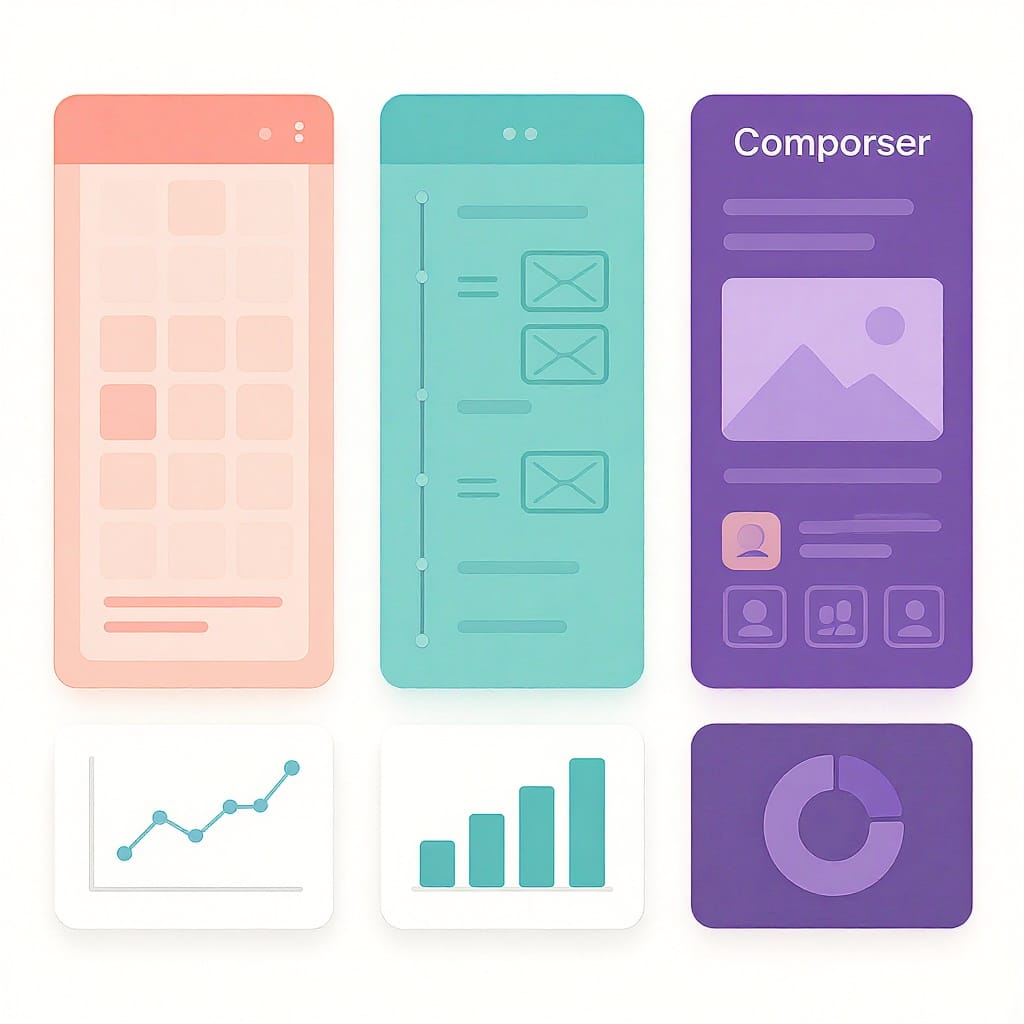
---
Content optimization for automated posts
Hook‑first copy:
- Lead with the payoff, then context. Example: “We cut build times by 63%. Here’s how.”
- Front‑load keywords so truncation doesn’t hide the value.
Length guidelines:
- Short wins attention. Aim for 60–160 characters for the lead line, even if you post longer content.
- For Premium long posts, treat the first sentence as an ad headline.
Media matters:
- Images boost scroll‑stopping; infographics and carousels (via threads) perform well.
- Short video (6–30s) with captions can outperform static images for product demos.
- Add alt text for every image—accessibility and SEO discovery signals.
Hashtags and mentions:
- Use 0–2 highly relevant hashtags; avoid hashtag stuffing.
- Mention partners/sources when relevant to encourage amplification.
Links and tracking:
- Add UTM parameters consistently: utm_source=x&utm_medium=social&utm_campaign={campaign}
- Prefer your own short domain for brand trust and better CTR.
Thread vs. single:
- If depth helps, use a thread. Lead with a hook, then break key points into 2–6 concise replies.
- Add a summary or CTA in the last tweet.
---
Scheduling strategy: cadence without spam
Best times:
- Start with your audience’s local workday windows (morning commute, lunch, early evening).
- Use your analytics to identify top engagement hours; schedule into those peaks.
Frequency caps:
- For most brands: 1–3 posts per day is sustainable.
- Increase during launches or events, but taper after.
- Avoid posting the same link too often; vary angles and creatives.
Evergreen vs. timely:
- Keep an evergreen queue for tips, case studies, and pillar posts.
- Layer timely posts for news, events, and seasonal content.
- Refresh evergreen items with updated hooks and art to avoid repetition flags.
Human touch:
- Pair automation with manual replies. Block 15–30 minutes after scheduled posts to answer comments.
- Quote‑tweet user feedback and customer stories to add authenticity.
---
Advanced automation with the X API
When you outgrow no‑code tools, the official X API lets you post programmatically with fine control.
Tiers and access:
- The API is offered in paid tiers (with limited free/testing options at times). Quotas, endpoints, and features vary by tier.
- Check the X Developer Portal for current pricing, rate limits, and the latest endpoints.
Auth basics:
- Use OAuth 2.0 with user context and the tweet.write scope to post on behalf of a user.
- Store tokens securely and refresh with rotation policies.
Posting a tweet (v2):
- Endpoint: POST /2/tweets
- For threads: Reply to the previous Tweet ID to chain posts.
- For media: Upload via the media endpoints (v1.1), then attach media_ids in the /2/tweets call.
Example: Post text + image with Python (requests)
import os
import time
import requests
BEARER = os.environ["X_BEARER_TOKEN"] # App Bearer (for some endpoints)
ACCESS_TOKEN = os.environ["X_USER_ACCESS_TOKEN"] # OAuth2 user access token with tweet.write
MEDIA_UPLOAD_URL = "https://upload.twitter.com/1.1/media/upload.json"
TWEET_URL = "https://api.twitter.com/2/tweets"
def upload_image(path):
with open(path, "rb") as f:
files = {"media": f}
headers = {"Authorization": f"Bearer {BEARER}"}
r = requests.post(MEDIA_UPLOAD_URL, headers=headers, files=files)
r.raise_for_status()
return r.json()["media_id_string"]
def post_tweet(text, media_ids=None, reply_to=None):
headers = {
"Authorization": f"Bearer {ACCESS_TOKEN}",
"Content-Type": "application/json",
}
payload = {"text": text}
if media_ids:
payload["media"] = {"media_ids": media_ids}
if reply_to:
payload["reply"] = {"in_reply_to_tweet_id": reply_to}
r = requests.post(TWEET_URL, headers=headers, json=payload, timeout=30)
r.raise_for_status()
return r.json()["data"]["id"]
if __name__ == "__main__":
media_id = upload_image("launch.png")
first_id = post_tweet("We’re live: v2.4 cuts build times by 63%. Details below 👇", [media_id])
time.sleep(2)
post_tweet("What changed: parallelized steps, smarter caching, and lighter artifacts.", reply_to=first_id)Example: cURL to post a simple tweet
curl -X POST "https://api.twitter.com/2/tweets" \
-H "Authorization: Bearer $X_USER_ACCESS_TOKEN" \
-H "Content-Type: application/json" \
-d '{"text":"Automating safely with the X API in 2025 🚀"}'Rate and reliability:
- Respect per‑endpoint limits; implement exponential backoff (e.g., 1s, 2s, 4s, jitter).
- Queue jobs (e.g., SQS, RabbitMQ, Redis) and process in small concurrent batches.
- Idempotency: include a client token so retries don’t double‑post.
- Validate media size/type upfront; use chunked uploads for large videos.
Security and governance:
- Least‑privilege tokens, secret rotation, and audit logs.
- Admin UI for draft review/approvals if multiple stakeholders are posting.
- Kill switch: ability to pause all outbound posts instantly.
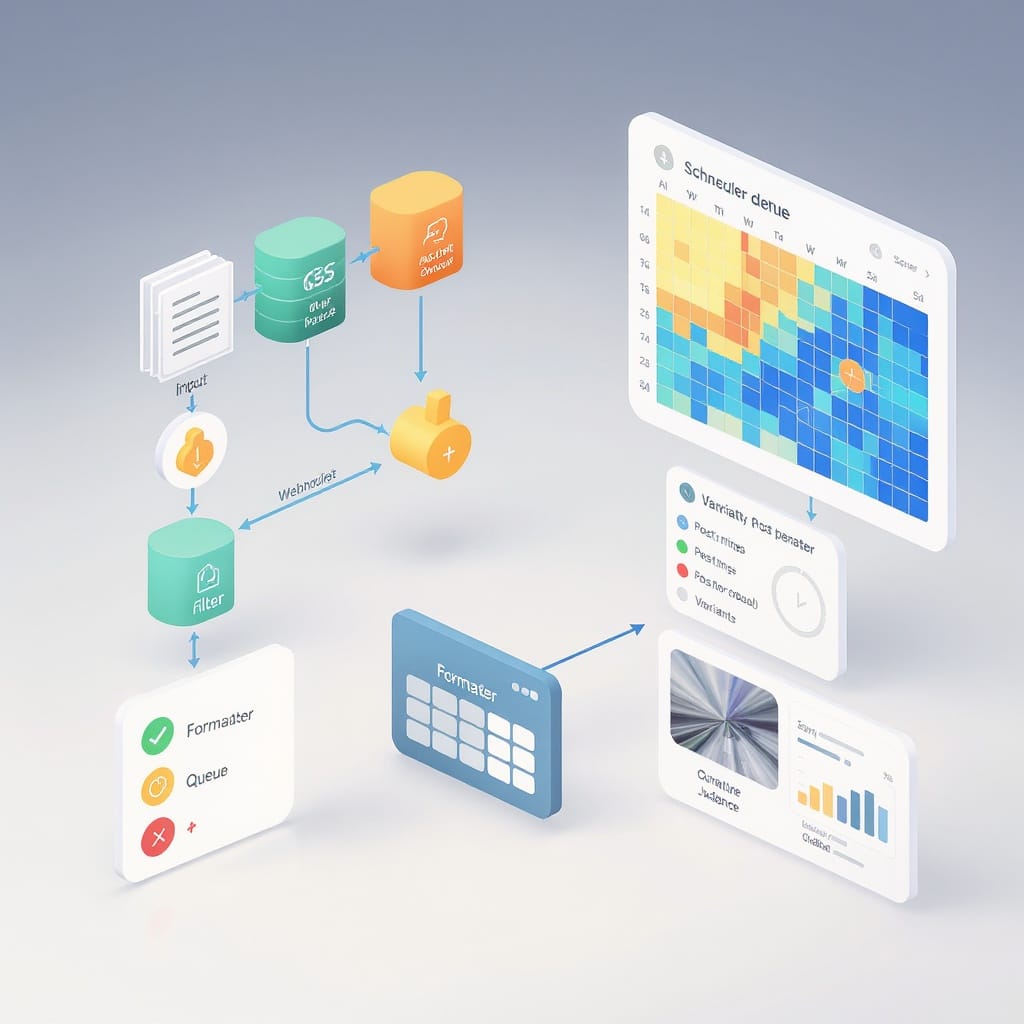
---
Analytics and iteration
Measure what matters:
- X Analytics: Impressions, engagement rate, link clicks, profile visits, and follower changes around publish times.
- UTMs + GA4: Use consistent UTMs to attribute sessions, CTR, sign‑ups, and revenue back to posts.
- Post‑level metrics to watch: CTR, saves/bookmarks (if available to your account), replies per impression, and completion rate on videos.
Build a simple GA4 Looker Studio dashboard:
- Dimensions: campaign (utm_campaign), source/medium, landing page, and date.
- Metrics: sessions, engaged sessions, conversions, revenue.
- Compare “auto‑posted” vs. “manual” campaigns to see performance deltas.
A/B testing ideas:
- Hook lines: test curiosity vs. benefit‑led openings.
- Thumbnails: face vs. product UI; dark vs. light background.
- Post timing: peak hours vs. shoulder times.
- Media type: static image vs. short video.
Refine your cadence:
- Double down on high‑performing topics and formats.
- Trim underperforming slots and reassign to engagement time (replying and quote‑tweeting).
- Refresh evergreen assets quarterly; retire posts that fatigue your audience.
---
Putting it all together
- Start with native scheduling or a trusted third‑party to operationalize “twitter auto post.”
- Layer no‑code automations for RSS/blog/Sheets with retries and alerts.
- Optimize creative for hooks, brevity, and accessibility.
- Scale safely via the X API with proper auth, queues, and rate awareness.
- Close the loop with analytics—iterate on copy, timing, and format.
Automation should amplify your voice, not replace it. Use it to show up reliably, then be present to connect.
---
Summary
Auto posting on X is both permissible and powerful when done within policy and with a human touch. Combine native scheduling, third‑party tools, and no‑code or API workflows to publish consistently, then measure results to refine timing, format, and messaging. Keep compliance, resilience, and accessibility in mind to scale safely and sustainably.



