Twitter Banner Picture Size and Design Tips
Learn the optimal Twitter banner dimensions, safe zone placement, and design tips to create a professional, high-impact social media profile.
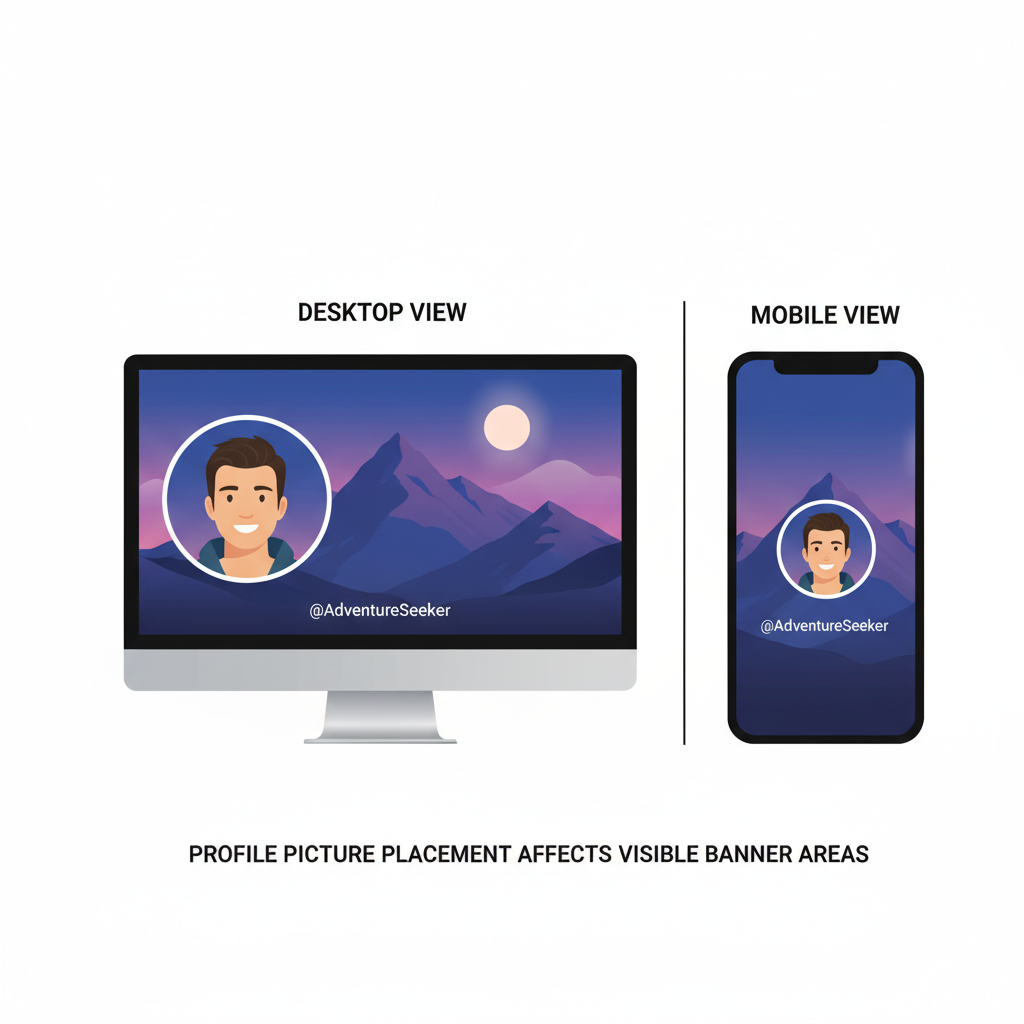
Twitter Banner Picture Size: A Complete Guide for Branding Success
A Twitter banner picture is more than just decoration at the top of your profile — it’s a powerful branding asset that can communicate your tone, personality, and credibility within seconds. When designed and sized correctly, it enhances your professional image, aligns with your profile picture, and helps convey your message consistently. This guide covers official dimensions, aspect ratios, display differences, safe zones, and actionable tips to make your banner work as hard as you do.
Understanding the Twitter Banner and Its Branding Role
Your Twitter banner, also known as the header image, is the large background photo displayed at the top of your profile page. This space acts like a digital billboard — it’s one of the first things visitors see, and it helps define your brand's tone, personality, and credibility.
By using a well-designed banner, you can:
- Reinforce your brand message
- Align visual identity with your profile picture
- Create a welcoming and professional look
- Promote events, launches, or seasonal campaigns
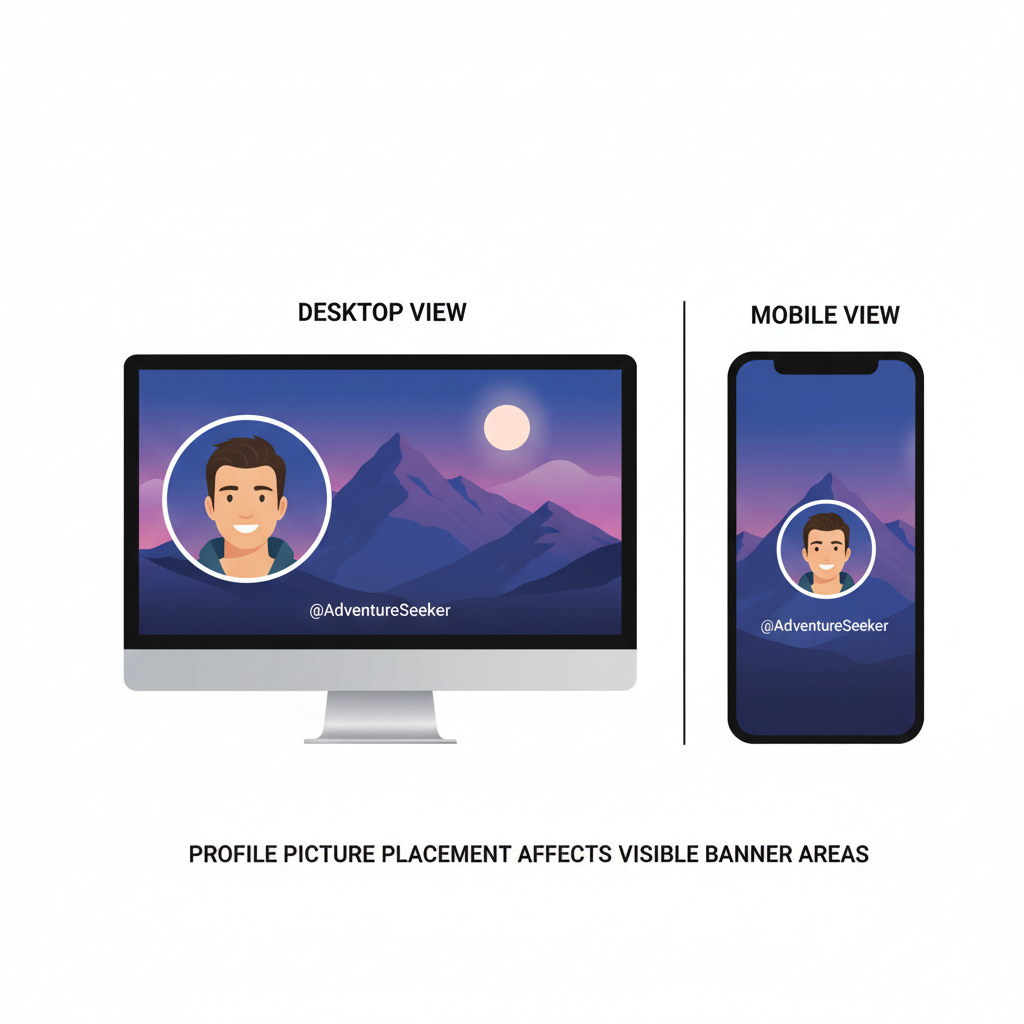
Official Twitter Banner Picture Size and Aspect Ratio
As of the latest Twitter guidelines:
- Recommended dimensions: 1500 x 500 pixels
- Aspect ratio: 3:1
- Maximum file size: 5 MB
- Accepted formats: JPEG and PNG files (GIFs are not supported for banner images)
These specifications ensure the banner renders clearly without compression artifacts.
| Property | Recommended Value |
|---|---|
| Dimensions | 1500 x 500 px |
| Aspect Ratio | 3:1 |
| Max File Size | 5 MB |
| File Formats | JPEG, PNG |
Mobile vs Desktop Display Differences
Twitter's interface adapts to varying screen sizes, which can affect your banner’s visible area:
- Desktop: Full width is often visible, but profile pictures overlap the lower-left area.
- Mobile: Banner crops slightly on the sides and the profile picture overlay may be larger.
Consider creating a safe zone — typically the middle section of your banner — to place critical text or logos. Avoid positioning important elements too close to edges or where the profile image overlaps.
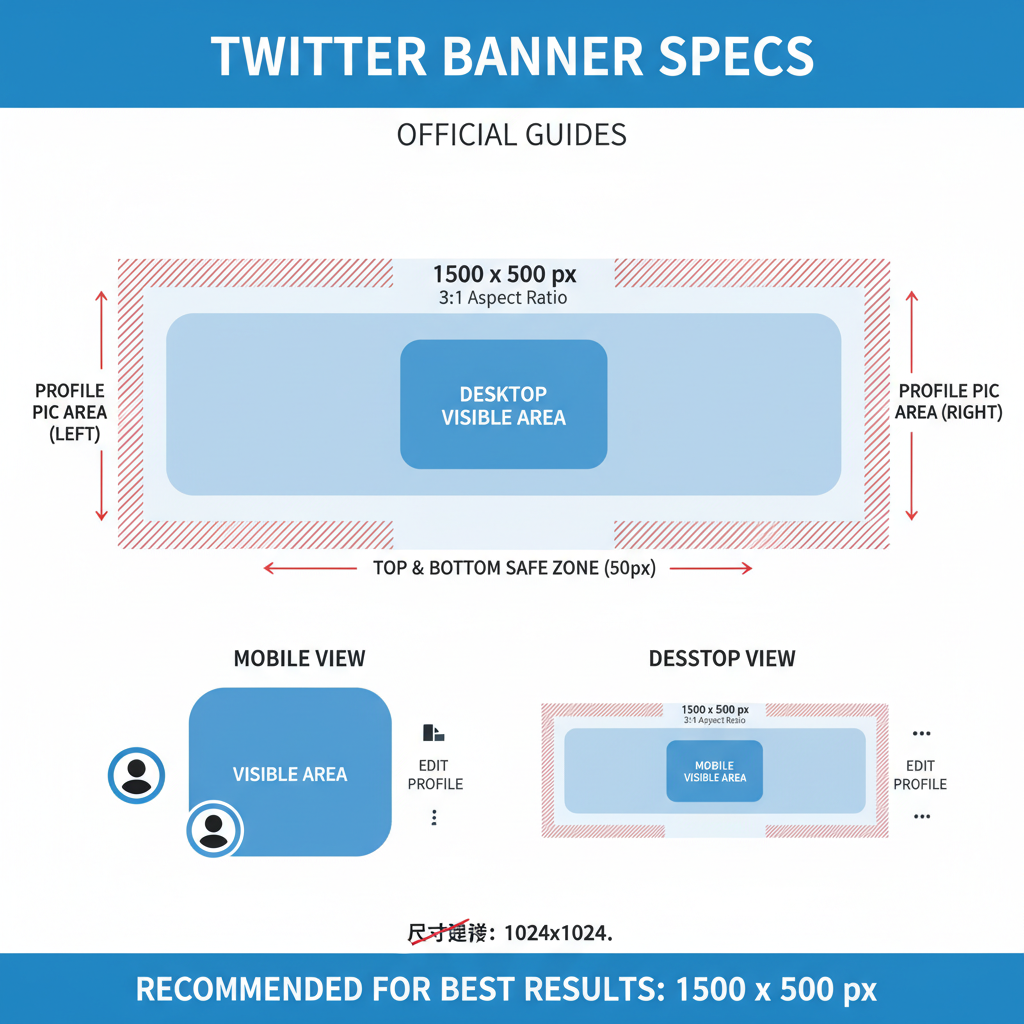
Safe Zone Guidelines
- Keep key content within ~1120 x 300 px centered area.
- Leave margin space on all sides for responsive cropping.
- Align critical visuals away from lower-left region where profile photo overlaps.
Tips for High-Resolution, Optimized Image Export
Balancing quality and file size is crucial for fast loading and visual impact:
- Use 300 DPI resolution during creation for crisp details.
- Export as high-quality JPEG for photographic banners or PNG for graphics with flat colors and text.
- Keep file size under 5 MB, ideally < 3 MB for faster loading.
- Avoid excessive compression that causes blurriness.
Pro tip: Use sRGB color mode to ensure consistent color rendering across devices.
Common Mistakes and How to Avoid Them
Mistakes can ruin a user’s first impression. Here are the pitfalls to watch for:
- Blurry images: Always start with high-resolution source material.
- Cropped elements: Test visibility before finalizing, ensure text isn’t cut off.
- Unreadable text: Choose font sizes and weights that remain legible across devices.
- Low contrast: Ensure text stands out against the background.
Fixes include proper safe zone adherence, adequate color contrast checks, and device-specific testing.
Step-by-Step: Creating a Banner in Canva or Photoshop
Canva
- Open Canva and choose Custom Dimensions: 1500 x 500 px.
- Design using a centered layout to respect safe zones.
- Upload brand assets (logos, fonts).
- Add high-resolution background images.
- Export as PNG (graphics-heavy) or JPEG (photos), keeping under 5 MB.
Photoshop
1. File → New → Set width: 1500 px, height: 500 px, resolution: 300 DPI.
2. Use guides to mark safe zone (e.g., 190 px margins).
3. Import high-quality background images or create vector shapes.
4. Place text/logos within center area.
5. File → Export → Save for Web (Legacy), adjust quality to keep under 5 MB.Testing Banner Visibility Across Devices
Once uploaded:
- View your profile on desktop browser, mobile app, and tablet.
- Ask friends or team to check from their devices.
- Adjust positioning if elements are cropped or misplaced.
- Use browser responsive mode (Chrome DevTools) to simulate different sizes.
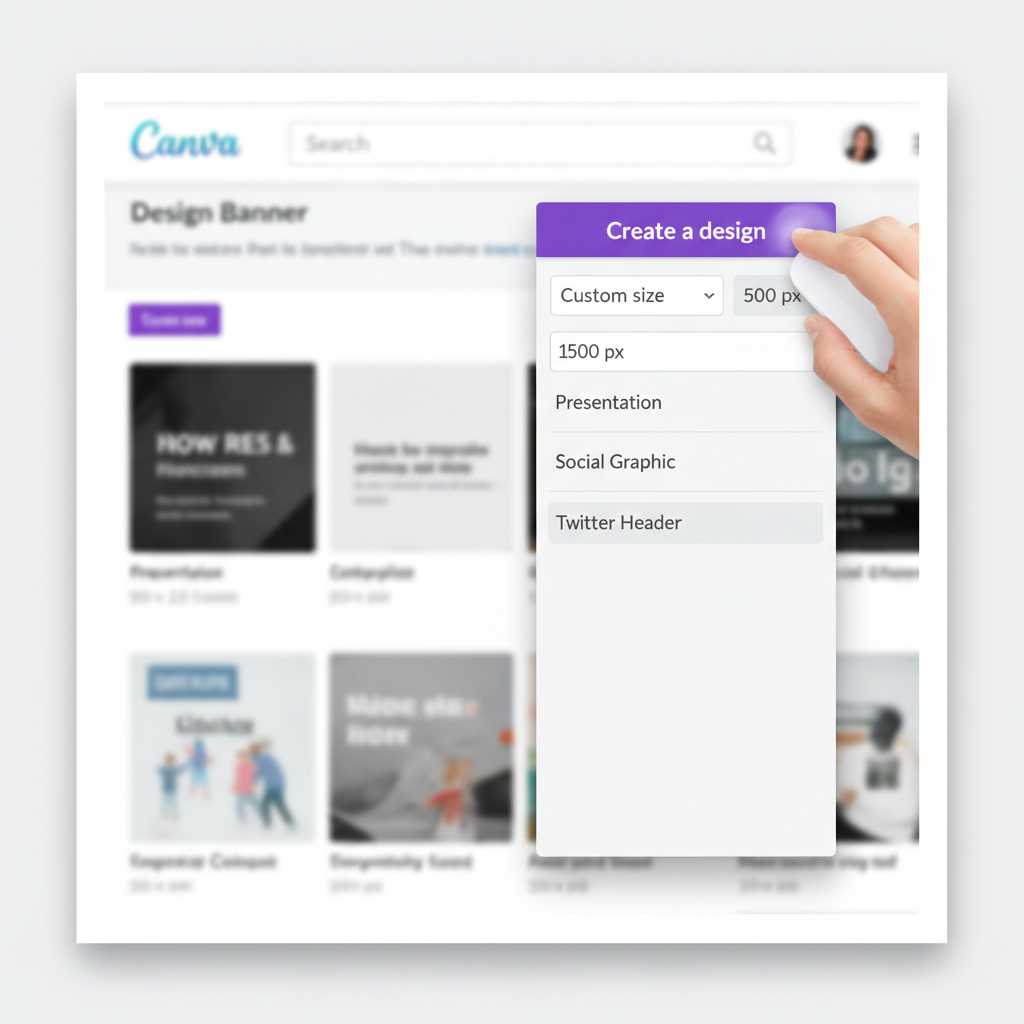
Branding Alignment with Profile Picture and Pinned Tweet
Your Twitter banner works alongside your profile photo and pinned tweet to create a cohesive narrative:
- Color harmony: Match or complement the palette in your profile image.
- Message alignment: Banner visuals should support content tone and messaging in pinned tweet.
- Consistency: Use similar typography and style across banner, tweets, and external branding materials.
Creative Banner Ideas
For Personal Accounts
- Travel collage from your latest trip.
- Inspirational quote over a minimal backdrop.
- Artistic photography showcasing your hobby.
For Business Accounts
- Product hero image with tagline.
- Promotional campaign graphics.
- Seasonal theme aligning with sales periods.
For Niche Accounts
- Fan art for entertainment-related profiles.
- Educational infographic for topic-focused accounts.
- Event countdown with dynamic visuals updated regularly.
How to Update Your Banner and Monitor Impact
- Go to your Twitter profile, click the Edit Profile button.
- Click on the banner area and upload your new image.
- Adjust positioning for optimal visibility.
- Save changes.
Measuring impact:
- Monitor follower growth after banner changes.
- Check engagement metrics for pinned tweets and replies.
- Observe qualitative feedback in comments and DMs.
Updates timed with campaigns, seasons, or events keep your profile fresh and engaging.
---
Summary
An optimized Twitter banner picture size ensures your header image stands out across devices, strengthens brand presence, and captures attention at first glance. Follow the official guidelines, design within safe zones, and test thoroughly to guarantee a professional, responsive result.
Ready to elevate your Twitter profile? Apply these tips today and watch your branding impact grow.



