Twitter (X) Doesn’t Show All Media? Real Reasons and Fixes for Missing Photos/Videos
Seeing missing photos or videos on Twitter (X)? Learn real reasons and step-by-step fixes for settings, filters, and network issues on iOS, Android, and Web.
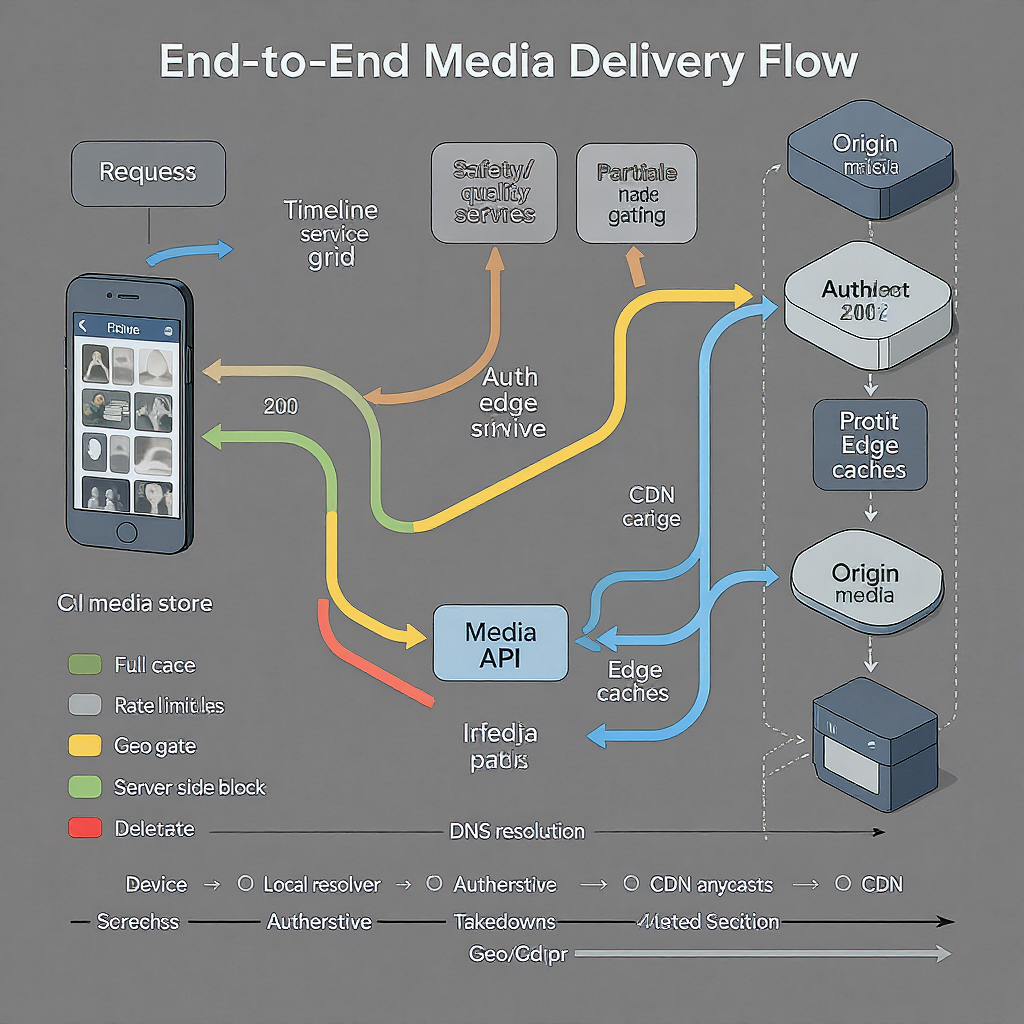
Here’s a concise, formatting-optimized guide to diagnosing why photos and videos may not appear on Twitter (X). You’ll find clear explanations of server-side limitations, user-controlled filters, and network-related blockers, plus step-by-step fixes for iOS, Android, and Web. Follow the troubleshooting flow to isolate whether the cause is settings, device, or connectivity—and learn how to prevent issues when you post.
Twitter (X) Doesn’t Show All Media? Real Reasons and Fixes for Missing Photos/Videos
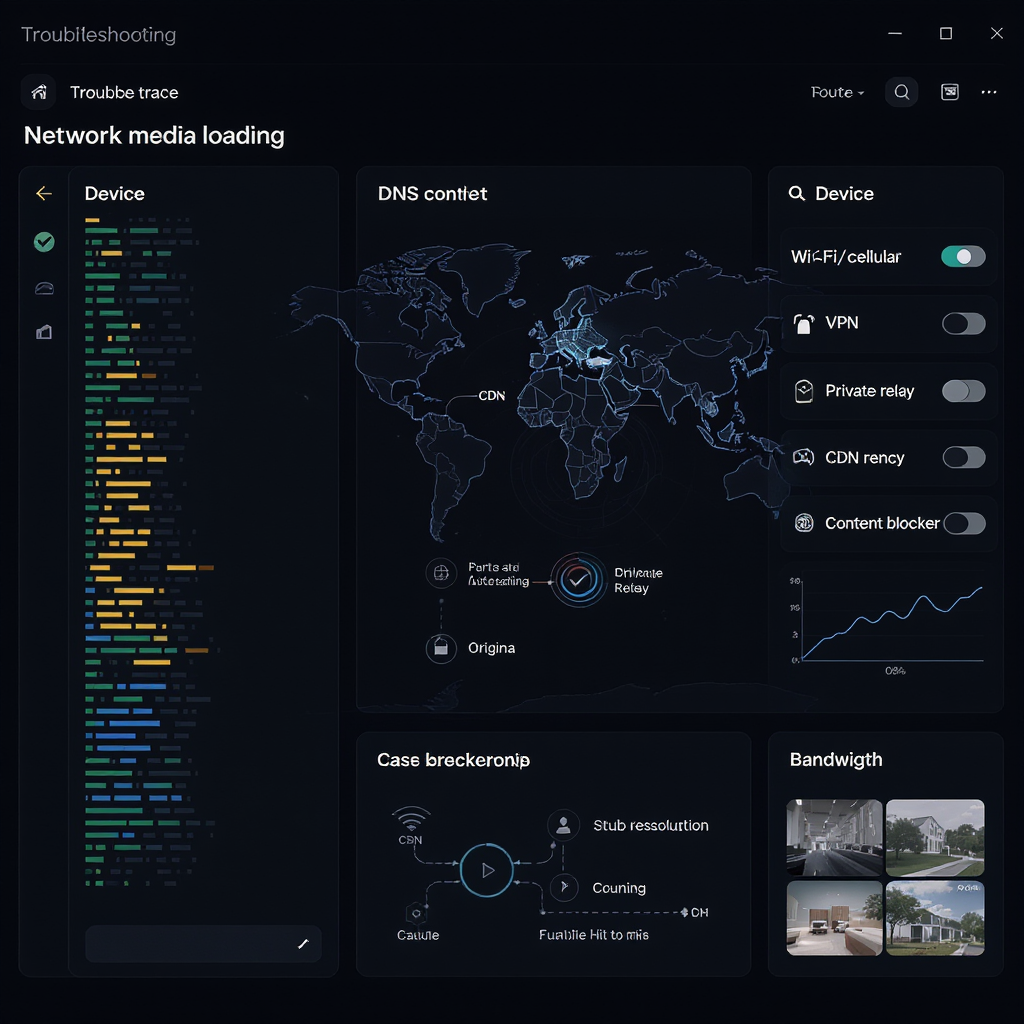
If you’ve ever thought “twitter doesn’t show all media” when scrolling, you’re not imagining it. Missing thumbnails, videos that won’t load, and half-empty Media tabs are common—and they have many different causes. This guide explains the real reasons and gives practical fixes, including platform-specific steps for iOS, Android, and Web.
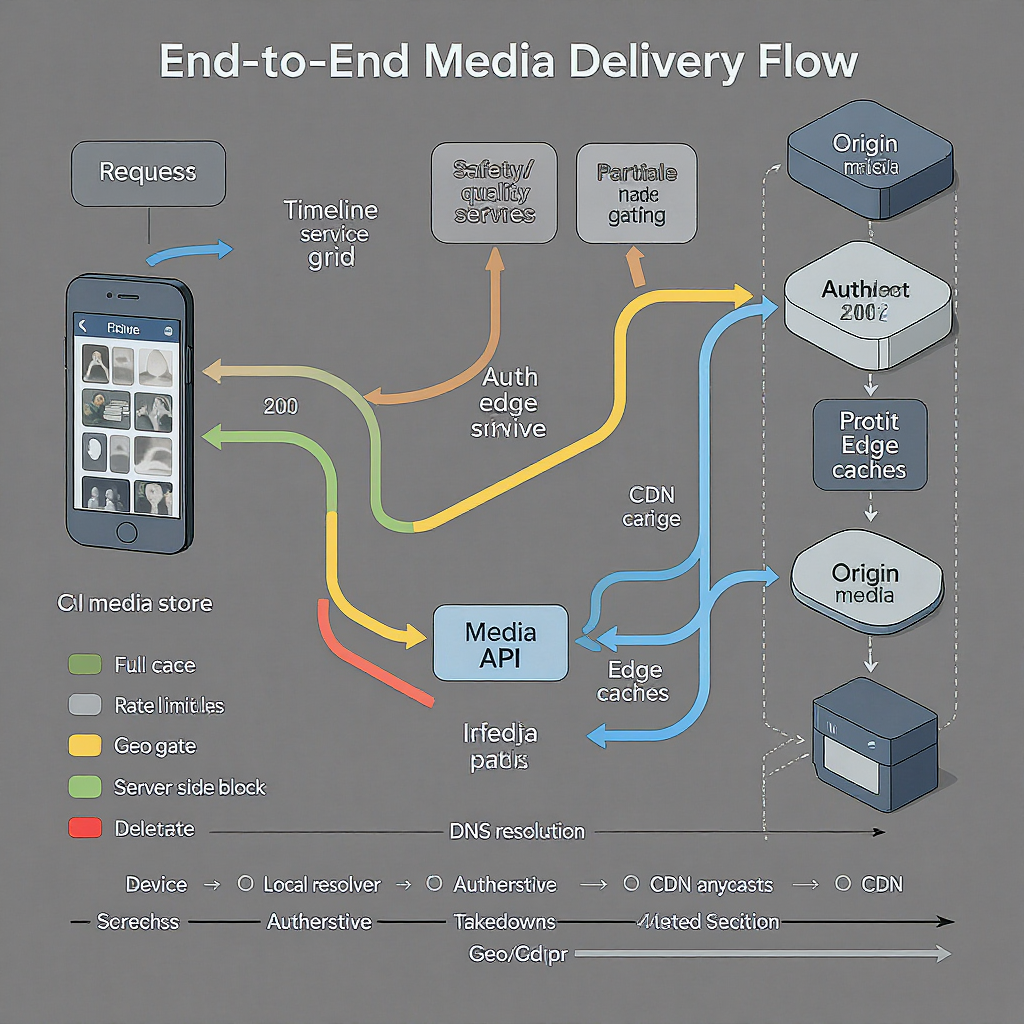
---
What “not showing all media” really means
Common symptoms across Home, Search, and profile Media tabs:
- Home timeline: Blank gray tiles, perpetual spinner on videos, or image thumbnails that never appear.
- Search: “Top” results omit photos/videos you can see in “Latest,” or the “Photos” tab misses images you remember.
- Profile pages: Media tab looks incomplete (no retweets, missing older photos), while Tweets or Replies show more context.
- Sensitive media: “This media may contain sensitive material” interstitials prevent previews.
- Inconsistent loading: Images appear on cellular but not on Wi‑Fi (or vice versa).
---
Server-side reasons you can’t fix
Some absences are by design or due to enforcement. You won’t be able to override these:
- Protected or blocked accounts: You must be approved to view protected posts; blocking either direction hides content.
- Age gates and sensitive restrictions: Accounts or posts flagged adult/sensitive may be hidden to underage profiles or when sensitive settings are off.
- DMCA/region-limited media: Rights-holder takedowns and geo-blocks remove or restrict assets.
- Deleted posts or suspended accounts: The original media is gone; retweets may remain but without the media.
- De-amplification/visibility filtering: Posts can be down-ranked or excluded from some surfaces (Top Search, recommendations) per policy.
- Community Notes or policy labels: Can affect reach and placement.
If the media is server-removed, no client-side tweak will restore it.
---
Sensitive-content and quality filters you control
Several safety and quality filters hide or down-rank media:
- Display media that may contain sensitive content
- Allows previews for flagged photos/videos.
- Hide sensitive content (Search settings)
- If ON, Search tabs will omit sensitive images/videos entirely.
- Quality filter (Notifications → Filters)
- Reduces “low-quality” content surface area; can indirectly affect discovery surfaces.
- Muted words
- Tweets containing muted terms can be hidden in timeline and search, even if their media is relevant.
Tip: Revisit all four areas if you’re missing media in Search or Media tabs.
---
Timeline and profile quirks that confuse results
Behavioral quirks often look like “missing” media:
- Top vs Latest: Search “Top” prioritizes engagement and recency; “Latest” is chronological but still filtered. Check both.
- Search tabs: “Photos” shows images; “Videos” shows videos. Quotes and replies may be excluded.
- Media tab on profiles:
- Excludes retweets and (often) replies; shows only that account’s original posts with media.
- Use Tweets & replies to see media in replies.
- Indexing limits:
- Not all older posts are fully indexed. Search surfaces can miss older media.
- Practical ceiling: historically around the latest 3,200 posts for some endpoints and search visibility.
- Algorithmic hides:
- Low-quality, duplicate, or near-identical media can be de-emphasized in recommendations.
---
Network and blocker issues
Network and filtering are top causes of “images/video won’t load”:
- VPNs/proxies: Exit nodes or blocked ASN ranges can throttle or block media CDNs.
- Corporate firewalls/SSL inspection: May break HLS video segments or block twimg domains.
- DNS filters (Pi‑hole/NextDNS): EasyPrivacy/anti-tracker lists sometimes block:
- pbs.twimg.com (images)
- video.twimg.com (videos/HLS)
- ton.twimg.com (media storage)
- abs.twimg.com (static assets)
- Browser extensions: Ad/tracker blockers and privacy extensions (uBlock Origin, AdGuard, Privacy Badger, Ghostery) can break previews.
Quick whitelist test:
- Temporarily disable VPN, firewall policy, or blocker and hard-refresh.
- Whitelist these domains in DNS/filtering tools:
- pbs.twimg.com
- video.twimg.com
- ton.twimg.com
- twimg.com
- abs.twimg.com
Connectivity checks (desktop):
## Expect 200/206/302 responses
curl -I https://pbs.twimg.com/media
curl -I https://video.twimg.com
curl -I https://ton.twimg.com
## DNS resolution
nslookup pbs.twimg.com
nslookup video.twimg.comIf curl fails while twitter.com loads, your network or blocker is the culprit.
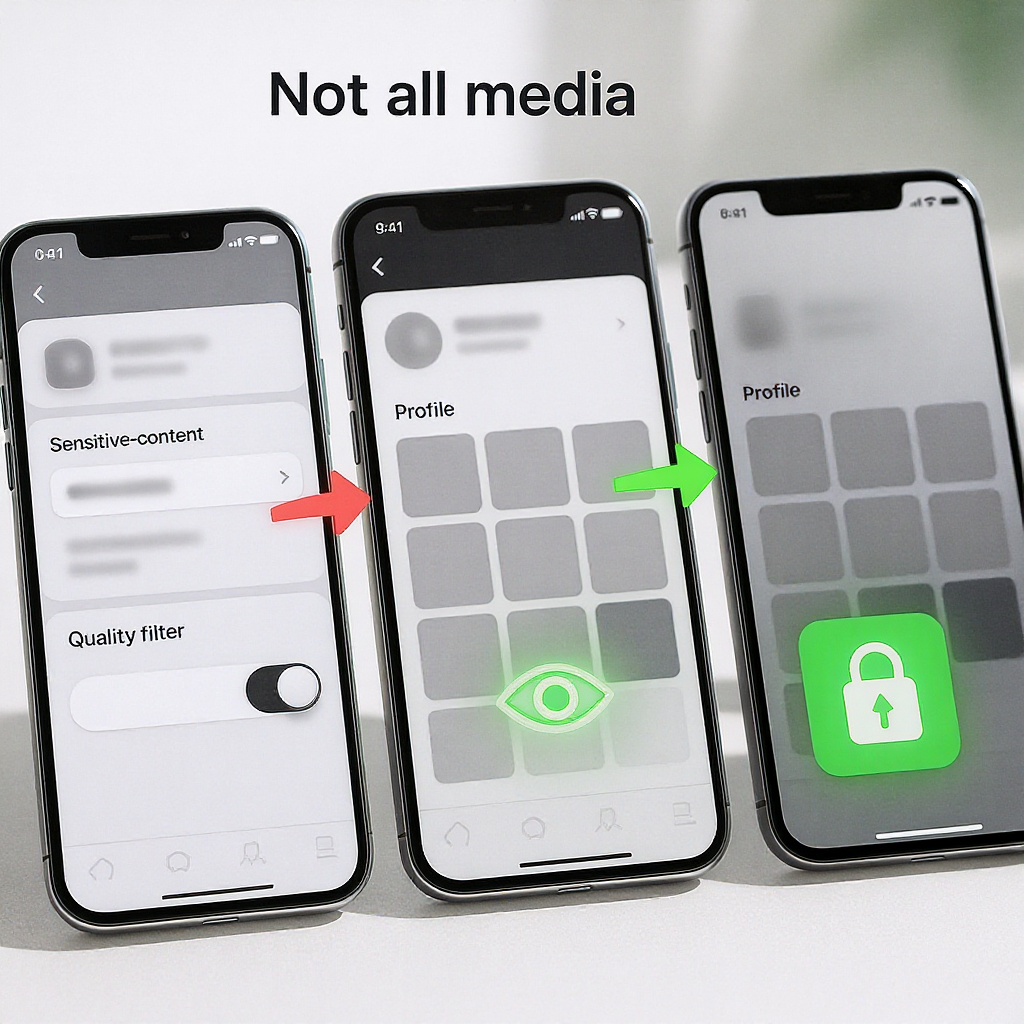
---
App/browser settings that throttle media
Data-saver and autoplay settings change how and when media loads:
- Data Saver (Reduce data usage)
- Defers high-res images and may avoid preloading video segments; thumbnails can appear soft or delayed.
- Video autoplay
- If set to “Never,” videos won’t start, sometimes rendering a blank tile until tapped.
- High-quality images (cellular/Wi‑Fi)
- Controls whether high-res media downloads on mobile data or Wi‑Fi; low settings can make thumbnails look missing or low-res.
If media only fails on cellular or only on Wi‑Fi, review these settings.
---
Cache, storage, and app bugs
Basic hygiene often resolves oddities:
- Clear cache/site data:
- Mobile app: Clear media storage/cache.
- Browser: Clear cache and cookies for x.com and twimg.com.
- Free storage space: Low disk space prevents caching and video buffering.
- Update/reinstall the app: Fixes decoding and UI bugs.
- Disable conflicting extensions: Test in a clean profile/incognito with extensions off.
- Try another browser/device/network: Isolate whether it’s device, profile, or network-specific.
---
Step-by-step settings per platform
iOS (X app)
- Sensitive content:
- Profile icon → Settings and privacy → Privacy and safety → Content you see → enable “Display media that may contain sensitive content.”
- Explore/Search gear icon → Search settings → toggle OFF “Hide sensitive content” (if you want to see it).
- Muted words:
- Settings and privacy → Privacy and safety → Mute and block → Muted words → remove or adjust.
- Quality filter:
- Settings and privacy → Notifications → Filters → toggle off “Quality filter” (test).
- Data usage:
- Settings and privacy → Accessibility, display, and languages → Data usage:
- Data Saver: OFF (test)
- High-quality images: Wi‑Fi & mobile data
- Video autoplay: Wi‑Fi & mobile data (test)
System-level checks:
- iOS Settings → Cellular → ensure X can use cellular data.
- Low Data Mode/Low Power Mode can throttle preloading; try disabling temporarily.
Android (X app)
- Sensitive content:
- Profile icon → Settings and privacy → Privacy and safety → Content you see → enable “Display media that may contain sensitive content.”
- Explore/Search gear icon → Search settings → toggle OFF “Hide sensitive content.”
- Muted words:
- Settings and privacy → Privacy and safety → Mute and block → Muted words.
- Quality filter:
- Settings and privacy → Notifications → Filters → toggle off “Quality filter.”
- Data usage:
- Settings and privacy → Accessibility, display, and languages → Data usage:
- Data Saver: OFF (test)
- High-quality images: Wi‑Fi & mobile data
- Video autoplay: Wi‑Fi & mobile data (test)
- App info → Storage & cache → Clear cache (not data), then retry.
Web (desktop)
- Sensitive content:
- More (…) → Settings and privacy → Privacy and safety → Content you see → enable “Display media that may contain sensitive content.”
- Explore → “Search settings” (gear) → toggle OFF “Hide sensitive content.”
- Muted words:
- Settings and privacy → Privacy and safety → Mute and block → Muted words.
- Quality filter (Notifications on web):
- Notifications → Settings (gear) → Filters → toggle “Quality filter” as a test.
- Data usage:
- Settings and privacy → Accessibility, display, and languages → Data usage:
- Data Saver: OFF
- Autoplay: On (test)
- Browser:
- Disable extensions for x.com and twimg.com.
- Clear cookies/storage for x.com, pbs.twimg.com, video.twimg.com.
---
When it’s on X’s side
Sometimes the platform or CDN has a hiccup:
- CDN issues: Regional outages affect pbs.twimg.com/video.twimg.com.
- Rate limits: Aggressive refreshing or heavy browsing can trigger temporary limits.
- Service disruptions: Partial outages can break media while text loads.
How to confirm:
- Try another network (mobile hotspot vs home Wi‑Fi).
- Check DownDetector and related outage trackers for “Twitter/X.”
- See @Support or trending topics for outage chatter.
What to do next:
- Wait it out; avoid repeated refreshes that hit rate limits.
- Save drafts; reattempt uploads later.
- If persistent and account-specific, file a support ticket with URLs, timestamps, and screenshots.
---
Prevention and creator tips
Help your audience see your media consistently:
- Mark sensitive media correctly:
- Settings → Privacy and safety → Content you post → toggle “Mark media you post as containing material that may be sensitive” when appropriate.
- Prefer native uploads:
- Upload images/videos directly to X rather than linking third-party hosts that blockers may hide.
- Add alt text:
- Improves accessibility and discoverability; also helps users who block thumbnails.
- Avoid blocked/flagged domains in captions:
- Certain link shorteners or hosts are commonly filtered; keep critical media on-platform.
- Thread structure:
- Put key media in the first tweet or a clearly labeled reply; quote-tweeting yourself can improve surfacing.
- Don’t heavily edit/delete:
- Frequent deletes break search continuity and Media tabs.
---
Quick reference: symptoms, causes, and fixes
| Symptom | Likely cause | Where to fix | Quick check |
|---|---|---|---|
| Blank thumbnails/videos | Data Saver, VPN/firewall, blocked twimg domains | Data usage settings; VPN/DNS whitelist | curl/nslookup pbs.twimg.com and video.twimg.com |
| Media missing in Search | “Hide sensitive content”, Muted words | Search settings; Mute and block | Toggle off “Hide sensitive content”; remove muted terms |
| Profile Media tab incomplete | Excludes retweets/replies; indexing limits | Check Tweets & replies; open original threads | Switch tabs: Top/Latest/Photos/Videos |
| Some accounts show no media | Protected/blocked, age gate, DMCA | Follow/approval required; cannot override takedowns | View while logged out or from a different account (if allowed) |
| Works on cellular but not Wi‑Fi | Router DNS filter, corporate firewall | Router/NextDNS/Pi‑hole whitelist twimg domains | Switch to mobile hotspot; compare |
| Videos never start | Autoplay off, blocker breaks HLS | Data usage → Autoplay; disable extensions | Open video URL directly on video.twimg.com |
---
Domain whitelist checklist
Add these to allowlists in firewalls, DNS filters, and blockers:
x.com
twitter.com
twimg.com
pbs.twimg.com
video.twimg.com
ton.twimg.com
abs.twimg.com
t.co---
Final troubleshooting flow
- Switch networks (cellular vs Wi‑Fi). If it works on one, suspect DNS/filter/VPN.
- Disable extensions and privacy tools for a minute; hard-refresh.
- Revisit sensitive/search/data usage settings and turn off aggressive filters.
- Clear cache/storage; ensure free disk space.
- Check outage trackers; wait and retry if widespread.
- Platform-specific toggles (Quality filter, Muted words).
- If still broken, gather URLs, timestamps, and screenshots; contact X Support.
With the right combination of settings and network hygiene, most “twitter doesn’t show all media” cases can be fixed locally. The rest—DMCA, protection, age-gating, or de-amplification—are by design and can’t be bypassed, but at least you’ll know why they happen and how to avoid triggering them when you post.
---
Summary
Most missing-media issues on X stem from safety filters, data-saver/autoplay settings, or blocked CDN domains. Work through the network and settings checks above to restore previews and playback across iOS, Android, and the Web; if media is removed or restricted server-side, it cannot be recovered. Use the whitelist checklist and creator tips to prevent future visibility and loading problems.




