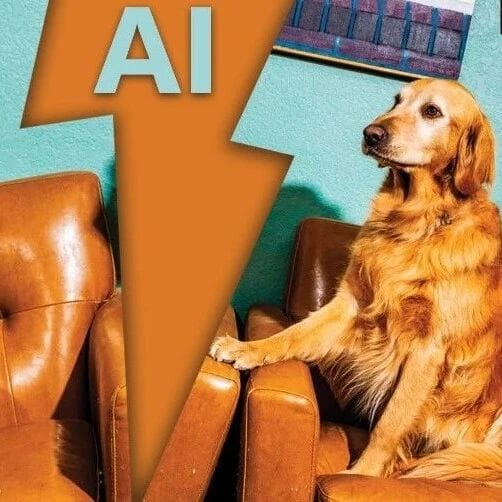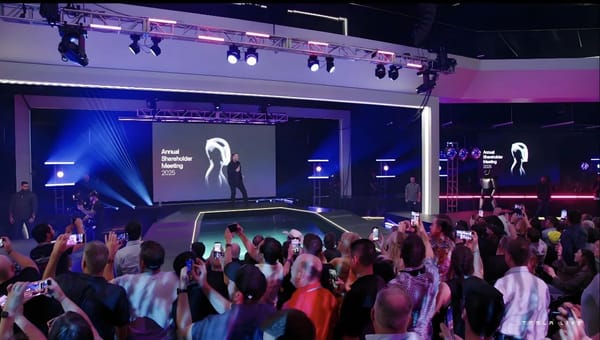Twitter DP Size: Best Dimensions and Tips for Profile Photos
Learn the best Twitter profile photo size, safe zones, and tips to keep your DP sharp, well-composed, and on-brand across devices.

Introduction to Twitter DP Size and Why It Matters for Branding
Your Twitter display picture (often called Twitter DP) is the first thing visitors notice when they land on your profile, making it an important part of your brand’s online identity. In an era where attention spans are fleeting, your DP acts as a visual handshake, communicating your brand personality before a single word is read.
Whether you’re a business owner, influencer, or casual user, getting the Twitter DP size right—along with resolution and composition—directly affects how others perceive your profile. A crisp, correctly sized profile photo signals professionalism, while a blurry or poorly cropped image can send the wrong message.

---
Current Twitter DP Size Recommendation
As of 2024, the recommended Twitter profile photo size is 400 x 400 pixels. This square dimension is perfect for maintaining image sharpness across desktop and mobile devices.
Supported formats include:
- JPEG (JPG)
- PNG (with or without transparency)
Twitter applies automatic compression and format optimization during upload, so always begin with the highest quality version of your image to preserve detail.
---
Aspect Ratio and Safe Zones
Although you upload a square image, your Twitter DP is displayed as a circle. This means the corners will not appear in the final display.
To prevent details from being cropped:
- Center the main subject.
- Keep critical elements away from the edges.
- Maintain a 1:1 aspect ratio.
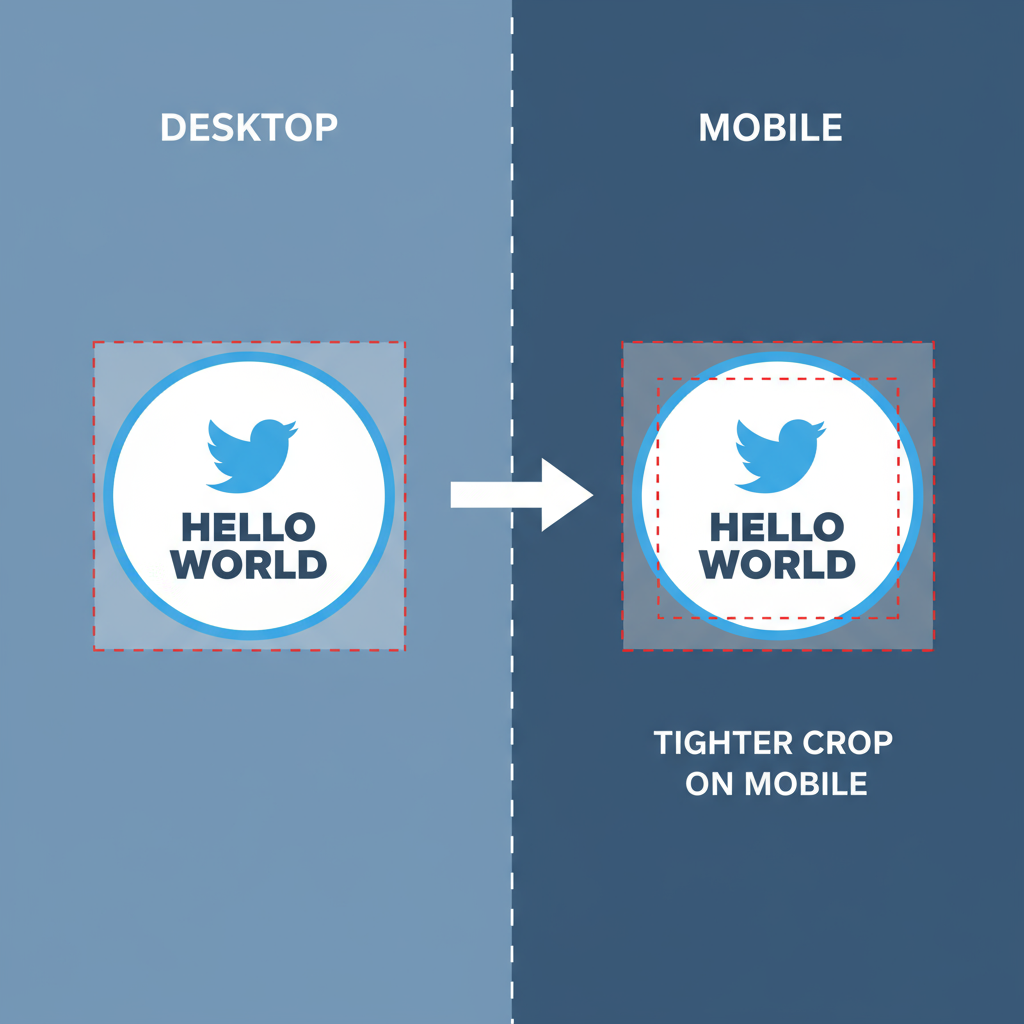
Designers using Photoshop, Canva, or other tools should employ a circular guide to preview how the DP will appear after cropping, ensuring important features remain visible in the safe zone.
---
Desktop vs Mobile Display Differences
The underlying file size stays the same, but Twitter renders display pictures differently depending on the viewing platform. This affects how the profile photo appears in timelines, profiles, and notifications.
| Platform | Displayed Shape | Rendered Pixel Size | Notes |
|---|---|---|---|
| Desktop | Circle | ~48px–200px | Scales with container and screen resolution |
| Mobile App | Circle | ~48px–150px | Appears smaller in timelines and lists |
Pro Tip: Uploading at 400 x 400 px ensures clarity on both desktop and mobile, even after Twitter’s compression.
---
Best Practices for a High-Quality Twitter DP
Selecting the right image goes beyond just matching the proper size. Keep these quality tips in mind:
- Resolution: Always design at the recommended 400 x 400 px or larger, then downscale for upload.
- Background: Minimalist and uncluttered backgrounds keep attention on the subject.
- Composition: Keep the subject centered; applying the rule of thirds can add visual balance.
- Lighting: Utilize natural daylight or evenly distributed artificial lighting for clarity.
- Brand Consistency: Align your DP’s colors, filters, and visual style with your overall brand identity.
---
How to Resize or Crop for Twitter DP Without Losing Quality
You don’t need to be a professional designer to get the DP right—numerous tools make the process straightforward.
Popular Tools:
- Canva: Offers free Twitter profile photo templates with safe zone guides.
- Adobe Photoshop / Lightroom: Professional-grade controls for precision edits.
- Figma: Quick resizing with built-in alignment features.
- Online Tools like Fotor, Pixlr, or Photopea for fast, free adjustments.
Example: Resizing in Photoshop
1. Open your image in Photoshop.
2. Navigate to Image > Image Size.
3. Set Width to 400px and Height to 400px.
4. Under Resample, select "Bicubic Sharper" for reductions.
5. Export as JPEG or PNG format.By starting with a high-resolution source and scaling down, you retain maximum sharpness and avoid pixelation.
---
Common Mistakes to Avoid With Twitter DP Size
Avoid these pitfalls to keep your Twitter profile looking its best:
- Low-resolution uploads: Result in blurry or pixelated images.
- Text near the edges: Gets cropped in the circular view.
- Busy backgrounds: Distract from the subject or logo.
- Poor lighting: Creates unflattering shadows and reduces clarity.
- Ignoring ratio guidelines: Leads to awkward or unbalanced cropping.
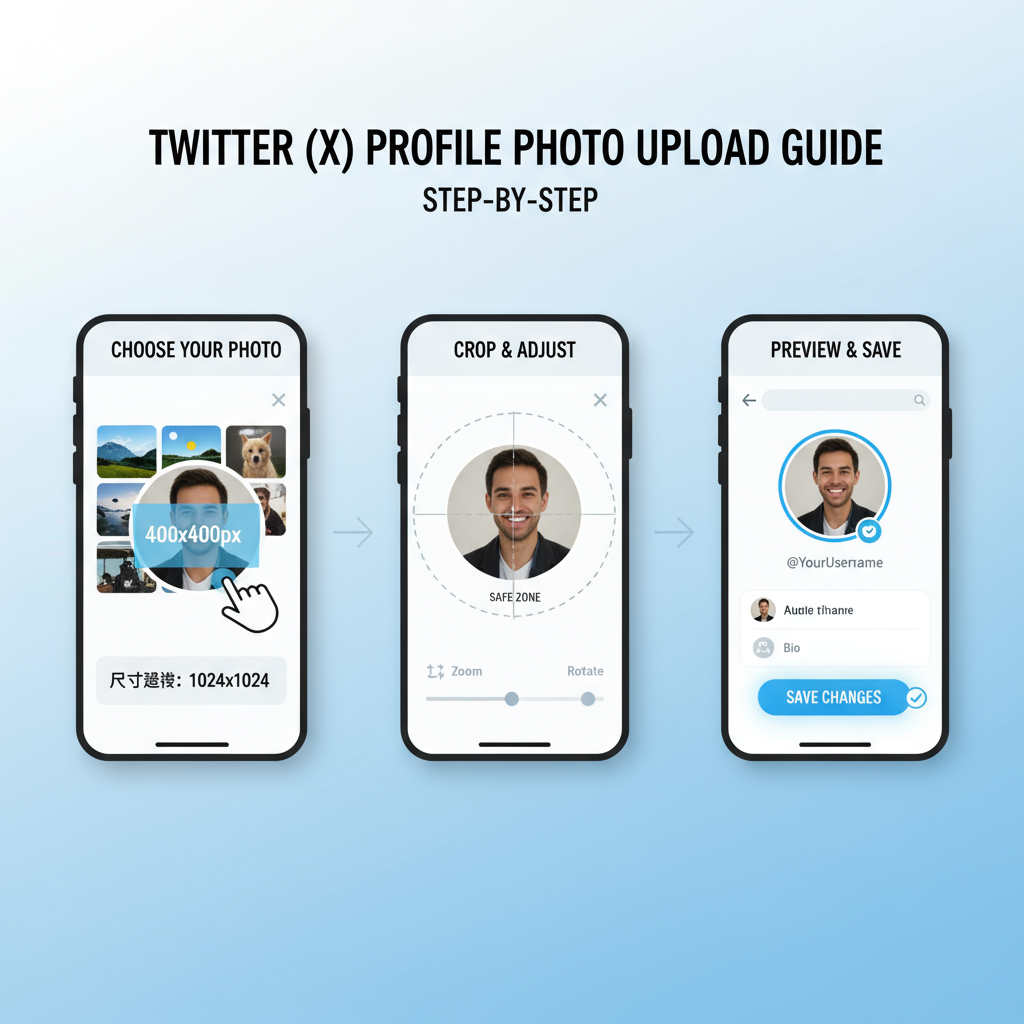
---
Recommended Update Frequency
Keeping your DP up-to-date signals an active and engaged profile.
- Personal Accounts: Switch every 6–12 months or after major personal changes.
- Business Brands: Refresh 1–2 times annually or with seasonal marketing campaigns.
- Influencers/Creators: Change as needed to reflect rebranding, new aesthetics, or campaign imagery.
---
Ensuring Consistency Across Social Media Platforms
For more cohesive branding, maintain a matching profile image on Twitter, Instagram, LinkedIn, Facebook, and other networks. This consistency:
- Enhances brand recognition and recall.
- Builds trust among your audience.
- Strengthens cross-platform discoverability.
If your signature brand image is a logo or headshot, replicate it across all major channels.
---
FAQ: Troubleshooting Twitter DP Upload Issues
Q1: File size too large—what’s the fix?
Twitter supports images up to 2MB. Use a compressor such as TinyJPG or ImageOptim.
Q2: Unsupported file format?
Convert files from HEIC, WEBP, or RAW to JPEG/PNG before uploading.
Q3: Why does my uploaded DP look blurry?
Ensure it’s exactly 400 x 400 px, saved at 72–150 DPI, and avoid using screenshots.
Q4: Can I upload animated GIFs as a Twitter DP?
Animated GIFs aren’t supported for profile photos across all devices.
---
Summary and Next Steps
Optimizing your Twitter DP size is a quick but impactful way to refine your online presence. Stick to the 400 x 400 px dimension, ensure the subject is centered within a circular safe zone, and use high-quality, brand-consistent imagery. Avoid common mistakes like poor lighting or text cropping, and refresh your display picture regularly to keep your profile visually up-to-date.
Take action today—open your favorite editing tool, prepare a crisp photo or logo, and upload it with these tips in mind. Your followers (and future followers) will notice the difference in professionalism and brand presence.