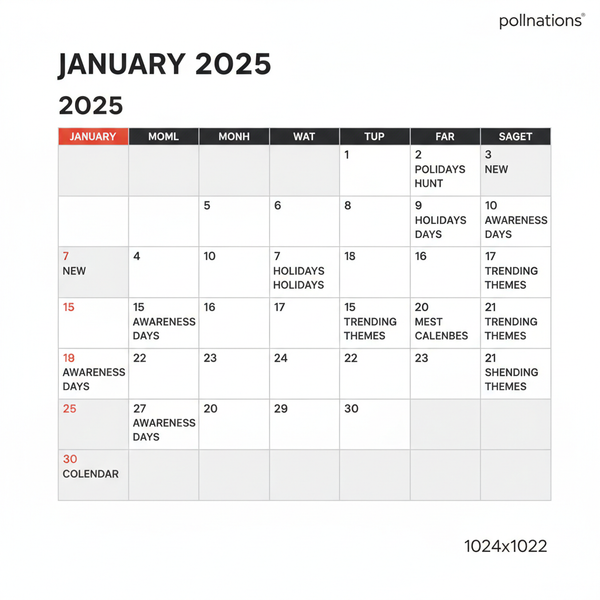Twitter Header Size: Dimensions, Safe Zones & Design Tips
Learn the exact Twitter header size, safe zones, and design tips to ensure sharp, well-optimized images that look perfect across devices.
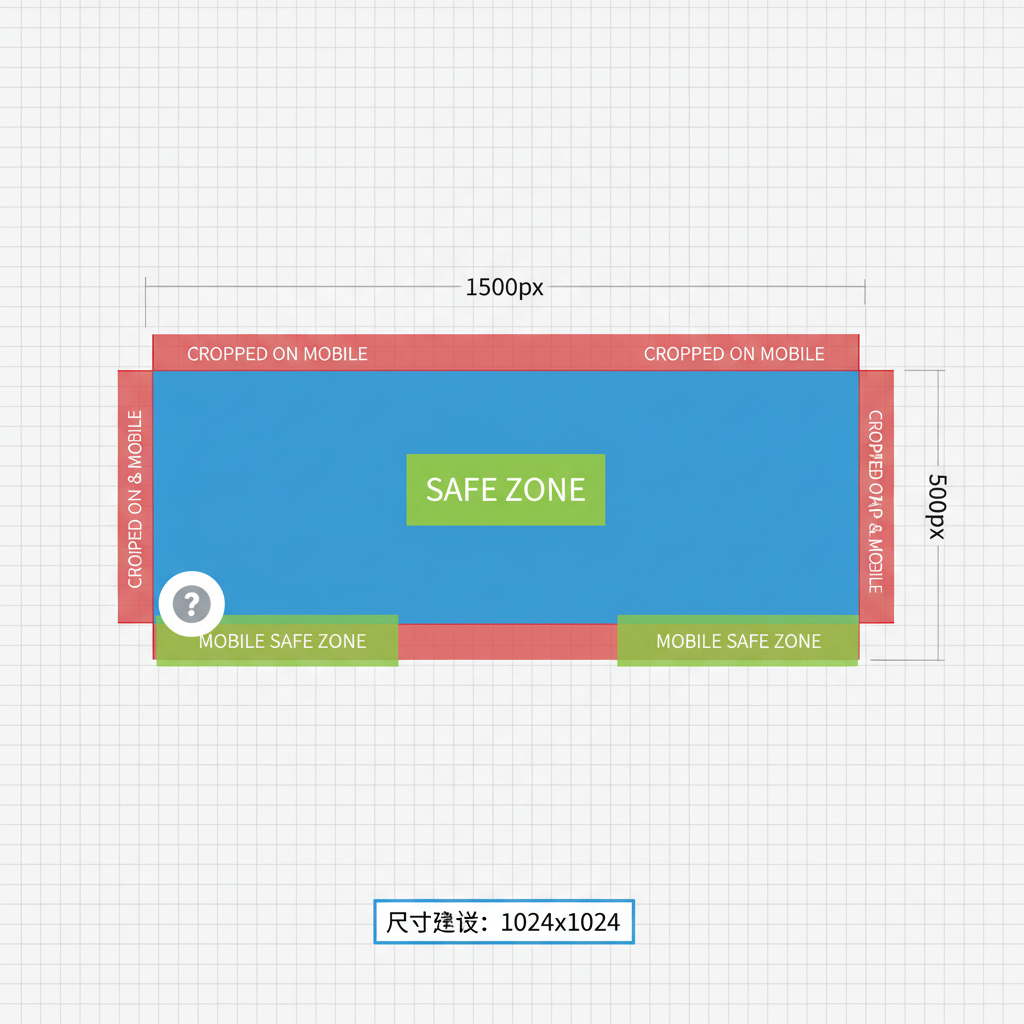
Introduction to Twitter Header Size and Branding Benefits
Your Twitter header image is prime visual space at the top of your profile and plays a critical role in storytelling and brand recognition. Unlike your profile picture, which is relatively small and fixed, the header spans the entire width of the page, offering ample room for creativity, messaging, and a professional impression.
An accurately sized and well-designed header strengthens your identity, eliminates awkward cropping, and enhances the overall aesthetic of your Twitter presence. Whether you are a business, creator, or influencer, knowing the size of Twitter header and proper design guidelines is essential for an engaging profile that resonates with visitors.
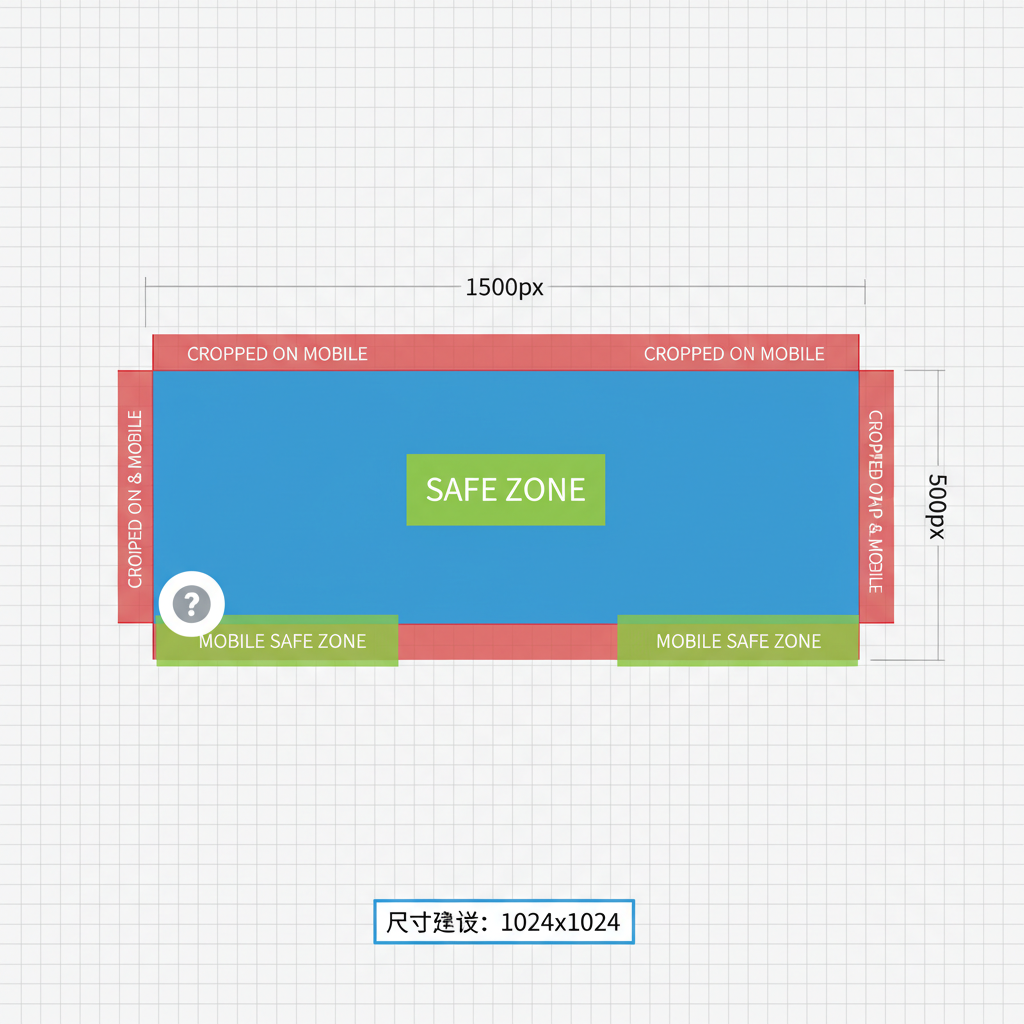
Current Official Twitter Header Size Specifications
Twitter’s official recommended header dimensions are:
- Width: 1500 pixels
- Height: 500 pixels
- Resolution: 72 DPI for web display (higher DPI improves sharpness on retina and 4K screens)
- Maximum file size: 5 MB for images
Exact sizing prevents distortion or unintended cropping. Deviating from 1500×500 pixels can cause alignment issues, especially when viewed on mobile.
Safe Zone Guidelines: Ensuring Text and Logo Visibility
Header layouts can be obscured by profile images and navigation elements, particularly on mobile. The “safe zone” is the central area where key content remains visible across devices.
Recommended Safe Zone Practices:
- Keep essential text and logos within 1263×338 pixels in the center.
- Avoid placing critical details in corners, as they may be hidden by UI elements.
- Test the header appearance on both desktop and mobile for accuracy.
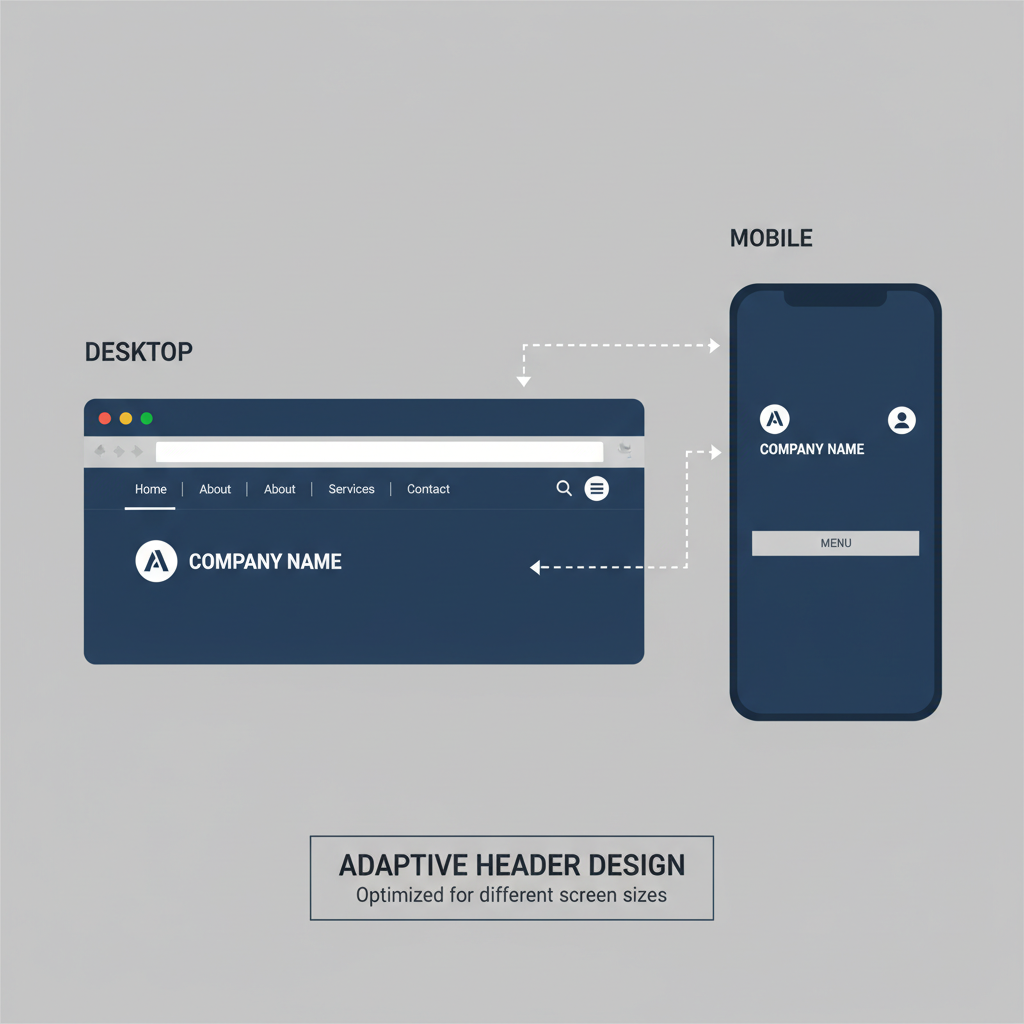
How Aspect Ratio Impacts Design and Cropping
Twitter’s header aspect ratio is 3:1. Maintaining this ratio will keep your image scaling proportional without stretching or squashing.
Uploading an image outside this ratio triggers automatic cropping, which can cut off important parts of your header. Start with a correctly proportioned canvas to preserve your design integrity.
Tips for Creating High-Resolution, Optimized Header Images
Balancing visual sharpness with efficient load speed is key:
- Design at exact dimensions (1500×500) before exporting.
- Use sharpening filters for crisp edges.
- Avoid enlarging small graphics; create them at full resolution.
| Tip | Benefit |
|---|---|
| Design at 1500×500px | Ensures perfect fit without cropping |
| Use vector graphics | Scales without quality loss |
| Maintain safe zone | Preserves visibility of key elements |
Recommended File Formats, Compression, and Speed Optimization
Popular file choices include:
- PNG: Best for images with text, graphics, or sharp edges.
- JPEG: Suitable for photographs and gradients.
Compression guidelines:
- Use TinyPNG or ImageOptim to reduce file size without losing clarity.
- Aim for under 2 MB to improve load times.
- Avoid GIFs — Twitter does not support animated headers.
Designing for Desktop vs Mobile: Responsive Layout Considerations
Headers behave differently depending on the device:
- Desktop: Full width is visible, with minimal overlap from the profile picture.
- Mobile: Profile image overlaps more; vertical space feels tighter.
Responsive Design Tips:
- Preview on multiple devices before uploading.
- Incorporate flexible backgrounds such as gradients or textures.
- Keep borders or edge-focused visuals minimal to avoid cropping.
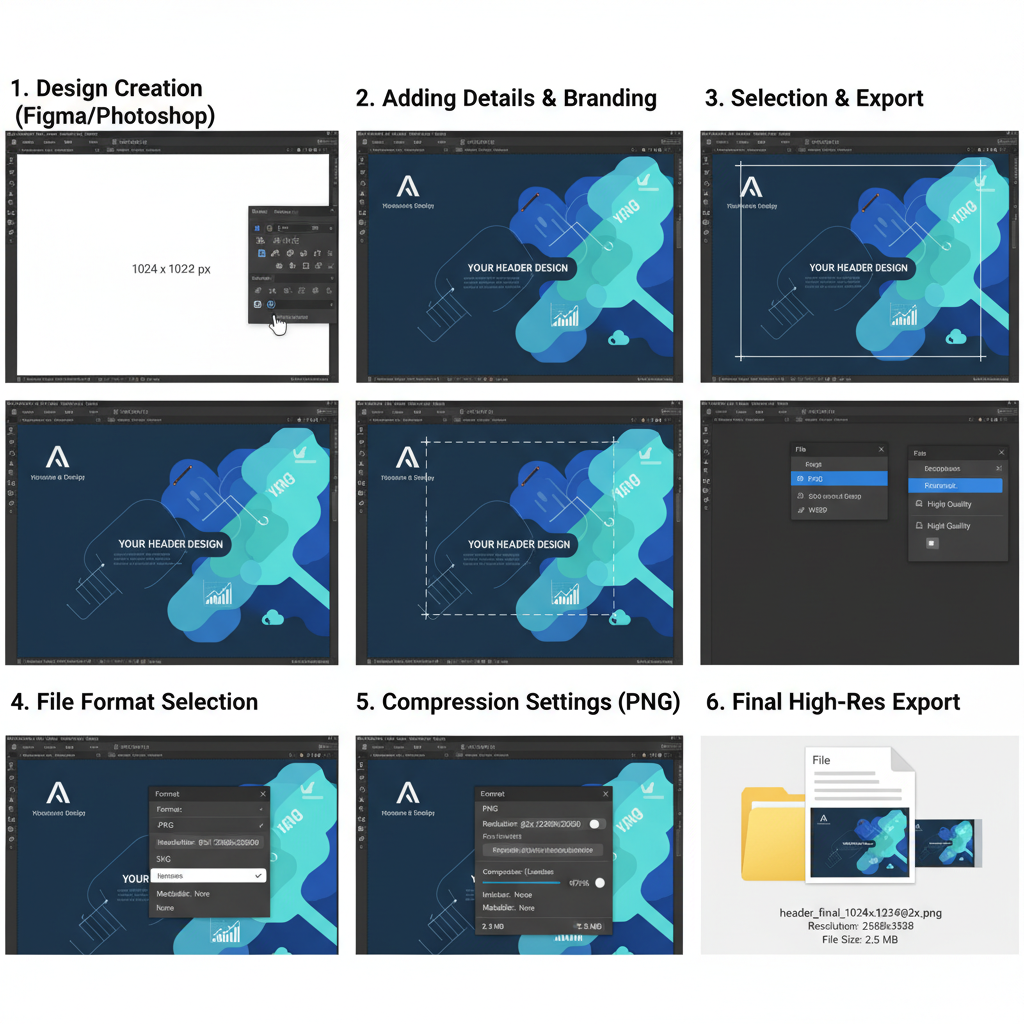
Using Templates and Design Tools (Canva, Photoshop, Figma)
Design tools improve precision and efficiency:
- Canva: Offers ready-made Twitter header templates with drag-and-drop functionality.
- Photoshop: Provides advanced control over layers, effects, and pixel dimensions.
- Figma: Enables collaborative design work, ideal for teams updating headers frequently.
Most tools include export presets sized exactly for Twitter’s specifications.
Common Mistakes to Avoid
Help your header make a positive impact by avoiding:
- Pixelation: Caused by low-resolution files being scaled up.
- Too Much Text: Clutters the image and overwhelms viewers.
- Poor Contrast: Text blending into backgrounds reduces readability.
- Ignoring Safe Zones: Leads to covered logos or text.
Examples of Effective Twitter Headers
Good headers reflect and reinforce brand personality:
- A tech brand showcasing a sharp skyline overlay and tagline.
- A nonprofit displaying strong human imagery with a clear call-to-action.
- A musician using high-resolution album art with space for event info.
These designs keep text minimal, leverage striking visuals, and respect safe zones for clarity.
A/B Testing Header Variations for Engagement
A/B testing can help discover which designs work best:
- Create multiple header versions with varied colors, fonts, or messages.
- Alternate between versions on a set schedule.
- Track engagement metrics such as profile views and follows.
This method leads to data-driven visual decisions that refine your branding.
Updating Headers to Align with Campaigns and Seasons
Rotating headers can keep your profile dynamic:
- Seasonal Themes: Snowy visuals for winter holidays, bright tones for summer.
- Product Launches: Feature product images prominently.
- Event Promotion: Include branding for conferences or webinars.
Use the safe zone layout for all updates to maintain visual consistency.
Step-by-Step Checklist for Uploading a Twitter Header
- Create your header at 1500×500 pixels.
- Keep all key elements within the safe zone.
- Export to PNG for text-heavy designs or JPEG for photographs.
- Compress files under 2 MB.
- Log in to Twitter via desktop.
- Navigate to Profile → Edit Profile → Header.
- Upload and position your image.
- Preview on desktop and mobile views.
- Save the changes.
Conclusion: Optimize the Size of Twitter Header for Brand Impact
A perfectly sized, well-composed Twitter header builds trust, reflects professionalism, and boosts brand recognition. By following the official size of Twitter header specifications, keeping content in the safe zone, and optimizing file format and resolution, you can create a header that looks impeccable on any device.
Regular updates aligned with campaigns or seasons keep your profile fresh. Pair creativity with solid technical execution — whether using Canva, Photoshop, or Figma — to turn your Twitter header into a marketing asset that consistently resonates with your audience.
Ready to enhance your Twitter branding? Apply these guidelines today and watch your profile stand out.