Twitter Header Size in Inches for Perfect Profile Banners
Designers and social media managers often ask about the Twitter header size in inches. While X (formerly Twitter) defines banner dimensions in pixels,
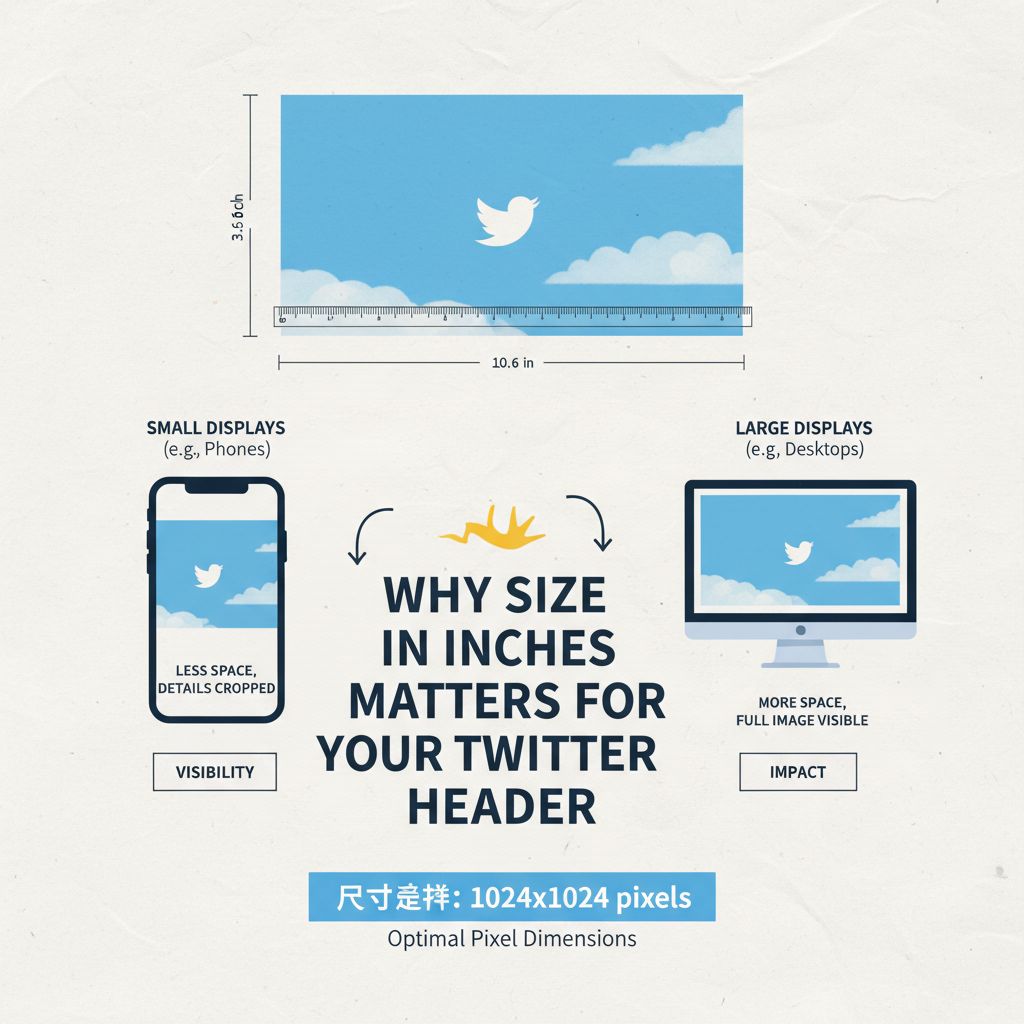
Designers and social media managers often ask about the Twitter header size in inches. While X (formerly Twitter) defines banner dimensions in pixels, understanding the inches equivalent helps with print alignment, brand standards, and cross-platform consistency. This guide breaks down inches vs. pixels, aspect ratio, safe zones, and best practices so your header looks sharp everywhere.
Twitter header images: why size in inches matters
Your Twitter header image — also known as the profile banner — is one of the first visual elements people notice when they visit your profile. It sets the tone, communicates your branding, and adds personality. Whether you’re an individual influencer, a brand, or just someone who wants an attractive social presence, getting the Twitter header size in inches right ensures your banner displays crisply and without awkward cropping.
A well-optimized header can distinguish your profile from millions of others, especially as more people browse Twitter on devices with drastically varying screen sizes.
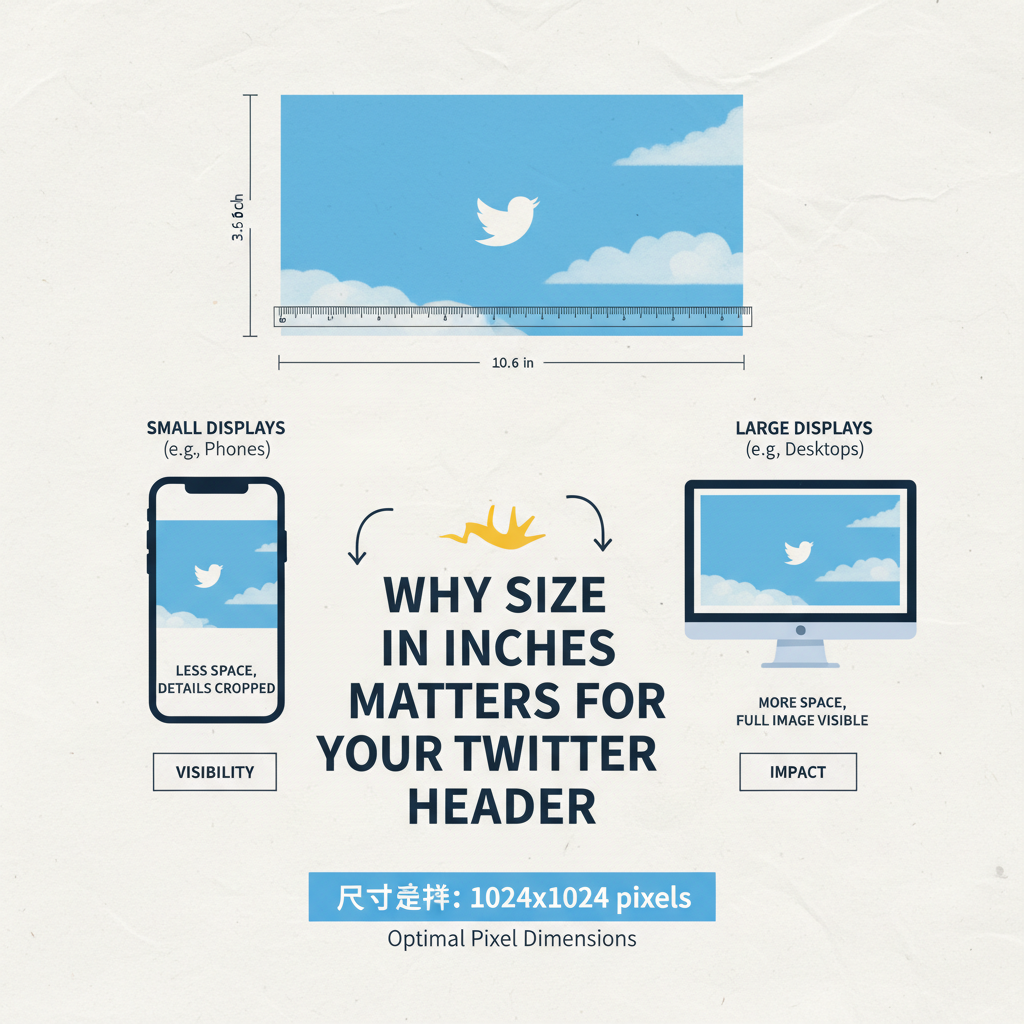
Current header specifications in pixels (and what they mean)
Twitter specifies header images in pixels, which is a digital measurement based on the resolution of the image. As of the latest guidelines:
- Recommended Twitter header size: 1500 pixels wide x 500 pixels tall
- Maximum file size: 5 MB
- Supported formats: JPG, PNG (GIFs are not supported for headers)
These pixel numbers are essential since Twitter uses them to render images consistently across web and mobile. If you think in inches, you’ll need to understand how pixels translate to physical dimensions.
Quick pro tips on formats and color
- Use JPG for photos (quality 80–85) and PNG for flat graphics, logos, or text.
- Export in the sRGB color profile to avoid dull or shifted colors on the web.
- Avoid excessive compression that introduces banding in gradients.
Converting Twitter header size from pixels to inches
To understand Twitter header size in inches, convert pixels to inches using the image’s PPI/DPI (Pixels Per Inch or Dots Per Inch).
The formula:
Inches = Pixels ÷ PPIFor instance:
- At 72 PPI (common for web images):
- Width: 1500 ÷ 72 ≈ 20.83 inches
- Height: 500 ÷ 72 ≈ 6.94 inches
- At 300 PPI (print quality):
- Width: 1500 ÷ 300 = 5 inches
- Height: 500 ÷ 300 ≈ 1.67 inches
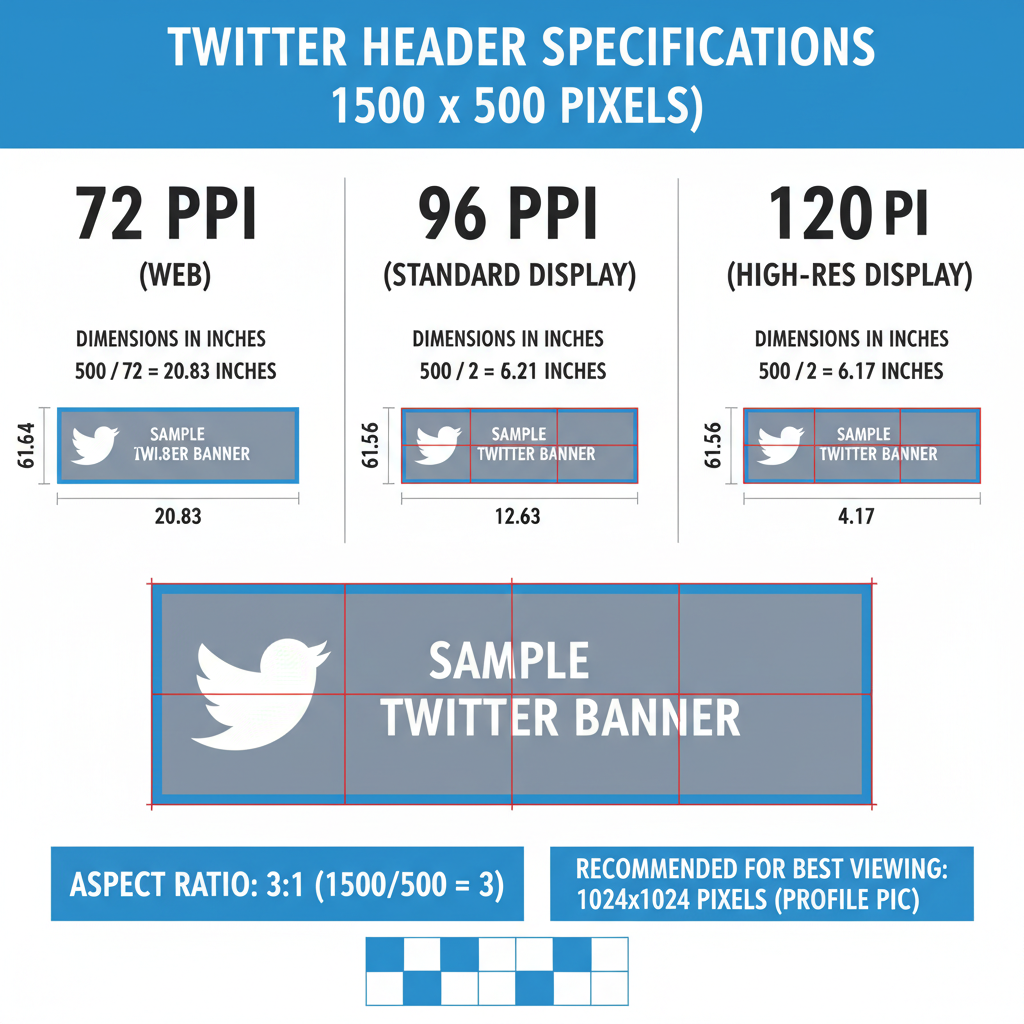
This means depending on your intended medium (screen vs. print), the same pixel count may represent different physical sizes. On screens, physical inches vary with device PPI; that’s why the pixel dimensions are the reliable reference for digital use.
Recommended inches approximations by typical screen PPIs
Because devices differ in pixel density, there’s no single “universal inch size” for your Twitter header. Yet, we can approximate based on common PPIs to visualize physical scale:
| PPI (Pixels Per Inch) | Width in Inches | Height in Inches | Common Use Case |
|---|---|---|---|
| 72 PPI | 20.83" | 6.94" | Legacy web baseline |
| 96 PPI | 15.63" | 5.21" | Typical desktop browsers |
| 150 PPI | 10" | 3.33" | High-resolution laptops |
| 300 PPI | 5" | 1.67" | Print; high-density displays (logical scaling applies) |
These inch ranges help you communicate size to non-design stakeholders or align with brand guides, while still designing at 1500 × 500 px for the web.
How aspect ratio impacts header appearance
The aspect ratio of Twitter’s header size is 3:1 (1500 px width to 500 px height). This ratio determines how your image scales and crops on different devices.
Why it matters:
- If your image follows a different aspect ratio, Twitter will automatically crop to fit, potentially cutting off critical design elements.
- Maintaining exact width-to-height proportions ensures optimal rendering across desktop and mobile.
Aspect ratio consistency is key to avoiding issues when someone views your profile on a mobile phone versus a 4K monitor.
Safe zone guidance
- Keep essential content (logos, faces, taglines) within the central 80% of the width and the middle 50–60% of the height.
- Avoid placing text near edges where UI elements and the profile picture can overlap.
- Preview on both mobile and desktop since the profile picture overlay and cropping can shift slightly across devices.
Best practices for designing a Twitter header
When creating your header:
- Center important content
- Place your logo, tagline, or key subject in the center to avoid device-specific cropping.
- Use high-quality images
- Start at 1500 × 500 pixels (or larger with the same 3:1 ratio) to avoid blurry results.
- Mind safe zones
- Keep critical content away from edges, where avatars and UI elements may overlap.
- Ensure brand consistency
- Match your header style with your profile picture and pinned post for cohesive branding.
- Optimize contrast and readability
- If including text, ensure high contrast between text and background; test light and dark modes.
- Keep file size efficient
- Use smart compression to stay under 5 MB without visible artifacts.
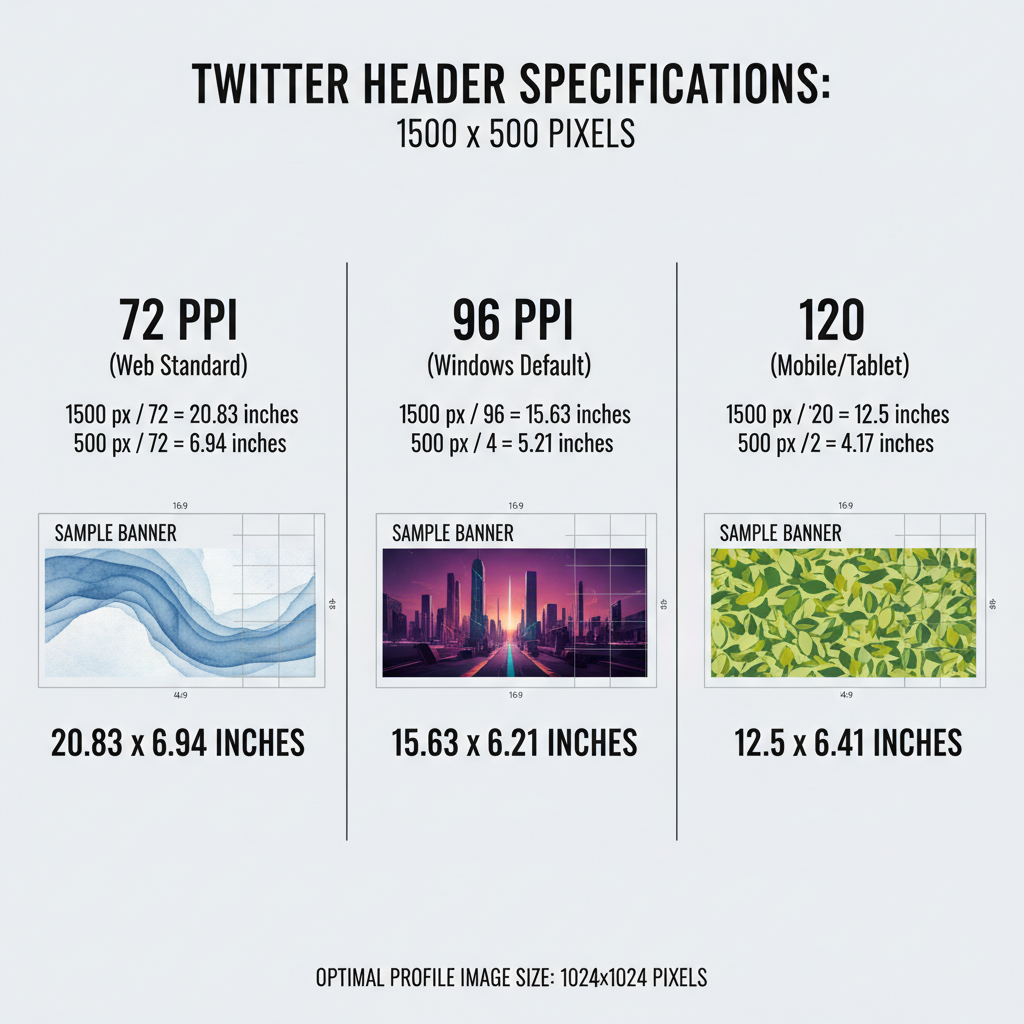
Avoiding cropping and distortion in your banner
Common mistakes include:
- Stretching images to fit — this causes distortion.
- Using the wrong aspect ratio — leads to unpredictable cropping.
- Ignoring mobile previews — what looks good on desktop may hide parts of your design on mobile.
A quick design workflow:
- Start with a 1500 × 500 px canvas in your editor (maintain 3:1 if scaling up).
- Maintain a centered composition and respect safe zones.
- Export in sRGB, preview the final JPG/PNG at 100% zoom, and test across devices.
Tools for converting and designing header images in inches
To work directly with inches, use tools that allow resolution/PPI settings:
- Adobe Photoshop: Create a document in inches if needed; set PPI/DPI; export at 1500 × 500 px for Twitter.
- GIMP: Free, with customizable units and resolution; mirror the same pixel output.
- Canva: Uses pixel dimensions but offers templates; pair with a conversion chart if you must express inches.
- Pixel-to-inch calculators: Online converters help quickly find inch sizes from PPI choices.
Reminder: For Twitter, pixels are authoritative. Use inches and DPI primarily for print or when aligning with offline brand materials.
Examples of effective Twitter headers
From minimalist textures to elaborate collages, here are styles that work:
- Minimal brand statement: A clean background with a centered logo.
- Storytelling banner: A panoramic shot that reflects your brand’s mission or journey.
- Seasonal updates: Rotating headers themed for holidays, campaigns, or launches.
- Typography focus: High-impact text with a subtle, on-brand background.
- Product-focused: Hero product imagery with subtle UI mockups or lifestyle context.
Combined visual storytelling with exact proportions makes for headers that stand the test of algorithm changes and screen upgrades.
FAQs about Twitter header size in inches
- Do inches matter for Twitter?
- Inches help with planning and print alignment, but Twitter renders in pixels. Always export at 1500 × 500 px.
- What DPI should I use?
- DPI doesn’t affect on-screen quality directly. Use 72–150 PPI for planning; 300 DPI is useful for print. The key is the pixel dimensions.
- Why is my header cropped differently on mobile?
- UI overlays and viewport differences change the visible area. Keep vital content centered and test on multiple devices.
- Can I upload larger than 1500 × 500 px?
- You can design larger as long as the ratio is 3:1, but Twitter will downscale. Ensure sharpness at the final rendered size.
- JPG or PNG?
- Use JPG for photos (smaller files) and PNG for flat artwork or text to avoid compression artifacts.
Conclusion and final tips for optimal banner sizing
Understanding the Twitter header size in inches is about more than conversion — it’s about anticipating how your design appears across contexts. Keep in mind:
- Design at 1500 × 500 pixels with centered key elements.
- Consider typical PPI values only to approximate inches for stakeholder communication.
- Maintain the 3:1 aspect ratio to avoid cropping.
- Use sRGB and smart compression; preview on multiple devices before publishing.
A professionally composed header reinforces your brand identity, increases recognition, and makes a memorable first impression. Whether you measure in inches or pixels, clarity and balance remain your most important design principles.
Quick summary and next steps
- Pixel target: 1500 × 500 (3:1 aspect ratio); max 5 MB; JPG/PNG.
- Inches reference: Varies by PPI; use conversions for planning, not export.
- Safe zone: Keep critical content centered; avoid edges and overlays.
- QA: Preview on desktop and mobile; adjust contrast and compression.
Ready to refresh your profile? Open your editor, set a 1500 × 500 canvas, center your core message, and upload your optimized header today.




