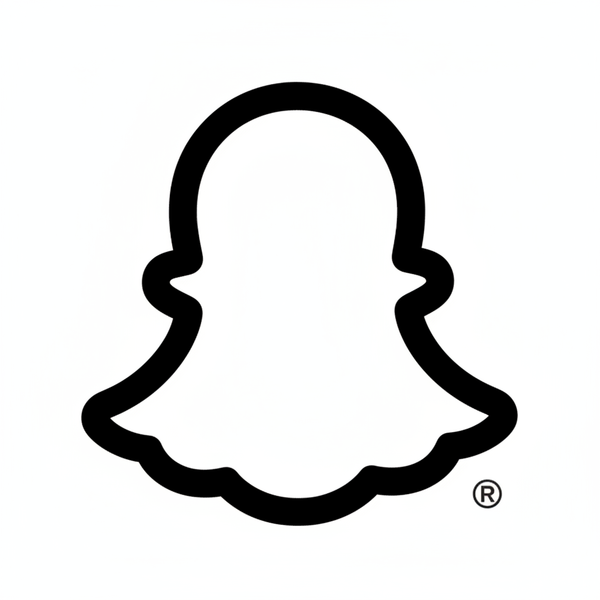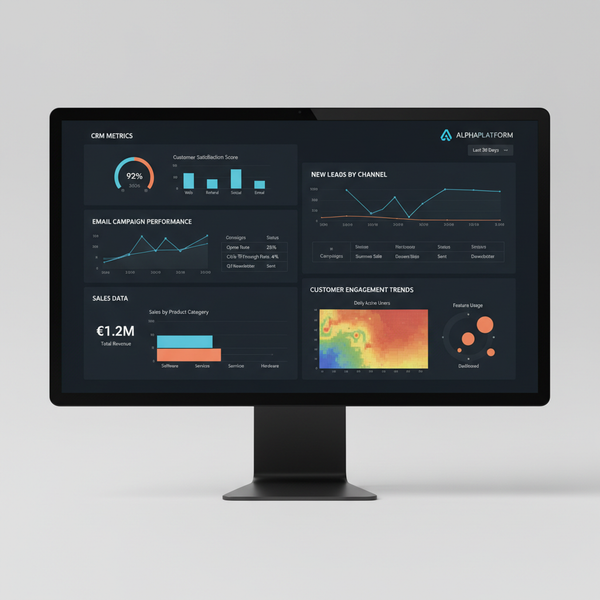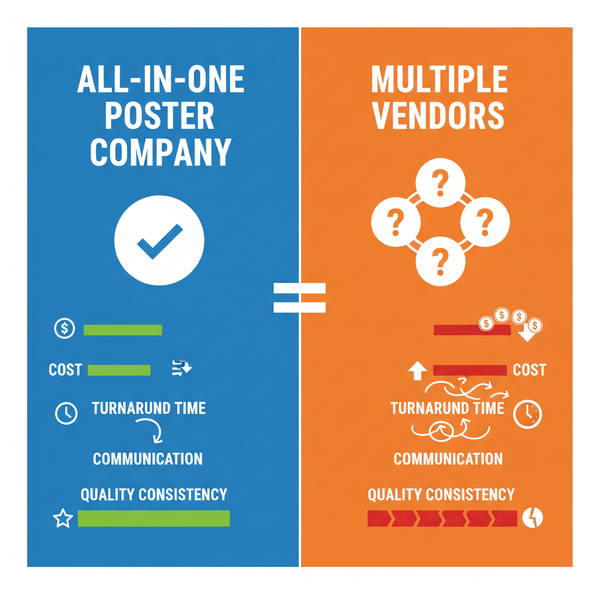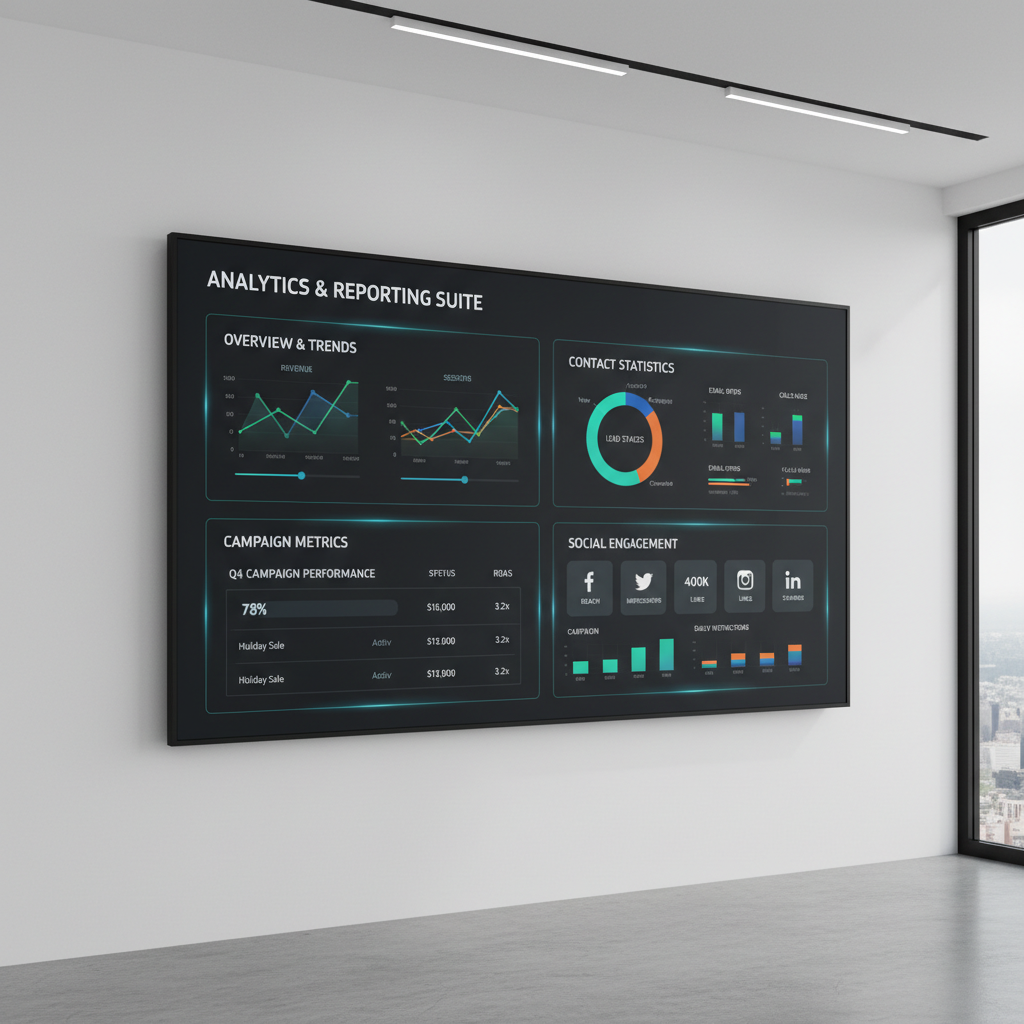Twitter How to See Latest Posts in Chronological Order
Learn how to switch Twitter to a chronological feed, use Lists, enable notifications, and track latest tweets for real-time updates.
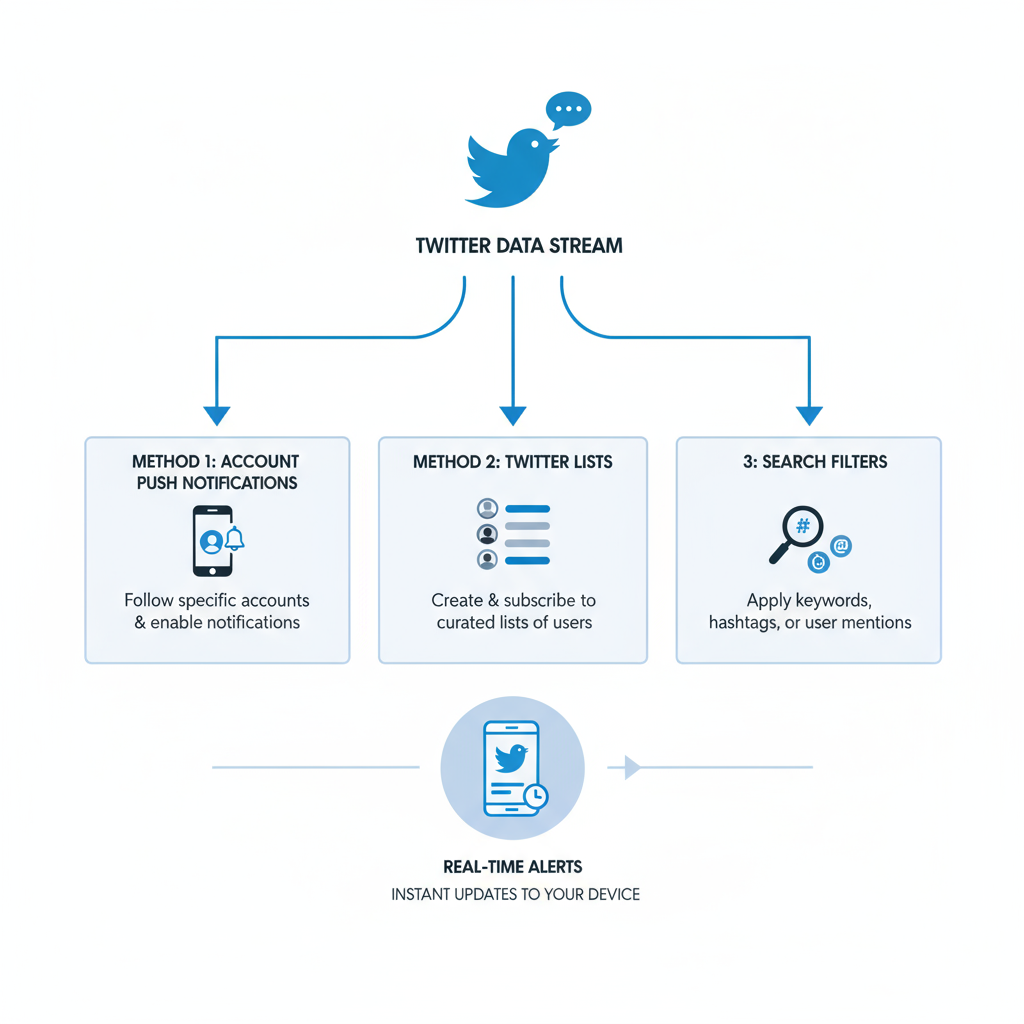
Understanding Twitter’s Home vs Latest Tweets Feed
If you’re wondering how to see the latest posts on Twitter (now X), it’s essential to understand the difference between its two main feeds: algorithmic (Home/For You) and chronological (Latest Tweets).
The Home or For You feed surfaces posts the algorithm predicts you'll enjoy — based on engagement, your interests, and trending topics. While this can be engaging, it often means you miss real-time updates.
The Latest Tweets feed, by contrast, shows posts from accounts you follow in strict reverse chronological order, letting you see new updates instantly without algorithmic reshuffling.
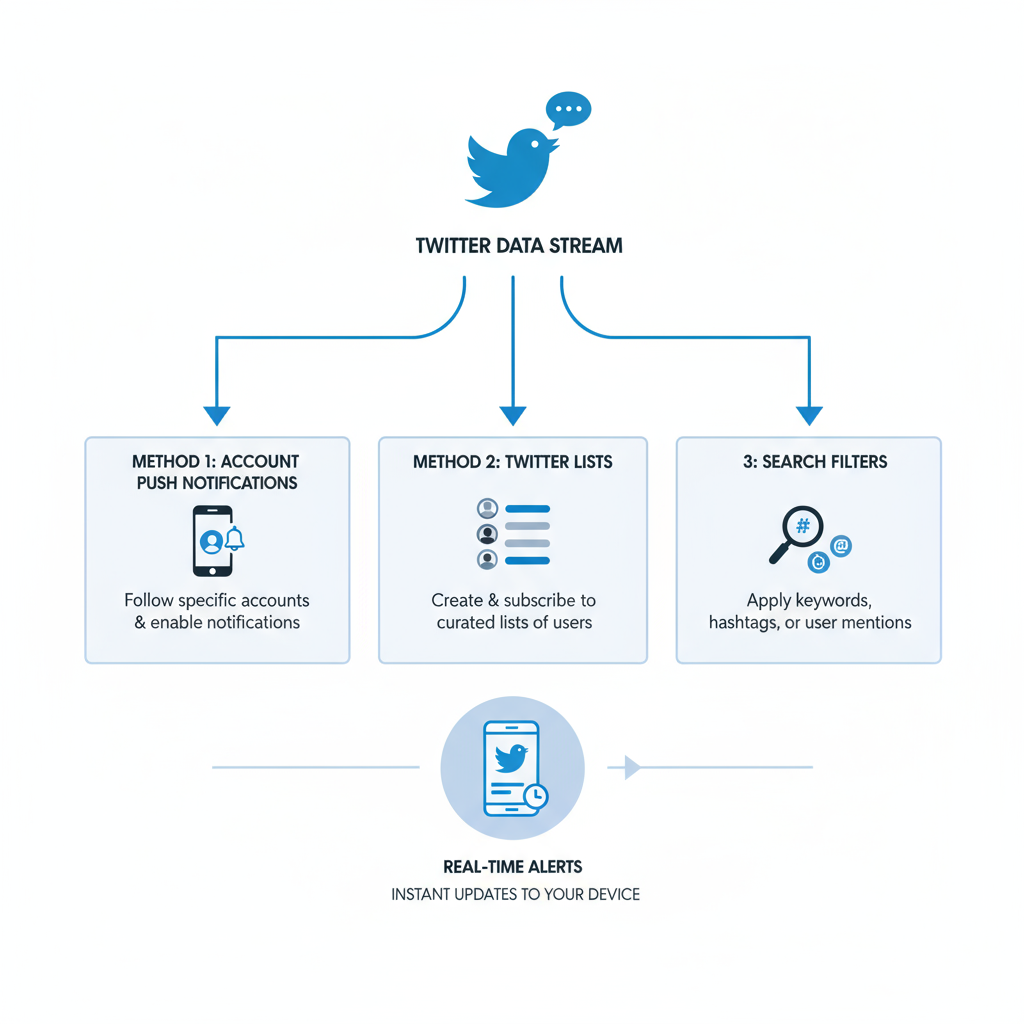
Knowing these feed types is the cornerstone of curating your Twitter experience so you get the balance of discovery and timeliness you need.
---
Switch from "For You" Tab to "Following" Tab
On both mobile and web versions of Twitter (X), the For You tab is typically the default. This is the algorithm-controlled feed. To see the most recent tweets:
- Tap or click the Following tab at the top of your timeline.
- This instantly switches you to a chronological feed from the accounts you follow.
Note: In some layouts, "Following" may be hidden. On mobile, swipe left/right between For You and Following to toggle quickly.
---
Use the Spark/Star Icon to Select Latest Tweets View
In older mobile versions, Twitter’s spark/star icon (✨) allowed toggling between Top Tweets and Latest Tweets.
- Tap the spark/star icon in your feed’s top-right corner.
- Choose See latest Tweets instead to switch to chronological view.
If this isn’t available, update the app — recent designs often use the For You / Following tabs instead.
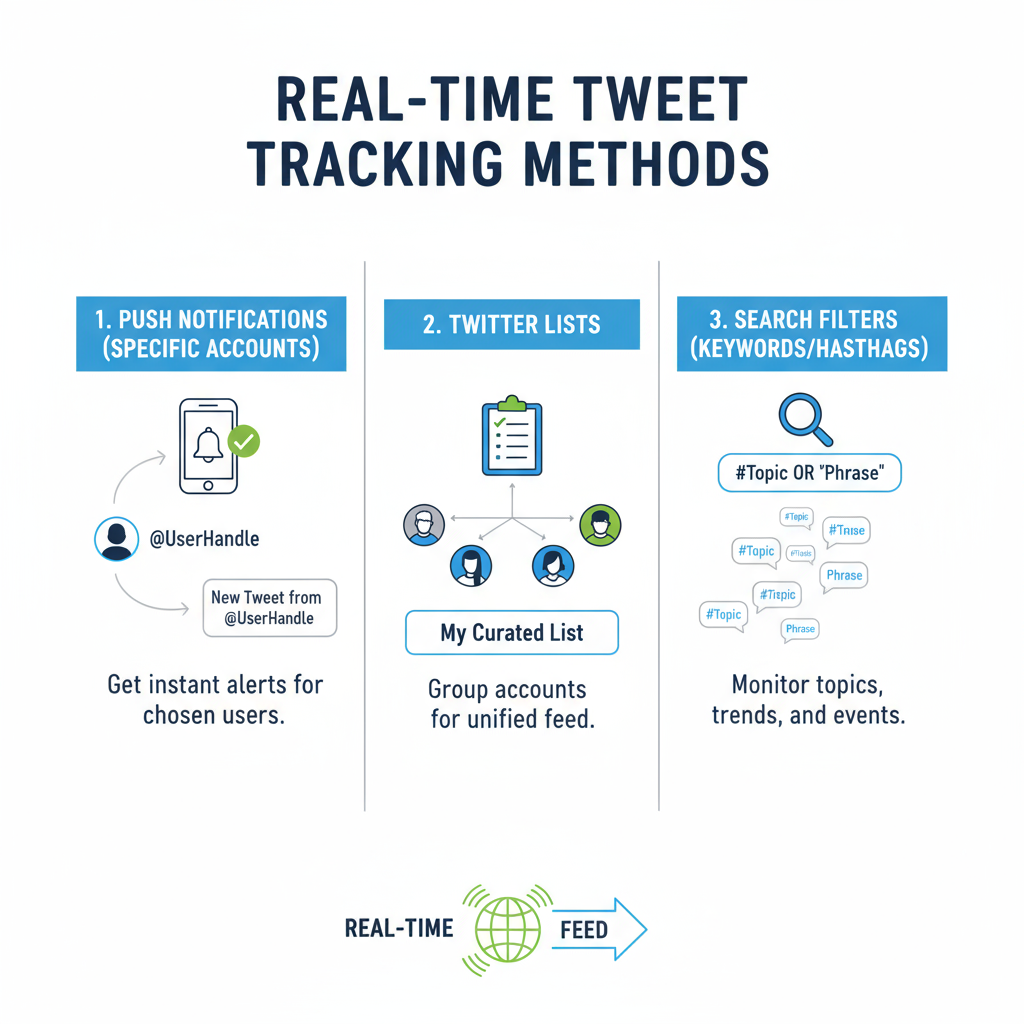
---
Adjust Notification Settings for Real-Time Alerts
Even while using the Latest Tweets feed, you might miss posts if you’re not actively checking. To catch them instantly:
- Head to Settings and privacy > Notifications > Preferences.
- Enable Push notifications for Tweets, mentions, and DMs.
- Set these to appear on your device’s lock screen.
These alerts maximize your chance of seeing important tweets as soon as they’re published.
---
Create and Use Twitter Lists for Chronological Feeds
Twitter Lists enable you to group accounts into specialist feeds — which always appear in chronological order.
To create a list:
- Go to Lists from the side menu.
- Tap Create new List, name it, and add accounts.
- View the List feed for real-time updates from just those accounts.
Benefits of Lists:
- No algorithm interference.
- Multiple niche chronological feeds.
---
Search Filters to Find Latest Tweets by Keyword or Hashtag
When tracking breaking news or trends, Twitter’s search operators are powerful.
Example search:
keyword OR #hashtag min_faves:1In results:
- Switch to the Latest tab for real-time tweets.
- Add filters like `min_retweets` or `lang:en` for relevance.
---
Enable Push Notifications for Specific Accounts
To follow key accounts closely:
- Visit their profile.
- Tap the bell icon next to Follow.
- Pick your preference — All Tweets, Live Videos only, etc.
You’ll get alerts the moment they post.
---
Use Third-Party Tools/Apps for Advanced Chronological Feeds
External tools can offer more control:
- TweetDeck – Customizable columns, guaranteed chronological order.
- Hootsuite – Multiple streams with advanced filtering.
- Tweeten – Alternative interface for TweetDeck.
Look for features like:
- Multiple columns for hashtags or keyword searches.
- Instant refresh without scrolling.
- Integrated notifications.
---
Troubleshooting Feed Not Showing Latest Tweets
If your feed fails to update:
| Issue | Possible Fix |
|---|---|
| App showing old tweets | Pull-to-refresh or restart the app |
| Missing spark/star option | Switch to Following tab or update the app |
| Feed stuck on For You | Clear app cache and log back in |
| Timeline not updating | Check Twitter server status or use the web version |
---
Tips to Balance Engagement with Latest Posts Discovery
Chronological feeds guarantee timeliness, but algorithmic feeds can reveal relevant content you’d otherwise miss.
Balanced strategy:
- Use Following during live events or urgent updates.
- Switch to For You for content discovery.
- Maintain Lists for time-sensitive niches.
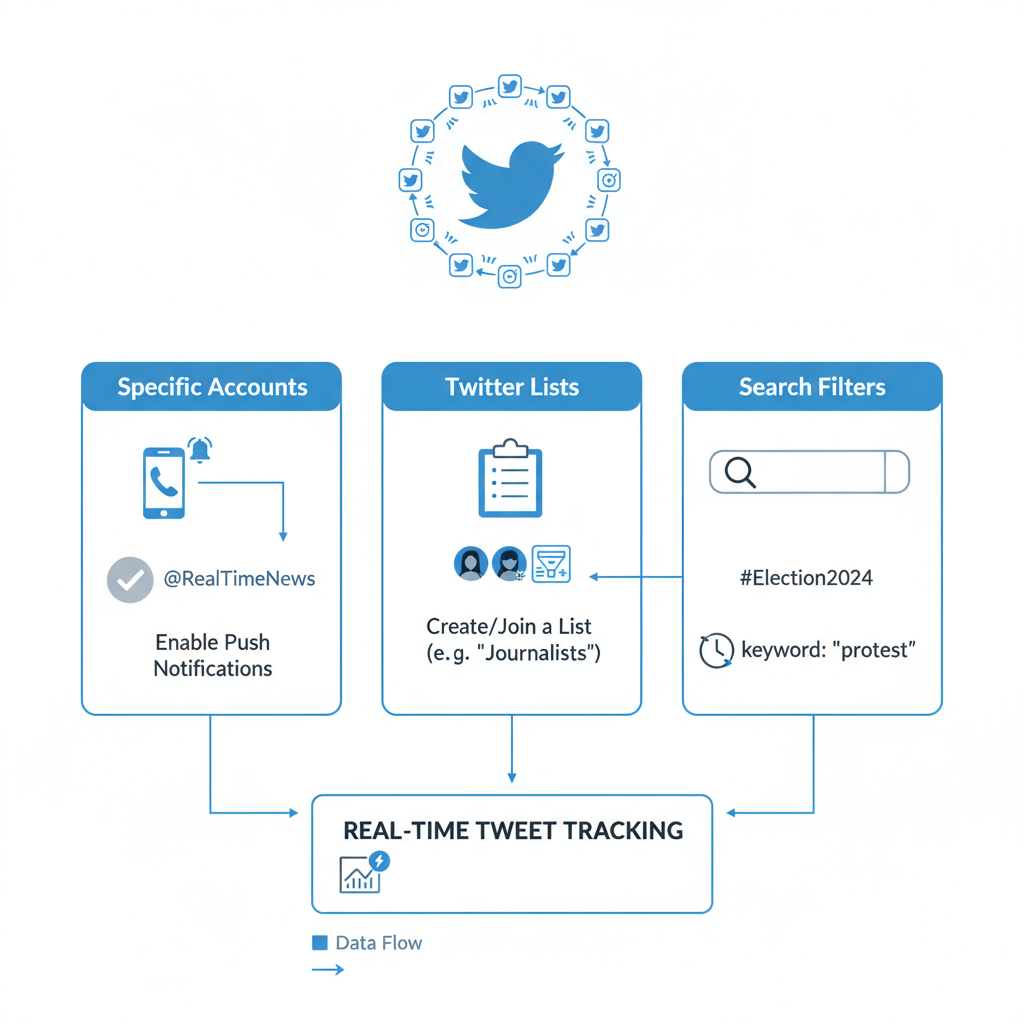
By toggling smartly between the two and using Lists, you can combine engagement with immediacy.
---
Summary and Next Steps
Mastering Twitter how to see latest posts in chronological order comes down to knowing your feed options and how to control them. Switch to the Following tab when timeliness matters, leverage Lists for tailored streams, set up push alerts for key accounts, and try third-party tools for greater control.
Practise these tips today to take back control of your Twitter timeline — and never miss an important update again.