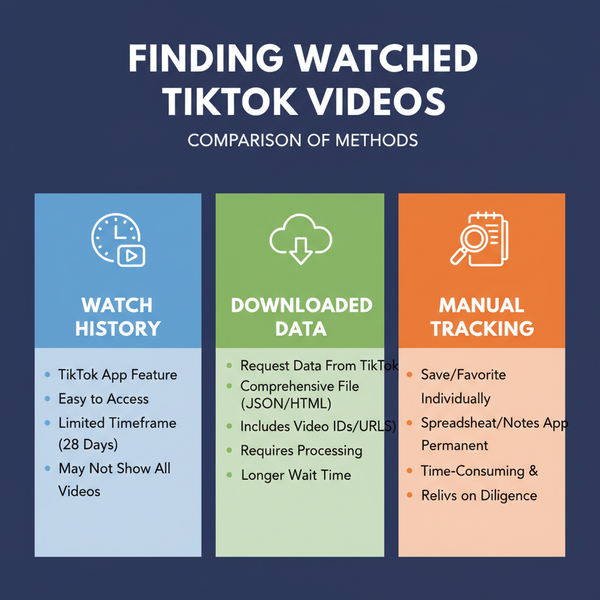Twitter Save Search Guide for Mobile and Web Users
Learn how to save searches on Twitter for mobile and web, use advanced filters, manage queries, and apply them for brand and competitor tracking.

Twitter Save Search Guide for Mobile and Web Users
If you use Twitter (now X) for tracking topics, brands, or breaking news, learning how to save searches can revolutionize your workflow. The “twitter save search” feature stores your most useful queries so you can revisit them instantly—without retyping complex operators. This guide covers mobile (iOS/Android) and web methods, advanced filtering strategies, privacy considerations, and troubleshooting tips to help you get the most from saved searches.
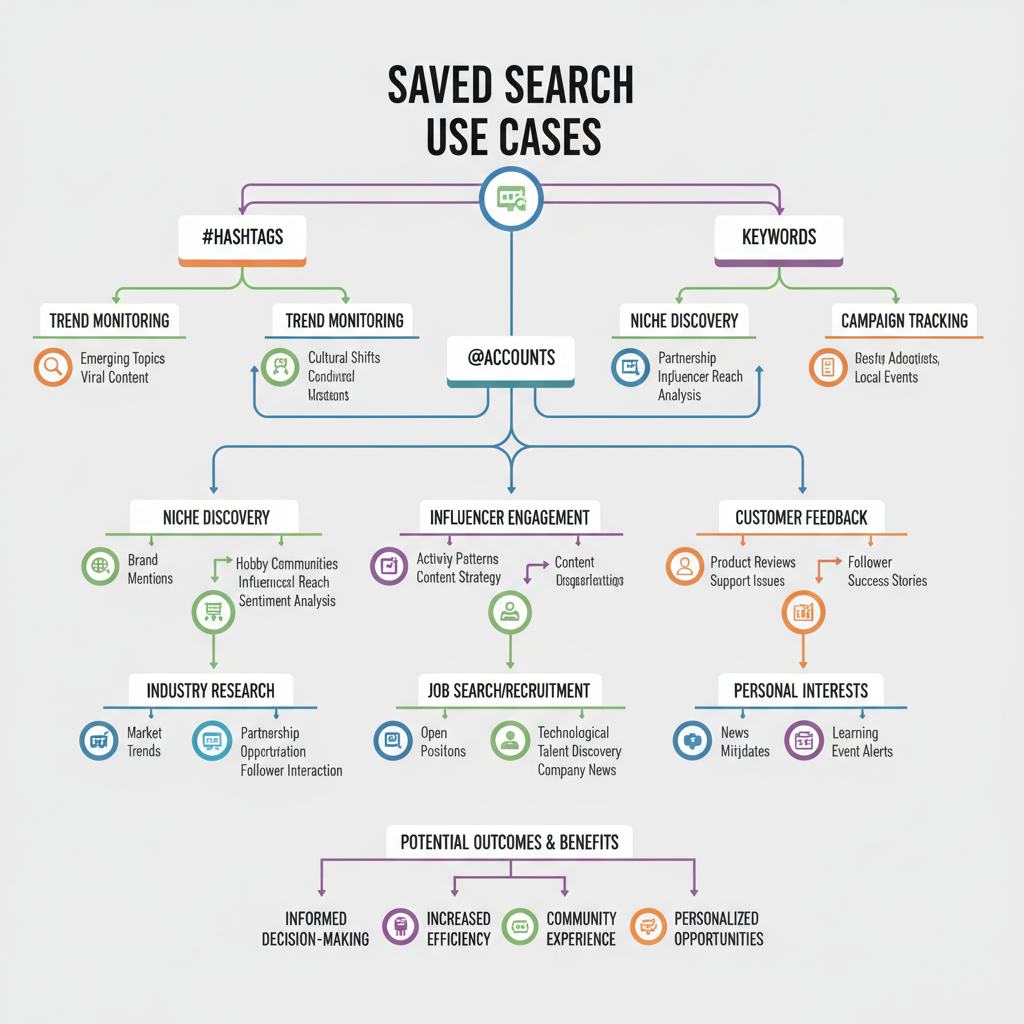
Introduction to Twitter Search and Why Saving Searches Is Useful
Twitter’s real-time feed is ideal for watching trends emerge, following events, and monitoring conversation about brands and topics. The challenge lies in finding signal in the noise—and checking back without reconstructing your search from scratch.
Here’s why “twitter save search” matters:
- Instantly reopen frequently used queries (e.g., brand + filter:links).
- Standardize team workflows for monitoring or PR.
- Keep complex, operator-rich queries available across platforms.
For brand monitoring, competitive analysis, and content curation, saved searches can be a core productivity tool.
How Twitter Search Works (Basic vs. Advanced Filters)
Twitter offers:
- Basic search: Enter keywords and toggle between Top, Latest, People, Photos, Videos.
- Advanced search: Use boolean operators and parameters to refine results—by account, mentions, language, dates, geography, and engagement.
Common basic filters post-search:
- Top – Tweets with higher engagement/relevance.
- Latest – Chronological feed.
- People – Accounts matching search.
- Photos/Videos – Media-only content.
Advanced operators include:
- `from:username` – Limit to an account.
- `"exact phrase"` – Match exact wording.
- `-keyword` – Exclude a term.
- `has:links` – Require link.
- `min_faves:50` – Minimum likes.
- `since:` / `until:` – Specify dates.
A full quick-reference appears later.
Step-by-Step Guide to Saving a Search on the Twitter App (iOS/Android)
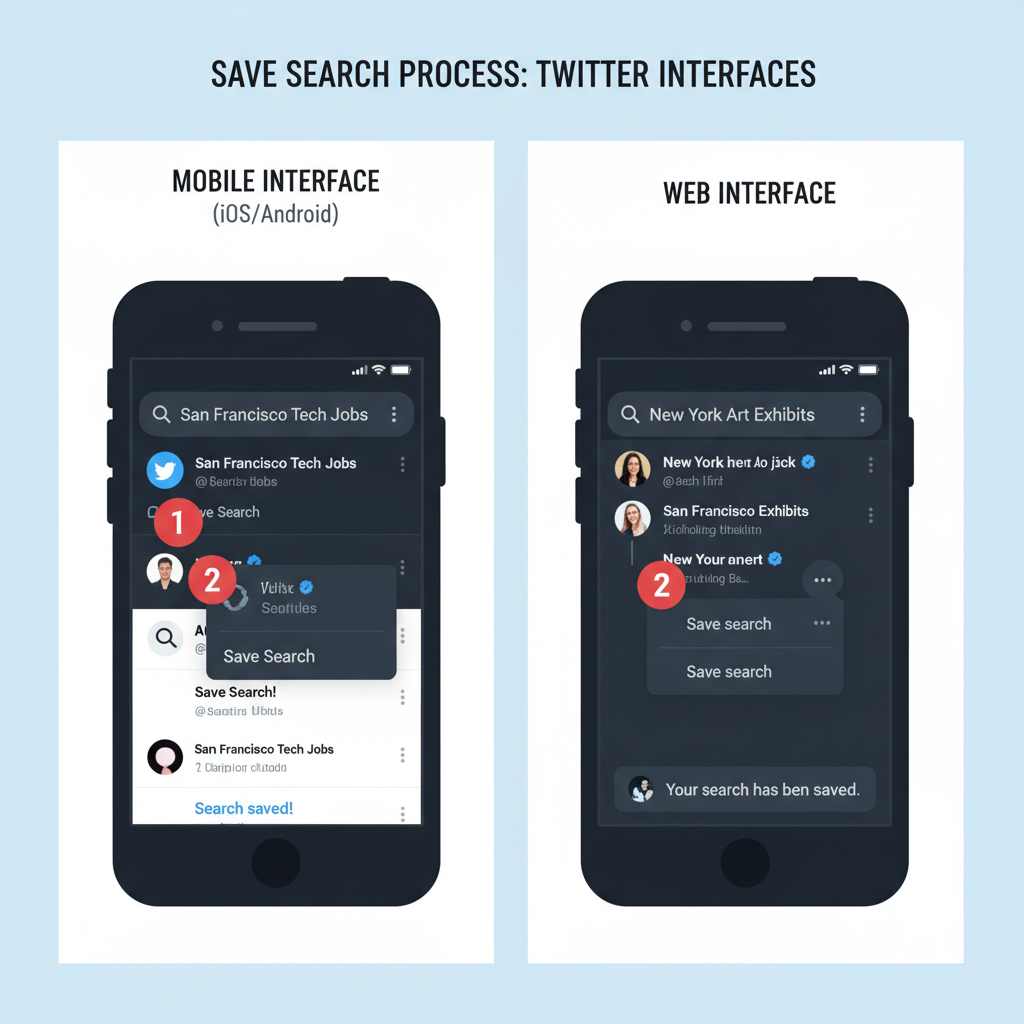
- Open Twitter app; tap Search (magnifying glass).
- Enter query; press Search. Adjust tabs (Latest, Photos).
- Find overflow menu (three dots) near search bar.
- Tap Save search; confirmation appears.
Tips:
- Finalize your operator-rich query before saving:
- `"your brand" -is:retweet min_faves:10 has:links lang:en`
- If no Save search appears, scroll to top or tap search area to show overflow.
- Saved searches sync to your account; see Limitations section.
Step-by-Step Guide to Saving a Search on Twitter Web
- Visit twitter.com (or x.com); log in.
- Enter query; press Enter.
- On results page, locate overflow menu near search input.
- Click Save search.
Pro tips:
- Apply operators in the query for precision rather than relying on the UI.
- Use parentheses and `OR` for complex logic before saving.
How to Access and Manage Saved Searches
Mobile (iOS/Android):
- Tap Search tab → search bar → Saved.
- Tap to run; delete via “X” or overflow menu.
Web:
- Click search input → Saved section appears.
- Click to run; delete via “X” or overflow menu from results.
Management:
- Keep queries concise; Twitter displays raw query as label.
- Prune regularly to stay under limits and relevant.
Limitations and Quirks of Twitter’s Saved Search Feature
- Save limit: Historically ~25 searches.
- View filters may not persist: Bake preferences into operators.
- Sync behavior: Usually cross-device, but may lag.
- Operator support varies: Extremely long/unsupported queries may fail.
- UI shifts: Menus and icons can move; update your app regularly.
Clever Use Cases for Saved Searches
- Brand monitoring:
- `"your brand" OR @yourhandle -is:retweet lang:en`
- `"your brand" has:links min_faves:5`
- Trend tracking: `"your industry" OR #YourHashtag -is:retweet lang:en`
- Competitor research: `from:competitor OR to:competitor`
- Customer support triage: `"YourBrand" ? -filter:replies has:links`
- Content curation: `"topic" has:videos min_faves:50 lang:en`
- Local watch: `"event name" geocode:40.7128,-74.0060,20km`
- Recruiting: `"hiring role" ("remote" OR "hybrid") -is:retweet lang:en`
Integrating Saved Searches with Twitter Lists for Better Content Curation
Lists group trusted accounts; saved searches capture broader chatter. Combine them for maximum discovery:
- Pair Lists with `filter:follows` to restrict to those you follow.
- Build OR queries of multiple usernames with keywords.
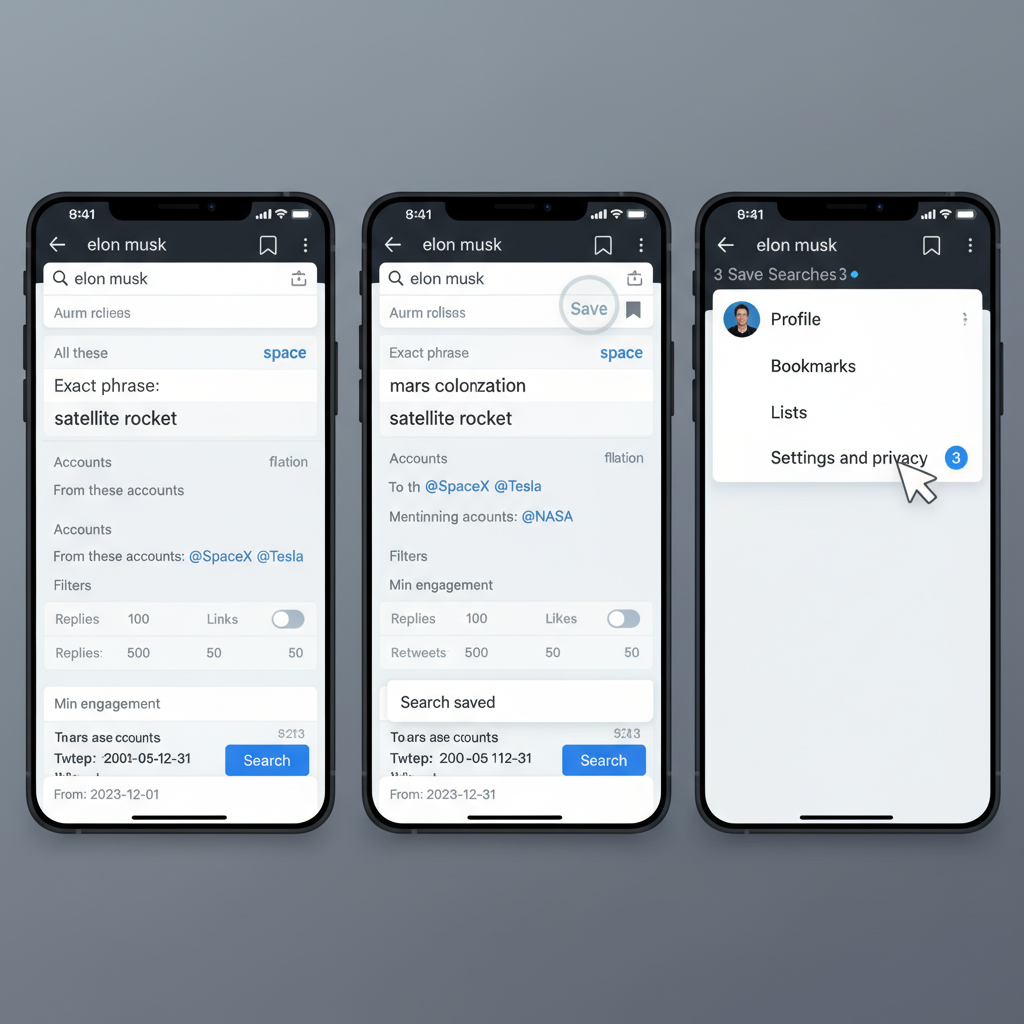
In X Pro (TweetDeck), columns from saved queries can sit alongside List columns for an integrated dashboard.
Using Advanced Search Operators to Refine Results Before Saving
| Operator | What it does | Example |
|---|---|---|
| "exact phrase" | Matches exact phrase | "product launch" |
| -word | Excludes keyword | apple -pie |
| from:username | Author restriction | from:NASA "Artemis" |
| to:username | Replies to account | to:yourbrand support |
| @username | Mentions | @yourbrand outage |
| has:links | Only tweets with links | "your brand" has:links |
| has:images / has:videos | Filter by media type | conference has:images |
| -is:retweet | Exclude RTs | "topic" -is:retweet |
| is:reply / -is:reply | Include/exclude replies | "bug report" is:reply |
| lang:en | Language filter | product lang:en |
| min_faves:n | Minimum likes | AI min_faves:100 |
| min_retweets:n | Minimum retweets | startup min_retweets:50 |
| min_replies:n | Minimum replies | policy min_replies:20 |
| since:YYYY-MM-DD | Start date | since:2025-09-01 |
| until:YYYY-MM-DD | End date | until:2025-10-01 |
| geocode:lat,long,rad | Geo radius | geocode:34.0522,-118.2437,25mi |
| url:domain.com | Linking to domain | url:example.com |
| (A OR B) | Boolean group | (merger OR acquisition) fintech |
Examples to save:
("your brand" OR @yourbrand) -is:retweet lang:en has:links min_faves:5(from:competitor1 OR from:competitor2) (launch OR roadmap OR "coming soon") -is:retweet("city name" AND festival) geocode:40.7128,-74.0060,20km since:2025-09-01Privacy Considerations and Avoiding Sensitive Keyword Flags
- Saved searches are private, but may influence recommendations.
- Use separate accounts for personal vs. work queries.
- For sensitive research, prefer private sessions.
- Muted words can hide terms in timelines—enable for search filtering.
Tools and Hacks to Extend Search Saving Beyond Twitter’s Native Features
- X Pro/TweetDeck – persistent columns from advanced searches.
- Hootsuite Streams – team collaboration.
- Sprout Social – inbox and alerts.
- Brandwatch, Meltwater – enterprise listening.
- Zapier/n8n + API – scheduled searches to Slack/email.
- Browser bookmarks – save search URLs as a lightweight workaround.
Troubleshooting Common Issues (Missing or Deleted Saved Searches)
- Missing Save search: Update app; check you’re on results page; verify limit.
- Disappeared searches: Refresh login; clear cache; check account.
- Changed results: Rely on operators, not UI tabs; review language settings.
- Cannot delete: Try different device or overflow menu on results page.
Conclusion and Productivity Tips for Maximizing Saved Searches
The “twitter save search” function is a powerful but underused feature for turning the platform into a tailored monitoring dashboard. By refining queries with operators, pairing saved searches with Lists, and leveraging engagement thresholds, you can streamline your daily checks.
Final tips:
- Use operators over UI elements for consistency.
- Maintain a small, high-impact set.
- Document and update your queries over time.
Harness saved searches to cut noise, surface the most relevant tweets, and act decisively—whether for brand monitoring, content discovery, or competitive insights. Try building your first advanced saved search today to see the productivity boost in action.