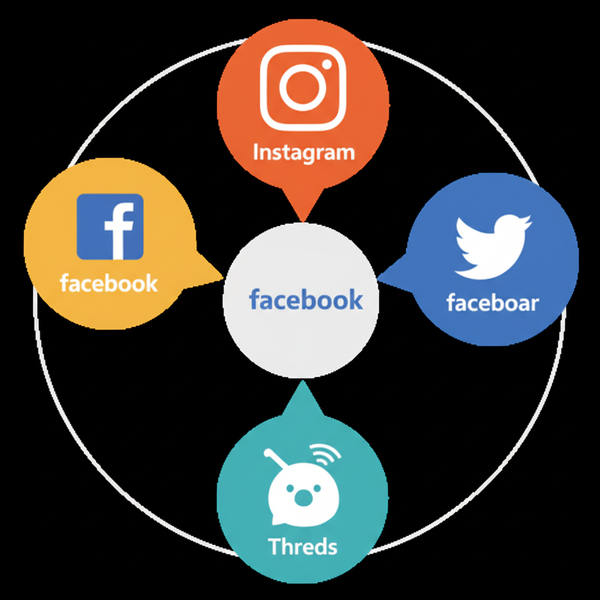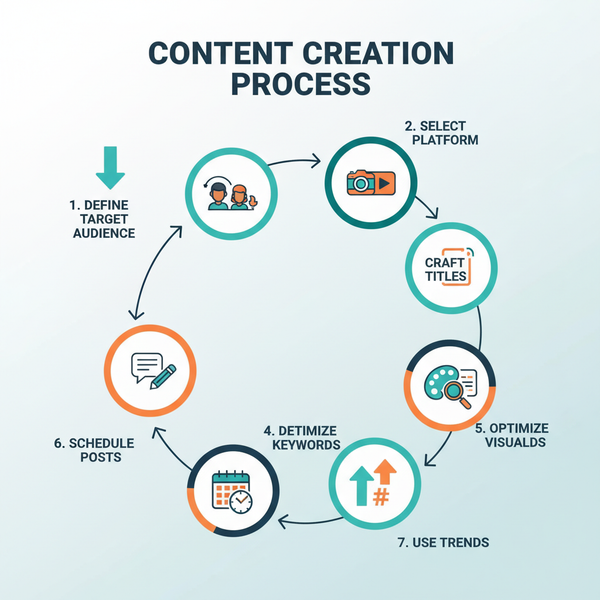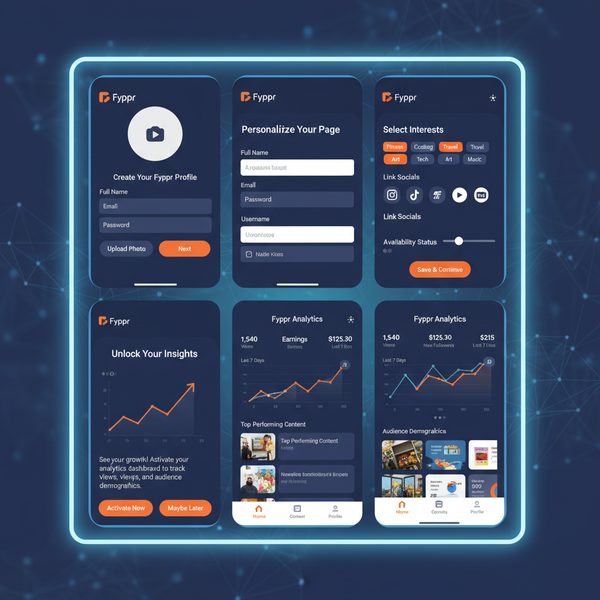Twitter Search by Username Tips and Advanced Filters
Learn how to search Twitter by username using advanced filters, operators, and techniques to find precise tweets, accounts, and targeted results.
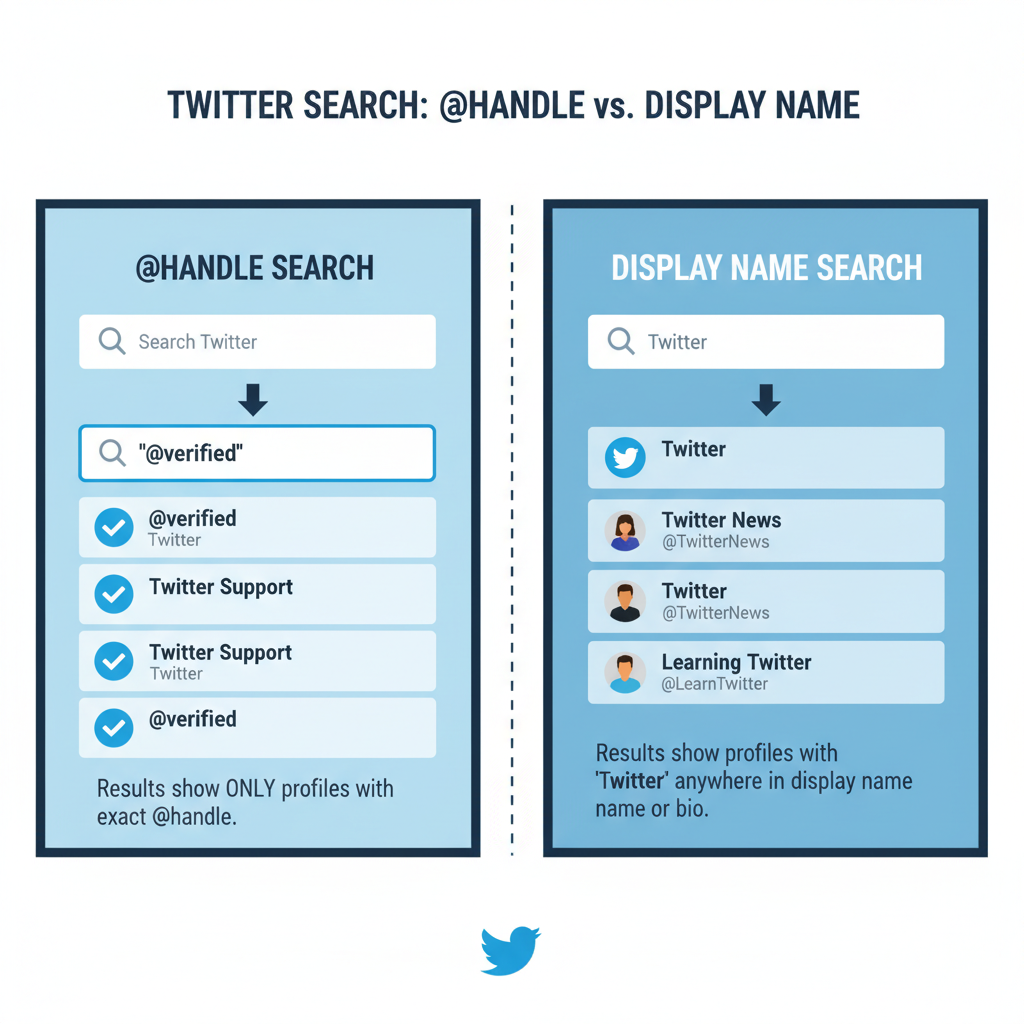
Twitter Search by Username Tips and Advanced Filters
Searching for someone on Twitter can be straightforward — yet surprisingly powerful — when you master the right techniques. Whether you’re trying to monitor a specific account’s activity, dig up older posts, or discover similar profiles, understanding Twitter search by username along with advanced filters can dramatically improve accuracy and save valuable time. This guide breaks down how the search function works, how to use exact usernames, apply advanced filters, and avoid common mistakes.
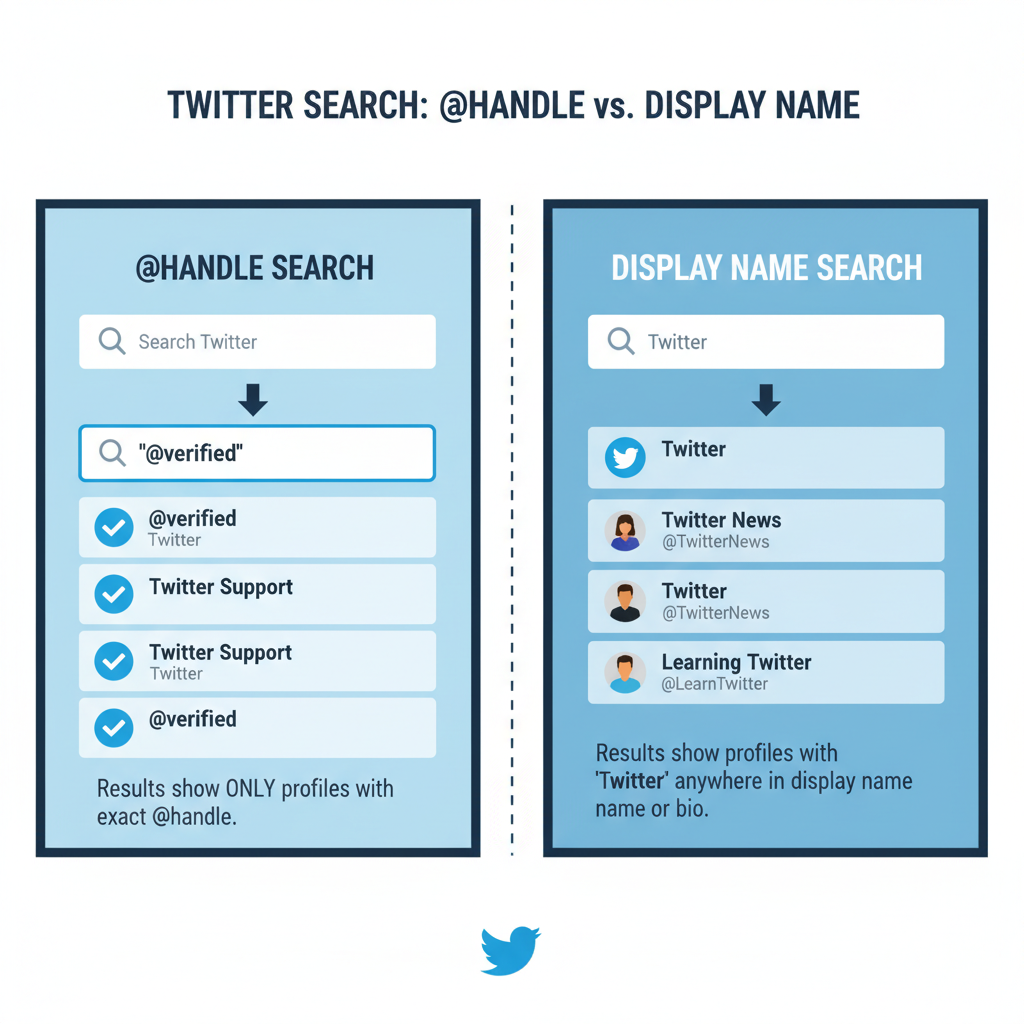
---
Understanding How Twitter’s Search Function Works
Twitter’s search indexes tweets, accounts, hashtags, and metadata in real time. The platform allows you to:
- Search for accounts via `@handle`
- Search tweets containing certain usernames
- Apply filters such as date range and media types
- Find tweets from or to specific users
The experience differs slightly between the web interface and mobile apps, but the underlying mechanics rely on keyword matching and profile indexing rather than purely exact-match retrieval.
---
Using the Standard Search Bar to Find Accounts by Exact Username
The simplest way to perform a Twitter search by username is through the main search bar:
- Type `@username` directly into the search bar.
- Press Enter to load results.
- Navigate to the People tab to focus on accounts only.
Entering the username without the `@` triggers a keyword search, which may return tweets mentioning the name but not necessarily the profile.
---
Differentiating Between @Handle Searches and Display Name Searches
When searching:
- @handle searches (e.g., `@elonmusk`) return accounts with that exact username, prioritizing the profile.
- Display name searches (e.g., `Elon Musk`) return multiple accounts, tweets mentioning the name, and related terms.
Why it Matters
Handle searches cut through irrelevant noise, especially important when dealing with common names or brands. Display name searches can be useful for broader discovery but are less precise.
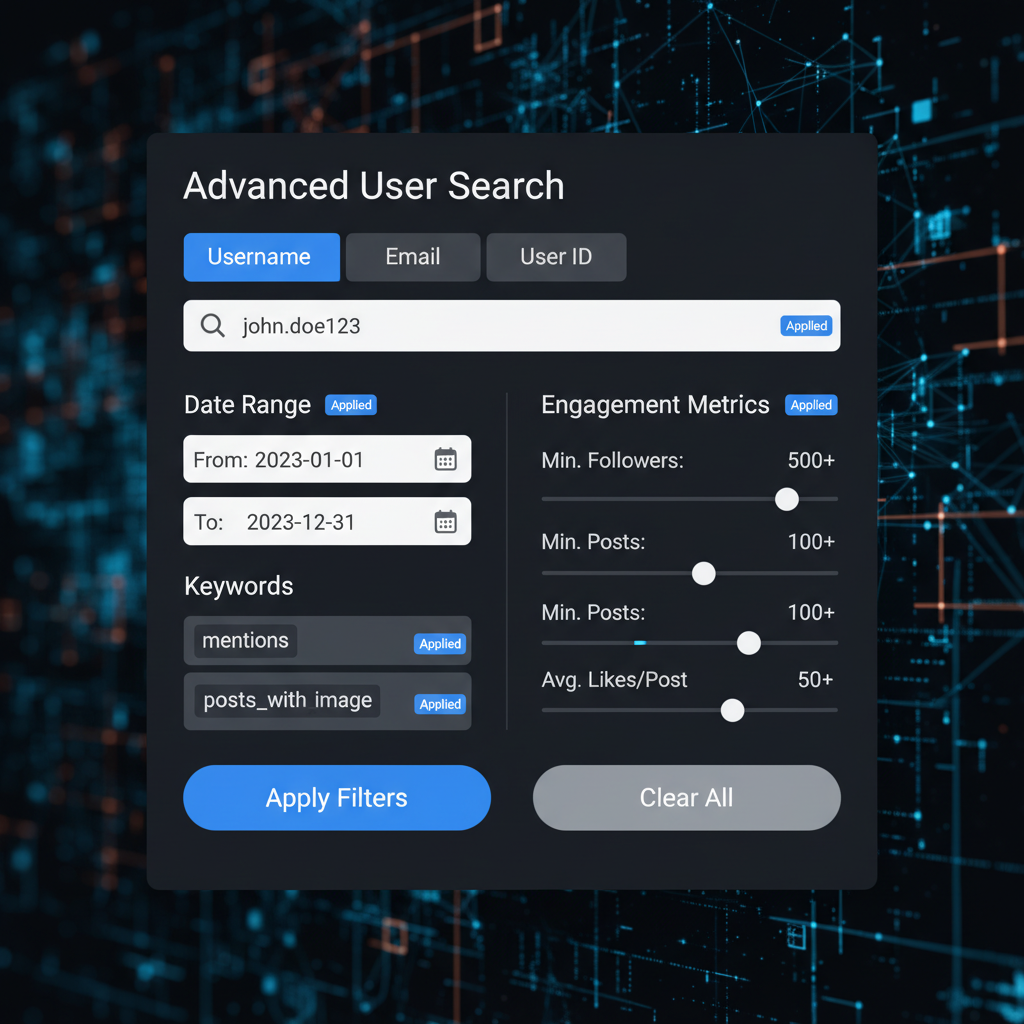
---
Applying Search Operators for Usernames (`from:username`)
Twitter supports operators for precision:
from:usernameRetrieves tweets posted by a specific user.
Other variations:
to:username # Tweets sent to that user
@username # Mentions of the user in any tweetOperators can be combined for advanced filtering:
from:username since:2023-01-01 until:2023-12-31Shows tweets from that username within a specific date range.
---
Filtering Results by Latest Tweets, People, Photos, Videos
On the results screen, choose from:
- Latest – Most recent matching tweets
- People – Accounts tied to the term
- Photos – Tweets with images
- Videos – Tweets with video files
For example, `from:username` + Photos displays only that user’s tweets containing images.
---
Using Advanced Search Filters for Date Range, Keywords, and Engagement
Twitter’s Advanced Search lets you pair username queries with:
- Keywords
- Date ranges (`since:` / `until:`)
- Engagement thresholds (likes, retweets)
- Language filters
Example:
from:openai "ChatGPT" since:2024-01-01 min_retweets:10Finds tweets from `@openai` mentioning "ChatGPT" in 2024 with ≥10 retweets.
| Filter | Operator | Description |
|---|---|---|
| Date range | since:, until: | Limits tweets between specific dates |
| Keywords | "keyword" | Searches for exact keyword phrases |
| Engagement | min_retweets:, min_faves: | Finds tweets with a minimum engagement count |
| Language | lang: | Filters tweets by language |
---
Leveraging Third-Party Tools for Deeper Username-Based Searches
While Twitter’s native search is robust, third-party tools offer enhanced functions:
- TweetDeck – Custom columns for user streams
- Twitonomy – Advanced analytics & exportable searches
- Social Bearing – Rich engagement metrics
- Foller.me – Profile analytics
These tools can provide historical data, downloadable reports, or visualized insights.
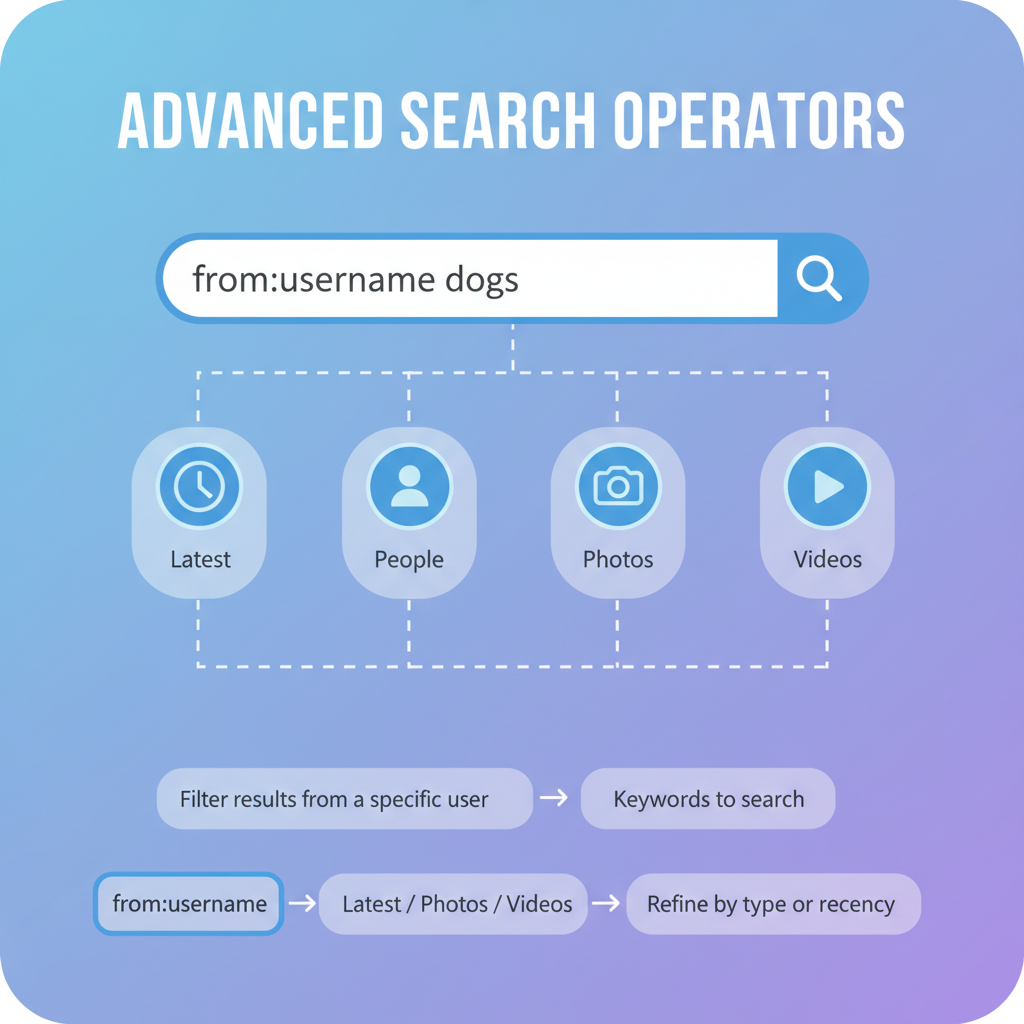
---
Tips for Finding Inactive or Less Active Accounts by Username
Inactive profiles are harder to locate:
- Search the exact `@handle` under People filter
- Check mentions for historical activity
- Use external search (`site:twitter.com/@username`) for potential cached pages
Review the latest tweet date in their profile to confirm activity level.
---
Common Mistakes to Avoid When Searching by Username
- Omitting the @ — Can return unrelated tweets.
- Misspelling — Usernames are case-insensitive but spelling matters.
- Mixing handle and display name — Causes noisy results.
- Not utilizing filters — Reduces search precision.
---
Privacy Considerations and Respecting User Settings
When conducting Twitter search by username, keep privacy in mind:
- Private accounts won’t reveal tweets to non-followers
- Deleted content cannot be recovered via normal search
- Avoid using searches for harassment; doing so violates Twitter’s policies
Privacy settings may limit search outcomes.
---
Troubleshooting: When Username Search Doesn’t Return Results
If you can’t find an account:
- Confirm correct spelling and characters
- Check if it’s suspended or deleted
- Remove extra spaces/punctuation
- Use `site:twitter.com` queries in web search engines
- Search mentions with `to:` or `@`
Temporary visibility limits may also apply.
---
How to Save or Bookmark Searches for Future Use
For regular monitoring:
- Web: Run your search, click More options (three dots), choose Save search
- Mobile: Enter query, run it, save via options menu
- Bookmark URLs or store operators in a text file for quick reuse
---
Summary & Next Steps
By learning how to use Twitter search by username, handle vs. display name distinctions, search operators, advanced filters, and third-party tools, you can quickly locate accounts, track activity, and surface relevant tweets while minimizing noise. Apply these methods in your daily social media monitoring to boost efficiency and accuracy.
Ready to refine your search skills? Open Twitter now, test a few operators, and start unlocking sharper results with every query.