Twitter Search by Date Guide for Desktop and Mobile
Learn how to use Twitter's date filters on desktop and mobile to find tweets from specific timeframes, with tips for combining keywords and hashtags.
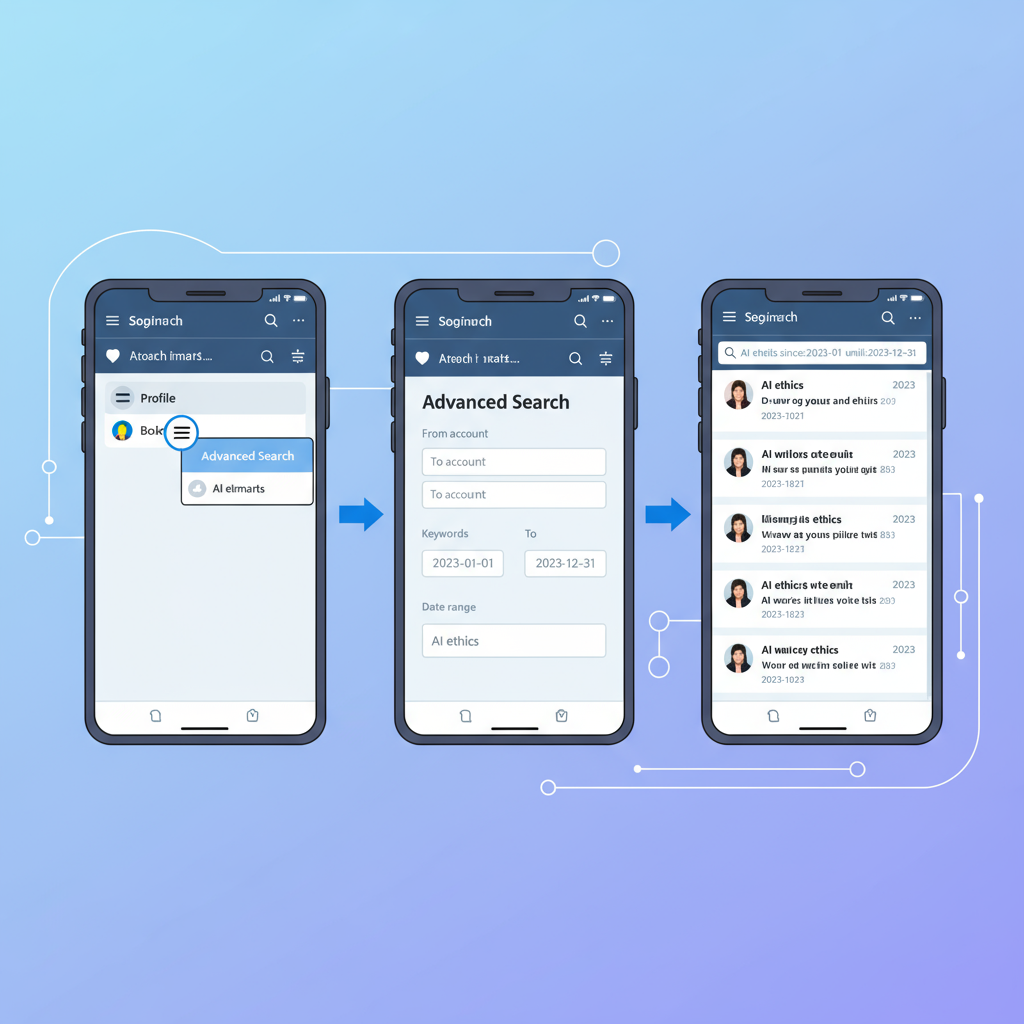
Introduction to Twitter Search Date Filtering for Precise Results
Twitter has evolved into a dynamic, real-time information hub where trends, conversations, and breaking news emerge instantly. While its default search feature helps you find trending topics, there are situations where you need to go beyond the basics—especially when researching past events, monitoring brand mentions, or analyzing conversations tied to a specific time frame.
The Twitter search date function enables you to pinpoint tweets from exact periods, making it invaluable for journalists verifying timelines, marketers tracking campaign impact, and researchers analyzing public discourse. By filtering search results with precise date ranges, you cut through the noise and surface only the most relevant content.
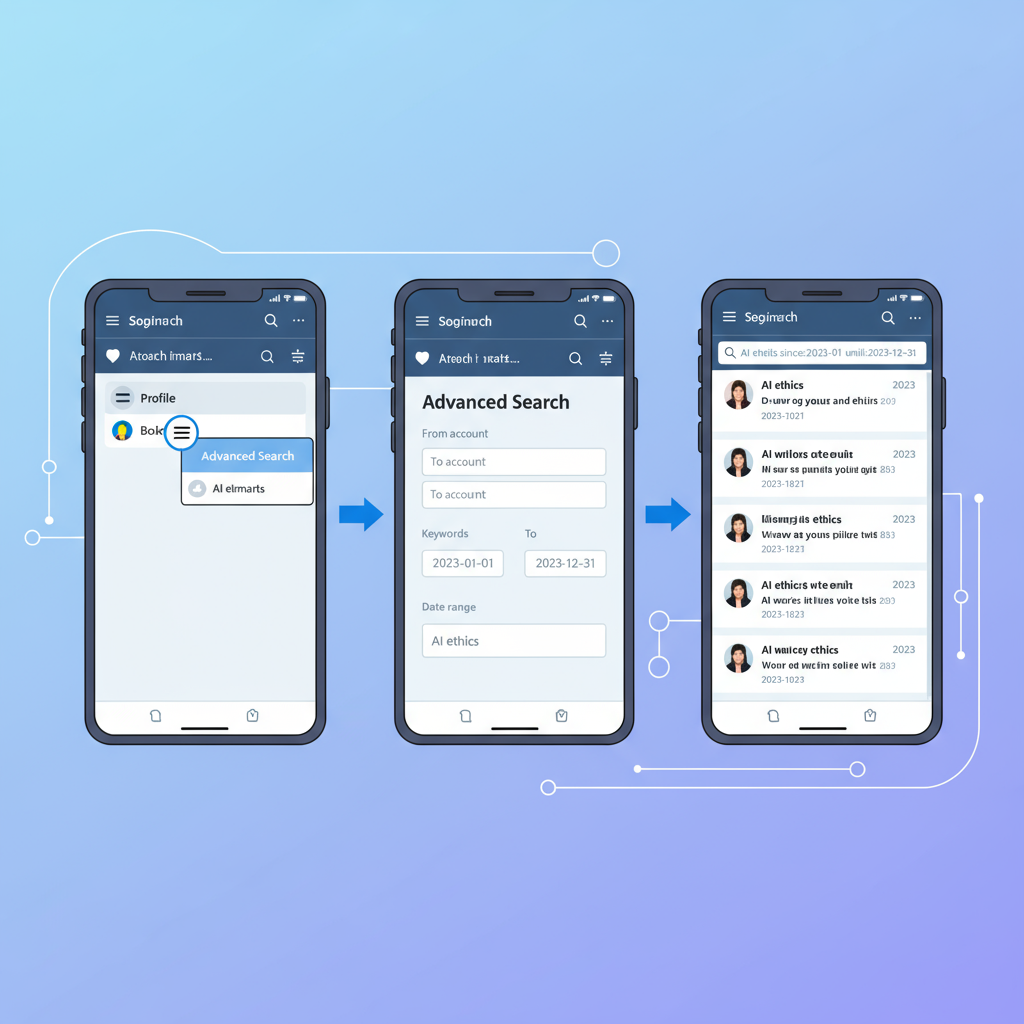
---
Using Twitter’s Advanced Search Feature to Filter by Date
Twitter’s built-in Advanced Search allows you to refine results with multiple parameters such as keywords, hashtags, accounts, engagement, language, and—critically—dates.
When applying date filters in Advanced Search, you can set:
- From date to include tweets on or after a specific date.
- Until date to include tweets up to and including that day.
- An exact date range to focus on a particular period.
Advanced Search works in desktop and mobile browsers, and it’s completely free to use.
---
Step-by-Step Guide on Desktop for Date-Specific Twitter Searches
Filtering tweets by date on desktop is straightforward once you know the steps.
How to Search by Date on Desktop:
- Log in to Twitter via your web browser.
- Enter a search term in the search bar and hit Enter.
- On the results page, click Advanced Search (or visit `https://twitter.com/search-advanced` directly).
- Scroll to the Dates section.
- Select the “From” and “To” fields using the calendar picker.
- Click Search to get filtered results.

Pro Tip: The “From” and “To” fields are inclusive; if both are set to January 1, only tweets from that specific day will appear.
---
How to Search Tweets by Date on Mobile Browsers
The Twitter mobile app does not prominently feature Advanced Search, but you can still access it via a mobile browser.
Mobile Browser Method:
- Open Chrome, Safari, or your preferred mobile browser.
- Visit `https://twitter.com/search-advanced`.
- Input your keywords or hashtags.
- Navigate to the Dates section and select your desired range.
- Tap Search to view results.
Tip: On mobile, the date fields may appear farther down the page, so be prepared to scroll.
---
Tips for Combining Date Filters with Keywords, Hashtags, and Usernames
Date filters become exponentially more useful when combined with other Twitter search operators.
Try these combinations:
- Keyword + Date
- `"Olympics" since:2021-07-23 until:2021-08-08`
- Hashtag + Date
- `#BlackFriday since:2022-11-25 until:2022-11-25`
- User + Date
- `from:@NASA since:2023-04-01 until:2023-04-02`
Syntax Note:
You can enter these operators directly into Twitter’s search bar, bypassing Advanced Search.
---
Using Exact Date Ranges to Find Old Tweets or Specific Events
Exact date searches are essential for:
- Investigating historical events.
- Reviewing past brand campaigns.
- Verifying sequences in news coverage.
- Measuring hashtag performance during live events.
Example: To retrieve tweets from the 2016 U.S. election day:
#ElectionDay since:2016-11-08 until:2016-11-09This shows tweets containing `#ElectionDay` within the specified dates.
---
Third-Party Tools for Deeper Date Filtering and Analytics
Sometimes Twitter’s native tools are not enough for comprehensive analysis. These third-party platforms enhance your search options:
| Tool | Features | Best For |
|---|---|---|
| TweetDeck | Real-time monitoring, column-based search, date filters | Social media managers |
| Twilert | Email alerts for date-specific keywords | Brand monitoring |
| Talkwalker | Social analytics, historical data retrieval | Market researchers |
| AllMyTweets | Export tweets by user and filter manually | Archival research |
Most offer free trials but require subscriptions for extensive historical data or large-scale analytics.
---
Troubleshooting Issues with Date Filtering
If your date-based search doesn’t return expected results, the reasons may include:
- Twitter’s index might exclude very old tweets.
- Incorrect operator formatting (check `since:` and `until:` syntax).
- Extremely broad ranges may cause result sampling, where only a subset is shown.
Fixes to Try:
- Narrow your date range.
- Use precise keywords or hashtags.
- Leverage third-party tools for archived or older tweets.
---
Privacy Considerations When Searching Old Tweets
Remember: public tweets remain searchable unless deleted or restricted. When searching:
- Avoid using results to collect personal data without consent.
- Follow applicable data protection regulations (GDPR, CCPA).
- Be mindful of sensitive subjects and respect user privacy.
If your work is for journalism or research, anonymize data when appropriate.
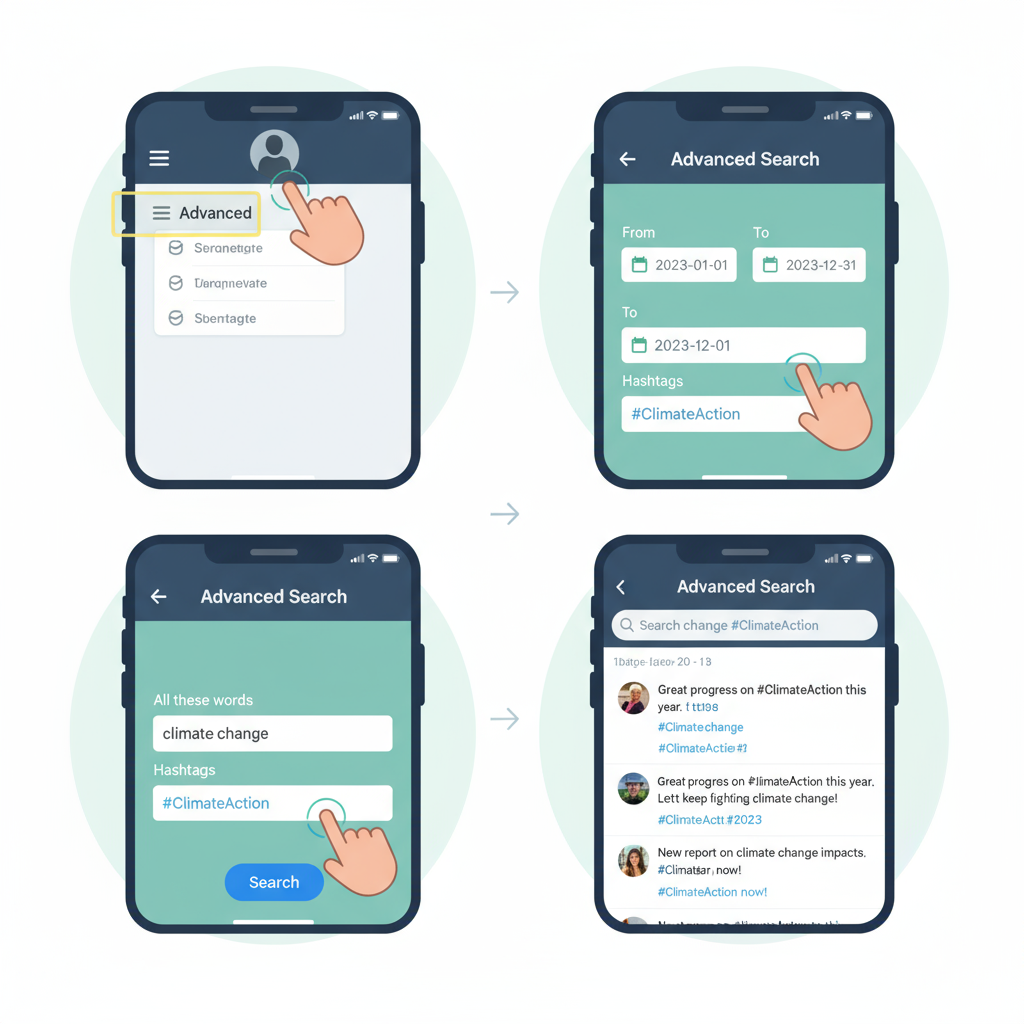
---
Best Practices for Researchers, Journalists, and Marketers
Maximize the impact of Twitter date searches with these tailored tips:
For Researchers:
- Document your search queries for reproducibility.
- Break long timelines into multiple smaller date ranges.
For Journalists:
- Combine date filters with `from:@username` to verify official statements.
- Bookmark search URLs for future reference.
For Marketers:
- Monitor campaign hashtags on target dates to evaluate engagement.
- Observe competitor activity during key product launches.
Extra Tip: Save the filtered search URL from your browser for quick reuse.
---
Conclusion and Quick Reference
The Twitter search date feature is a powerful resource for targeted and historical searches on the platform. Whether using Twitter’s Advanced Search or specialized third-party tools, the ability to filter conversations by date helps you place content in its correct historical context and draw meaningful insights.
Quick Reference Table for Date-Based Searches:
| Search Need | Method | Example |
|---|---|---|
| Keyword within a date range | Advanced Search or `since:YYYY-MM-DD until:YYYY-MM-DD` | "Olympics" since:2021-07-23 until:2021-08-08 |
| Hashtag on a specific day | Set same date for since/until | #BlackFriday since:2022-11-25 until:2022-11-25 |
| From a specific user | `from:@username` + date filters | from:@NASA since:2023-04-01 until:2023-04-02 |
By mastering these methods, you can efficiently search Twitter’s vast archive, uncover key conversations, and conduct precise research with speed and accuracy. Try applying these filters in your next Twitter search for more relevant results.



