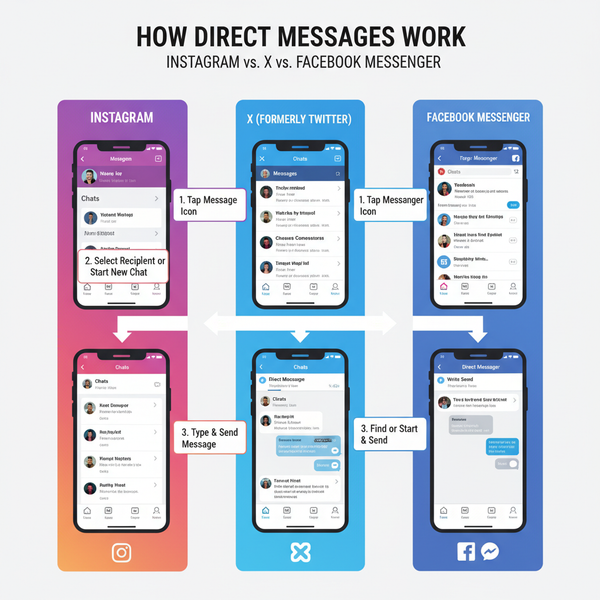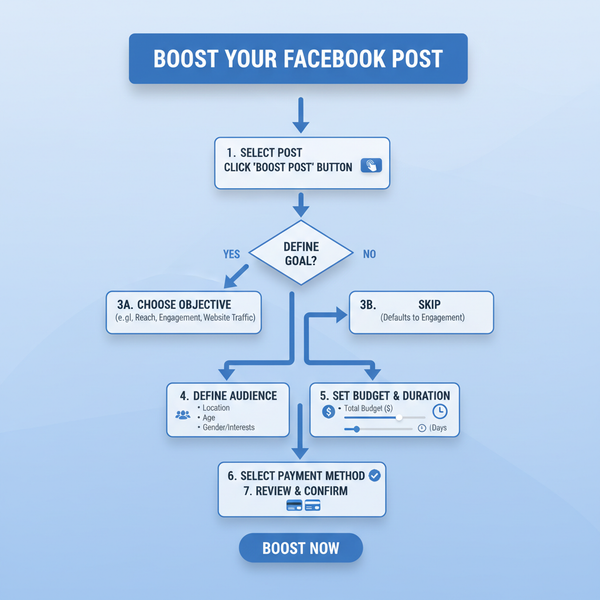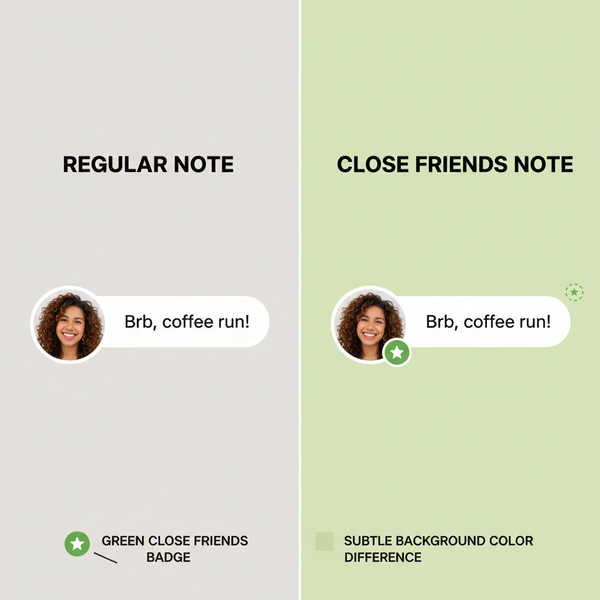Twitter Search Mobile Guide for Effective Results
Learn step-by-step mobile Twitter search strategies, from advanced filters to trending topics and event hashtags, for timely and targeted results.
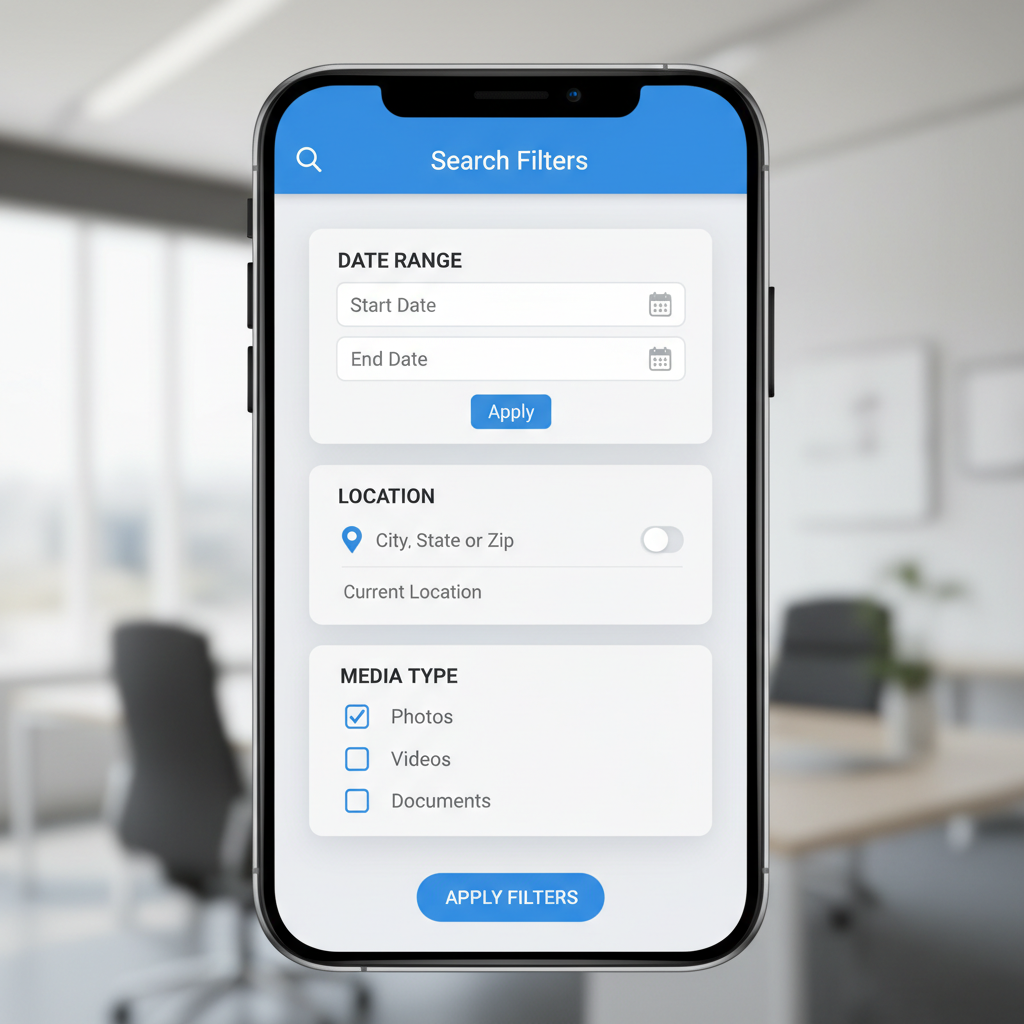
Twitter Search Mobile Guide for Effective Results
Twitter is a real-time information hub, and mastering the Twitter search mobile function allows you to keep pace with breaking news, join niche conversations, and uncover valuable business insights right from your smartphone. In this guide, you’ll learn practical, step-by-step strategies to make your mobile searches more effective and efficient.
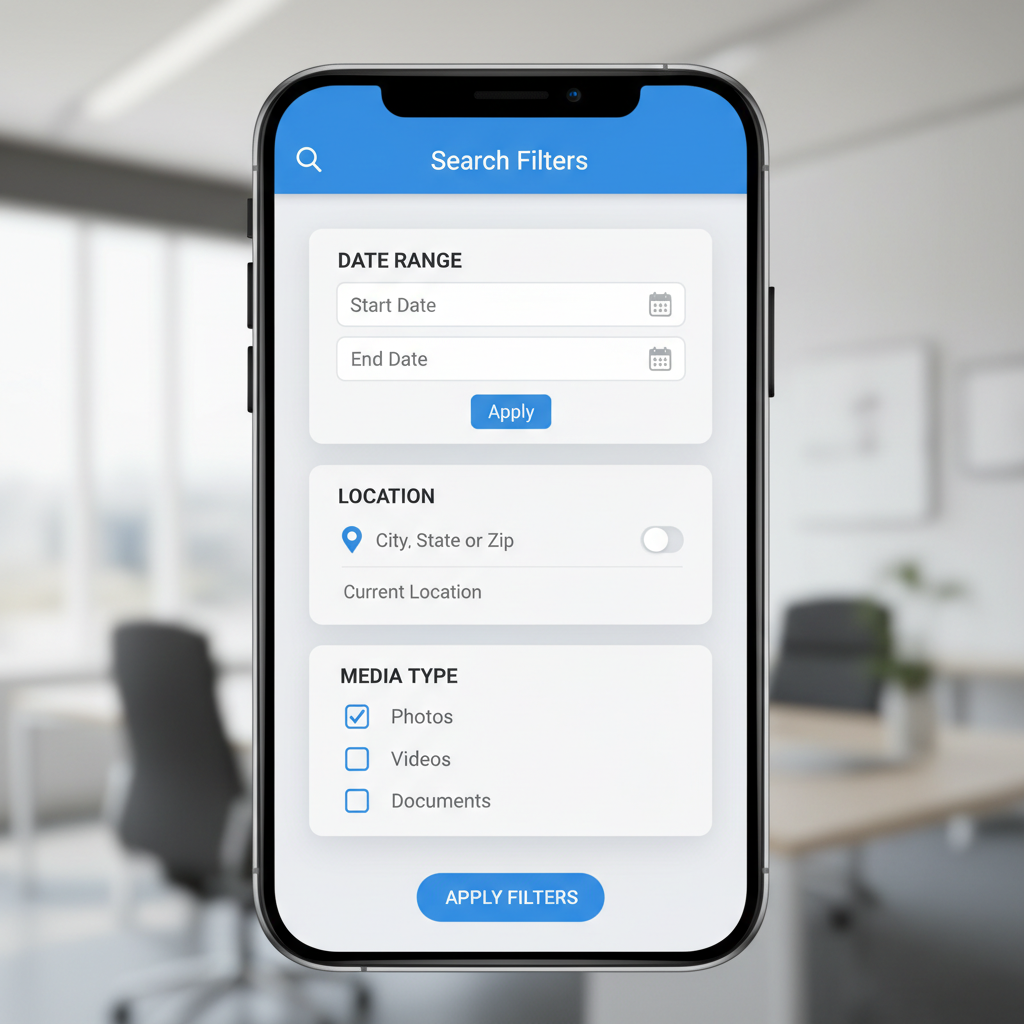
---
Understanding the Basics of the Twitter Mobile Interface
The Twitter mobile app is designed for quick, one-handed navigation, built around four primary icons at the bottom:
- Home icon: Displays tweets from accounts you follow.
- Search/Explore icon (magnifying glass): Opens the search panel for keywords, trends, and topics.
- Notifications icon: Shows alerts from mentions, likes, and follows.
- Messages icon: Direct Messages (DMs) section for private communication.
Knowing the placement and function of these icons is your foundation for efficient searching and improved speed.
---
Accessing the Search Bar and Explore Tab on Mobile
To initiate searching:
- Tap the magnifying glass icon at the bottom menu.
- You’ll arrive at the Explore tab, showcasing trending topics.
- At the top is the search bar—your main access point for finding tweets, accounts, hashtags, and more.
Tip: Explore offers category-specific trends like “News,” “Sports,” and “Entertainment” to help narrow your focus.
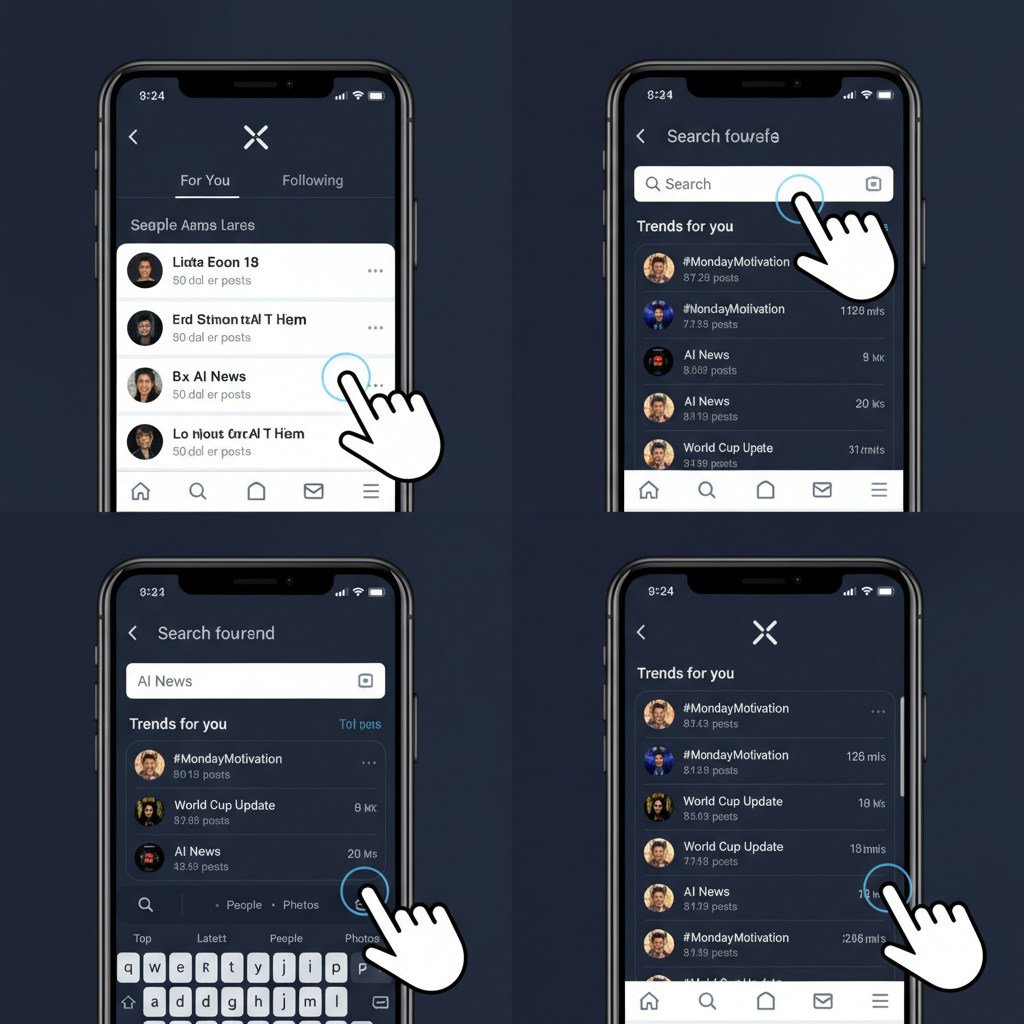
---
Using Keywords, Hashtags, and Usernames for Targeted Results
Combining keywords, hashtags, and usernames refines your results:
- Keywords: Return tweets containing specific words or phrases.
- Hashtags: Prefix with `#` for topics, e.g., `#AI`.
- Usernames: Prefix with `@` for accounts, e.g., `@NASA`.
Example: Search terms like `#WorldCup @FIFAcom` will pull tweets containing both the hashtag and content from FIFA’s official account.
---
Applying Advanced Search Filters on Mobile
To refine searches further:
- Open a search query.
- Tap the filter icon in the upper-right corner.
- Choose parameters:
- People: From anyone or specified accounts.
- Places: Near your current location or selected area.
- Date range: Define start and end dates.
- Sentiment: Identify tweets containing positive or negative language.
Pro Tip: Combine filters—such as searching “electric cars” from industry experts within the past month—for maximum relevance.
---
Discovering Trending Topics and Localized News
The Trending section in Explore is influenced by your location and interests. Adjusting your location in Twitter settings can surface localized news and events.
Local trends are valuable for:
- Spotting opportunities before they gain global attention.
- Tracking issues or campaigns in specific cities.
- Monitoring local competitor strategies.
---
Finding Event Coverage and Live Updates Through Hashtags
Events often have official or community hashtags:
- Sporting events: `#SuperBowl`, `#Olympics2024`
- Tech conferences: `#CES2024`, `#TechCrunchDisrupt`
- Cultural movements: `#EarthDay`
Switch to the Latest tab within search results for real-time updates over top tweets.
---
Exploring Media-Specific Searches
Twitter search also filters by media type:
- Images: Visual updates and infographics
- Videos: Event streaming and tutorials
- GIFs: Quick reaction memes
To reach these filters:
Run a search → tap Filter → select “Photos” or “Videos.”
| Media Type | Best Use Case |
|---|---|
| Images | Visual updates and infographics |
| Videos | Event streaming and tutorials |
| GIFs | Quick reaction memes for engagement |
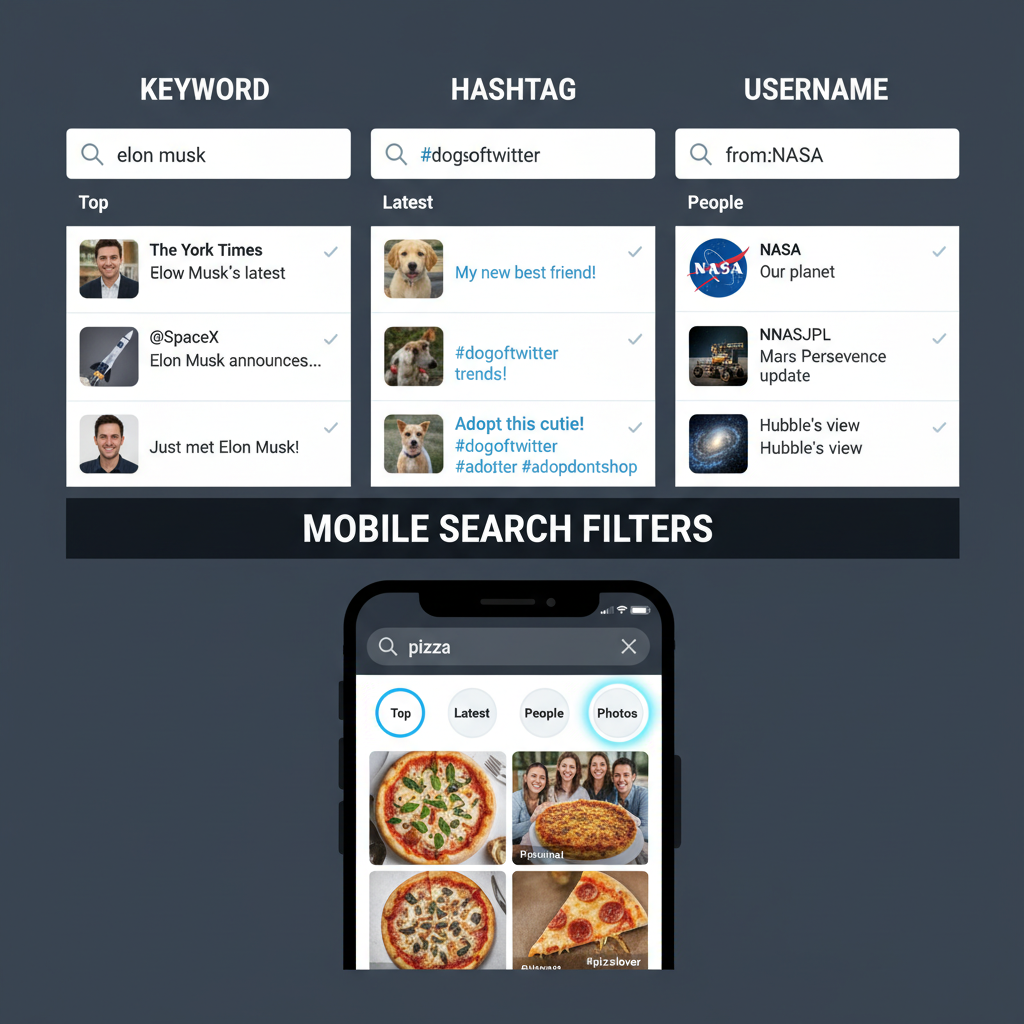
---
Saving Searches and Enabling Notifications for Keyword Tracking
For frequently used search terms:
- Run the query.
- Tap the three dots menu alongside the search bar.
- Select “Save search.”
Enable notifications for key accounts tied to your keywords to get instant alerts when relevant tweets go live.
---
Using Mobile Search for Networking and Brand Growth
Professionals use Twitter search mobile to:
- Identify and connect with influencers.
- Reply publicly to relevant industry questions to build authority.
- Spot partnership opportunities during trending discussions.
Consistency in engaging topic feeds boosts visibility and strengthens community relationships.
---
Avoiding Misinformation: Verify Accounts and Sources
Given Twitter’s rapid posting speed:
- Check for the verified badge on accounts.
- Cross-reference information with credible outlets.
- Review an account’s posting history for reliability.
Vetting sources safeguards your credibility.
---
Optimizing Search Habits for Speed and Accuracy
To maximize efficiency:
- Use abbreviations or known hashtags for faster typing.
- Regularly update saved searches to keep them relevant.
- Set location filters for targeted regional insights.
---
Monitoring Competitors and Industry Trends via Mobile Search
For competitive intelligence:
- Search brand names to interpret customer opinions.
- Track industry hashtags to spot trends early.
- Identify product launch hints often shared on Twitter pre-announcement.
Private Twitter lists can organize monitoring efforts.
---
Troubleshooting Common Mobile Search Issues
If your search results seem off:
- Update the app for compatibility.
- Clear app cache in settings.
- Check internet signal quality.
- Confirm accurate spelling and alternative keyword forms.
---
Conclusion
When used strategically, Twitter search mobile is more than a convenience—it’s an impactful tool for tracking news, expanding networks, and gaining insights into your industry. By mastering filters, hashtags, saved searches, and verification habits, you’ll significantly improve both the speed and relevance of your Twitter interactions. Start applying these tips today to make your mobile searches work smarter for you.