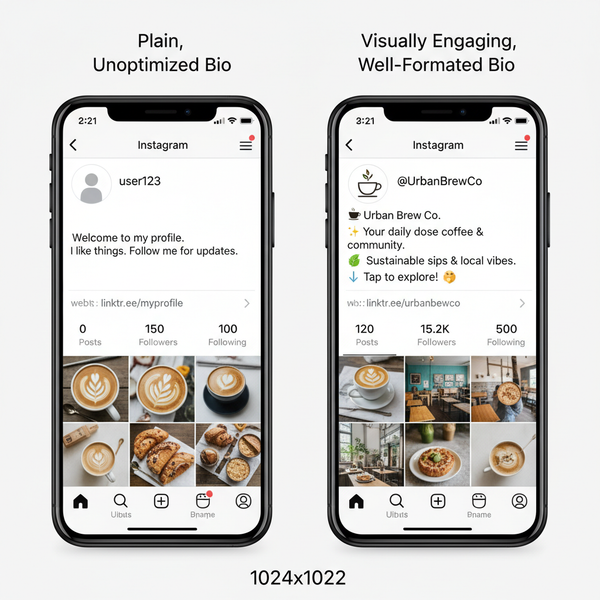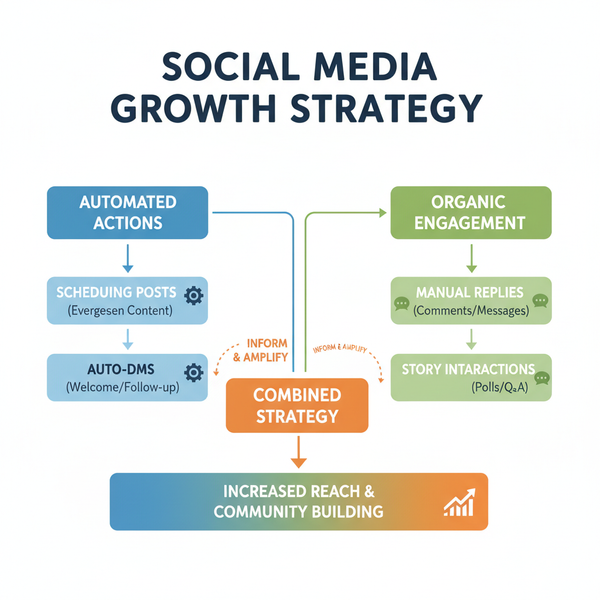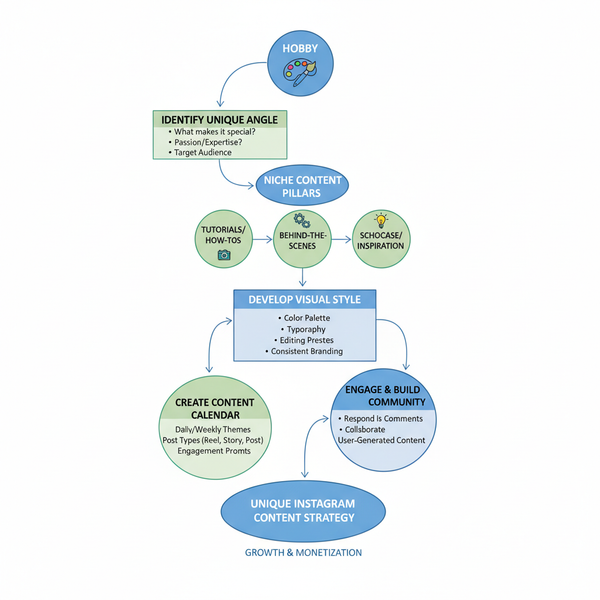Typical Photo Sizes: The Complete 2025 Guide for Print, Digital, and Social Media
Your 2025 guide to typical photo sizes for print, digital, and social media. Learn aspect ratios, inches-to-pixels, PPI vs DPI, and export tips for sharp images
Typical Photo Sizes: The Complete 2025 Guide for Print, Digital, and Social Media
![hero]()
Choosing the right dimensions can make or break image quality, whether you’re printing a family portrait, exporting for a portfolio, or posting on Instagram. This 2025 guide demystifies typical photo sizes across print, digital, and social media, and shows you exactly how to convert inches to pixels, match aspect ratios, and export sharp, efficient files.
---
What “photo size” really means
Photo size describes the dimensions of an image, but context matters.
- Inches or centimeters: Physical print dimensions (e.g., 8 x 10 inches, A4).
- Pixels: Digital dimensions for screens (e.g., 2400 x 3000 px).
- Aspect ratio: The shape of the frame (width:height), such as 3:2, 4:3, 1:1, 16:9.
- PPI vs DPI:
- PPI (pixels per inch) is a digital sampling target for prints.
- DPI (dots per inch) is a printer/ink term. Many use DPI as shorthand for PPI, but for sizing, think in PPI.
- File size vs dimensions: Kilobytes/megabytes (file size) is not the same as pixel dimensions. Compression and format affect file size, not the pixel count.
Key takeaway: For print, think inches + PPI; for digital, think pixels + aspect ratio.
---
Standard print sizes and aspect ratios
These are the most typical photo sizes used in frames, labs, and albums. Aspect ratio determines how well a camera image fits without cropping.
| Print size (in) | Aspect ratio | Common uses | Metric approx | Pixels @300 PPI | Pixels @240 PPI |
|---|---|---|---|---|---|
| 4 x 6 | 3:2 | Lab prints, photo albums | 10 x 15 cm | 1200 x 1800 | 960 x 1440 |
| 5 x 7 | 5:7 | Frames, gifts | 13 x 18 cm | 1500 x 2100 | 1200 x 1680 |
| 8 x 10 | 4:5 | Frames, school portraits | 20 x 25 cm | 2400 x 3000 | 1920 x 2400 |
| 11 x 14 | 11:14 (~4:5) | Wall frames | 28 x 36 cm | 3300 x 4200 | 2640 x 3360 |
| 16 x 20 | 4:5 | Wall art, canvases | 41 x 51 cm | 4800 x 6000 | 3840 x 4800 |
| 20 x 30 | 2:3 | Large wall prints | 51 x 76 cm | 6000 x 9000 | 4800 x 7200 |
| A4 (8.27 x 11.69) | 1:1.414 (ISO) | Docs, portfolios | 210 x 297 mm | 2480 x 3508 | 1985 x 2806 |
| A3 (11.69 x 16.54) | 1:1.414 (ISO) | Posters, displays | 297 x 420 mm | 3508 x 4961 | 2806 x 3970 |
Notes:
- Orientation flips the order (e.g., 3000 x 2400 vs 2400 x 3000).
- 3:2 images from many cameras fit 4 x 6 and 20 x 30 perfectly, but 8 x 10 and 16 x 20 will crop.
---
Recommended pixel dimensions for sharp prints
- Lab/album prints: 300 PPI is a great default up to about 11 x 14.
- Large-format wall prints: 150–200 PPI is typically sufficient due to viewing distance.
Examples:
- 4 x 6 at 300 PPI → 1200 x 1800
- 8 x 10 at 300 PPI → 2400 x 3000
- 16 x 20 at 200 PPI → 3200 x 4000
- 20 x 30 at 200 PPI → 4000 x 6000
- 20 x 30 at 150 PPI → 3000 x 4500
---
Digital and web sizes: think in pixels
On screens, only pixels and aspect ratio matter; PPI is ignored by browsers.
Common targets:
- Full HD: 1920 x 1080 (16:9)
- 2K (QHD): 2560 x 1440
- 4K UHD: 3840 x 2160
- HiDPI/Retina: Export 2x (and optionally 3x) for crisp UI elements; for photos, use responsive images instead of a single oversized file.
Responsive breakpoints (typical, adjust per design):
- 640, 768, 1024, 1280, 1536, 1920 px widths
HTML example with responsive images:
Performance tips:
- Use modern formats (WebP, AVIF) with fallbacks.
- Thumbnails: ~50–100 KB; content images: ~100–250 KB; hero images: ~250–600 KB (optimize aggressively).
- Lazy-load below-the-fold images and set width/height to prevent layout shifts.
---
Social media image sizes (2025 quick reference)
These recommended sizes balance quality and platform constraints. Platforms may recompress; upload sRGB.
| Platform | Type | Aspect ratio | Recommended size | Notes |
|---|---|---|---|---|
| Feed (portrait) | 4:5 | 1080 x 1350 | Max vertical real estate in feed | |
| Story / Reel | 9:16 | 1080 x 1920 | Keep text safe in center 80% | |
| Feed (square) | 1:1 | 1080 x 1080 | Good default when in doubt | |
| Link share | 1.91:1 | 1200 x 630 | Open Graph image | |
| X (Twitter) | In-stream image | 16:9 | 1200 x 675 | Text-safe center area |
| Post image / link | ~1.91:1 | 1200 x 627 | Company pages similar | |
| Standard Pin | 2:3 | 1000 x 1500 | Avoid very tall “giraffe” Pins | |
| YouTube | Thumbnail | 16:9 | 1280 x 720 | Max file size 2 MB, keep text large |
Pro tip: Upload the highest quality within platform limits; avoid over-sharpening—most platforms reprocess.
---
Camera and smartphone aspect ratios
- 3:2: Common in DSLRs/mirrorless. Fits 4 x 6 and 20 x 30 with no crop. Will crop for 8 x 10 (4:5).
- 4:3: Typical on smartphones and Micro Four Thirds. Fits A-series (ISO) paper a bit better; crops more for 3:2 prints.
- 16:9: Video widescreen; ideal for thumbnails and banners; not for most frames.
- 1:1: Square; social-friendly, but always crops from native capture.
Why this matters: Printing 8 x 10 from a 3:2 capture trims the sides; posting a 4:5 portrait to a 16:9 platform will letterbox or crop. Compose with the final aspect ratio in mind or leave space to crop.
---
Cropping and composition pitfalls
- Leave headroom and safe margins near edges—logos, hair, hands, and text are often victims of cropping.
- Keep key subjects inside a “safe area” (about 90% of width/height) if you’ll export to multiple aspect ratios.
- Reframe with overlays: Many editors show 4:5, 1:1, 16:9 guides—use them before committing to a shot.
- When needed, extend backgrounds:
- Content-Aware Fill, Generative Expand (Photoshop)
- AI sky/background extension in modern editors
- Maintain subject placement: If you center subject for 1:1, check that it still aligns pleasingly at 4:5 and 16:9.
![diagram]()
---
Picking the right size for the job
- Frames and photo albums:
- 4 x 6, 5 x 7, 8 x 10 dominate retail frames and album pockets.
- For borderless prints, supply exact aspect ratio; for matted frames, you can crop or leave borders.
- Portfolio and ecommerce:
- Consistent long edge (e.g., 2000–3000 px) is a practical sweet spot.
- Square product images: 1600–2048 px for storefront grids; zooms 2400–3000 px.
- Wall art and viewing distance:
- Across-the-room viewing tolerates 150–200 PPI.
- Large canvases are forgiving due to texture and distance.
- Web performance:
- Crop to the needed aspect ratio; don’t rely on CSS to hide overflow.
- Use `` and `srcset` for multiple sizes; compress with AVIF/WebP.
---
Resizing workflow and exports
Nondestructive edits:
- Work from RAW where possible. Keep a master at full resolution.
- Resize on export; don’t overwrite your original.
Inches-to-pixels conversion:
pixels = inches × PPI
example: 8 × 10 in at 300 PPI = (2400 × 3000 px)Upscaling smartly:
- Adobe Lightroom/Camera Raw: Super Resolution
- Photoshop: Preserve Details 2.0, Generative Expand for borders
- Topaz Gigapixel, ON1 Resize AI for challenging enlargements
Sharpening:
- Apply output sharpening at the final size (e.g., “Print – Standard” in Lightroom).
Format choices:
- JPEG: Best for photos; balance quality 70–85 for web.
- PNG: Only for transparency or line art; large for photos.
- WebP/AVIF: Smaller files at similar/better quality; preferred for web.
- TIFF/PSD: Print masters/archival, not for web delivery.
Color profiles:
- Web: sRGB (widest compatibility).
- Print: Ask your lab; many accept sRGB or provide ICC profiles. For fine art inkjet, soft-proof with the printer/paper ICC.
Metadata:
- Keep EXIF/IPTC for authorship; strip GPS or heavy metadata on public posts to save bytes.
Batch export example (Lightroom-like settings):
- Long edge: 3000 px (web portfolio)
- Resolution: 72–300 PPI (ignored by browsers; harmless)
- Output sharpening: Screen – Low
- Color space: sRGB
- Format: WebP (quality ~80) with JPEG fallback
---
Quick FAQ
- Do I need 300 PPI for every print? Not always. 300 PPI is great up close; 150–200 PPI can look excellent for large wall art viewed from a distance.
- Why does my 8 x 10 crop off the sides? Because 8 x 10 is 4:5, not 3:2. You must crop or print with borders.
- Does PPI matter for web? No—browsers use pixel dimensions only. PPI metadata is ignored.
- Should I export “2x” for retina? For UI elements, yes. For photos, provide multiple widths via srcset instead of a single giant image.
---
The bottom line
- For print, start with the target paper size and aspect ratio, then compute pixels using inches × PPI.
- For web, design around pixels, aspect ratios, and responsive images—not PPI.
- Anticipate cropping when moving between 3:2, 4:3, 4:5, 1:1, and 16:9.
- Use modern formats and smart upscaling/sharpening for the best balance of quality and speed.
Master these fundamentals and you’ll confidently deliver sharp, perfectly sized images everywhere—from frames and galleries to grids and feeds—every time you work with typical photo sizes.
---
Summary
This guide clarifies how print sizes, aspect ratios, and pixel dimensions work together so you can export with confidence. For print, match inches to pixels via PPI; for digital, size by pixels and serve responsive images to balance quality and performance. Keep composition flexible for multiple aspect ratios, and rely on modern formats and smart sharpening to deliver consistently crisp results.